Outlook vs. Gmail: Which Should You Choose?
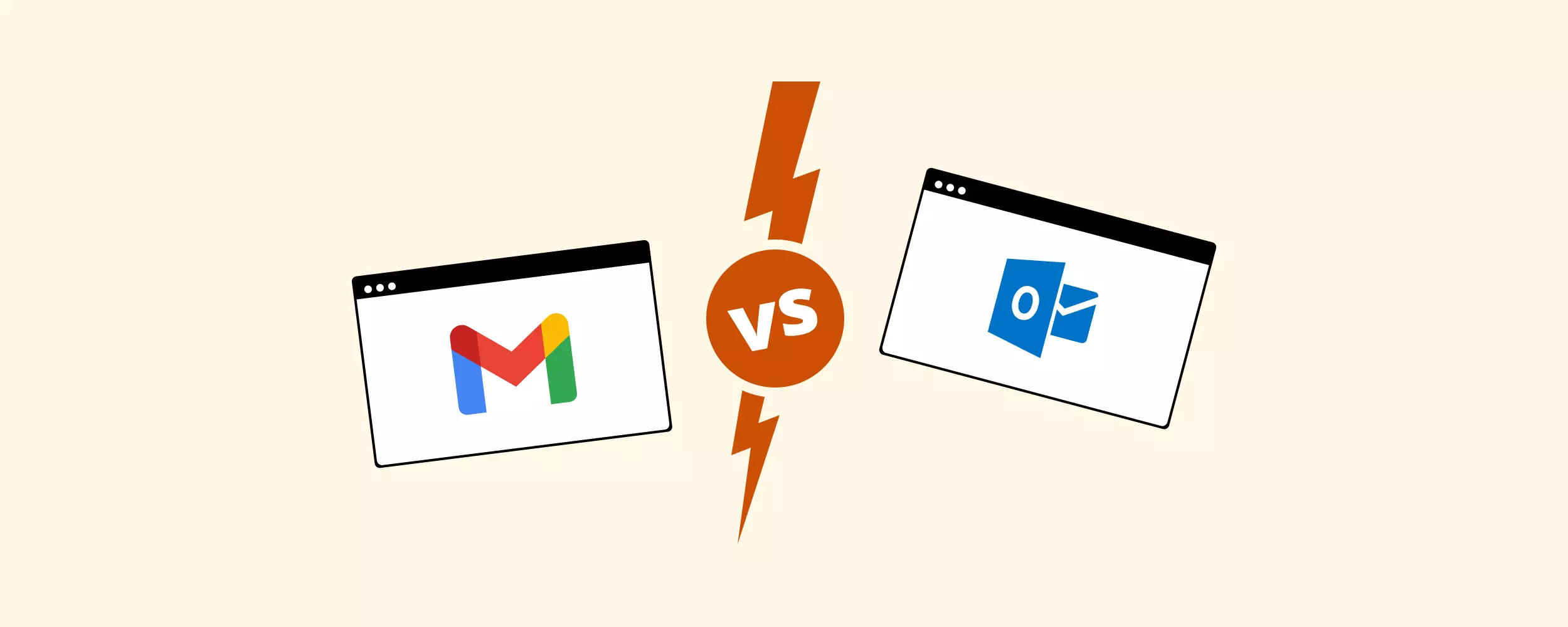
Outlook vs. Gmail: Two Email Giants Go Head-to-Head. Which Should You Choose?
In the tech industry, there are a few rivalries that get everybody talking. Elon versus Bezos, Mac versus PC, iPhone versus Android, and our favorite, Outlook vs. Gmail.
If we compare the two by the number of users they boast, there is a clear winner. Outlook says 400 million people use their platform, whereas over 1.5 billion use Gmail.
But there's an obvious counterpoint to consider here: Outlook's email client has a price tag attached to it. A standard account with Gmail is free. This begs the question:
"Is it really worth it to pay for email?"
Microsoft and Google each have their own reputations, and Outlook and Gmail both have a long list of pros and cons. We want to help you compare and contrast the two.
Hopefully this article will help you envision whether you're ready for a switch or give you a reason to stay. Meanwhile you should also check these best alternative to outlook for windows.
Here is a quick table to compare what they both do best. Don't forget to read about how they are different.
About our ratings: five stars is exceptional, three stars is standard, and one star means we wouldn't recommend it.
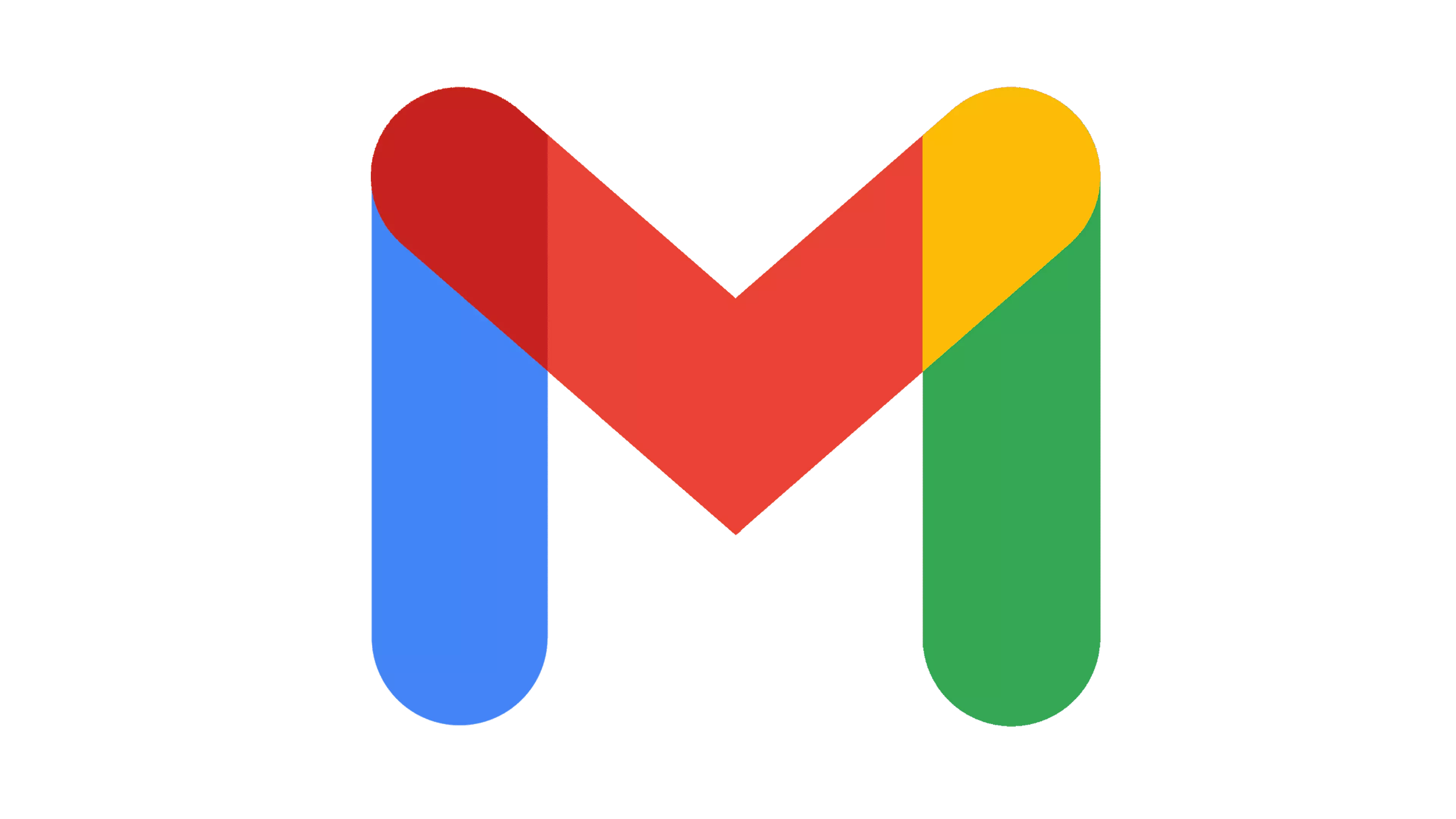 Gmail |
Outlook |
|
| User Experience | ||
| Features | ||
| Security | ||
| Affordability |
Want to keep your email address but change up your email client? We've got you covered with a summary of what Mailbird can do for your Gmail or Outlook account.
What Is the Main Difference Between Gmail and Outlook?
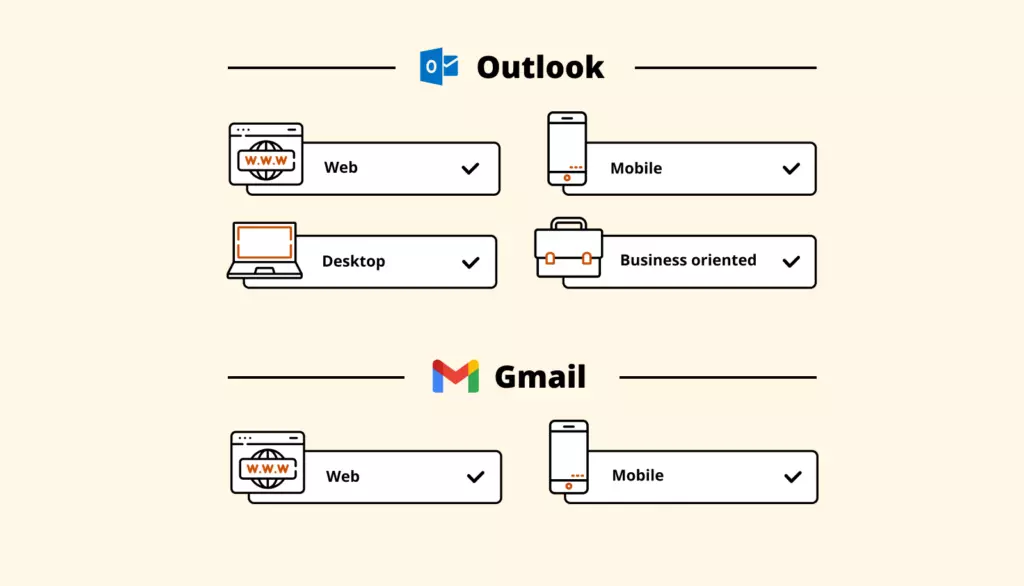
Gmail and Outlook are known as major email providers from Google and Microsoft, respectively. You can create an email account and use your email address anywhere online with either of these.
We've already mentioned that they differ when it comes to the amount of users and price, but the main difference is that Outlook is also a desktop email client, not only a webmail and mobile app. Gmail, on the other hand, does not have a desktop email client — it's a web app and a mobile app.
Here's an introduction to what you can do with Outlook on webmail versus desktop:
| Type of Application | Characteristics |
|---|---|
| Outlook Webmail Client | Work online or enable Offline Mode to save your work. Connect exclusively to @outlook.com or @hotmail.com email addresses. |
| Outlook Desktop Client | Easily work both online and offline. Add multiple email addresses from various providers. Access multiple Exchange accounts. Import, export, and backup your data to your computer. Manage plug-ins. |
| Outlook Mobile App | Easily work both online and offline. Add multiple addresses from various providers. |
Here's what you can do with Gmail on webmail and on a mobile phone:
| Type of Application | Characteristics |
|---|---|
| Gmail Webmail Client | Work online or enable "Gmail offline mail" to read recent emails. Connect to a single email address at a time. Export and download your data. |
| Gmail Mobile App | Work online or enable "Gmail offline" mail to read recent emails. Add multiple email accounts to the app. |
While Google doesn't offer a first-party email client, there is a workaround. You can configure your Gmail to enable you to work via desktop and offline. You can also add Gmail to an email client, like Mailbird. (We'll tell you more about this later.)
Let's take a look at how Outlook and Gmail compare on a number of aspects. To do this, we'll give you a summary of what each competitor offers in these four categories:
- User Experience and Interface: Are the layout and navigation easy to use? Is it regularly updated with improvements?
- Features: How is the performance of the calendar, address book, filters, and integrations?
- Security: Is it safe? What measures does each platform take to protect its users and their data?
- Affordability: Is the price reasonable for the value you get? How compatible are these plans for small and large teams?
Let's get started.
User Experience & Interface
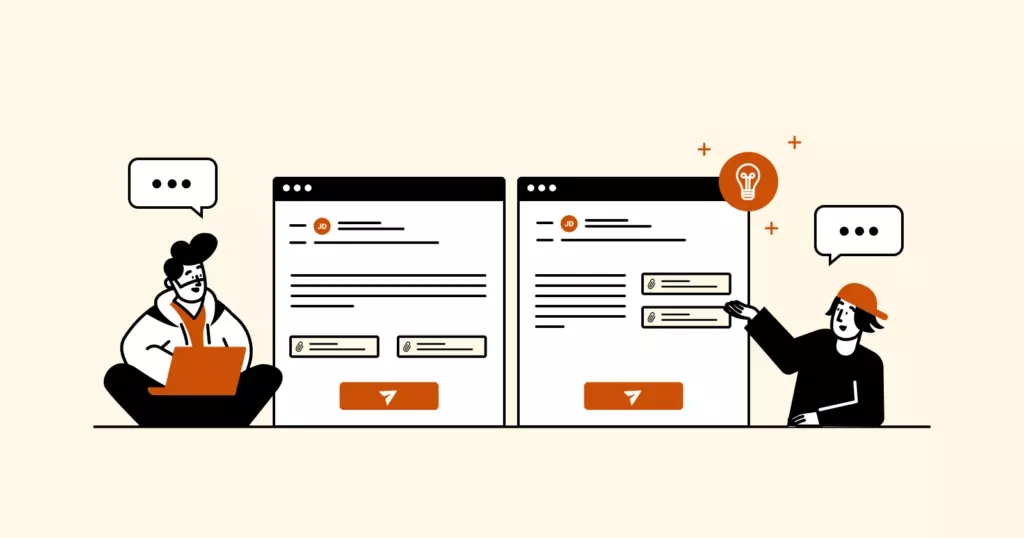
Email is used in tandem with so many other functions, so the design should be something you want to look at every day. It should be inviting and help you execute tasks almost instantly.
Gmail
- Customizable background and layout on webmail
- Menus and settings are easy to find, collapse, or expand.
- Intuitive keyboard shortcuts
- Error prevention for attachments
- Recall an email up to 30 seconds after sending.
- Plugins and extensions integrate in an easy, attractive way. It's very easy to make your inbox work with the Google Workspace tools.
- Ads at the top of your inbox
- Sign-in/out options across multiple devices are frustrating.
- You cannot bulk delete emails in the mobile app.
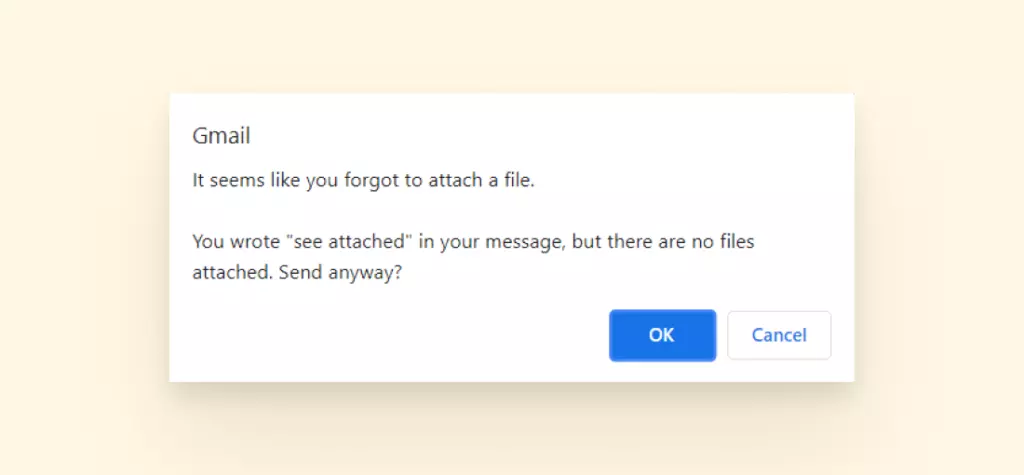
Outlook
- Clean interface
- Personalized workflow with the Simplified Ribbon
- Wide variety of keyboard and voice shortcuts, especially useful for those with a visual disability
- Recall an email as long as the recipient hasn't opened it (on desktop only).
- UX has been improving over time with regular updates.
- Unified Inbox setup facility
- Because there are many tools, it takes quite a while to learn how to navigate.
- Glitchy, especially the add-ons, which sometimes freeze in the background of a task
- Sign-in/out is also a big struggle for users, especially when you switch to a new phone or need two-factor authentication.
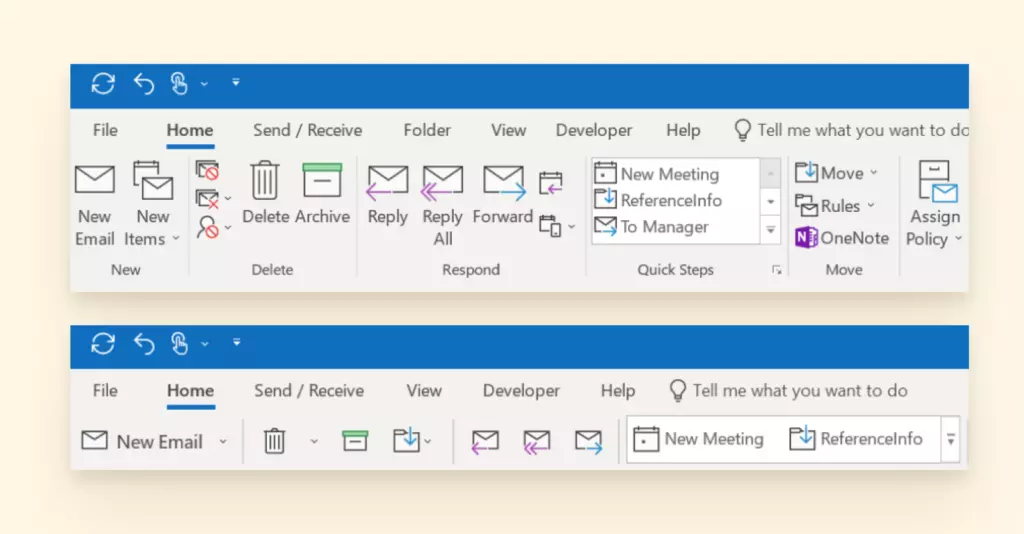
"I find I can get at the commands I use quicker. That's because there are fewer distracting and unneeded buttons in the Ribbon. I like it!"
Michael Linenberger - michaellinenberger.com
Neither platform is cutting-edge when it comes to UX, but they have both managed to include a lot of features and functions.
Gmail outshines Outlook when it comes to connecting the inbox to integrated apps because the learning curve is quite fast. Outlook's new Simplified Ribbon shows that Microsoft is thinking about making their product easier to use.
Features
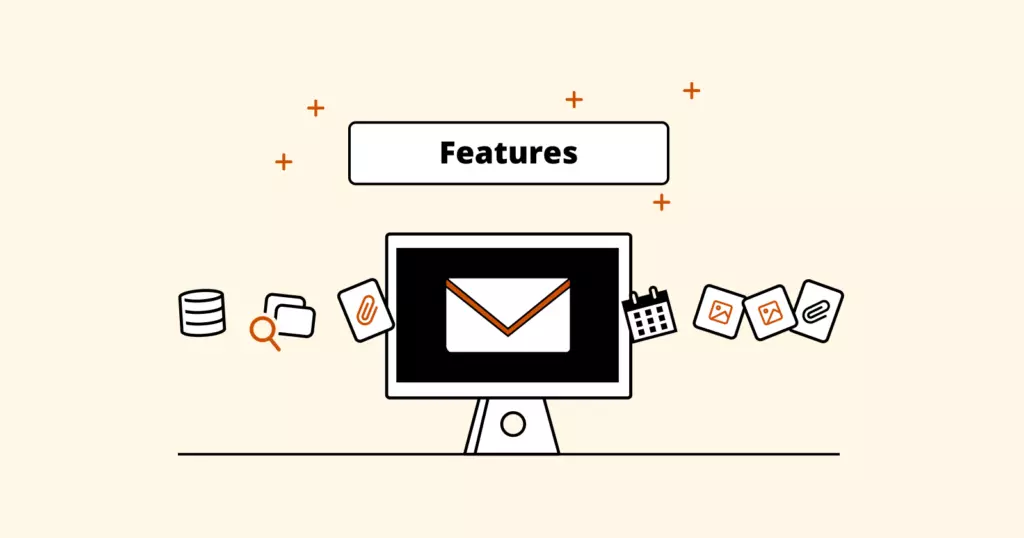
To carry out specific tasks using your email will be slightly different depending on the platform. Let us show you the strengths and weaknesses of Gmail's versus Outlook's features, broken down by these categories: calendar, search, file system, attachments, storage, video conferencing, and integrations.
Calendar
Both Gmail and Outlook have robust native calendars. They both can open as separate windows on your laptop, and you have the choice to view calendars in day, week, or month format.
The pair also each allow users to share calendar events with others and add a link for a video call.
Gmail
Registering for an email account with Gmail is free, as is signing up for Outlook. However, there are paid versions of each service that permit you access to additional features and services.
- Tag your entries as a task, event, or reminder.
- It's easy to add color, business emojis, and visual flair.
- Offline access is available but not instantly. It requires setup via Chrome extensions.
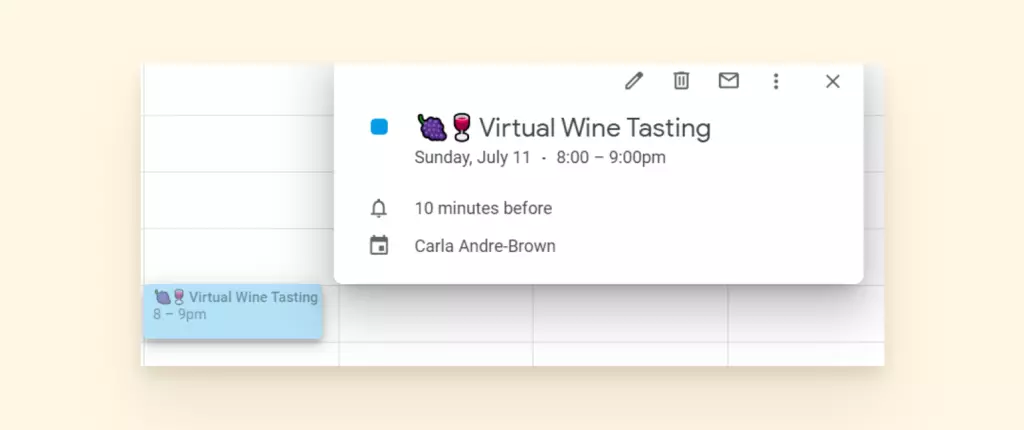
Outlook
- Instead of "guests," people are listed as "attendees."
- You can now add visual flair to your Outlook calendar.
- Easily work offline.
- There is a history of shared calendars not syncing up (though apparently improvements are underway).
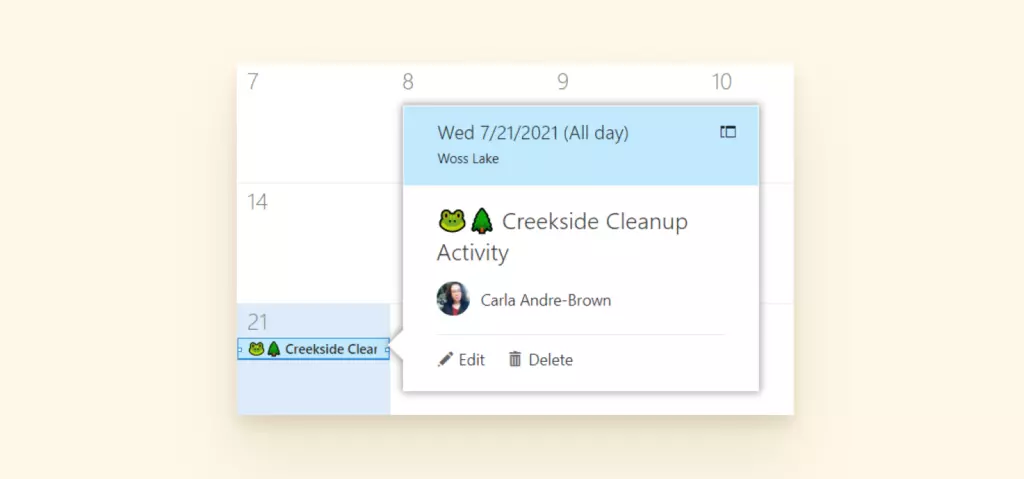
Search
Considering the search bar is a function that factors into productivity, the more options you have to find what you're looking for, the better. Let's look at what you get with Gmail versus Outlook:
Gmail
- Search by name, file size, date, email address, or keyword
- Search chat logs
- Contact search
- Search operators for commonly searched features (like filename: or has:spreadsheet)
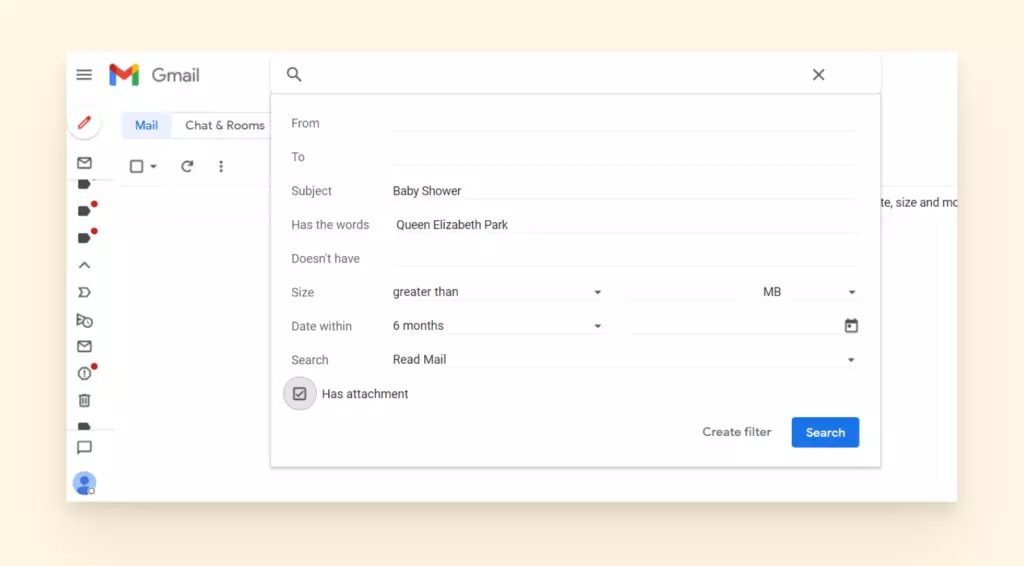
Outlook
- Keyboard shortcut for search
- Searches everything in Outlook (not just emails), including functionality. So you can search for "block sender" or "settings."
- Suggested searches based on your history
- Outlook stores large files differently, using Microsoft's PST file. As such, large files tend to get corrupted, and it can really hinder the search function.
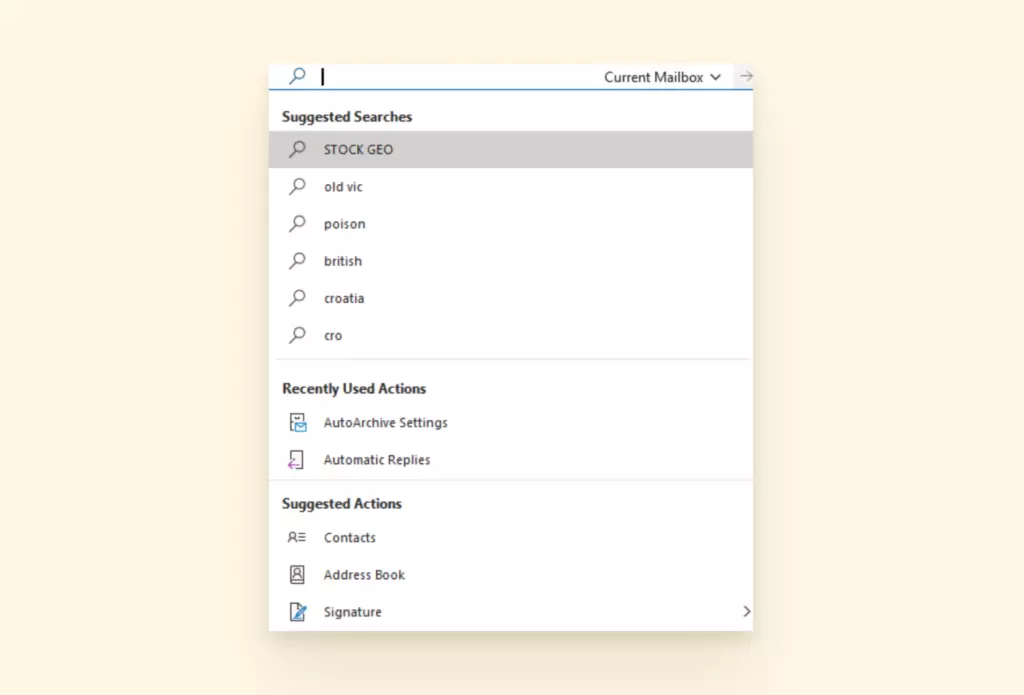
File System
Wouldn't it be nice to know you won't miss any important emails because they're in the wrong folder?
In order to maximize productivity, many users implement labels, tags, and rules to specify where each email belongs. This feature might seem straightforward, but how easy it is to set up and maintain will make all the difference.
Gmail
- Account comes preset with traditional folders like spam, inbox, scheduled, drafts, etc.
- Additional folders are called "labels" instead of folders.
- Users can set up labels (folders), as well as nested labels (subfolders), to move emails into.
- Messages can have more than one label.
- The tabbed folders, like Promotions, Notifications, etc., can filter incorrectly. It often requires your input for it to properly assign emails where you need them to go.
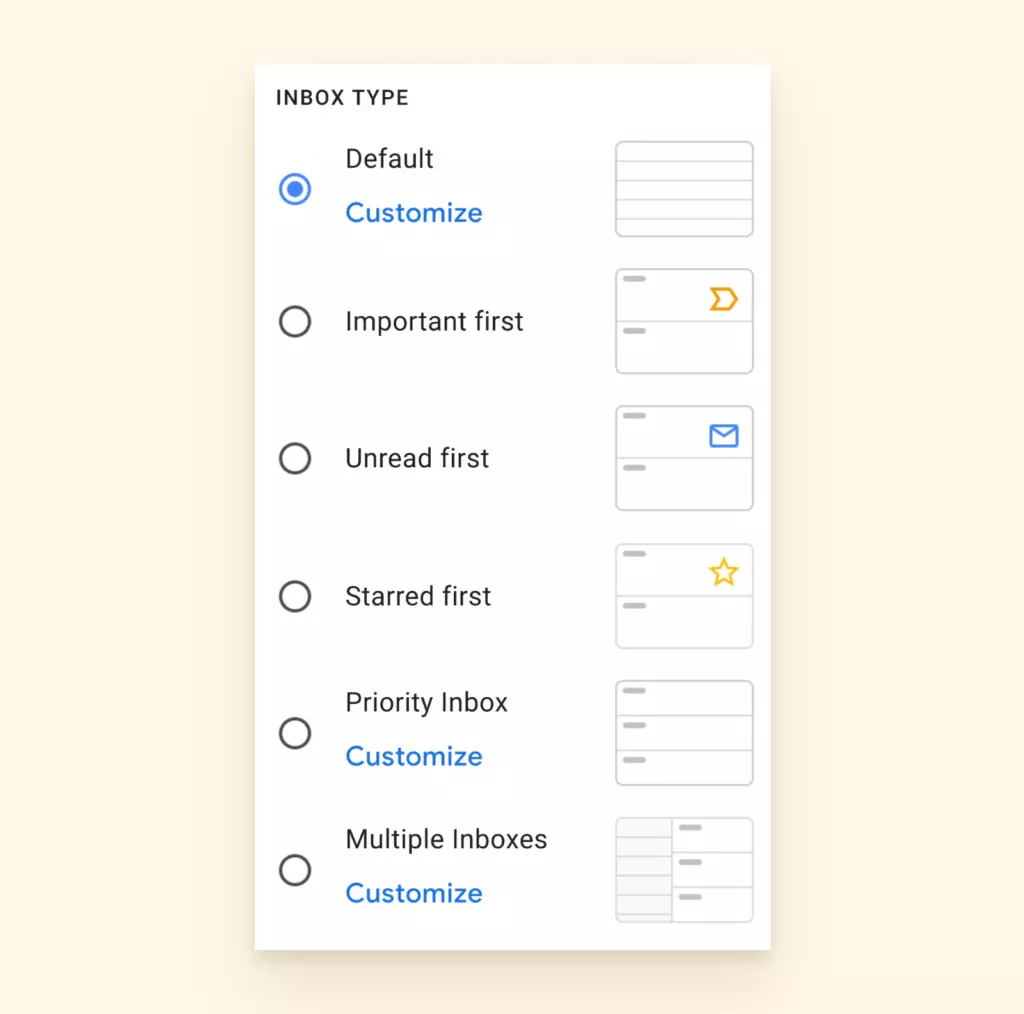
Outlook
- Users can set up folders and subfolders to move emails into.
- Account comes preset with traditional folders such as spam, inbox, drafts, etc.
- One email can only live in one folder at a time.
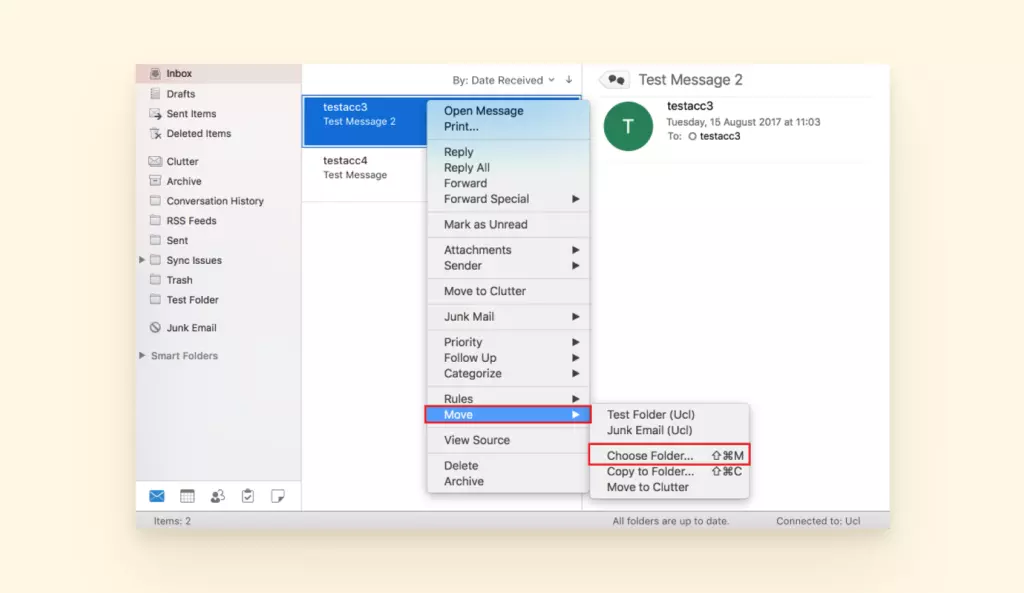
Attachments
Both Gmail and Outlook allow you to send and receive attachments. They both have special cloud storage options for anything you need to store that is beyond the approved attachment size.
Gmail
- Preview files
- Google Drive for large attachments
- Attachments in email capped at 25 MB
Outlook
- Preview files
- OneDrive or SharePoint for large attachments
- Attachments in email capped at 20 MB
Storage
As we depend more and more on email and online collaboration, our need for storage increases. Here is what these platforms offer in terms of storage.
Gmail
- Individuals with free accounts get 15 GB.
- If you exceed your 15 GB, you can enroll in Google One to purchase additional storage, increasing your storage space to 100 GB or more depending upon your plan.
- Gmail for Business accounts have storage levels from 30 GB to 5 TB based on your plan level.
Outlook
- Users on free plans start with 100 GB of storage across their accounts.
- Office 365 plans come with 6 TB of storage in OneDrive.
- All Outlook for Business plans come with 1 TB of OneDrive storage per user.
Video Conferences
Video calls and conferences were already rising in popularity before the COVID-19 pandemic. These tools are now more important than ever. Here are the video conference tools offered by Gmail and Outlook.
Gmail
- Video conferences and calls can be conducted through Google Meet or Google Hangouts.
- Google Meet is the equivalent of Zoom or GoToMeeting.
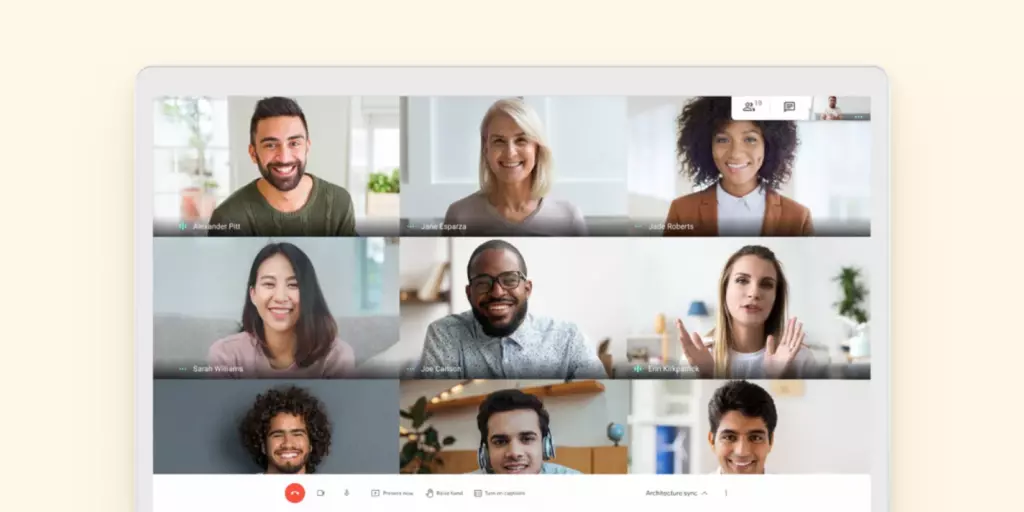
Outlook
- Video conferences and calls can use Microsoft Teams.
- Microsoft Teams is equivalent to Zoom or GoToMeeting.
- Skype is now part of the Microsoft family and part of a 365 subscription plan. You can have a Skype video call right from your inbox.
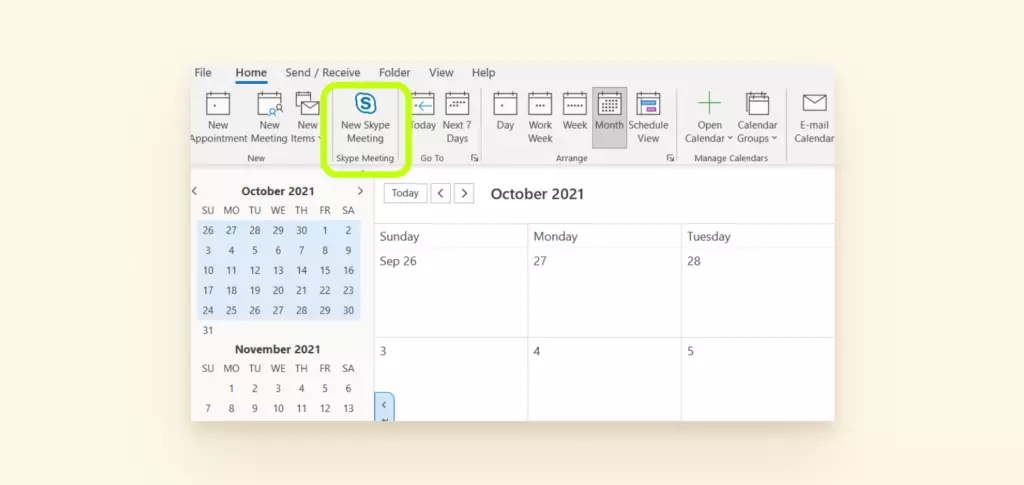
Integrations
It is not practical to have access to a long list of digital tools but not be able to integrate them with our email and calendar services. Let's look at what tools will integrate with these two email providers.
Gmail
- All Google Workspace apps will integrate.
- Chrome extensions can be applied for users who use Chrome as their web browser.
- Gmail add-ons can be used to integrate with applications like Trello, Slack, Zoom, DocuSign, and others.
- Third-party apps can also be applied to your account.
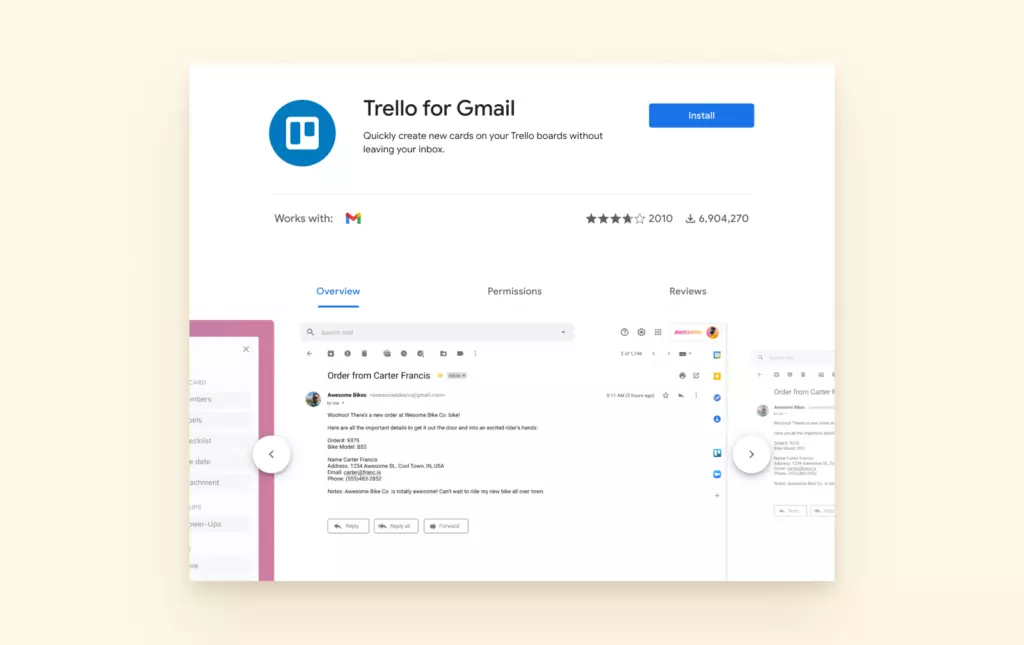
Outlook
- Integrates with all Microsoft apps, like OneDrive, Skype, and any Office products
- Has options for add-ons (called add-ins) with businesses like Starbucks, PayPal, Yelp, and more
- Add-ins are now available to Outlook users who use Mac devices.
- You can set up Connectors and Actionable Mail with integrations with applications such as Trello.
- You can also integrate with third-party applications, but it's not great with Google Workspace.
- Occasionally the add-ons are known to cause Outlook to freeze.
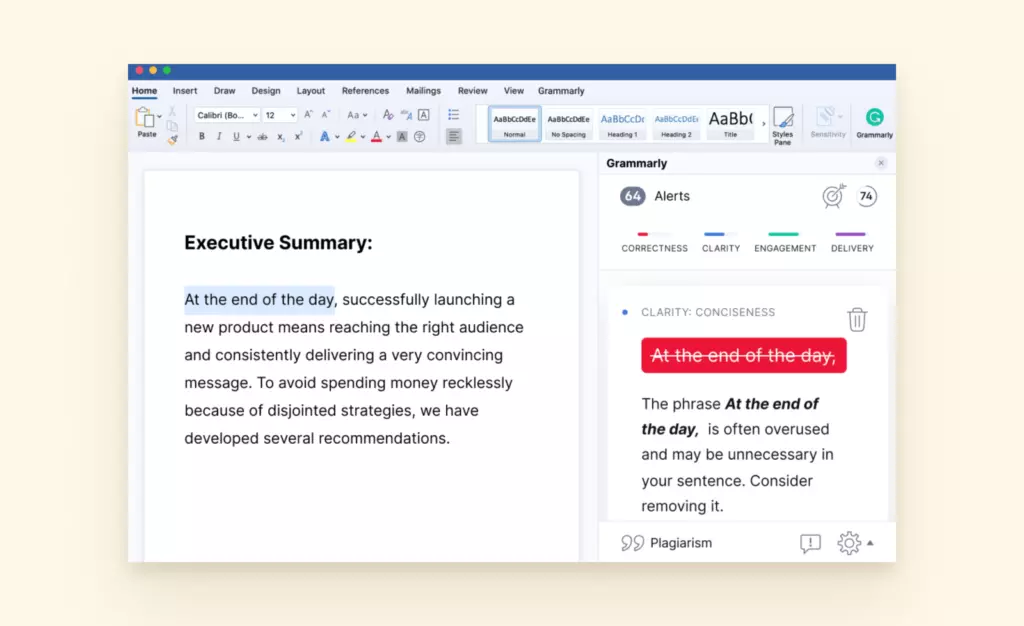
Security
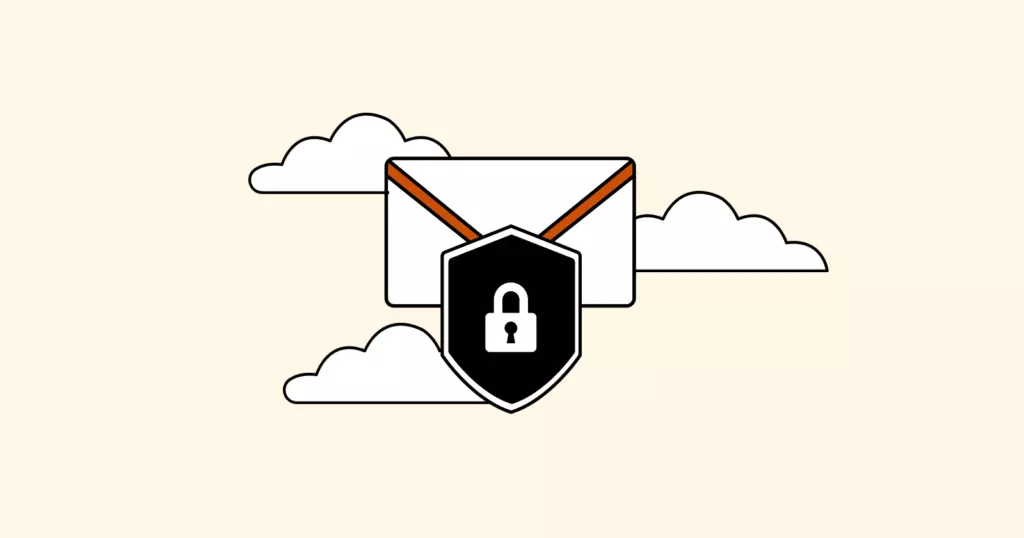
Security is vital when it comes to email. While there is nothing that can protect from human error, it is important to have additional security features built in to handle any bad actors in the cyber world. Here are the security features built into these email clients.
Gmail
- Two-factor authentication
- Ability to block certain senders
- Phishing and malware detection
- Alerts when suspicious activities or log-ins are detected
- Confidential mode that removes sensitive information and attachments from the body of an email
- There have been leaks and compromised accounts in the past.
- There is no option for encryption on Gmail's free service.
Outlook
- Two-factor authentication
- Ability to block certain senders
- Can set permissions to allow others to access and edit your calendars and other Outlook features
- Can create password-protected folders within your Outlook account
- Can create items in your account and keep them private from others on the exchange
- If you use the client and connect it to a more secure email provider, you can have better security.
- Outlook is not known for superior spam protection.
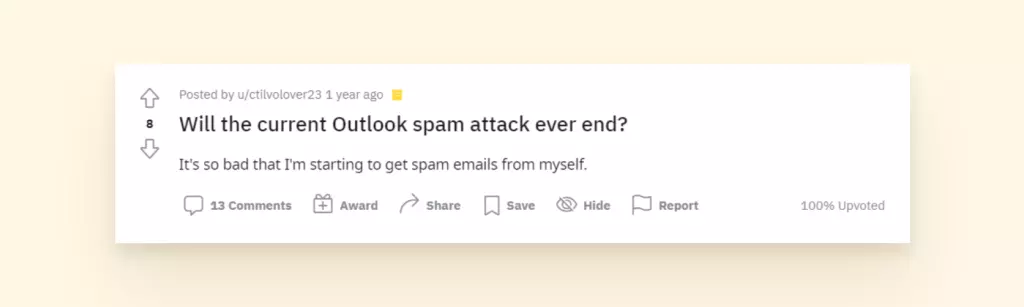
Is Gmail More Secure Than Outlook?
Gmail has great technology to stop a large portion of spam from flooding your inbox. It has all of the basic security features, like two-factor authentication and the ability to block or prioritize specific senders, but in terms of privacy, there is room for scrutiny.
Outlook is much the same, and they don't have the same spam protection as Gmail. One perk with Outlook is that you can create password-protected folders.
It might be worth looking into Fastmail, ProtonMail, Tutanota or Posteo if privacy is what you are most concerned about.
Affordability

How Much Does Gmail Cost?
Gmail allows users to sign up and use an account for free. It comes with 15 GB of storage for your emails, photos, documents, etc.
Users with a Google Workspace account have the ability to create and use a custom email domain for their Gmail and to access all of the other Google apps. There are four plans: Business Starter, Standard, Plus, and Enterprise.
- The Business Starter plan is $6/month and includes 30 GB of cloud storage, video conferencing for up to 100 participants, security management controls, and 24/7 support.
- The Business Standard plan is $12/month and includes 2 TB of cloud storage, video conferencing with 150 participants, and recording.
The Business Plus plan is $18/month and offers 5 TB of cloud storage, 250 participants on a call with recording and attendance tracking, and enhanced security controls like advanced endpoint management.
How Much Does Outlook Cost?
Outlook allows users to sign up for an email account for free. However, not all features of Outlook will be available. Formerly, you could opt for Outlook Premium and pay for an ad-free webmail and desktop subscription. Now those features are incorporated into the Microsoft 365 plans.
Users who register for Microsoft 365 will have access to the full functionality of Outlook and Microsoft products (Outlook Calendar, Word, Excel, etc.).
- Microsoft 365 Personal is $6.99 a month and comes with 1 TB of storage, for one user.
- Microsoft 365 Family Plan is $9.99 a month and allows six people per plan and 6 TB of data.
Outlook is also available for businesses. Outlook and most other Microsoft products are the standard for companies. 83% of enterprises use this email client.
- Microsoft 365 Business Basic is $5 a month per user and does not include the desktop application. It includes web versions of some of the popular Office applications.
- Microsoft 365 Business Standard is $12.99 a month per user and includes the desktop application, all of the Office applications, and cloud storage services.
- Microsoft 365 Business Premium is $20 a month per user and includes everything on Business Standard and some additional cyber security and device management features.
There are also additional prices for large enterprises starting at $32 a month per user.
Outlook vs. Gmail: So Which Do You Pick?
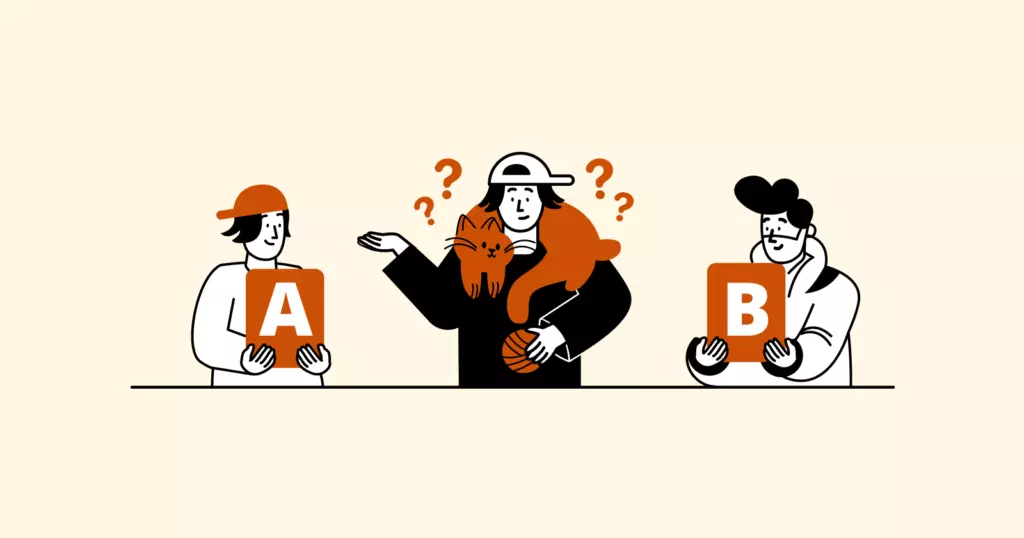
Gmail has some great perks, like the quick setup, the low financial commitment (even for the business plans), labels and folder management, and spam filtering. It's also convenient to go between your email and other team collaboration apps like Google Docs or Google Sheets. And it's free.
Here's a summary of some of the great features from Gmail:
- Customizable background and layout
- Easy-to-find menus and settings
- Intuitive keyboard shortcuts
- Error prevention for attachments
- Recall an email
- Search chat logs, contacts
- Messages can have more than one label.
- Google Drive for large attachments
- Attachments in email up to 25 MB
- Google Meet or Google Hangouts
- All Google Workspace apps will integrate.
- Gmail add-ons can be used to integrate with applications like Trello, Slack, Zoom, DocuSign, and others.
- Two-factor authentication
- Block senders
- Phishing and malware detection
- Confidential mode
But it takes a lot of time to customize the inbox features to your liking. On top of this, you still have to log in again if you have more than one email address.
Here are a few Gmail drawbacks to consider:
- Ads at the top of your inbox
- Poor sign-in/out options
- No bulk delete on the mobile app
- Offline access requires setup
Outlook has been a staple for offices and organizations for many years because it's possible to schedule events and share files through the application. There are hundreds of add-ons and plug-ins to make the app a robust tool. It handles up to 20 email accounts and is professional and reasonably priced.
There are a number of other benefits to Outlook:
- Clean Interface
- Simplified Ribbon
- Keyboard and voice shortcuts
- Recall an email (on desktop only)
- Easily work offline
- Keyboard shortcut for search
- Suggested searches based on your history
- Outlook stores large files differently, using Microsoft's PST file.
- OneDrive or SharePoint for large attachments
- Attachments in email up to 20 MB
- Microsoft Teams and Skype
- Integrates with all Microsoft apps like OneDrive, Skype, and any Office products
- Add-ons, Connectors, and Actional Mail
- Two-factor authentication
- Block senders
- Encrypt individual messages
- Calendar permissions
- Password-protected folders
While more accommodating to those with multiple accounts, Outlook is always under fire for configuration problems and other technical issues.
These are some issues with Outlook like:
- Switching to a new phone creates sign-in/out issue
- Onboarding is less speedy
- Occasionally, the add-ons are known to cause Outlook to freeze.
This chart provides a condensed comparison of Gmail, Outlook, and what they offer as both free and paid services.
| Gmail | Outlook | |
| Free to Sign Up for Email? | Yes | Yes |
| Desktop Client? | No | Yes |
| Free Mobile App? | Yes | Yes |
| Access to Additional Features? | Google accounts come with full access to Google Sheets, Docs, Slides, etc. | Only if the user signs up for Office 365. Access is limited on the free version. |
| Ability to Upgrade to a Premium Account? | Yes | Yes. The upgrade takes the user to an Office 365 account (can no longer just upgrade Outlook). |
| Premium Features | Custom domain, increased storage, removal of ads, additional attendees in Google Meet, advanced endpoint management | Custom domain, increased storage, full access to Excel, MS Word, PowerPoint, and all Office 365 programs |
A Win-Win: You Can Use Both with Mailbird
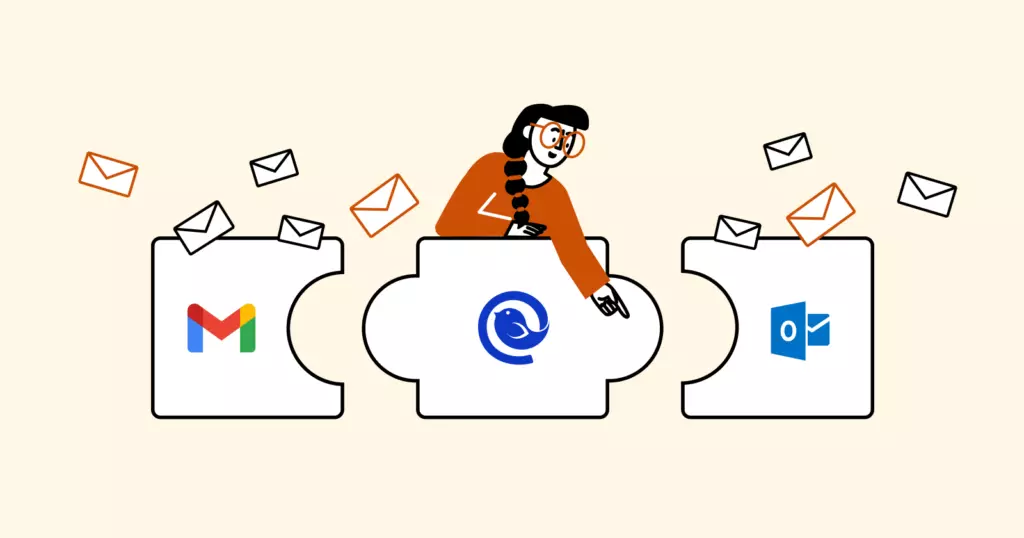
Gmail is convenient for many reasons, but it's a drag logging in to each of your email accounts separately. Outlook could be a solid option as an email client, but you shouldn't ignore the many technical issues that come along with it.
You can still receive all of your emails from Gmail and Outlook email addresses, all while working from a clean, easy-to-use desktop platform.
If you want a personalized inbox where you can manage all of your accounts from one place, give Mailbird a try. Here are a few features our users love most:
A Super Speedy Setup
Once you enter your email address, the program uses IMAP and SMTP to automatically connect you to your accounts. Easily sync your calendars, and use the Contacts Manager to instantly import your contacts.
Easy to Customize
The interface is clean, and the layout, notifications, and rules can be set exactly to your preference. The Unified Inbox feature will give you a consolidated view if you want to check for a message across all of your email accounts.
Dozens of Different Integrations
Spend less time fretting over sign-in and sign-out issues on different platforms. There are dozens of different apps that work inside of Mailbird, including Slack, Asana, FormSwift, Dropbox, WhatsApp, Todoist, and the Google Workspace suite of tools. You can arrange them however you like on the sidebar for easy access.
Try it out with your Gmail or Outlook email address and see how working from your desktop can be really convenient and, dare we say, better than just sticking with Gmail or Outlook on their own.
FAQ
Gmail or Outlook for personal email?
Gmail is completely free for personal email, and if you don't require a custom domain for your email address, it is a safe option for personal use. Outlook on the other hand, has a desktop version that makes communication across different devices and platforms easy. Depending on your budget, and how much email your personal account receives, Outlook is also worth considering.
Which is safer, Outlook or Gmail?
Both providers offer password protection and two factor authentication. Gmail currently has more robust anti-spam technology. Outlook has more options to encrypt messages with sensitive information. Users should always take precautions to secure important details in a safe place and use additional protection like password managers.
Is Outlook free?
It is free to create an Outlook email address. You can also log into your Outlook or Hotmail email via Outlook webmail. The Outlook desktop client, which works alongside other Microsoft 365 tools is not free.