The 4 Best Gmail Apps for Windows in 2025
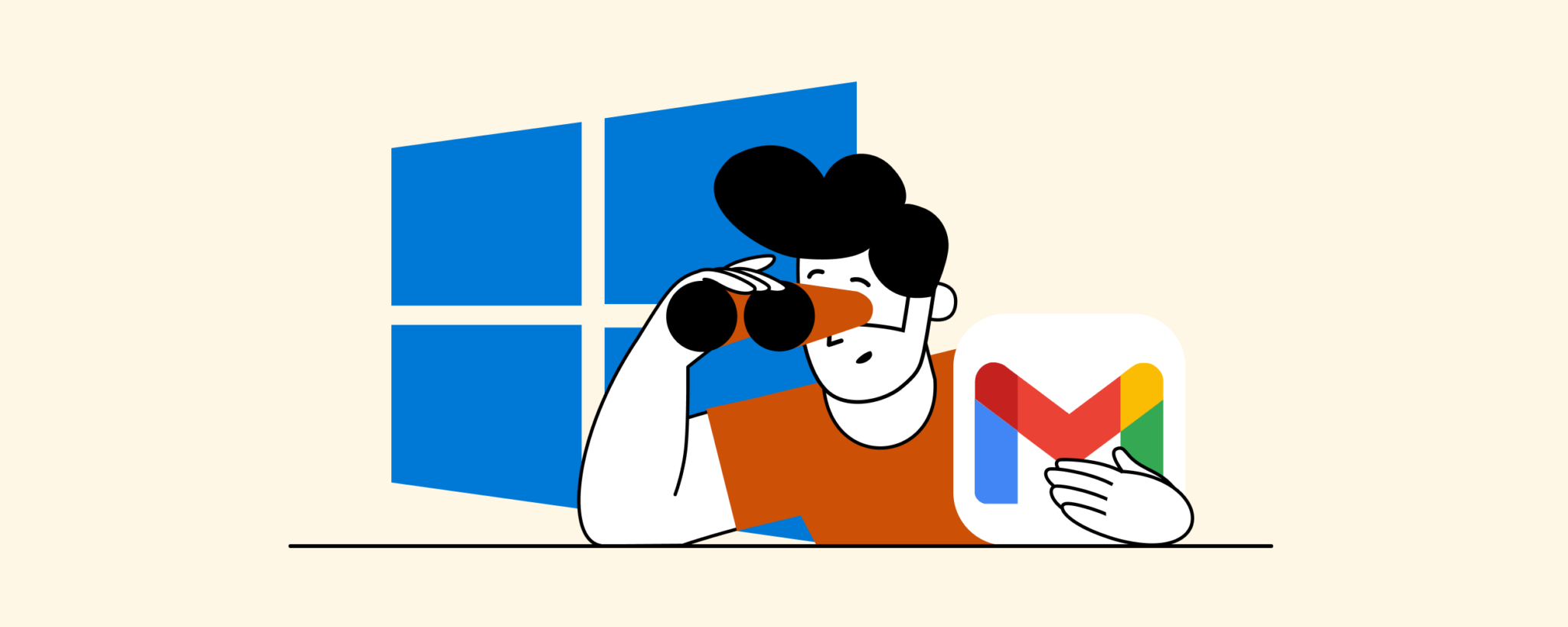
Using Gmail through your browser can be distracting and cumbersome, especially if managing multiple inboxes. Discover the best Gmail apps for Windows in 2025 to simplify email and boost your productivity.
Using Gmail in a web browser can be inconvenient – it takes multiple clicks, tabs, and logins, especially if you juggle several accounts. If you've ever wished for a dedicated Gmail program on your Windows PC, you're not alone. Unfortunately, Google hasn't released an official Gmail desktop app for Windows. Instead, many users turn to third-party email clients that give Gmail a home on the desktop with offline access, productivity features, and the ability to manage multiple email accounts more efficiently than a browser.
Another reason to consider a desktop Gmail app in 2025 is Google's tighter security requirements. In 2022, Google began blocking "less secure apps" that used basic username/password logins for Gmail. By now, all Gmail access from third-party apps must use Google's secure authentication (OAuth) – meaning older email programs or outdated Windows Mail apps stopped working with Gmail. This shift has prompted many users to seek modern email clients that fully support Gmail's latest security standards.
Beyond connectivity, today's Gmail users have higher expectations for what an email client should do. Common pain points include distractions in the web interface, lack of a unified inbox for multiple accounts, and limited integration with other tools. A good Gmail app for Windows in 2025 should address these needs – managing all your inboxes in one place, synchronizing Google Calendar and contacts, offering one-click solutions to unsubscribe from spam, blocking unwanted senders, and even tracking important sent emails.
The fast and easy way to gain instant access to your Gmail from your desktop is by creating a shortcut, but for users managing multiple accounts or wanting advanced functionality, a dedicated email client provides a much better experience.
How We Selected the Top Apps
We evaluated numerous email clients that work with Gmail, focusing on factors like features, integration capabilities, user experience, security, and support for multiple accounts. We also considered platform shifts and user feedback. Outdated or defunct programs (such as Windows Live Mail, IncrediMail, Postbox, or Newton Mail) have been excluded, as they either no longer work with Gmail or are no longer maintained.
From this criteria, we have defined the four best email clients for Gmail users that are most likely to improve your email experience:
-
- Mailbird for easy management of multiple accounts with modern design and Gmail-focused features
- Thunderbird for a free open-source environment with security features
- Microsoft Outlook for professional security and enterprise features
- Mailspring for modern open-source client with cross-platform support
1. Mailbird – Best Overall Gmail App for Windows
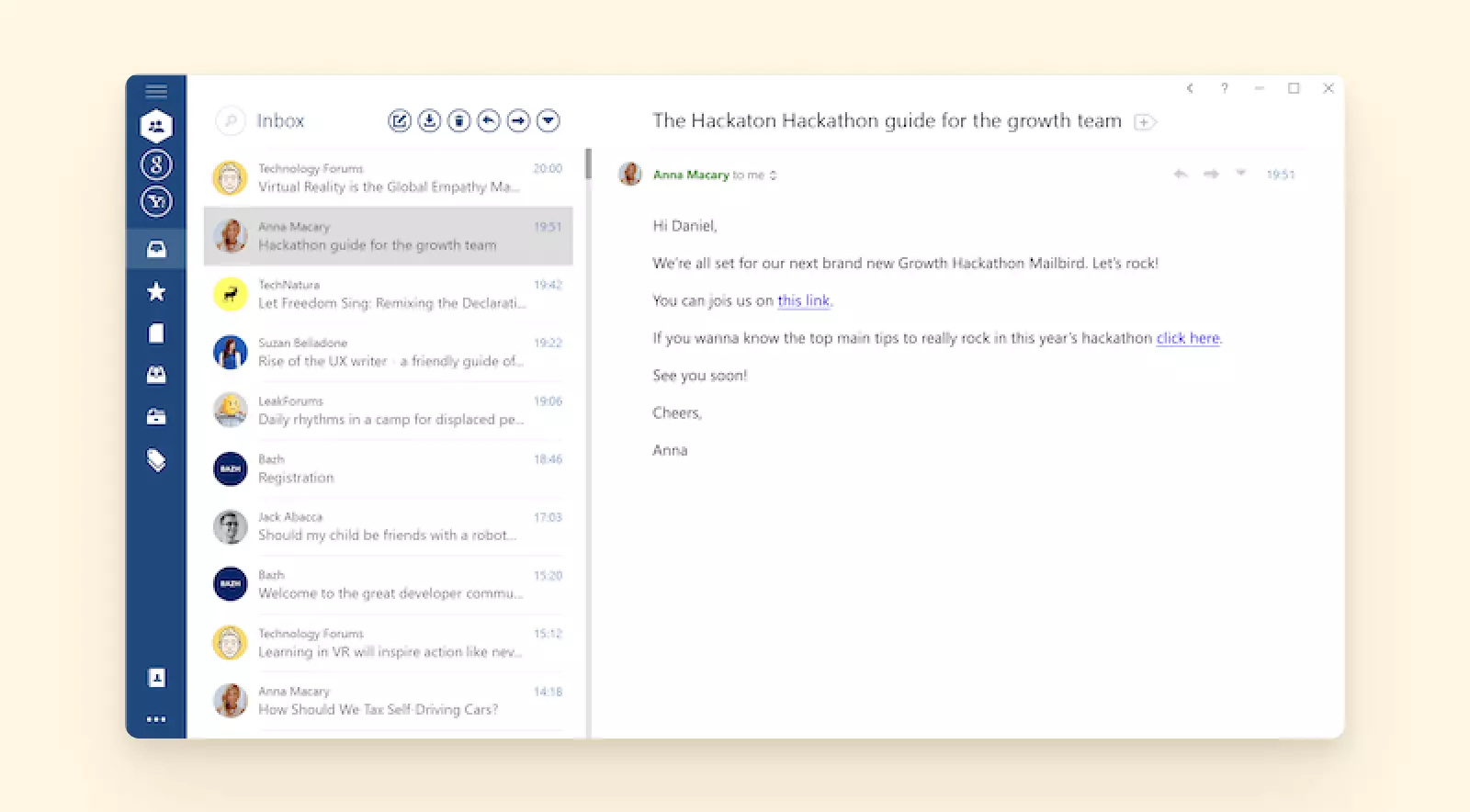
Mailbird earns the #1 spot thanks to its modern design and Gmail-focused features. Built from the ground up to be a better email experience for Windows users, Mailbird provides a clean, modern interface that is immediately familiar yet far less cluttered than older email programs. Even if you're new to Mailbird, setup is straightforward – you just download the app, add your Gmail account (or multiple accounts), and you're ready to go.
Mailbird uses Google's secure OAuth login flow, so connecting your Gmail is safe and seamless (no need to mess with IMAP settings or "app passwords"). This aligns with Google's 2025 security requirements and ensures your account remains protected.
We think we've done a good job creating the best desktop email client – and the user reviews are on our side! Mailbird is an email client that not only helps you set up a Gmail desktop app but also offers various powerful productivity features that can significantly boost your email efficiency.
Thanks to Mailbird, you can manage multiple email accounts (not just Gmail) from a single place. The same applies to communication channels - tasks, documents, and calendar events. They are unified and can be accessed from one convenient dashboard.
- Key Features
-
- Unified Inbox
-
One of Mailbird's standout features is the Unified Inbox, which lets you view and search all your emails from multiple accounts in one inbox view. If you have several Gmail addresses (or a mix of Gmail and other services), this can be a game-changer for efficiency. You can check all of your email addresses at once in a unified inbox or switch between separate accounts with just one click.
- Gmail-Specific Features
-
Mailbird offers some helpful extras for Gmail users specifically. It can recognize the Gmail labels system and will synchronize your labels to folders within the app, making Gmail's organization methods compatible. It also has handy one-click unsubscribe and block sender features.
If you get a lot of newsletter or promotional emails, Mailbird lets you unsubscribe from mailing lists with a single button and block unwanted senders to automatically trash future emails from them. This helps keep your Gmail inbox cleaner without manual filtering.
- Unified calendar
-
When trying to add another non-Gmail calendar to keep track of all your events in one place, you would normally have to find unobvious ways instead of just joining another account.
With Mailbird, things become much easier. You can add all your calendars into its unified native calendar app in just a couple of clicks. There, you can easily manage all your meetings and events in the same interface, including the sidebar view.
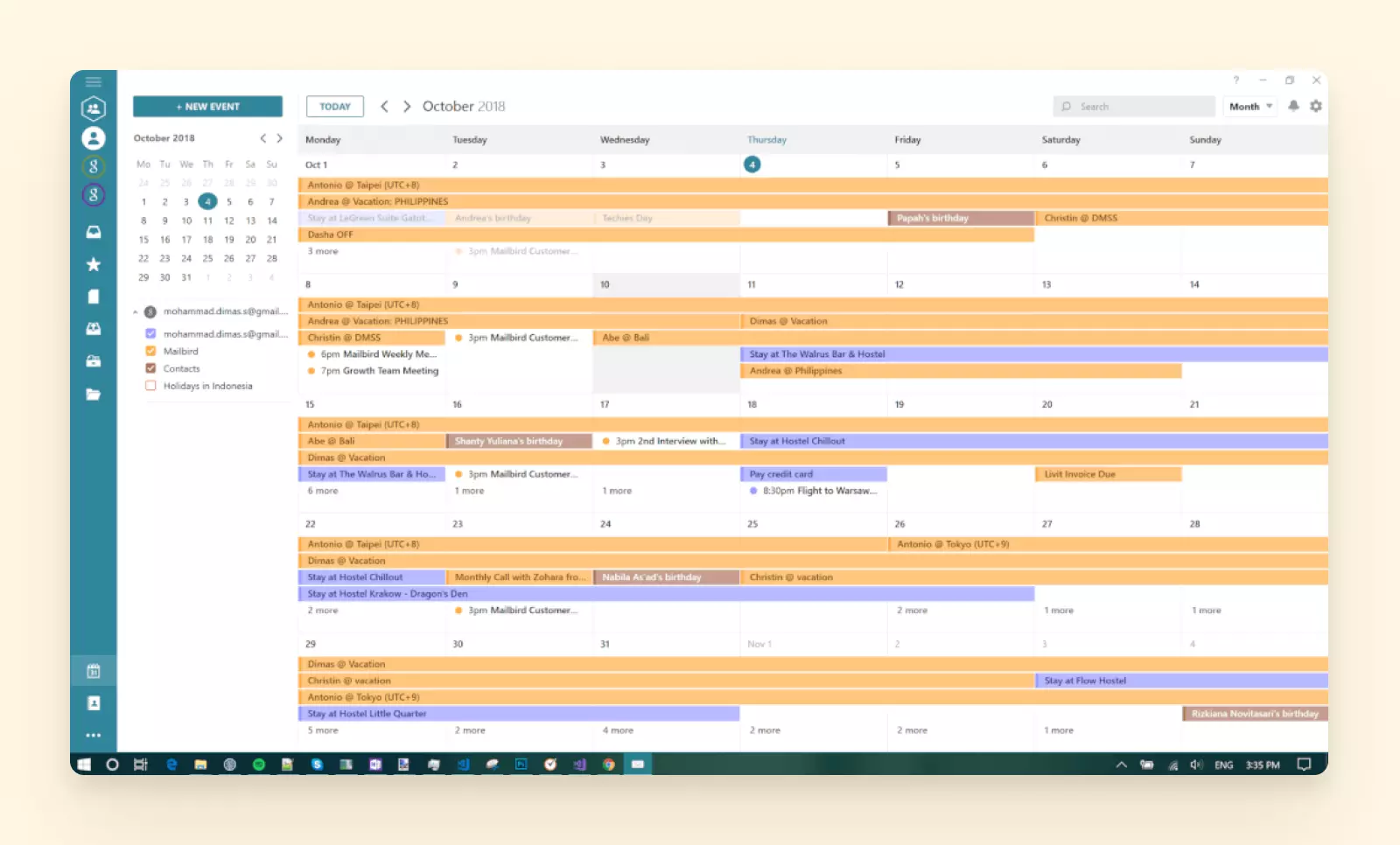
Mailbird unified calendar showing Google Calendar events integrated with email interface
- Email Tracking and Productivity
-
Mailbird comes packed with built-in tools to boost productivity. It has a native email tracking option that can show if/when your recipient opened your message – a feature Gmail's web interface doesn't offer for personal accounts. There's also a snooze function to temporarily hide emails until you're ready to deal with them, speed reading mode, quick preview for attachments, and an undo send option to retract sent emails within a short window.
For example, you can learn at what time recipients usually open emails and what email subject lines get the most clicks. You might already be wondering about privacy – Mailbird only tracks which recipients open an email and their opening time; other data is never collected or processed.
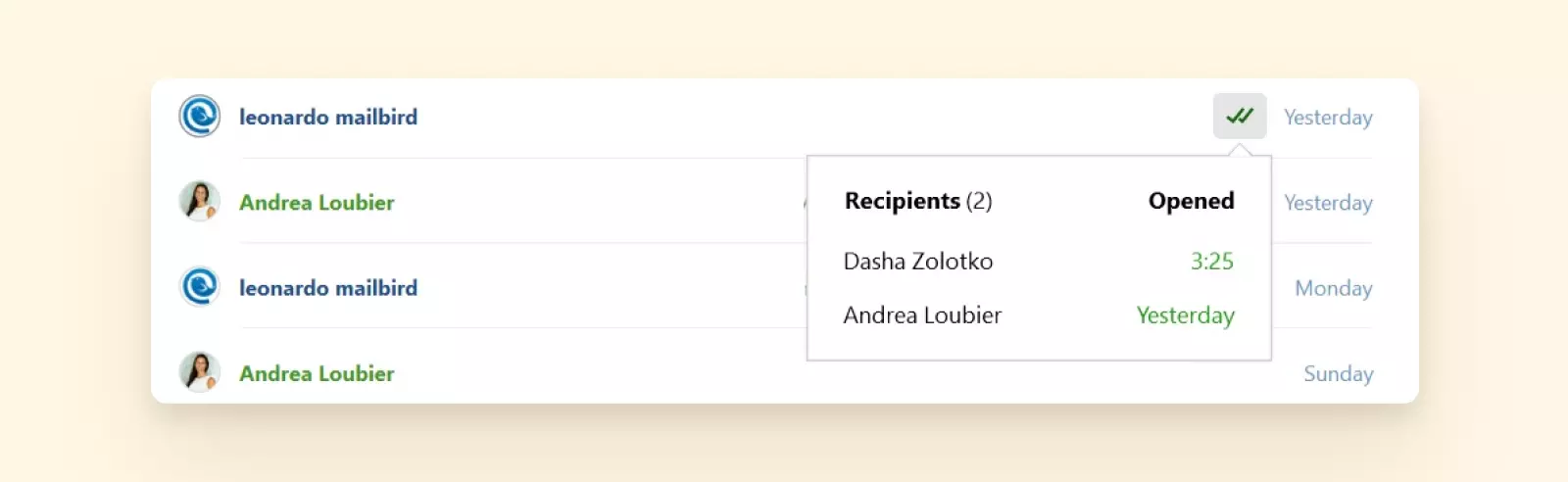
Mailbird email tracking interface showing open rates and engagement metrics
- Snooze emails
-
Mailbird lets you snooze your incoming emails. If you want to read and manage a message later, you just specify the required date and time when you want it to appear, and it will be hidden until this time.
This is an easy way to keep your main email tab clean and clutter-free.
- Inline reply
-
The average employee receives over 100 emails at work per day. Replying to every person can be a headache, but what can get really messy is replying to emails that contain a series of questions and different statements. You could easily overlook crucial queries.
You can avoid this disaster with Mailbird's inline reply feature. This gives you the ability to respond to questions or statements in incoming mail directly underneath them, which not only saves your time but also helps the recipient easily track the conversation.
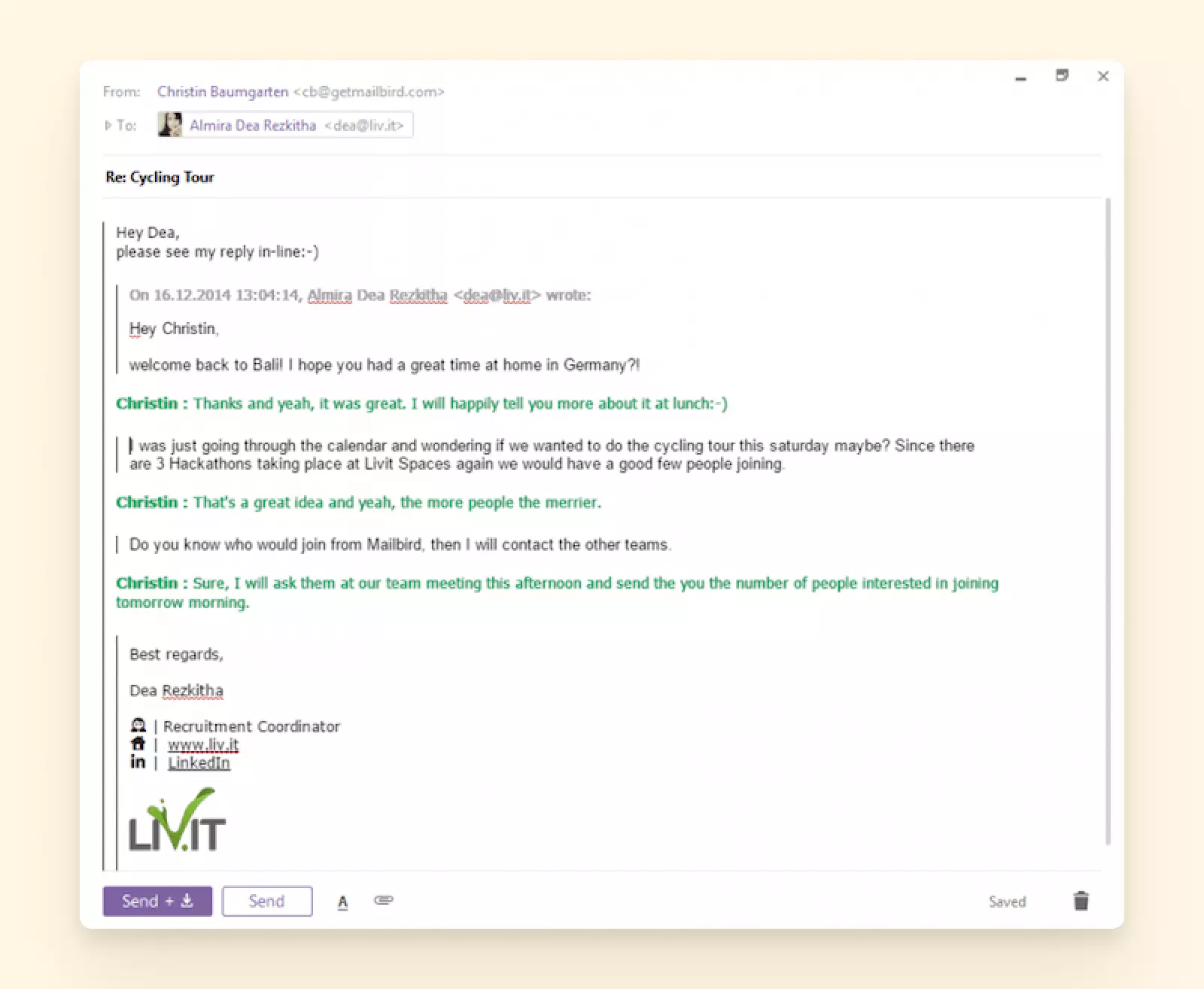
Mailbird inline reply feature showing contextual responses within email threads
- Supercharge attachments
-
You can locate and manage your email attachments quicker than ever with Mailbird's attachment search feature. After typing in the file name, you will see a list of attachments that fulfill the criteria.
If you're not sure whether the attachment is safe, you can preview it to see its content without needing to open it.
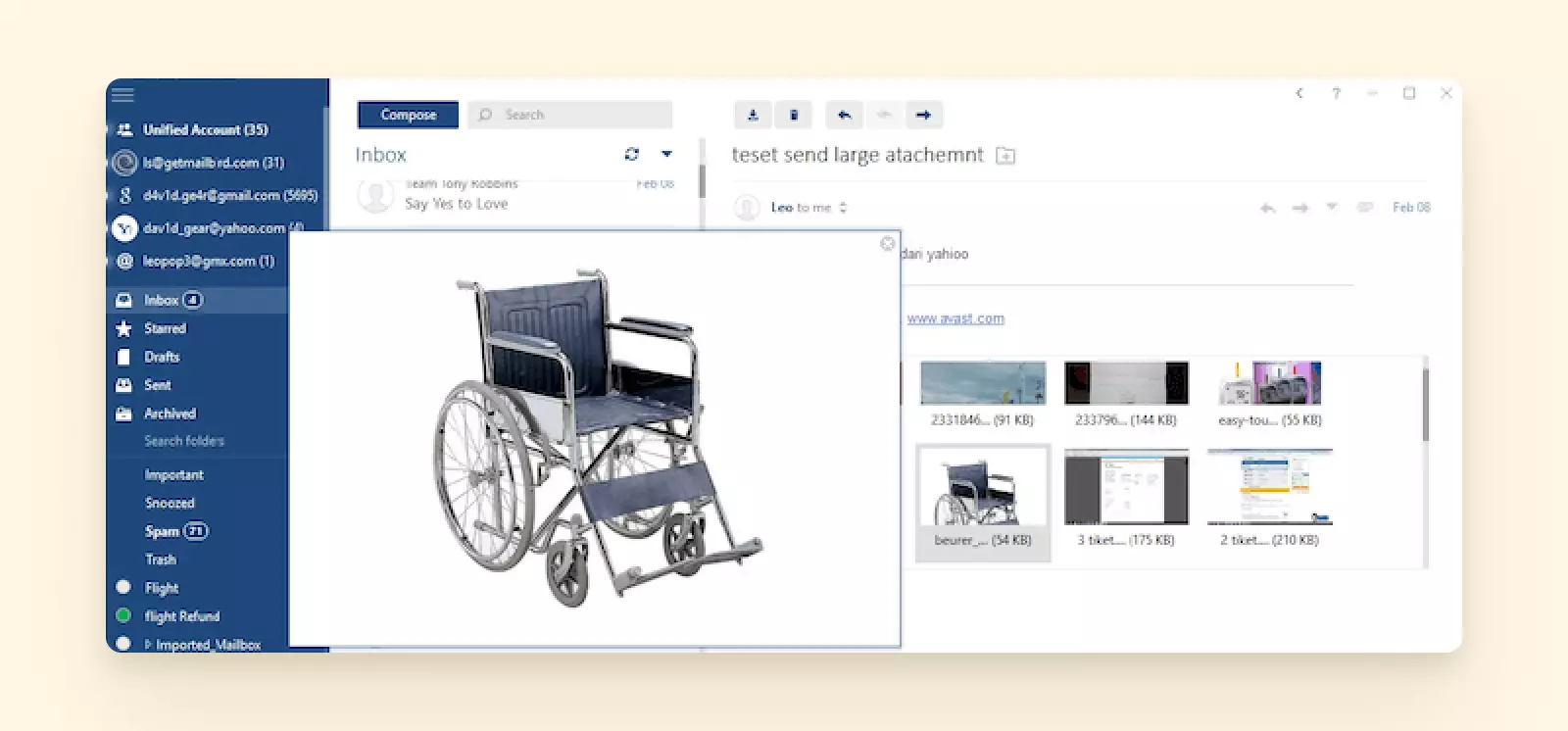
Mailbird attachment search and preview interface
- Contact management
-
For easy and efficient inbox management, not only your emails but also your contacts need to stay well-organized. Mailbird's contact management is robust, and it supports tagging and filtering to organize messages. Here's how Mailbird makes sure of that:
- Syncing Contacts. Mailbird makes it easy to select and import contacts from your Outlook and Gmail accounts. It can sync your Google Contacts and will synchronize your contacts across all connected accounts. Adjust your Gmail settings and permissions, and there you have it - all your contacts in your new Gmail client in a matter of 20 seconds!
- Merge Duplicate Contacts. You can automatically merge duplicate contacts so you're not sifting through people twice when drafting a new email. If two contacts aren't listed as 100% similar, you have the freedom to choose the default email address and other details manually.
- Copying Contacts. Mailbird makes copying contacts from different email accounts and placing them into groups a piece of cake. Simply drag and drop contacts from your email account into where you want them in Mailbird to create a new set.
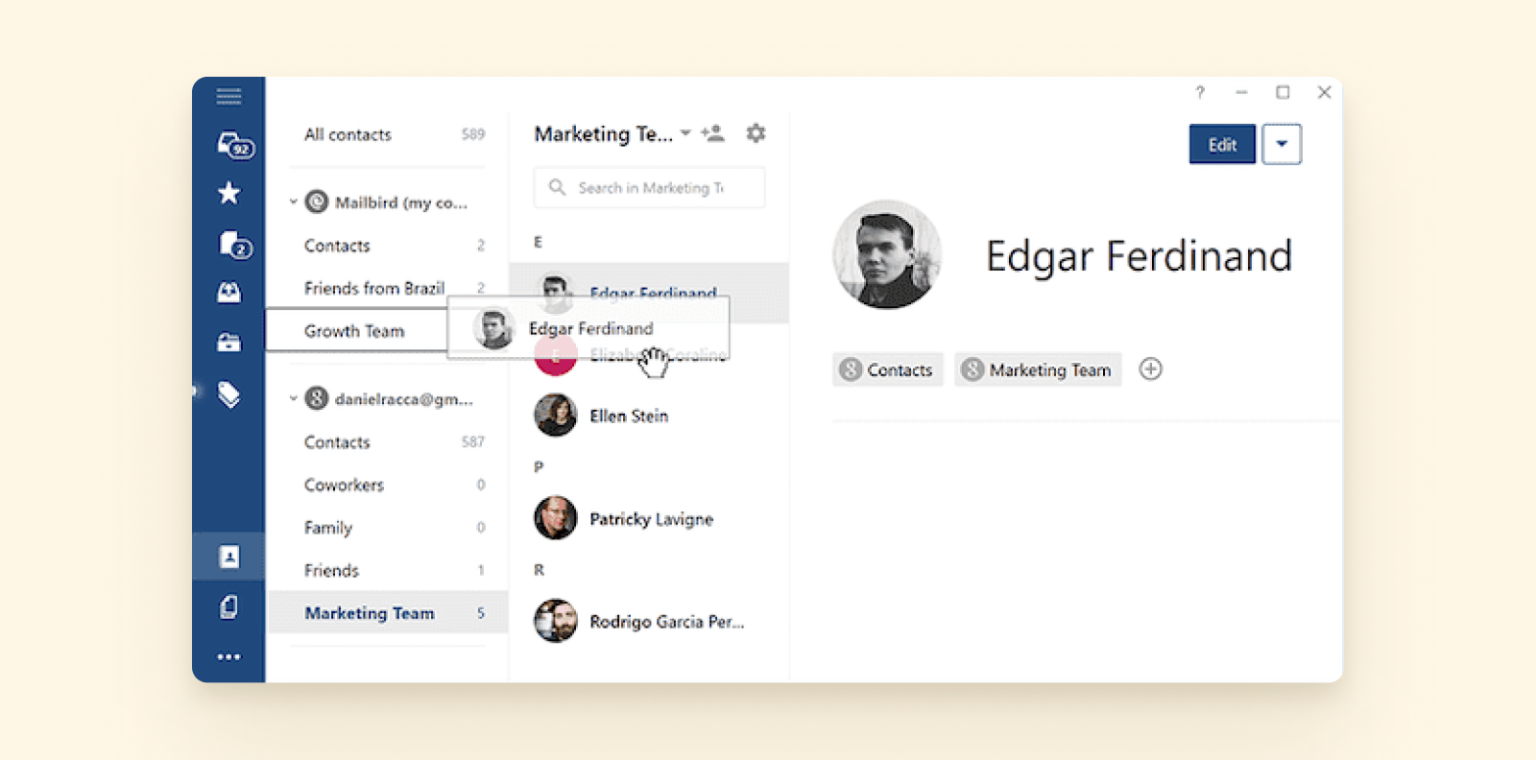
Mailbird contact management interface showing unified contact organization
- Undo send
-
How many times have you clicked the Send button by mistake before proofreading your email?
For these situations, an Undo or Unsend button comes in handy. You can use one in Gmail, but you only have six seconds to react. In Outlook, the feature is hidden in the settings and hard to access. Yahoo doesn't have this feature at all.
In Mailbird, you have up to 30 seconds to unsend a message, and it works for all your connected email accounts.
- Speed reader
-
Did you know that people spend around 2.5 hours reading emails every single day on average? That's an unbelievably long time!
With Mailbird's speed reader, you can read emails faster. Instead of identifying individual words, you will be able to quickly recognize and consume multiple words at once. The speed reader displays only one core word at a time, so you can stay focused and zip through your email messages. As a result, you can speed up the reading process by 300%.
- Third-Party Integrations
-
Another area where Mailbird shines is integrations. The app integrates with over 30 popular apps and services, effectively bringing a lot of your workflow into one hub. You can connect Google Calendar and Google Contacts, as well as productivity apps like Asana, Trello, Slack, Dropbox, Evernote, WhatsApp, and more.
This means you can view and update your calendar, chat on messaging apps, or manage tasks without leaving your inbox. Mailbird's integration capability is a huge plus if you find yourself constantly switching between email and other apps during your day. By contrast, many other clients either have no third-party integrations or require add-ons with limited support.
- Google Apps Integration
-
With Mailbird, you can use both Google Calendar and Google Docs directly within the app. You no longer need to open them from your browser. Imagine how much faster you can check and schedule appointments with your calendar and mailbox integrated – the experience of using both is much more seamless.
You can also work distraction-free with your Google files, so you do more work in less time.
- Asana & Todoist
-
When juggling multiple tasks and projects during the day, you need to have your project management software at your fingertips all the time. Switching between different tabs and tools makes it more difficult to focus.
To help keep you focused on your daily plan, Mailbird offers a simple integration with Asana and Todoist, two popular productivity apps. Just activate it once, log in, and track your tasks right from Mailbird.
Here is how Asana integrates with your Mailbird account.
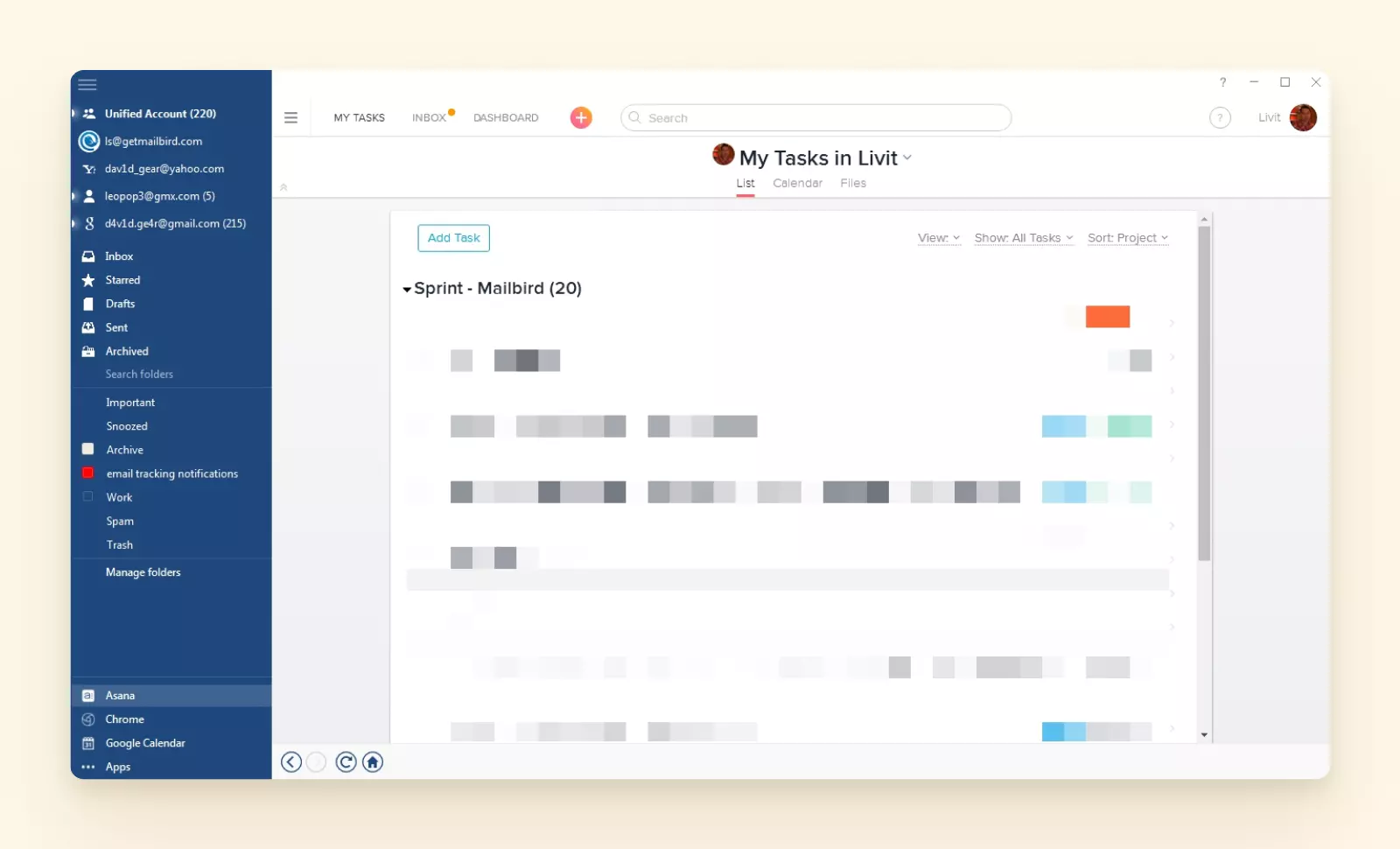
Mailbird and Asana integration showing task management within email interface
- Followup.cc
-
Keeping track of all the emails you have to reply to isn't easy.
To help you, Mailbird can integrate with Followup.cc, a service for follow-up notifications.
You can use the Followup.cc add-on to schedule reminders right from within the Mailbird app.
Just click on the icon in the email, and it'll give you a drop-down menu where you can select when you want to be notified. This way, you can send out timely replies with ease.
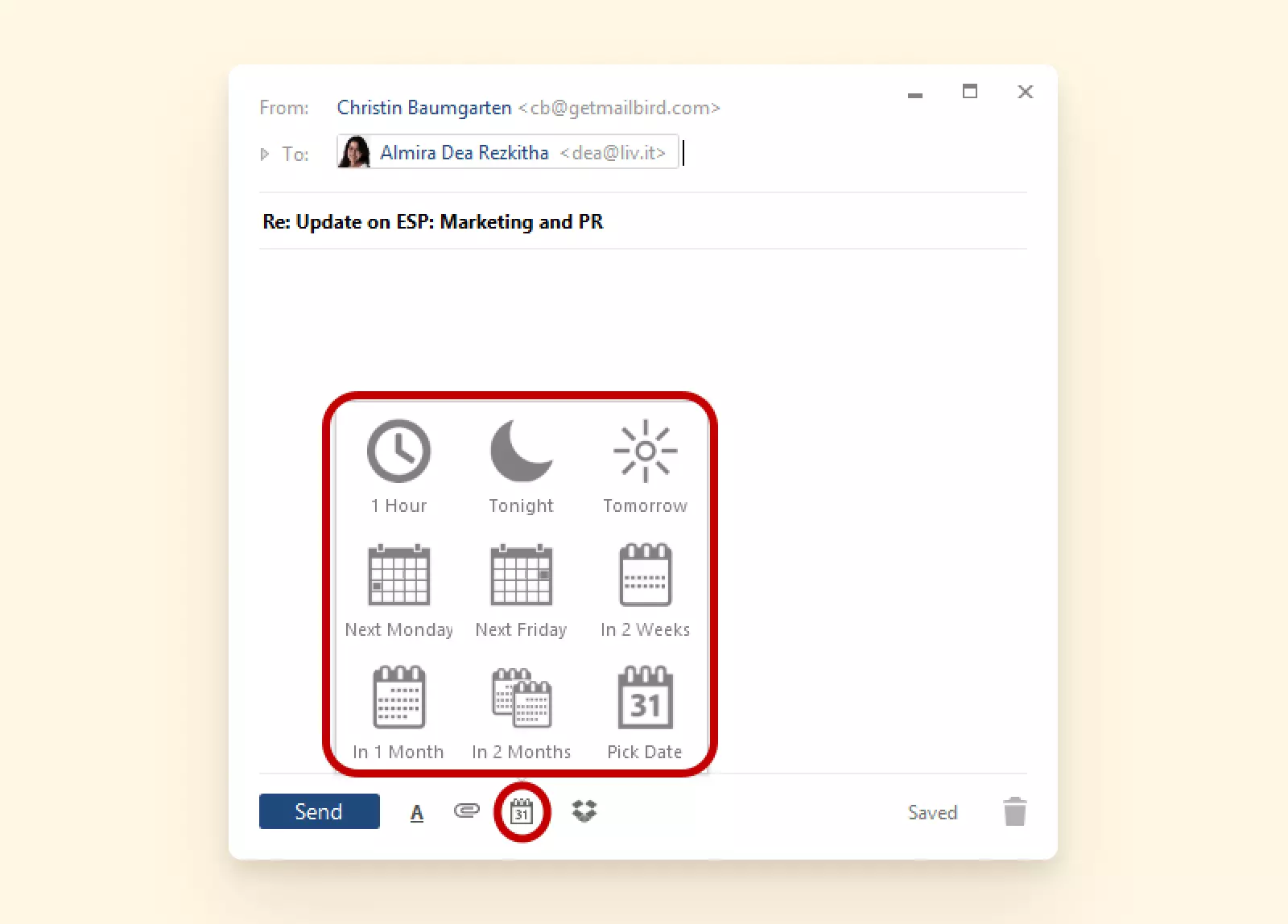
Mailbird email scheduling feature showing follow-up reminder options
- Dropbox
-
To help send large attachments, Mailbird can integrate with Dropbox.
Just link your Dropbox account, and you'll see the icon at the bottom of the Compose window. Click on the button to add attachments from Dropbox.
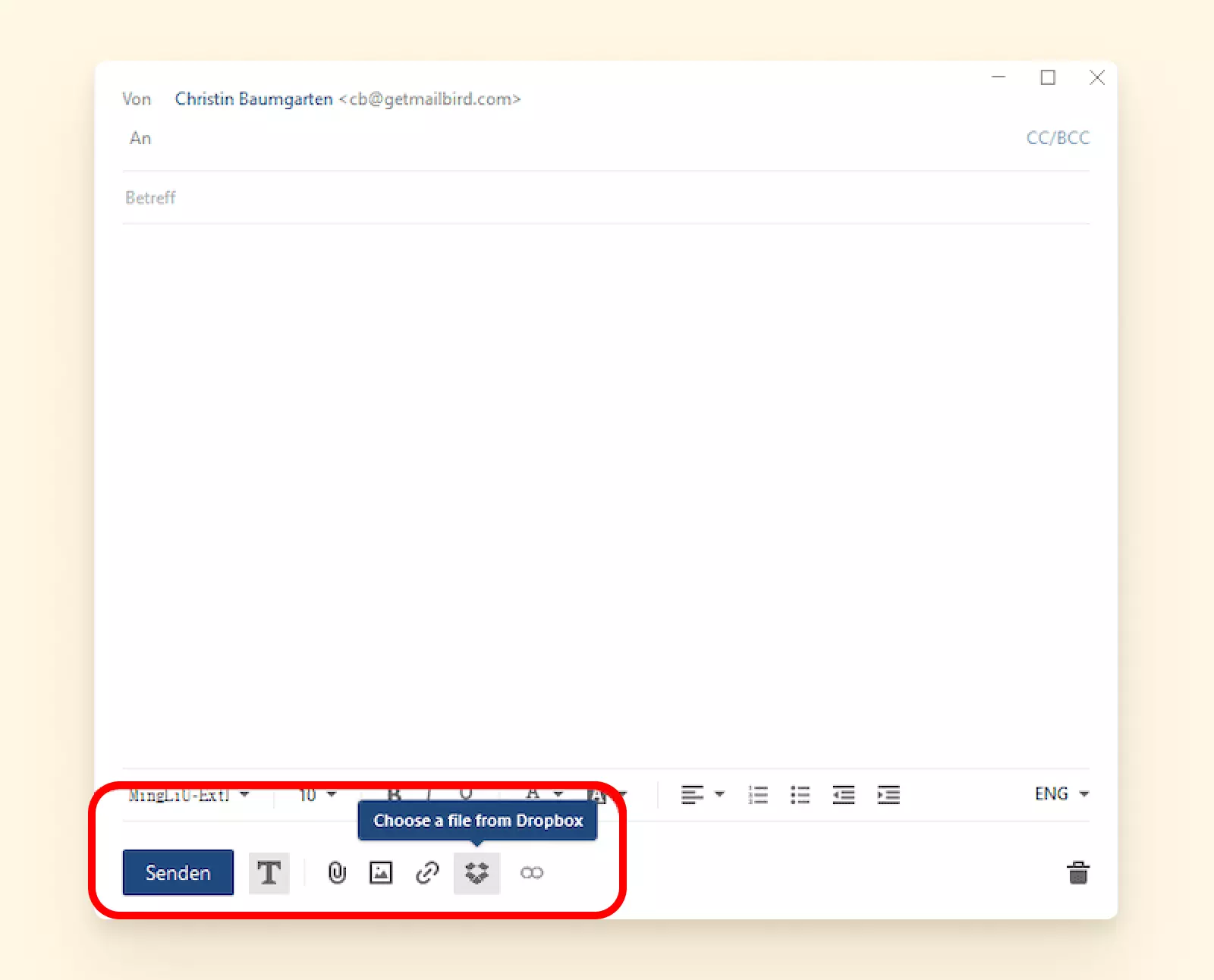
Mailbird and Dropbox integration showing cloud file attachment options
- Communication Tools - Whereby, Slack, and WhatsApp
-
Sometimes, you need more than emails to get your message across. In this case, do you prefer a WhatsApp text, a Slack message, or a video call? Mailbird integrates with popular communication tools to streamline your workflow.
To help your team collaborate better, use Mailbird's integration with the popular video conferencing app Whereby. Thanks to this integration, you can create "rooms" for your team and hop on a group call with them instantly. You can also browse your mail and attachments mid-call.
Mailbird also integrates with Slack and WhatsApp, so you can have instant conversations right from your mailbox.
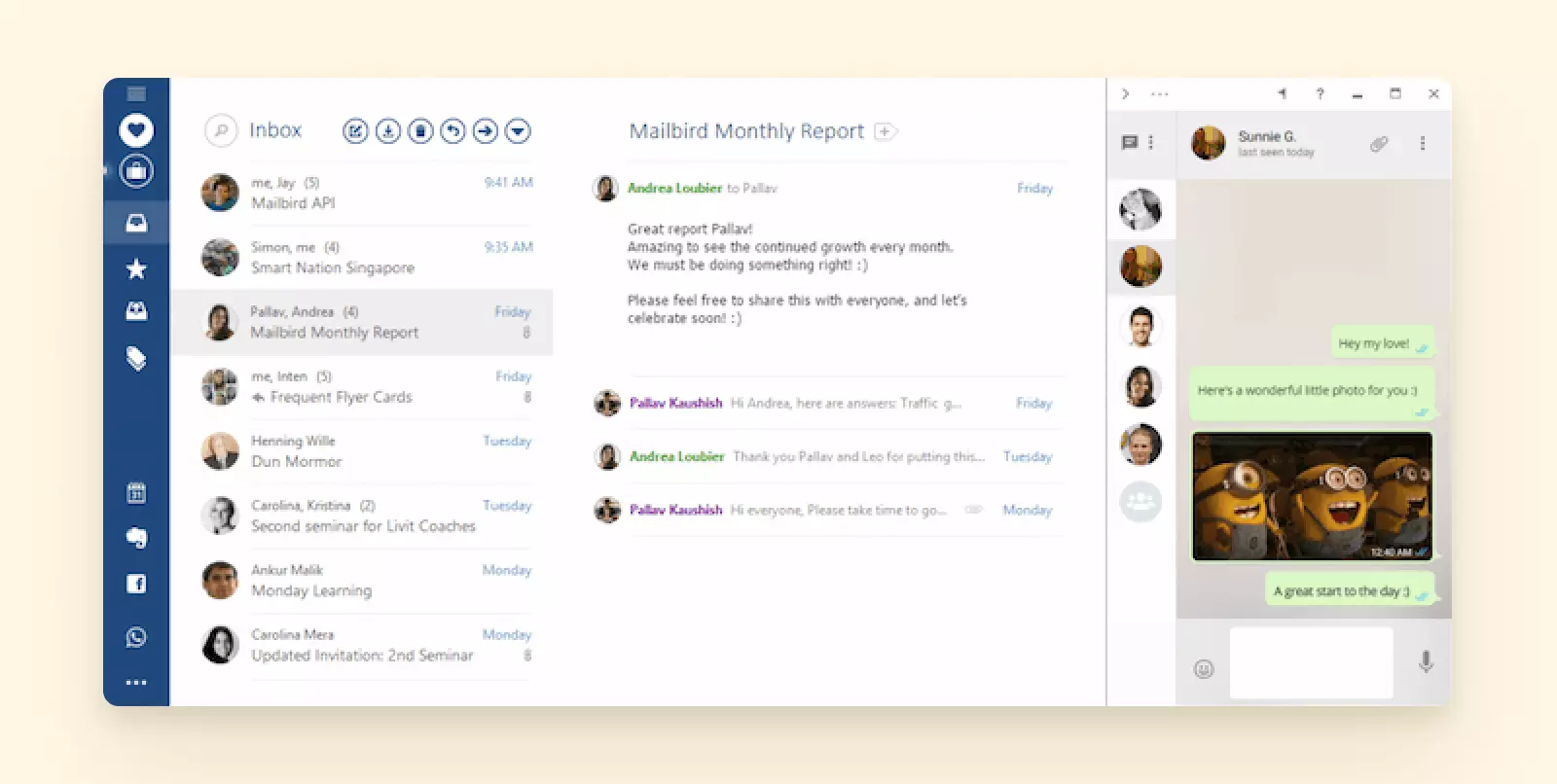
Mailbird interface showing integrated Slack, WhatsApp and other communication apps in sidebar The best part? You can do all this without downloading any additional software.
- User Experience
-
Mailbird's design is highly customizable and aimed at being user-friendly. You can personalize the layout, color theme, and even background (so if you want a dark theme or a particular aesthetic, it's there). The default interface is minimal and clutter-free, letting you focus on emails without distraction. Navigation is intuitive – your account folders are on a sidebar, and there are quick action buttons for common tasks.
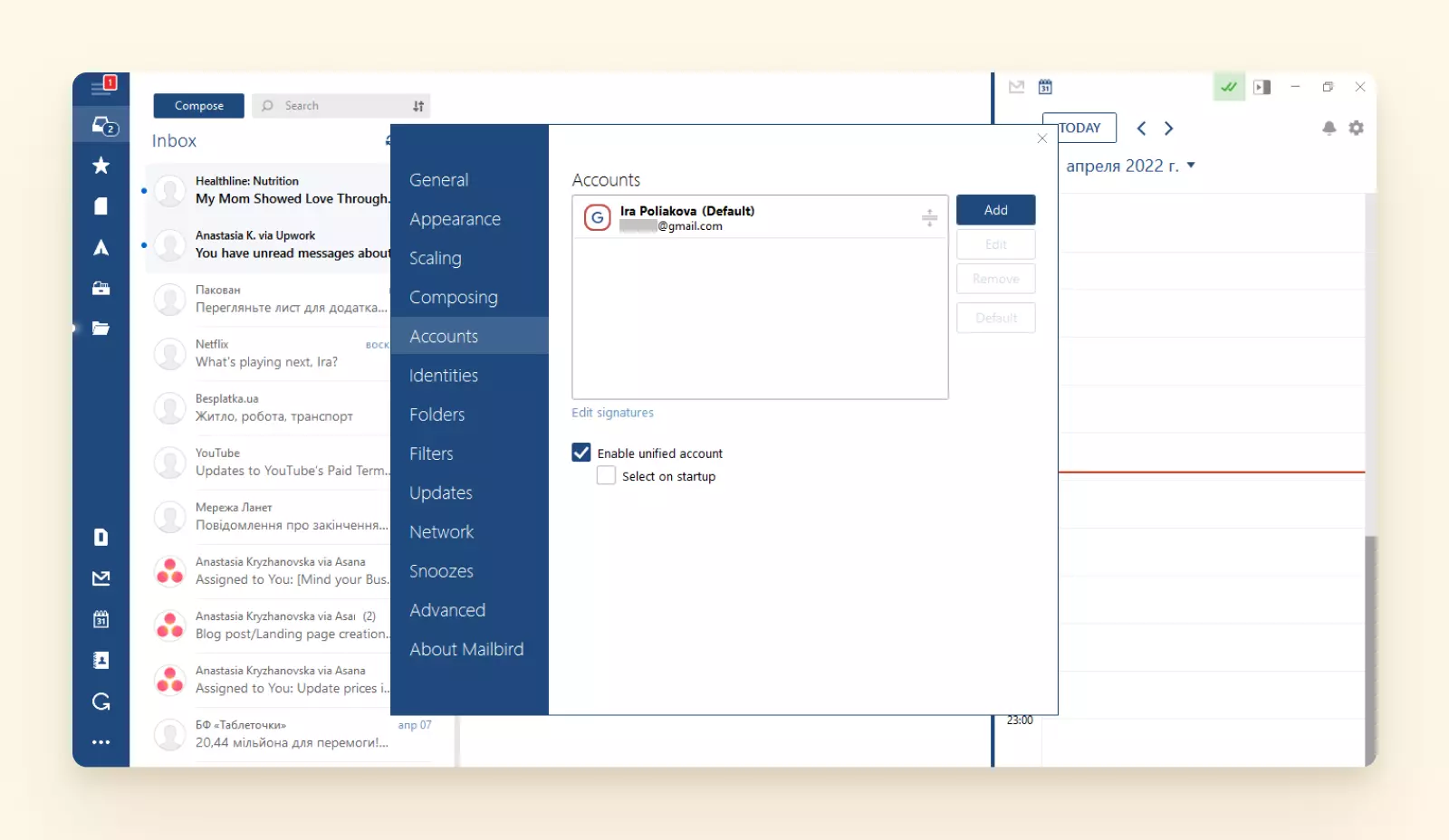
Mailbird user interface showing customizable themes and clean layout options Users often comment that Mailbird feels much lighter and more responsive than legacy clients like Outlook. It supports touchscreen gestures (useful if you have a Windows tablet or 2-in-1) and keyboard shortcuts for power users. Mailbird is also continually updated, with new features and improvements rolling out based on user feedback.
Mailbird is easy to set up, similar to downloading a Gmail app for Windows. You just have to download the application from the website to install it on your desktop. You can quickly add unlimited accounts during your initial configuration. The details you are asked to provide during your account set-up are limited to the default email address and password; Mailbird does the rest, seamlessly integrating with popular services.
In terms of reliability, Mailbird stores your emails locally for offline access, and you can still use Gmail's web or other clients in parallel – changes sync across because Mailbird uses the standard IMAP protocol under the hood.
- Security and Support
-
Since Mailbird connects to Gmail via OAuth, your Google password isn't stored in the app (you're effectively logging in through Google's website, and the app gets a secure token). This aligns with Google's security recommendations. Mailbird also supports two-factor authentication for Gmail and will handle Gmail's security prompts appropriately.
The client itself does not offer built-in end-to-end encryption for email content (no PGP encryption), which is similar to Gmail's standard behavior. Mailbird does include anti-phishing measures: it will warn you if it detects suspicious email content, and since it relies on Gmail's IMAP, all of Google's spam filtering still applies.
As a company, Mailbird provides customer support and has an extensive help center. The development team is active, which gives confidence that the app will stay updated for future Gmail changes. Mailbird doesn't store sensitive information on their servers - all information on your account is only stored on your computer and is never shared with anyone else. The account's data is processed over a secure HTTPS protocol, protecting it from access by third parties.
- User Reviews
-
- Trustpilot - 4.6/5
- G2 - 4/5
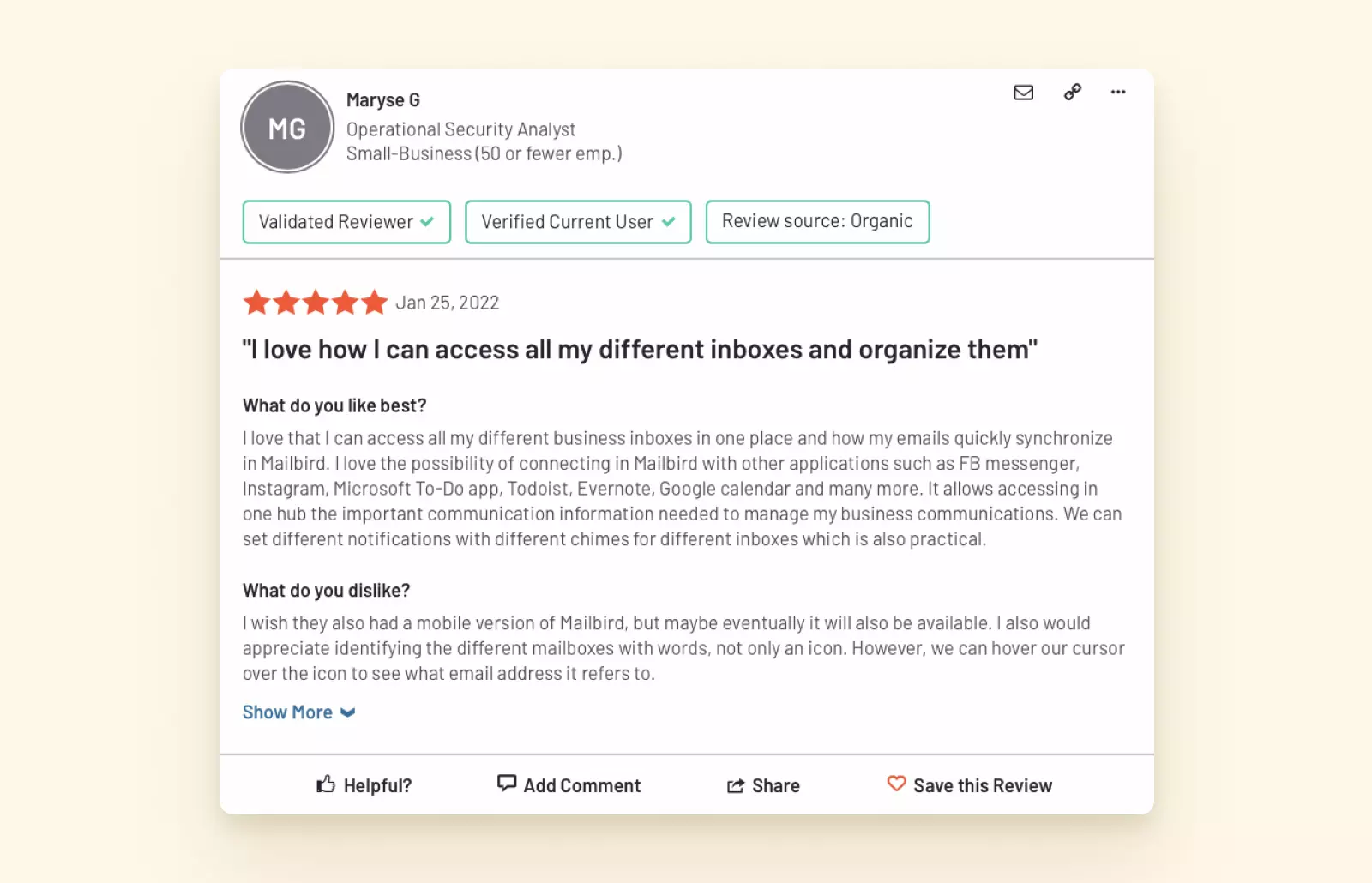
Positive user review highlighting Mailbird's unified inbox and productivity features 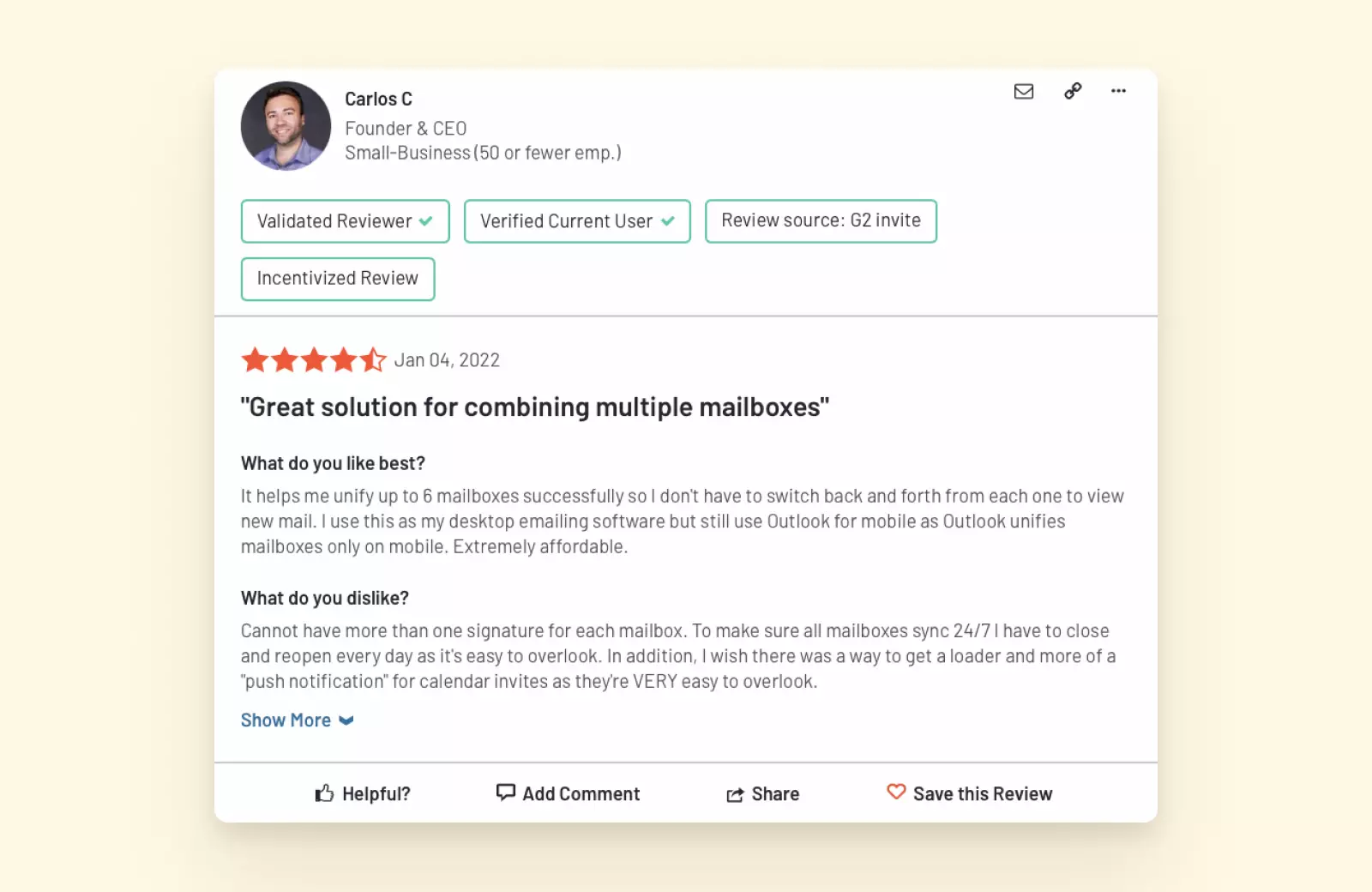
User review praising Mailbird's unified inbox functionality for multiple Gmail accounts 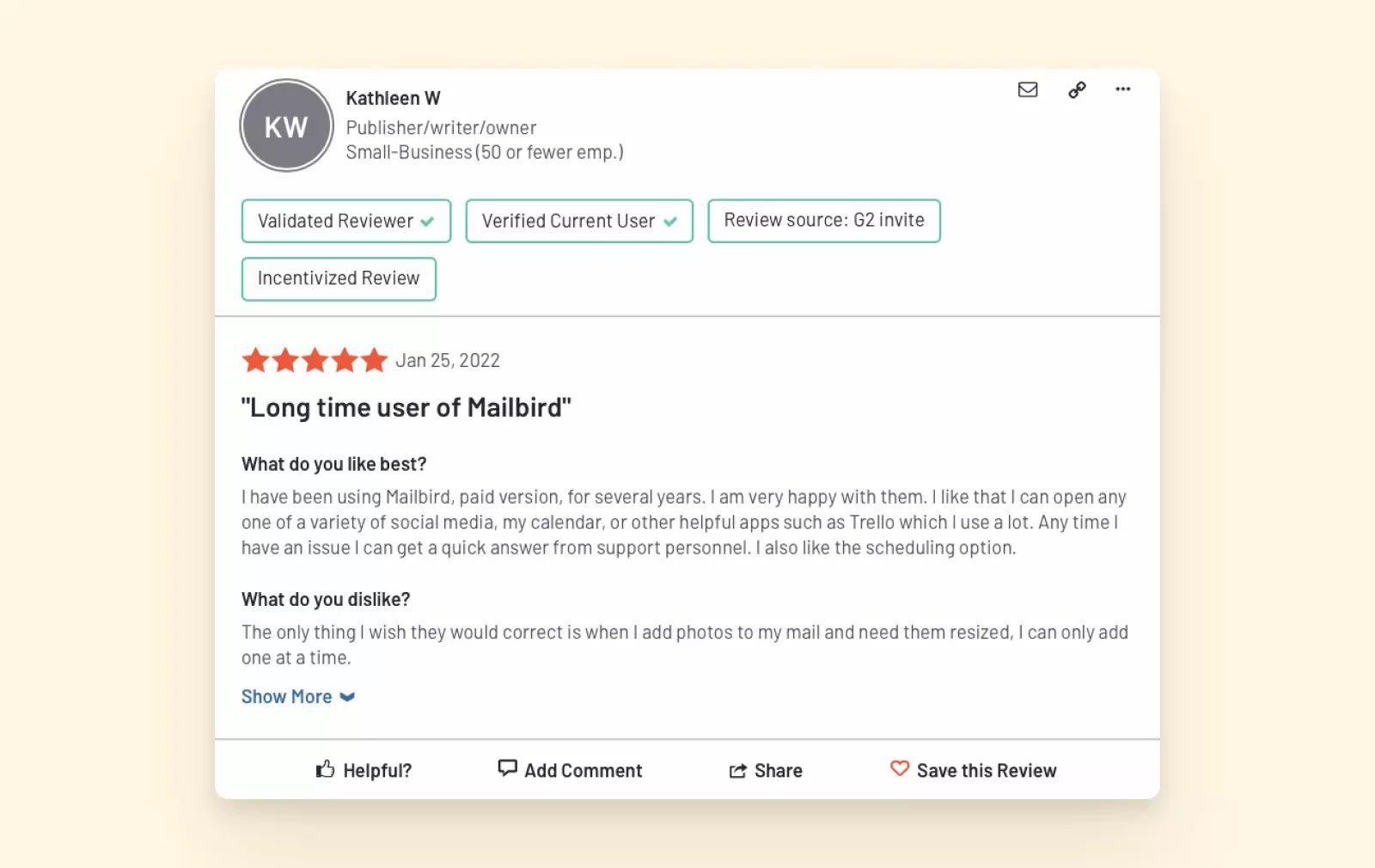
Long-time user review emphasizing Mailbird's reliability and feature improvements over time - Major Pros
-
- Unified inbox for all your emails
- Modern, easy-to-use interface
- Extensive third-party app integrations (30+ apps built-in)
- Advanced features like snoozing, email tracking, speed reader
- Convenient unsubscribe and block functions
- Gmail-specific features (label sync, one-click actions)
- Responsive customer support and regular updates
- Highly customizable - can change background themes and layout
- Plenty of keyboard shortcut options
- Supports both IMAP and POP3 accounts
- Major Cons
-
- Not completely free after trial period
- Windows-only (Mac version in development as of 2025)
- No built-in encryption for emails (if you require PGP, you'd need external tools)
- Mailbird is not yet available as a mobile app or on app stores like Microsoft Store
- Pricing
-
Mailbird offers both a free version and a Premium option for enhanced features. Mailbird Free provides essential functionality with a sleek, user-friendly interface, while Mailbird Premium unlocks additional productivity tools and customization options. Premium is available as a yearly subscription or a one-time purchase, giving users the flexibility to choose the plan that suits their needs.
- The Verdict
-
For most Gmail users on Windows, Mailbird offers the best balance of Gmail-specific functionality and general email power. It provides a robust Gmail desktop app experience, offering much more than just quick and easy access to your Gmail mailbox right from your desktop. There are various features that can significantly boost your productivity and eliminate distractions – just think of unified accounts, easier contact and attachment management, email tracking, or the speed reader.
Thanks to over 30 integrations, you can do all your business in Mailbird without switching between tabs – you'll have one place where you can manage all your work. Start your trial and try this Gmail app for free to unify all your communication tools into one beautiful desktop app.
2. Thunderbird – Best Free & Open-Source Option
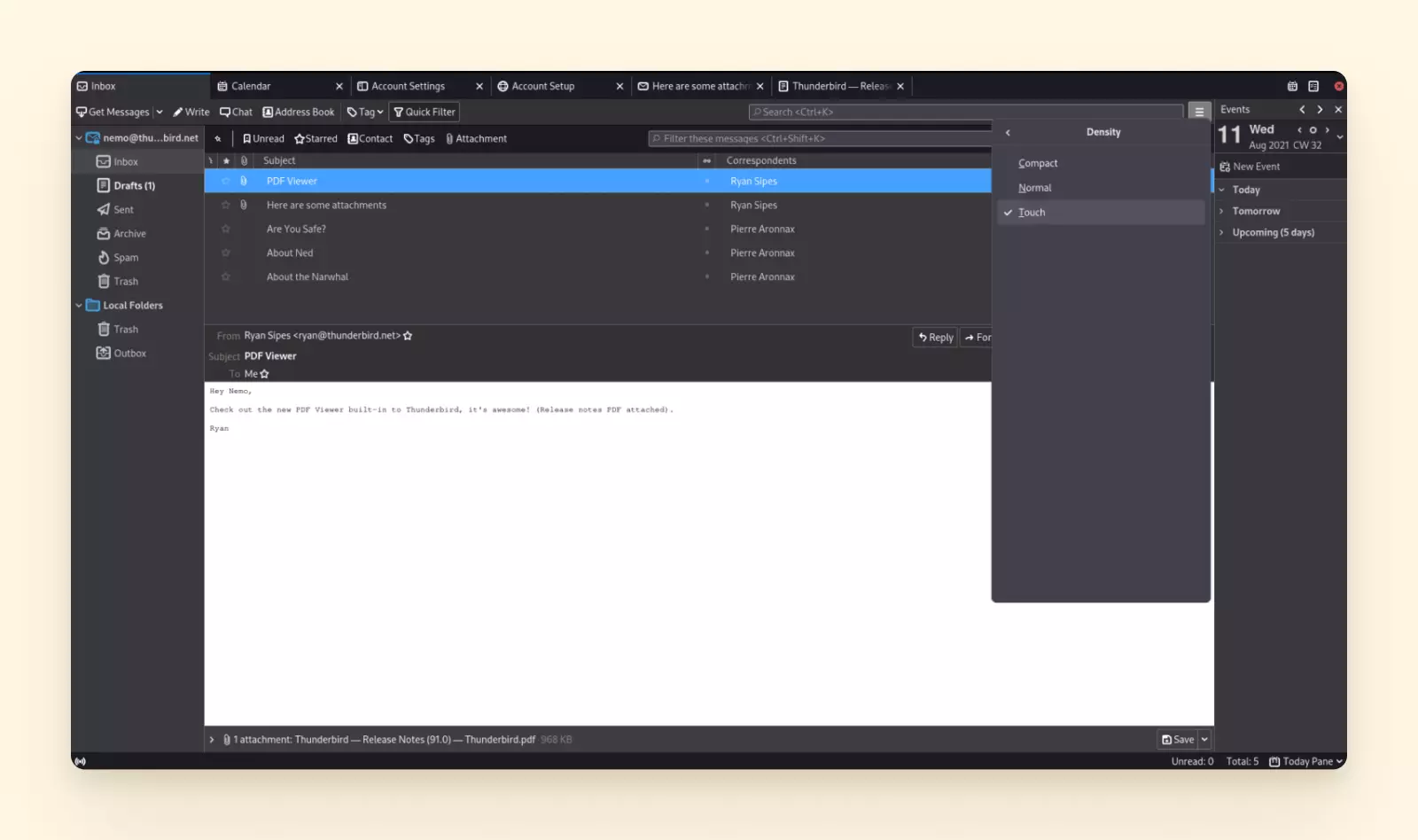
If you're looking for a free desktop email app for Gmail, Mozilla Thunderbird remains one of the top choices. Thunderbird has been around for decades and is an open-source project now managed by a community-driven team under the Mozilla Foundation. It runs on Windows, Mac, and Linux, making it attractive if you use multiple operating systems.
For Gmail users, Thunderbird provides a reliable IMAP client that can handle unlimited Gmail accounts and other email accounts all in one place. Being open-source, it's completely free to download and use, with no Pro tiers or upsells – a big plus for budget-conscious users.
- Gmail Compatibility
-
Setting up Gmail in Thunderbird is fairly straightforward. When you add a new account in Thunderbird and enter your Gmail address, Thunderbird recognizes Gmail and will automatically use OAuth for authentication. This means you're directed to Google's login page to approve access, rather than having to manually enter server settings (Thunderbird has configurations for Gmail pre-loaded).
After that, your Gmail inbox, folders (labels), and even Google Calendar can be integrated. By default, Thunderbird will synchronize your Gmail messages for offline use. It also supports Gmail's archive action and can map special folders (Sent, Trash, Spam) to Gmail's equivalents. Gmail's labels appear as folders in Thunderbird; messages with multiple labels will appear in each corresponding folder.
Thunderbird also now supports OAuth2 for Google Contacts and Calendar via add-ons or built-in features, which means you can see your Google Calendar events in Thunderbird's calendar view. In short, Thunderbird plays nicely with Gmail's ecosystem when configured properly.
- Features
-
Over the years, Thunderbird has accumulated a lot of features, either built-in or via add-ons (extensions). It supports unlimited email accounts and has a Unified Inbox view if you prefer to see all incoming mail together. You can toggle unified or separate folder views for each account.
It has a robust filtering system: you can set up custom filters to automatically sort incoming Gmail messages, which power users appreciate. Thunderbird also includes a tagging system for organizing messages with colored labels (independent of Gmail labels). Its search functionality is powerful, allowing you to search across accounts with advanced query options.
In terms of security, Thunderbird has spam filters and phishing protection – it will warn about phishing links and lets you mark messages as junk to improve its filter accuracy. It even has an anti-virus integration that can work with your OS antivirus to scan attachments.
Notably, Thunderbird includes built-in support for OpenPGP encryption for sending and receiving encrypted emails (as of version 78+), which Gmail's web interface doesn't offer natively. If you need to send secure encrypted emails through Gmail, Thunderbird can do that (you'd have to manage the exchange of PGP keys with your contacts). This makes Thunderbird a good choice for privacy-conscious Gmail users.
Thunderbird does have a calendar (the Lightning calendar is now integrated out of the box), so you can manage events and even subscribe to your Google Calendar. It supports task lists and has a basic chat feature. It also recently introduced a "Spaces" toolbar that lets you switch between Mail, Address Book, Calendar, Tasks, etc., more easily – part of Thunderbird's ongoing UI modernization.
- User Experience
-
Historically, Thunderbird had a reputation for a dated interface and a steep learning curve for new users. The good news is that the Thunderbird team has been working on modernizing the UI. The latest versions feature a cleaner design, new iconography, and even a dark mode option.
Still, Thunderbird's interface can feel a bit more complex compared to something like Mailbird or even Outlook. There are a lot of menus and settings, which can be overwhelming until you get it configured to your liking. The first time you use Thunderbird, figuring out where features are might take some exploration.
The app is also highly customizable – you can rearrange panels, choose layout (vertical or classic view), etc., and there are many settings that can be tweaked. This flexibility is great for power users but might confuse casual users.
- Security
-
Thunderbird will show a warning if an email link looks suspicious or if the displayed hyperlink text doesn't match the actual URL. It also allows enabling scam detection features and can integrate with antivirus programs to scan downloads.
Thunderbird's open-source nature means its code is auditable by security experts. It doesn't send your data to any cloud service (all mail stays local and on your mail server), and it famously does not track your usage. In fact, Thunderbird is funded by donations and Mozilla grants, not by ads or data – so you won't see any ads in the interface (contrast with the free version of Outlook on Windows, which now shows ads).
- Pros and Cons
-
Pros:
- Completely free and open-source (no cost, no ads)
- Works well with Gmail and multiple accounts
- Unified inbox option
- security features (spam filtering, link warnings, PGP encryption)
- Highly customizable with many settings and add-ons
- Cross-platform support (Windows/macOS/Linux)
- Out-of-the-box feature set focused on email, lacks built-in integrations with modern apps
- User interface may still feel outdated with steeper learning curve for newcomers
- No official customer support (community-based help only)
- Development relies on small team, so major new features roll out slowly
- The Verdict
-
For a reliable free Gmail client that prioritizes functionality and security, Thunderbird is an excellent choice. While it may not have the modern conveniences of paid alternatives, it provides solid email management with strong privacy protections and extensive customization options. That said, for a reliable free Gmail client that prioritizes functionality and security, Thunderbird is an excellent choice.
Microsoft Outlook
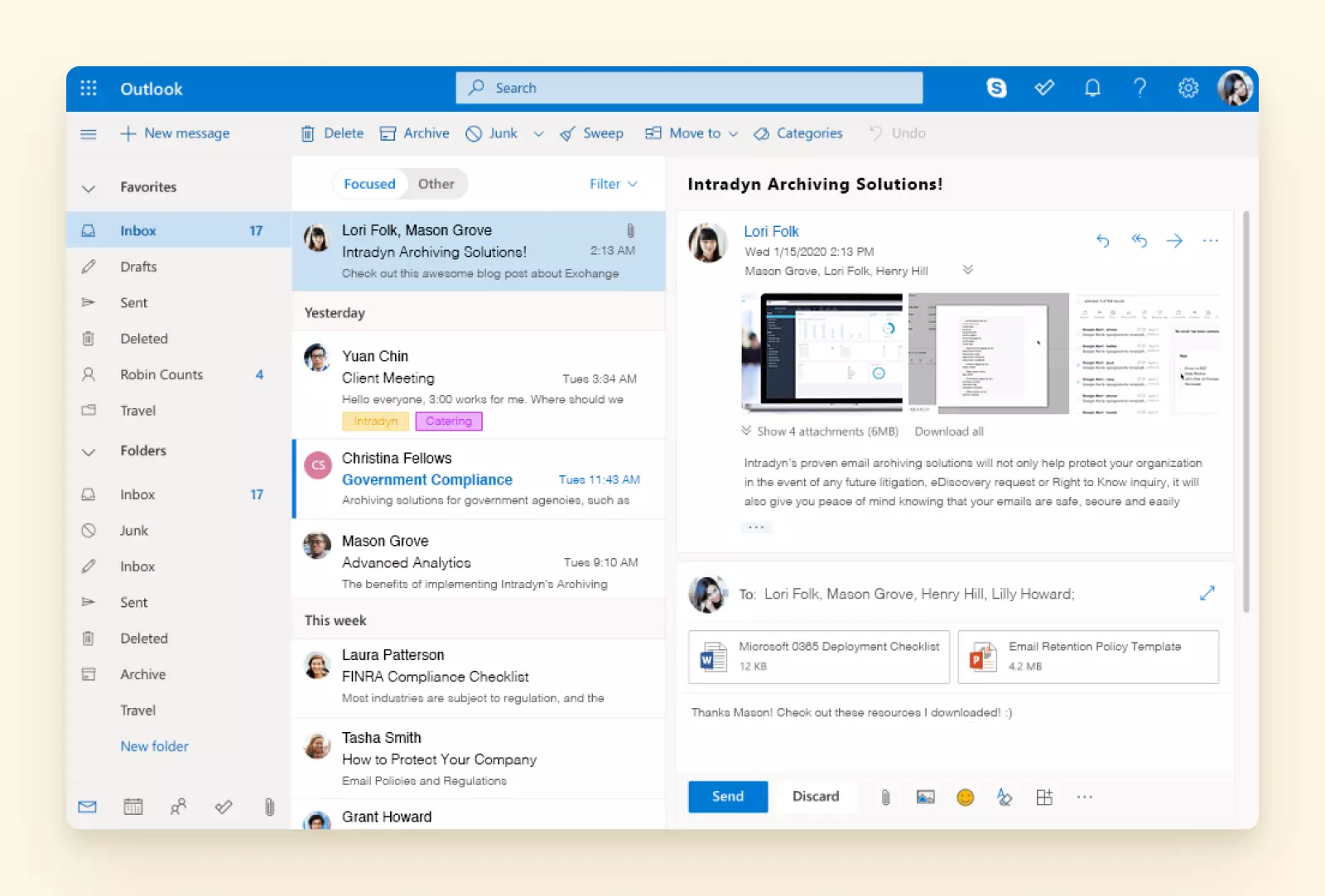
Microsoft offers a suite of productivity tools called Microsoft 365, among which is an Outlook desktop email client. To use this email client, you have to buy a Microsoft 365 subscription. Outlook's free webmail version, unlike a business subscription, doesn't let you manage multiple accounts. Microsoft Outlook works with Windows, Mac, and Android, providing a comprehensive Gmail app for Windows experience.
- Features
-
- Multiple account management
-
Mac users can currently manage all their messages from different accounts in a unified inbox. If you are using Windows, you would have to use different workarounds to set up an Outlook unified inbox.
- Task management
-
With To Do lists in Microsoft Outlook, you can create, assign, and manage tasks right from the email client's interface. For each task, you can create subtasks, set up reminders and deadlines, and add attachments.
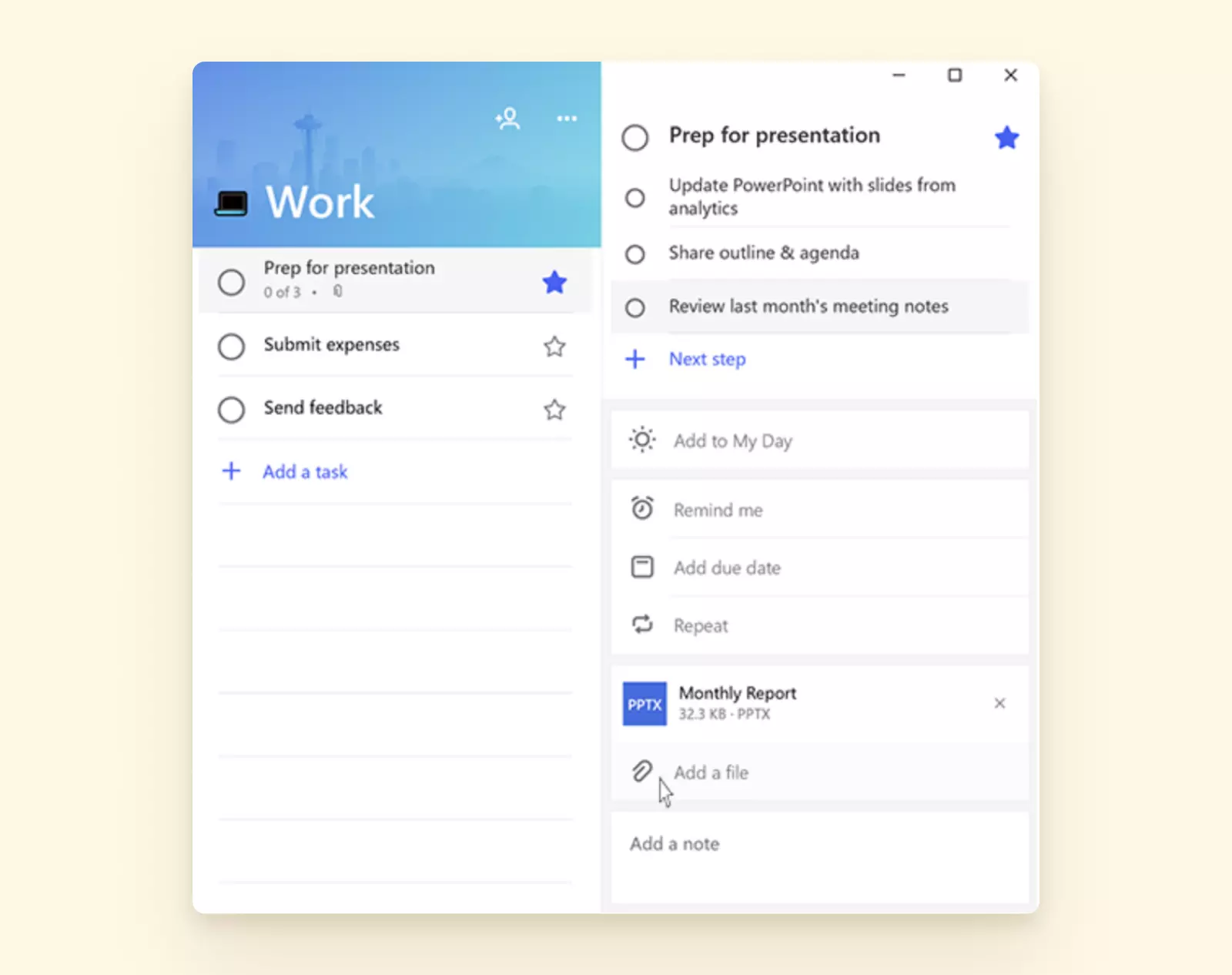
Outlook Task Manager This feature can be useful if you are not used to external task management apps, such as Asana or Todoist. There is no possibility to integrate your Outlook account with these and similar apps.
- Message alerts
-
Imagine you are waiting for an important email from a client on contract details or a response from HR on your job application. Instead of checking your inbox multiple times, you can set up message alerts. By defining the criteria for which messages you want to be notified about, the alerts will be displayed on your screen on top of other applications.
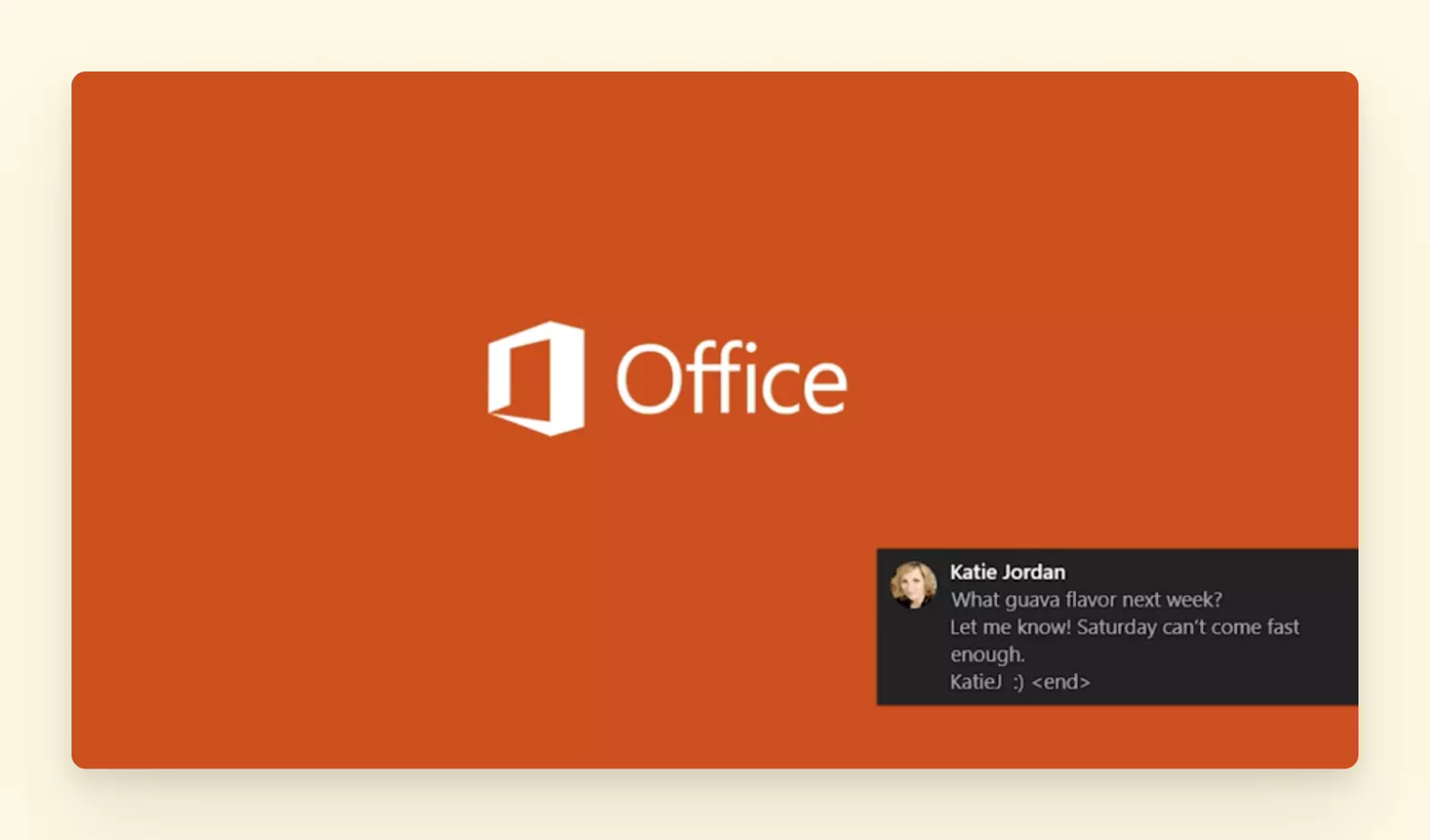
Outlook Message Alerts
- Calendar
-
With Microsoft Outlook, you can manage multiple calendars in one place. You can create appointments, organize meetings, and view group schedules. If you often need to juggle appointments and switch from one calendar to another, in Microsoft Outlook, you can do it faster by viewing calendars side by side. However, this feature doesn't make your calendar fully unified because it doesn't seamlessly merge all your calendars into one.
- Integrations
-
You can connect your account with various productivity apps through Microsoft's add-ins.
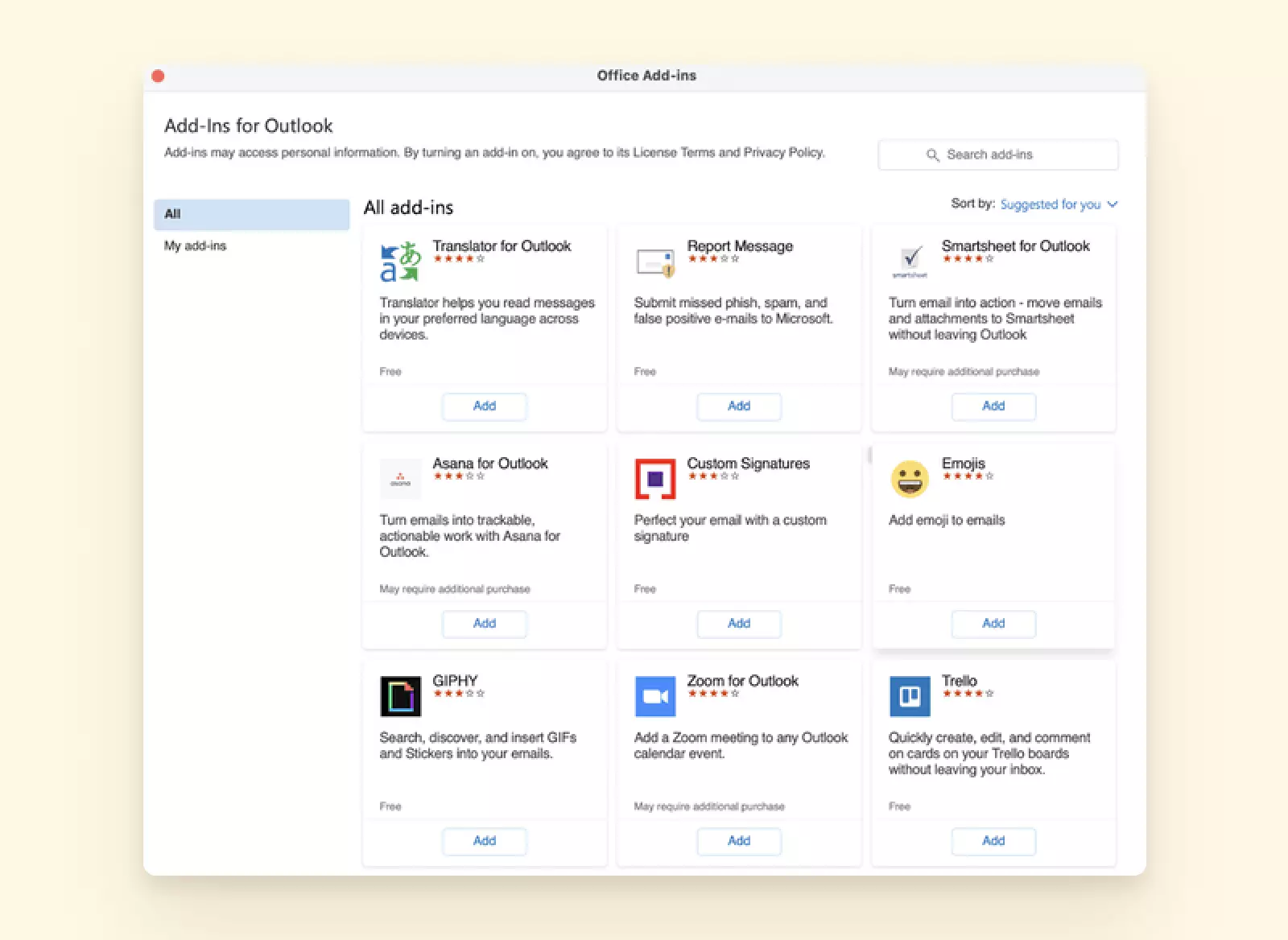
Outlook Add-ons To integrate with your chosen app, you have to go to the AppSource webpage where all the Microsoft add-ins are listed. There are a number of useful extensions. Let's have a quick look at some of them.
- Zoom for Outlook
-
With this extension, you can add a Zoom meeting to any event in your calendar. You don't need a paid Zoom subscription to start using the add-in.
There are certain limitations on how this extension works on the mobile application - you often have to work with an IT admin to install it.
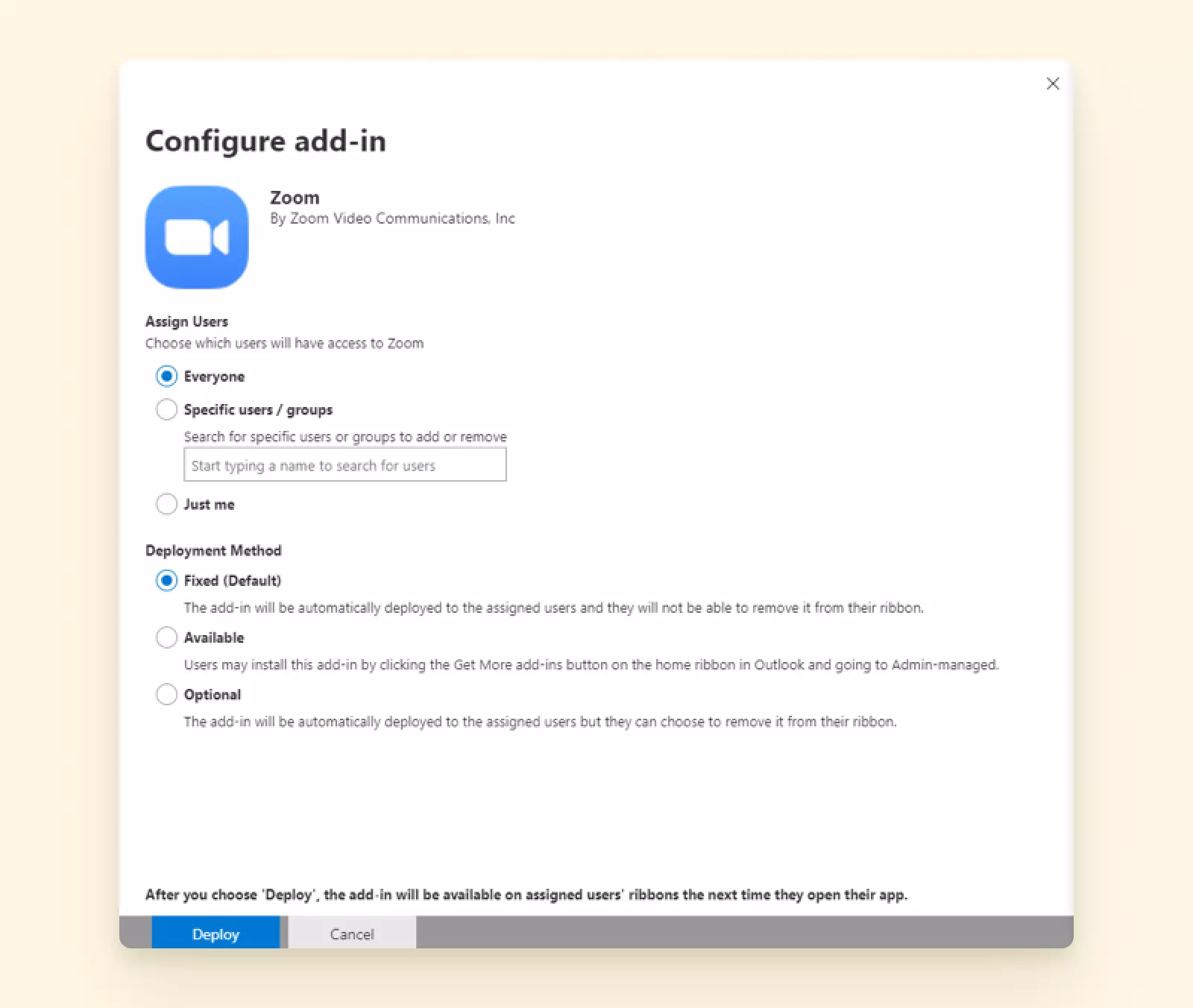
Zoom for Outlook
- Asana for Outlook
-
With Asana for Outlook, you can convert your emails into tasks, set their due dates, and assign them to your team. You can also add emails to existing tasks as a comment that helps provide more context for a person assigned to the activity.
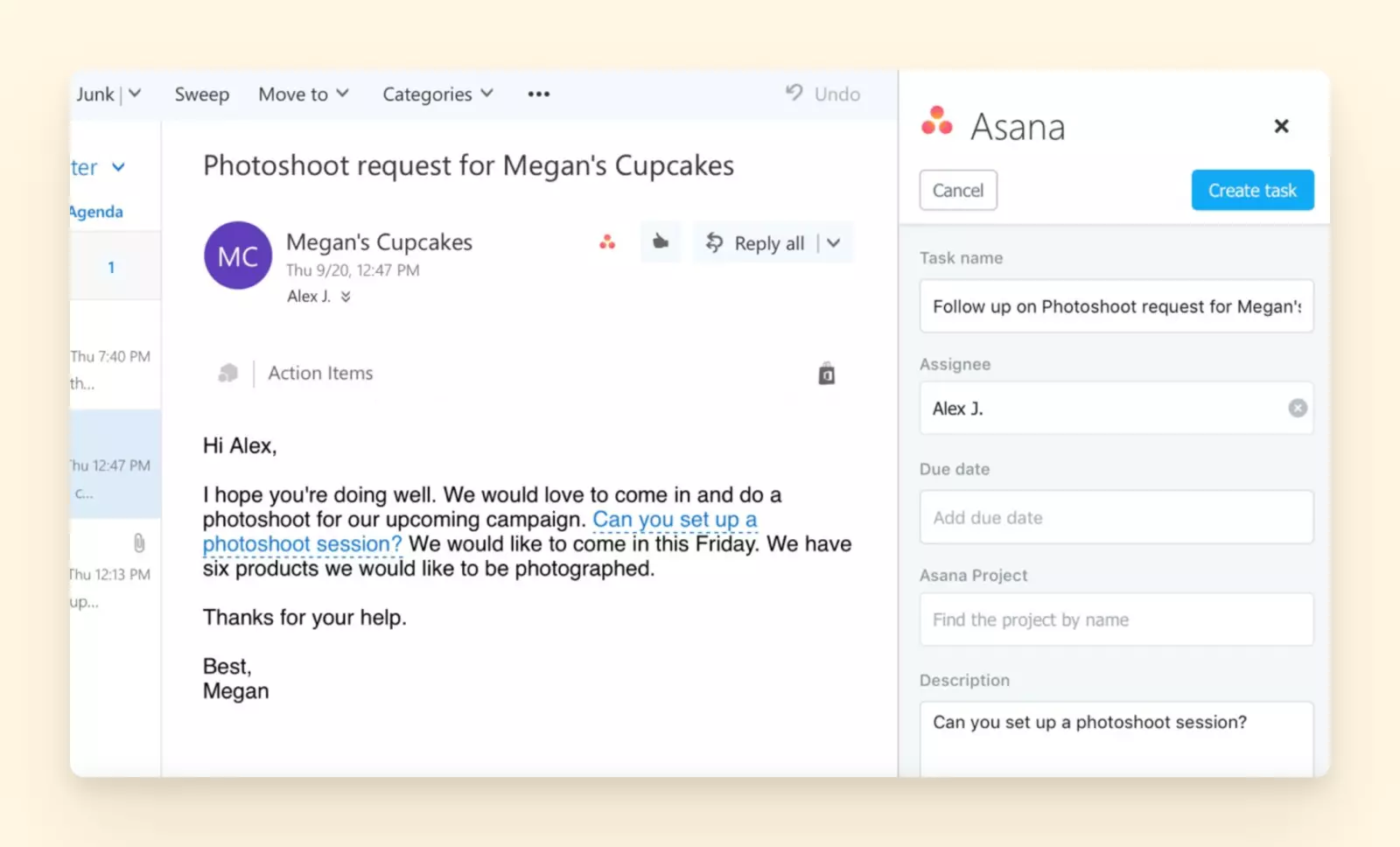
Asana for Outlook
- Calendly for Outlook
-
You can use Calendly, an event scheduling tool, alongside your Outlook calendar. This extension helps create an event right from your mailbox. You can also access your scheduling links or create invitations from the add-in's sidebar widget.
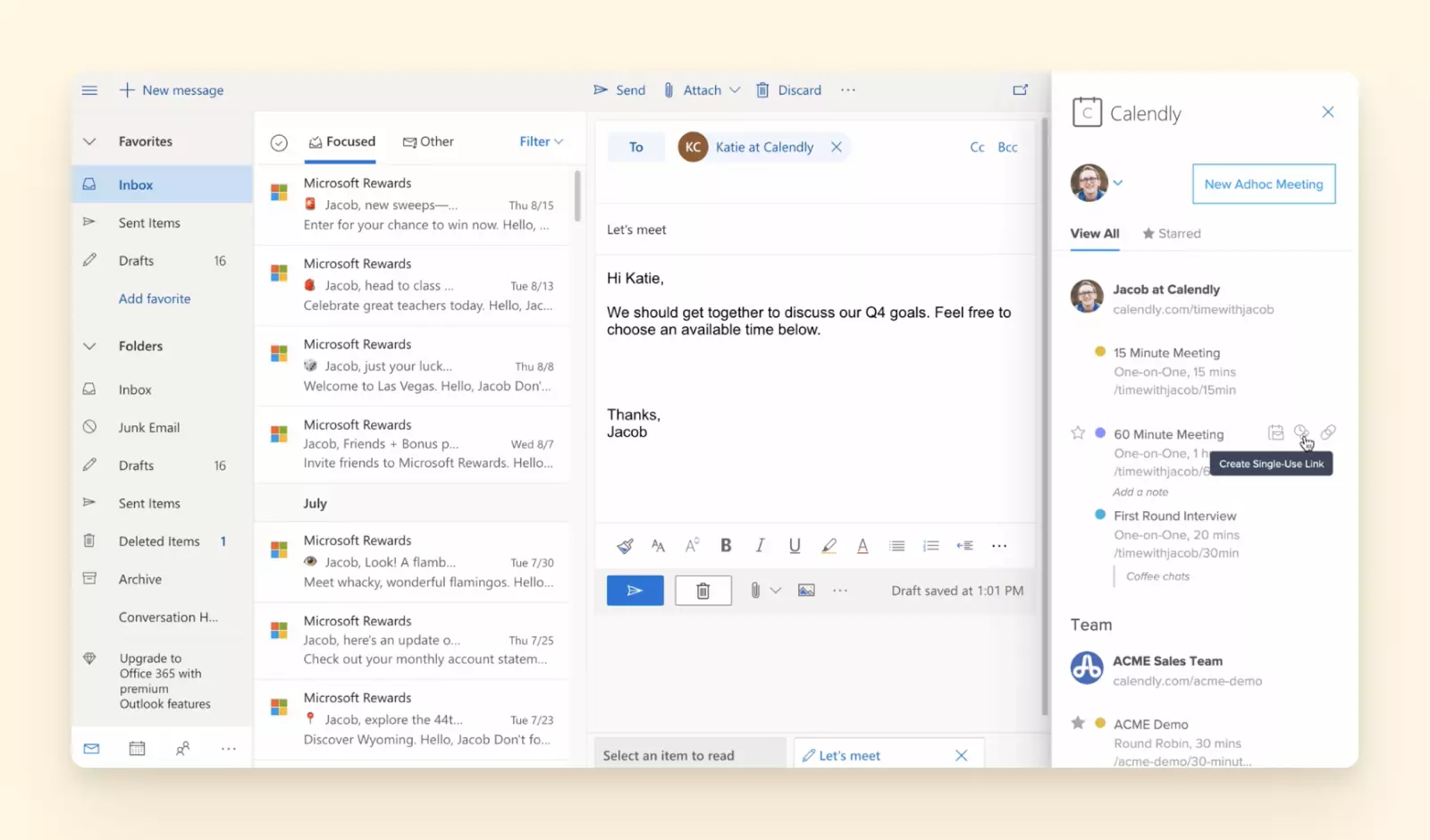
Calendly for Outlook
- Slack for Outlook
-
Long email threads can become a productivity killer. Sometimes, it makes sense to move conversations to faster channels. With the Slack extension for Outlook, you can send an email thread to a Slack channel together with notes and attachments.
- User experience
-
The Microsoft Outlook user interface is easy to navigate. However, it also contains additional features that introduce distractions. For some users preferring simplicity, the interface might look overwhelming as they start using the tool.
- Security
-
Microsoft Outlook offers enhanced security, protecting your email account from malware and viruses. They achieve this by offering the following functions.
- Scanning attachments - Microsoft identifies viruses or malicious software in emails. Once a dangerous attachment is found, it's automatically removed from your inbox.
- Warning pages - Every link in your email is checked for a scam or virus risk. If you click a link that is perceived as suspicious, you will see a warning window.
- Protection across devices - No matter how you manage your emails, your accounts are protected on both desktop and mobile, and all security features are set up to run by default.
- User Reviews
-
G2 - 4.4/5 (1858 reviews - May 2022)
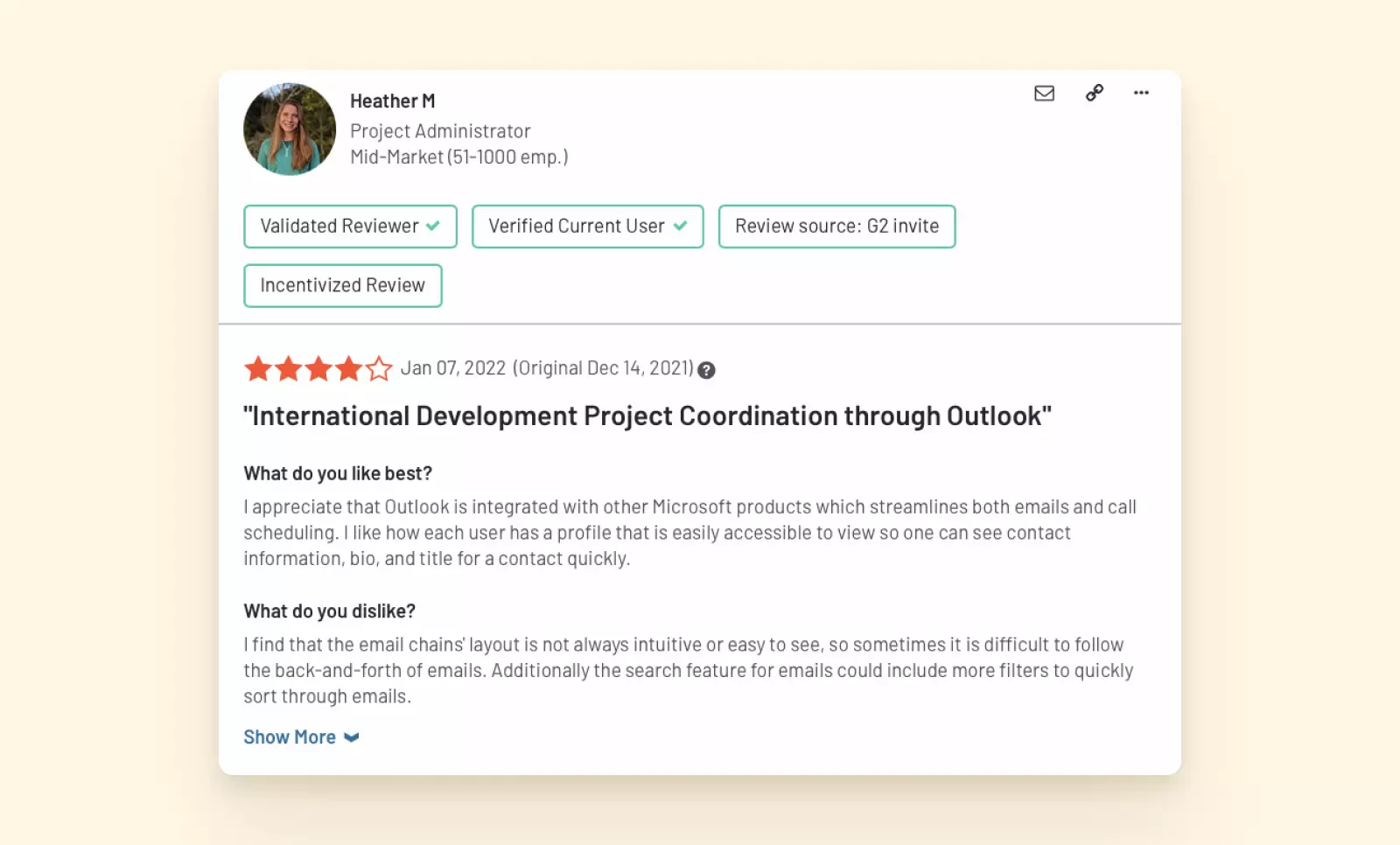
User Review for Outlook 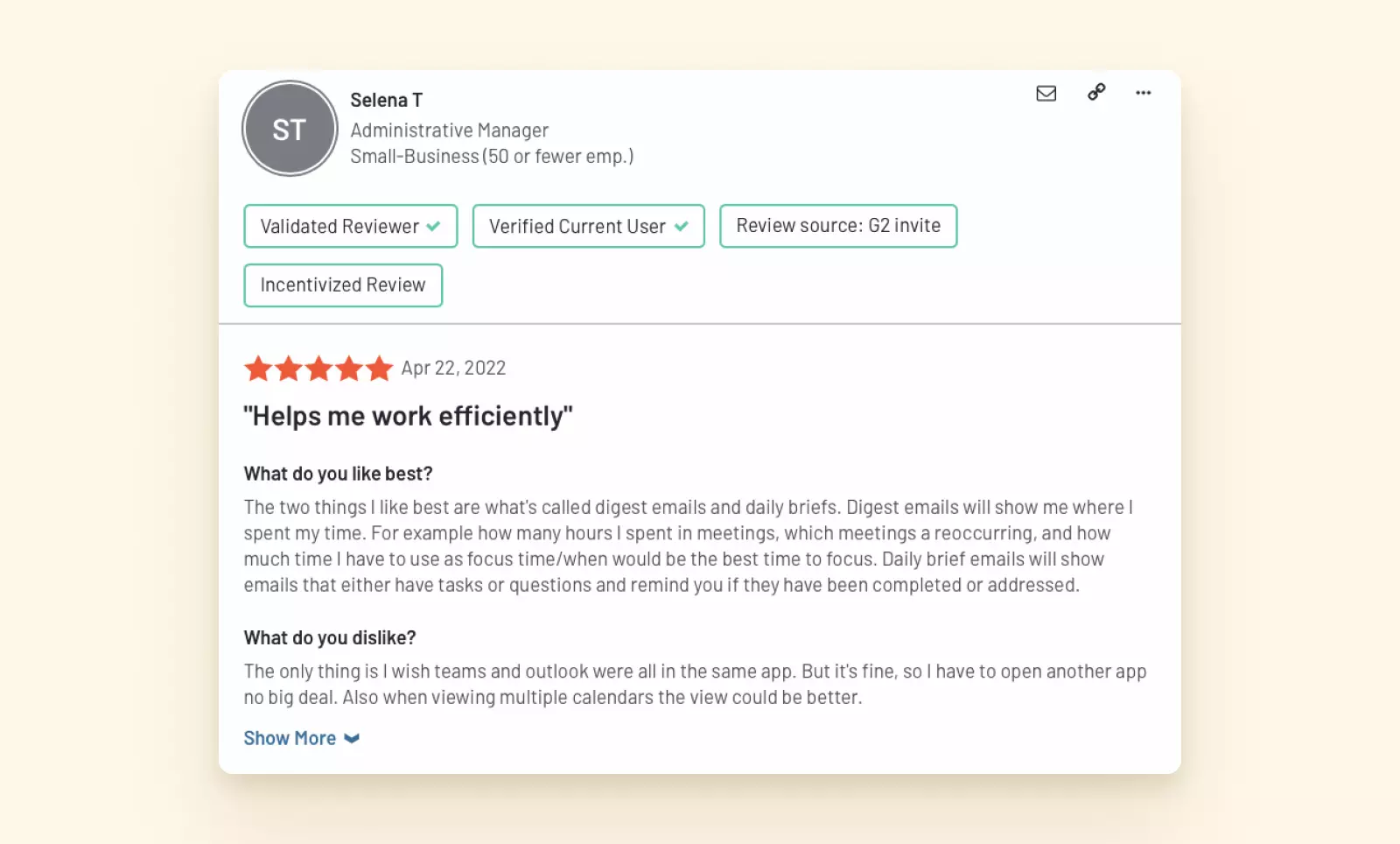
Positive User Review - Outlook 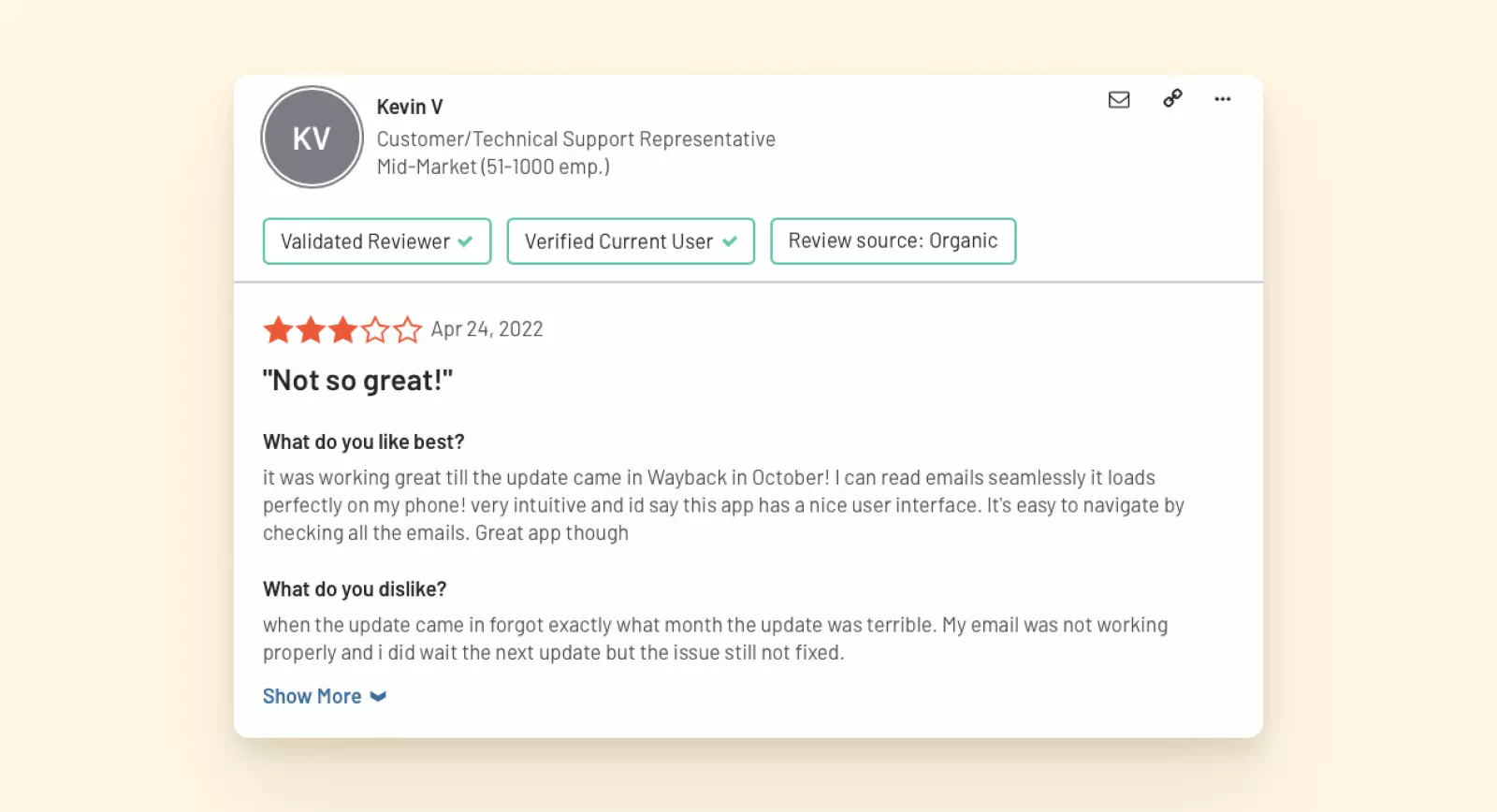
Negative Review of Outlook - Major Pros
-
- Possibility to manage multiple calendars
- Easy task management
- Enhanced account security with advanced virus protection
- A lot of add-ins that integrate with popular productivity tools
- Major Cons
-
- No unified inbox
- No unified calendar
- Unavailable without a Microsoft 365 subscription
- User interface can be overwhelming for some users
- Pricing
-
To use Microsoft Outlook as an email client, you have to purchase a Microsoft 365 subscription. Microsoft offers plans for both home and office use. Home subscriptions start at $99/year. To use Microsoft for business purposes, you have to pay at least $6 per user monthly.
- The Verdict
-
With Microsoft Outlook, you can add unlimited email accounts only if you purchase a Microsoft 365 subscription, unlike the Google Mail app which offers more flexibility. Outlook doesn't offer unified accounts for all operating systems — currently only Mac users can unify their accounts into one. If you are using Windows, you won't be able to seamlessly work with all your accounts from one dashboard.
Outlook's calendar dashboards can integrate multiple calendars, but they are not unified — you can only view separate calendars side by side.
Microsoft Outlook can be a good choice if you are already using Microsoft apps and can accept the limitations of this email client. Otherwise, you might want to choose a better alternative offering a unified inbox and calendar.
Mailspring

Mailspring is an email client that works with Mac, Windows, and Linux. It helps you add multiple email accounts from different providers, such as Gmail, Yahoo, or Outlook, and keep instant access to them from one dashboard. Mailspring essentially serves as a Gmail app for Windows, offering streamlined email management.
You can manage all your emails in one place - your unified inbox - and easily switch between accounts. Mailspring offers a lot of productivity features that can supercharge your email management. However, most of them are available only in the paid plan.
- Features
-
- Multiple email accounts in one place
-
You can connect your Mailspring account with Gmail, Microsoft 365, Yahoo, iCloud, Outlook.com or Hotmail, FastMail, Yandex, GMX, or by using IMAP/SMTP. However, if you are looking to integrate your email client with Microsoft Exchange or POP, you won't find these options in Mailspring.
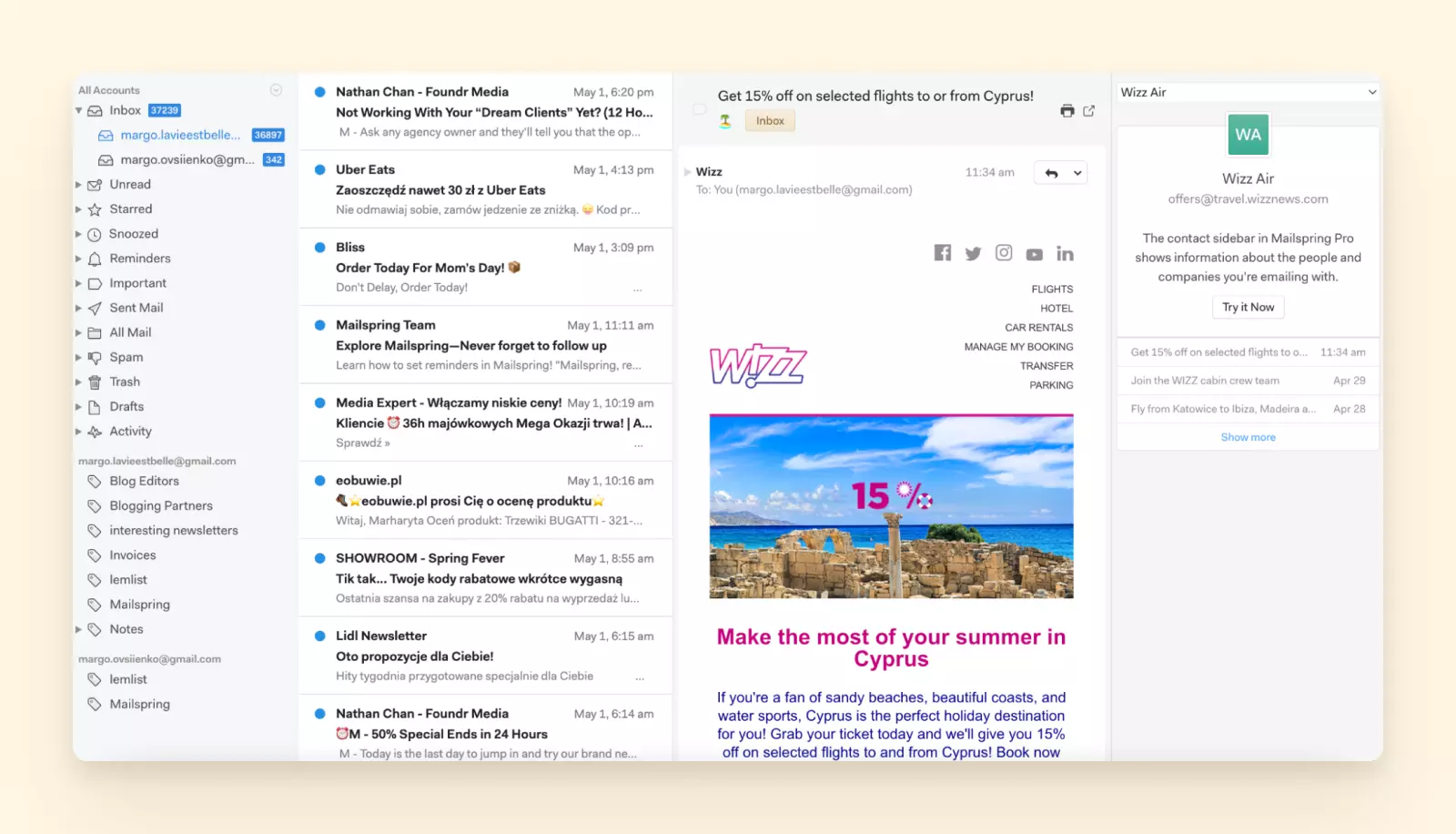
Mailspring Emails Management You can manage all messages from the email accounts you integrate right in the Inbox folder. If you want to filter messages from a specific account, you can switch between accounts.
- Rich contact profiles
-
Accessing the message history of all contacts is easy with this email client - just click the one you need to check, and you will be shown all previous messages and contact details. It makes referring to previous communication with a contact easier.
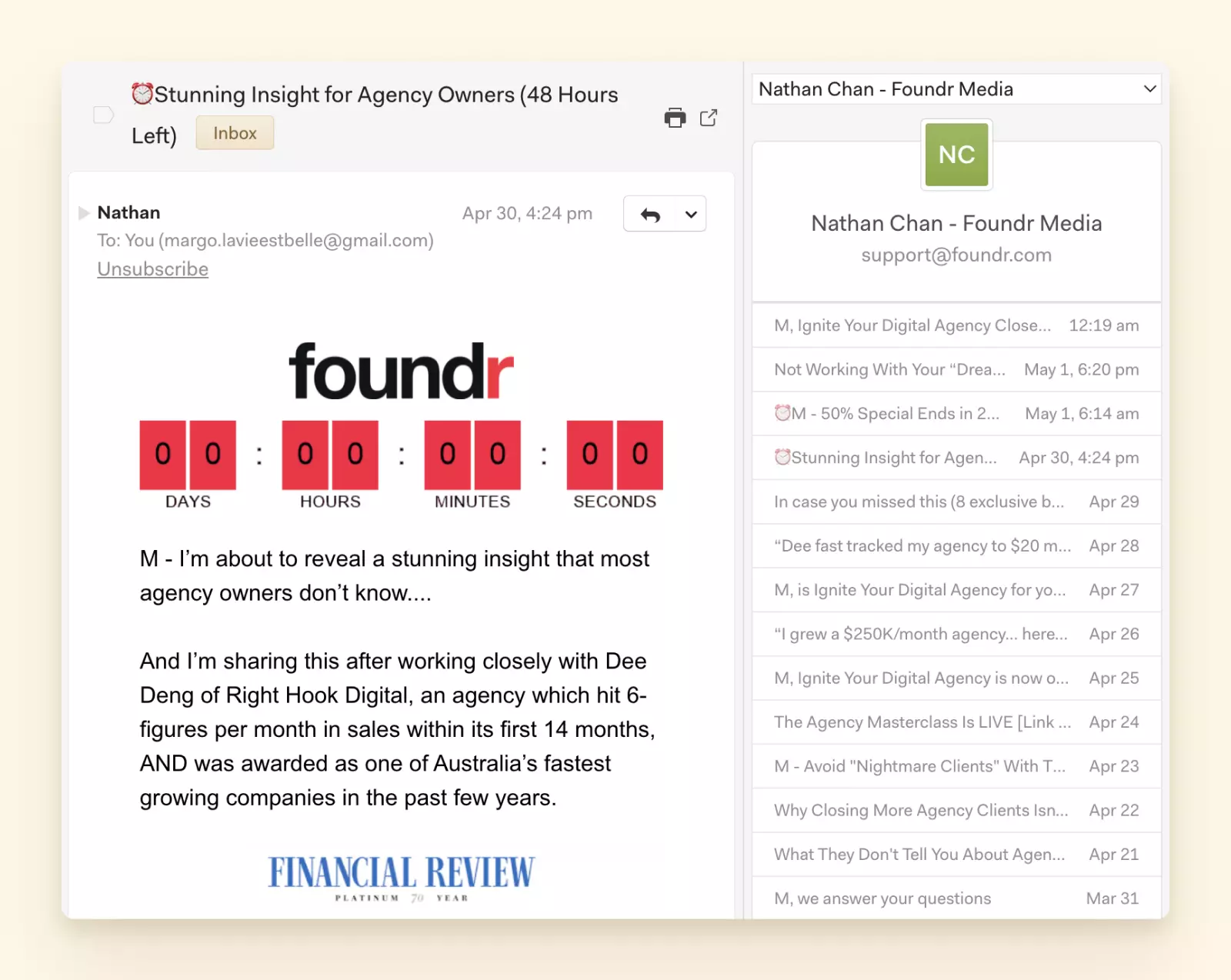
Mailspring Rich contact profiles - Snoozing
-
You can easily snooze specific emails with a click of a button or by swiping directly from the thread view. Choose among suggested options or set up your own time and day. This feature is only available to paying users.
- Message scheduling
-
Are you often working and sending emails during weekends? Some of your contacts might not be happy receiving work notifications on Saturday evening. For this and similar situations, in Mailspring, you can schedule your email to be sent later.
Keep in mind that this option is only available if you are using a paid version of Mailspring.
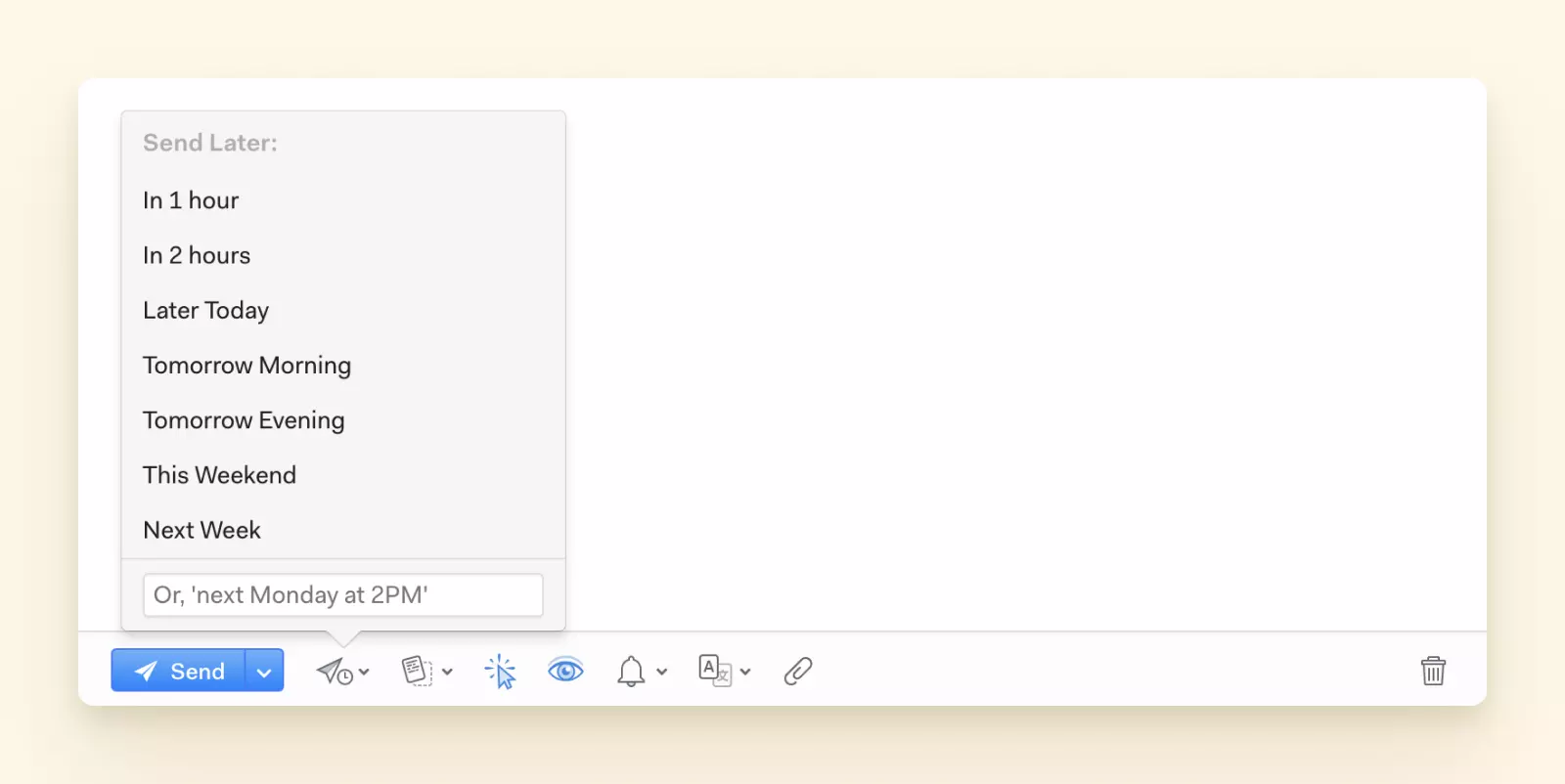
Mailspring Message Scheduling - In-built translator
-
Serving clients from all over the world? Why not communicate with them in their native language? With Mailspring's in-built translation tool, you can easily overcome the language barrier.
To write an email in your recipient's language, start by composing a message in your language, and then click the Translate button. Currently, you can choose between 12 languages.
When receiving messages in a language other than your own, you can have it automatically translated as well.
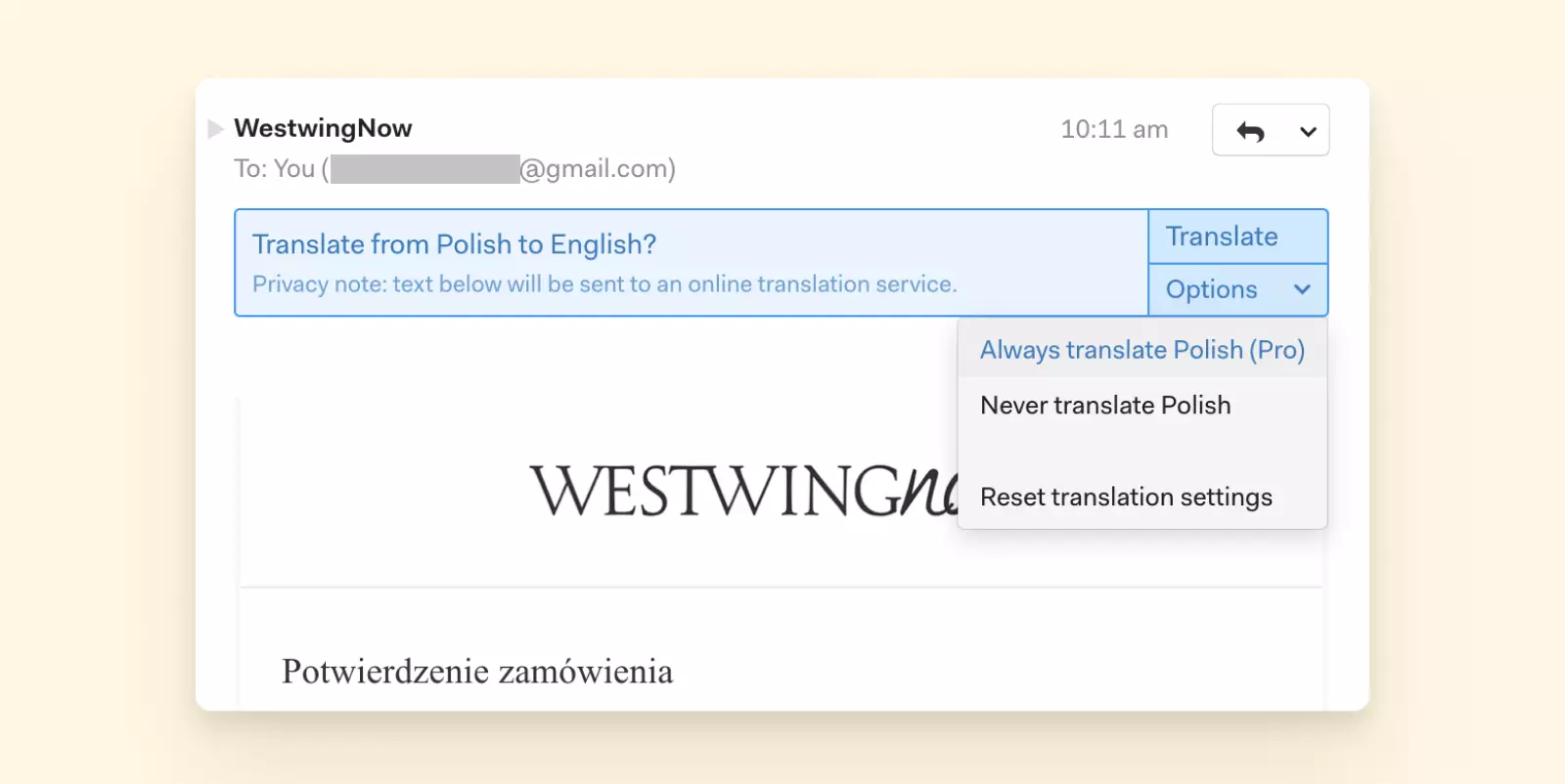
Mailspring In-built translator - Performance dashboard
-
Mailspring helps you better understand how you are using email. You can check the statistics on messages sent within a specific data range and the number of emails you receive.
If you are a paying user, you can also track email opens and link clicks. This way, you can learn how well your email subject lines and timing for sending emails work for your clients.
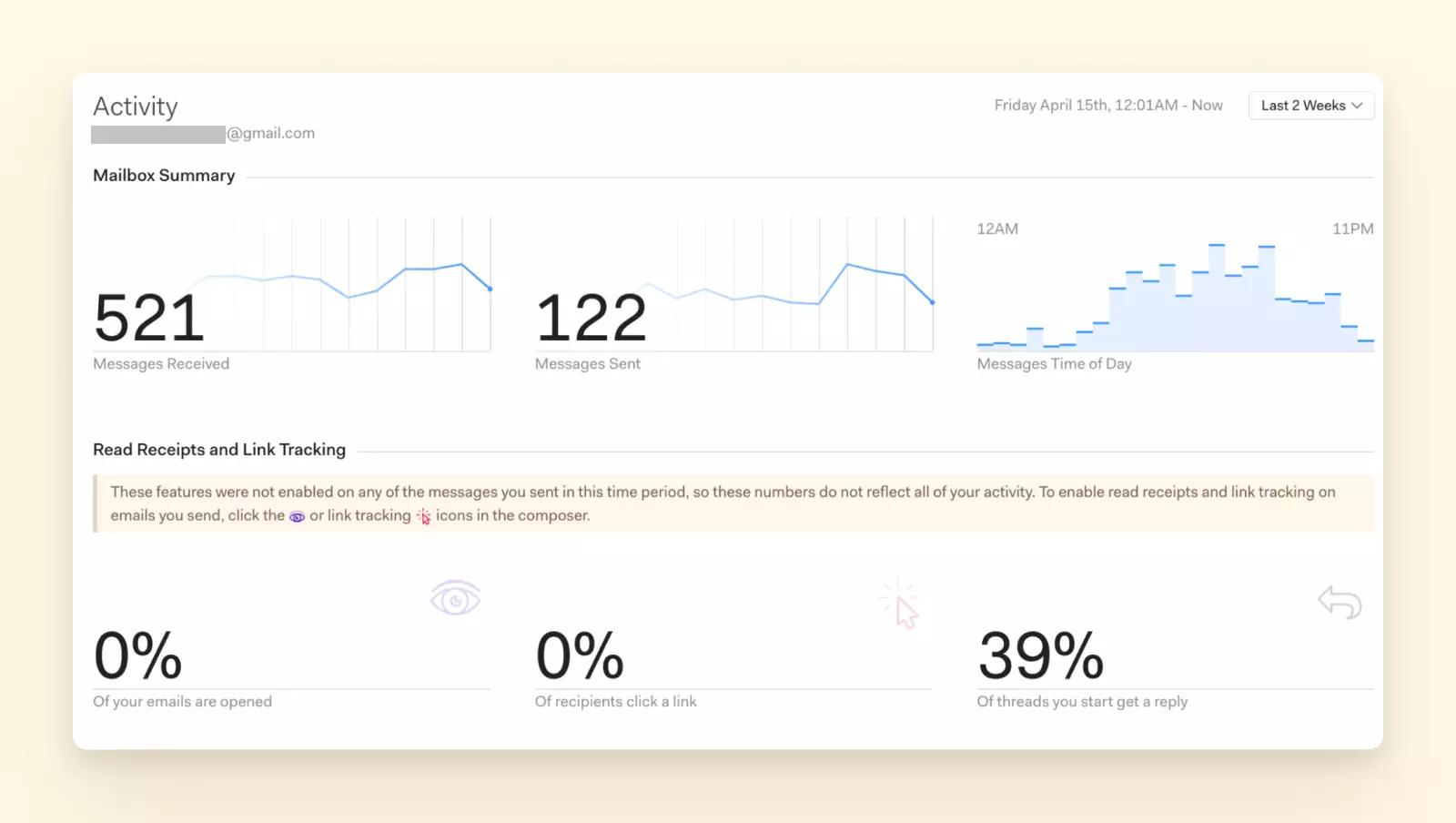
Mailspring Performance Dashboard
- Integrations
-
Mailspring doesn't prioritize integrations with third-party tools. If you are highly dependent on third-party productivity tools and would like to use them directly from the dashboard of your email client, you won't be able to do so in Mailspring. This can be a big loss to your productivity, because you will have to switch between multiple tabs with apps.
- User experience
-
Mailspring is aiming to create a seamless experience when using your favorite email provider. During your onboarding and later when configuring the settings, you can choose to adjust your email client's interface to resemble Gmail, Outlook, or Apple Mail.
When you start using this email client for the first time, you shouldn't feel overwhelmed with excess functions, and it's easy to figure out where the things you need are located.
- Security
-
Mailspring is GDPR-compliant, but they don't mention any other specific security protocols that would offer enhanced security for your email accounts.
- User Reviews
-
G2 - 4.1/5 (14 reviews - May 2022)
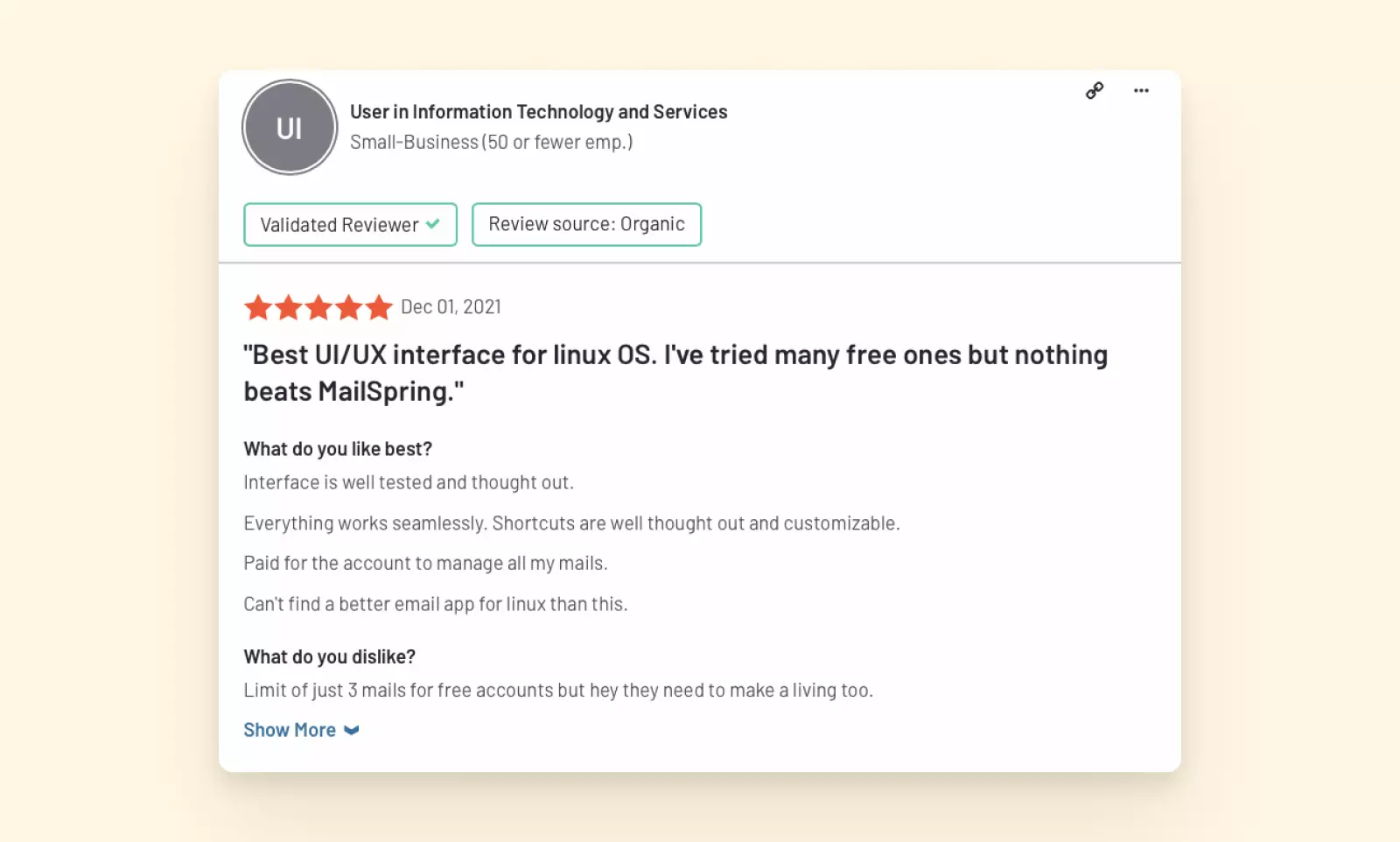
Positive review of Mailspring 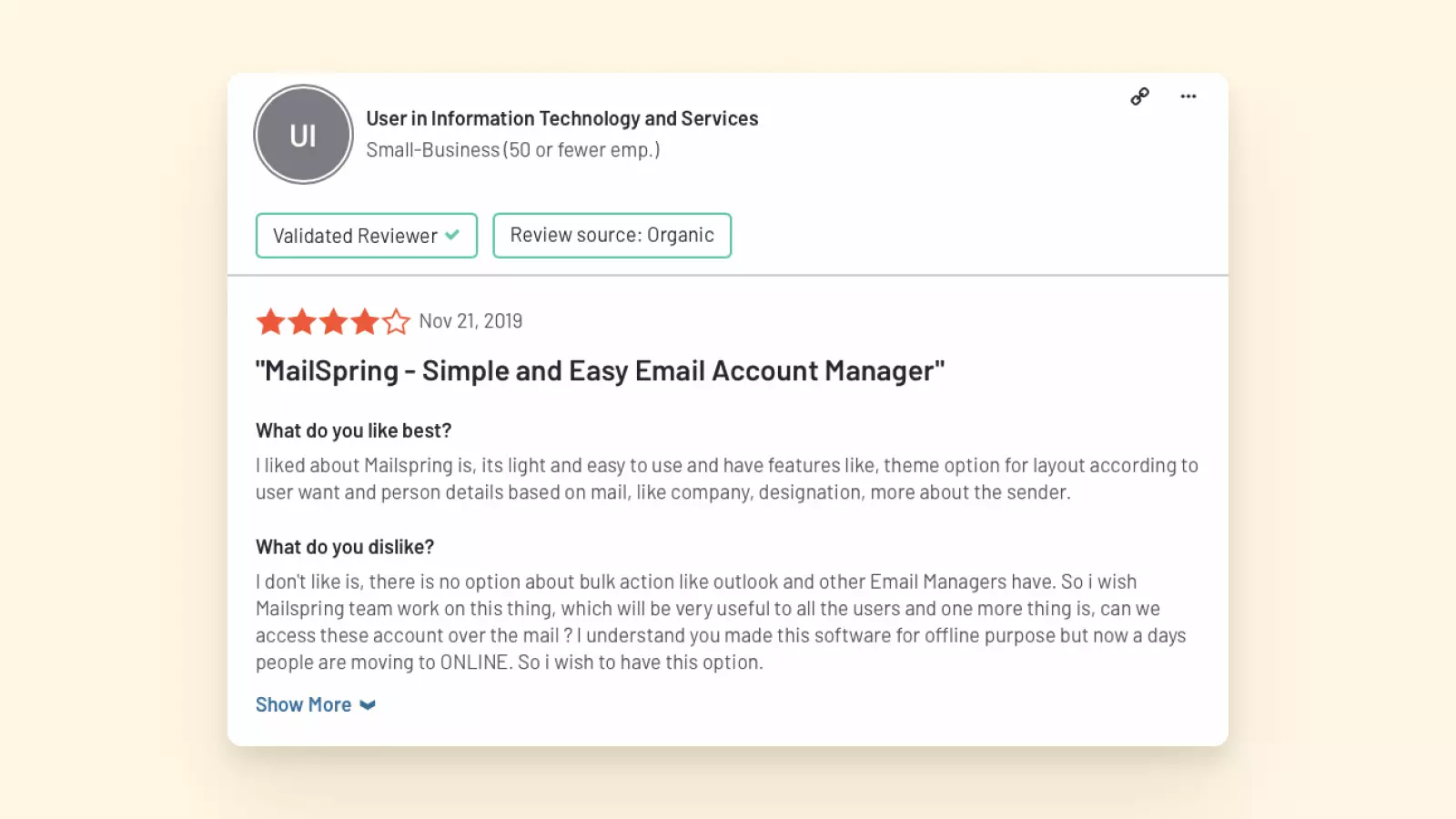
User review of Mailspring 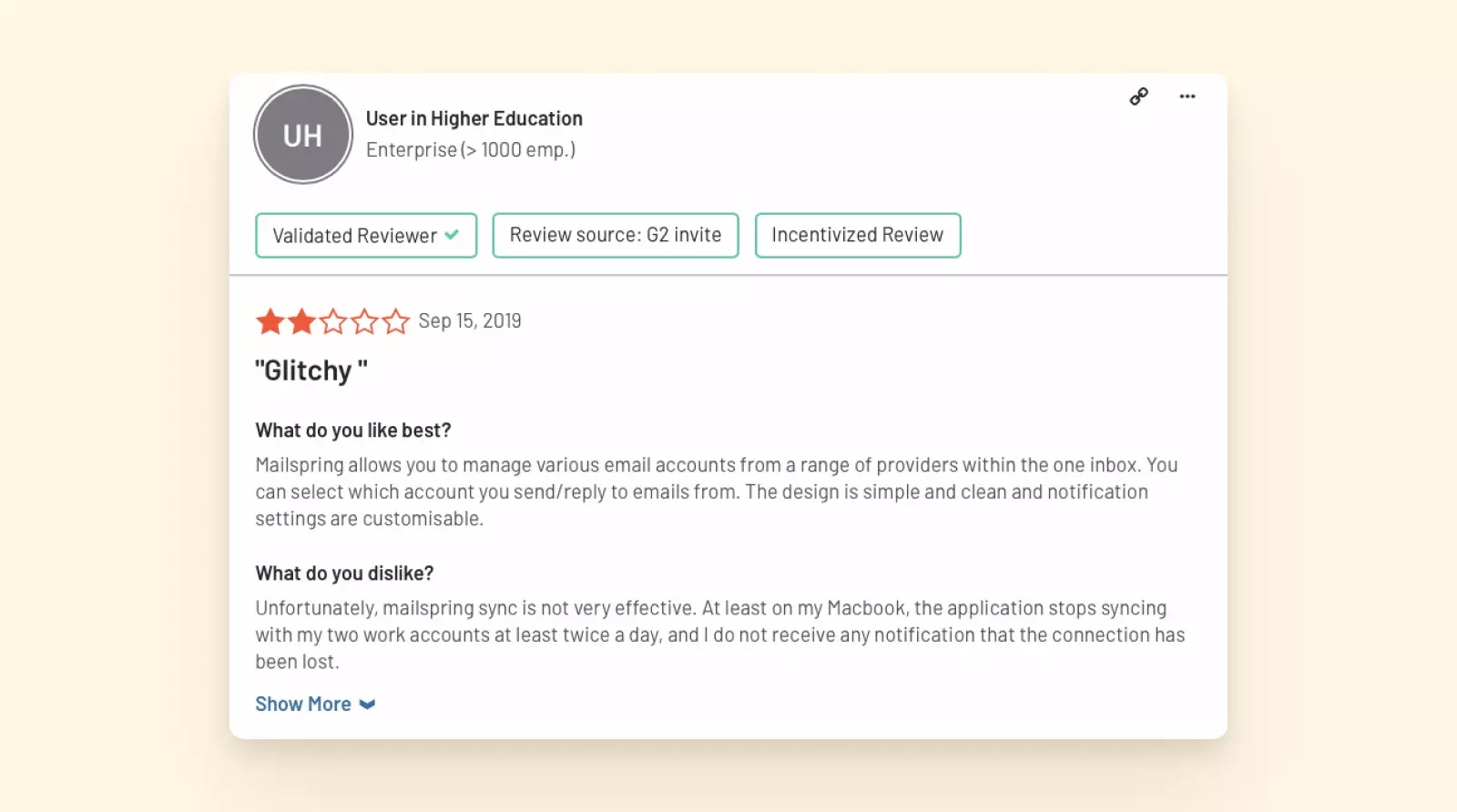
Negative review of Mailspring - Major Pros
-
- Integrates with popular email providers
- Easy to start using
- Clean and user-friendly interface
- Simple contact management and message history preview
- Translations supported for over ten languages
- Major Cons
-
- Doesn't support POP or integrate with Microsoft Exchange
- Can't perform actions across all integrated accounts
- Doesn't integrate with most popular productivity tools
- Most advanced features are available only with paid plans
- Pricing
-
Free - limited options
Pro - $8/month
- The Verdict
-
Mailspring is a user-friendly tool you can grasp quite quickly, similar to the intuitive interface of the Google Mail app. It offers a lot of functions that make your work more productive, such as in-built translations, snoozing emails, sending later functions, and more. However, most of these functions are available only with the paid plan.
Mailspring lacks POP support and doesn't integrate with Microsoft Exchange. It does offer a unified inbox, but you won't be able to perform actions that apply to all your accounts at once, such as creating folders or filters.
Top Gmail Apps for Windows Compared Side by Side
Now that we've reviewed the top Gmail apps for Windows individually, let's compare them side by side on key attributes to help you make the best choice for your needs in 2025:
| Attribute | Mailbird | Thunderbird | Microsoft Outlook | Mailspring |
|---|---|---|---|---|
| Cost | Paid software (free trial available) | Completely free and open-source | Requires subscription for full desktop version | Free for core features, Pro upgrade $8/month |
| Gmail OAuth Support | Yes – Uses Google's secure OAuth 2.0 | Yes – Supports Google OAuth 2.0 | Yes – Supports Google OAuth | Yes – Uses Google OAuth |
| Multiple accounts | Yes, unlimited accounts | Yes, unlimited accounts | Yes, can add multiple accounts | Yes, unlimited IMAP accounts |
| Unified inbox | Yes | Yes | No | Yes |
| Platform Compatibility | Windows only (Mac in development) | Windows, macOS, Linux | Windows, macOS, mobile apps | Windows, macOS, Linux |
| Google Services Integration | Built-in Google Calendar and Contacts | Gmail sync, Google Calendar via add-on | Gmail, Calendar, Contacts all sync | Gmail sync, basic Google Contacts |
| User-friendly interface | Yes – Modern and intuitive | No – Steeper learning curve | Yes – Professional but complex | Yes – Clean and modern |
| IMAP and POP3 support | Yes | Yes | Yes | IMAP only (no POP3) |
| Microsoft Exchange support | Yes | Yes (via add-on) | Yes (paid) | No |
| Customizability | Yes – Themes and layouts | Yes – Highly customizable | Yes – Professional customization | Yes – Themes and layouts |
| Email tracking | Yes – Built-in tracking | No | Limited – Read receipts only | Yes – Pro feature |
| Keyboard shortcuts | Yes | Yes | Yes | Yes |
| Third-party integrations | Yes – 30+ apps built-in | Limited – via extensions | Yes – via Outlook Add-ins | No built-in integrations |
| Customer support | Yes – Professional support | No – Community only | Yes – Microsoft support | Yes – Developer support |
| Security Features | OAuth2, Gmail spam filter, Anti-phishing | OAuth2, OpenPGP encryption, Anti-phishing | Enterprise-grade security, Safe Links | OAuth2, open-source client |
| Language localization | Yes | Yes | Yes | Yes |
| The verdict | Best overall Gmail app with unified inbox and productivity integrations | Best free option with security features and open-source transparency | Best for professional users needing enterprise security and Office integration | Best modern cross-platform client with clean interface |
From this comparison, you can see that Mailbird and Mailspring offer more modern conveniences tailored to Gmail out-of-the-box, whereas Thunderbird and Outlook provide more comprehensive email suites. Thunderbird focuses on customizability and encryption, while Outlook emphasizes integration with calendars and enterprise features. The best choice depends on your priorities and budget.
Final Thoughts
These are the best options to download and install a Gmail desktop app for your Windows PC in 2025. Each offers unique advantages depending on your specific needs and preferences.
If you want a polished, Gmail-centric experience with integration to productivity apps, Mailbird is excellent. If you prefer free and open-source with security features, Thunderbird gives you control and privacy. Outlook might be best if you're deeply embedded in Microsoft's ecosystem or handle work email alongside Gmail. And Mailspring is great if you want something free, lightweight, and cross-platform without sacrificing Gmail-friendly features.
Of course, there are other Windows email clients as well, but we've covered the key ones that work reliably with Gmail's current security requirements in 2025.
Why not try Mailbird first before you give a final verdict? You don't need a credit card to sign up, and installation takes just a few seconds. To switch to Mailbird and start supercharging your email, download the free trial!
Editor's Note: This post was originally published in February 2017 and has been updated for accuracy and comprehensiveness in 2025.
Frequently Asked Questions
Now, as we conclude this guide, explore quick answers to frequently asked questions about using Gmail on Windows, curated from popular user queries and online discussions.
What are the best Gmail desktop clients for Windows?
The best Gmail desktop clients for Windows in 2025 include:
- Mailbird - Best overall with unified inbox and app integrations
- Thunderbird - Best free option with security features
- Microsoft Outlook - Best for professional features and security
- Mailspring - Best modern open-source client
Each offers unique features like unified inbox management, productivity integrations, and secure Gmail access using OAuth authentication.
Is there a Gmail app for Windows?
Google hasn't released an official Gmail desktop app for Windows. However, there are several excellent third-party Gmail apps available for Windows that provide better functionality than the web interface. You can choose from desktop email clients like Mailbird, Microsoft Outlook, or Mozilla Thunderbird that integrate seamlessly with Gmail using secure OAuth authentication.
Does Gmail have a desktop app?
Gmail doesn't have an official native desktop app for Windows, but you can create a web app shortcut using Chrome or Edge. For a true desktop experience with advanced features, consider using a third-party email client like Mailbird, which offers offline access, unified inbox, email tracking, and integration with other productivity tools.
What is the best Gmail app for Windows 10?
Mailbird is widely considered the best Gmail app for Windows 10 and 11. It offers a clean, modern interface, unified inbox for multiple accounts, email tracking, snooze functionality, and integration with over 30 productivity apps. The setup is straightforward, and it uses Google's secure OAuth authentication to protect your account.
Is there a Gmail app for PC?
Yes, there are many Gmail apps available for PC, including Mailbird, Thunderbird, Microsoft Outlook, and Mailspring. These apps offer various features such as multiple account support, calendar integration, customizable themes, and advanced productivity tools. They provide a much better experience than using Gmail in a web browser.
How do I hyperlink in the Gmail app?
To create a hyperlink in Gmail (desktop or app):
- Compose a new email
- Type and select the text you want to hyperlink
- Click the "Insert link" button (chain icon) or use Ctrl+K
- Enter the URL in the dialog box
- Click "OK" to apply the hyperlink
The selected text will become clickable and appear blue and underlined.
How do I set up Gmail on Windows 10?
To set up Gmail on Windows 10:
- Using Windows Mail app: Open Mail app → Settings → Manage Accounts → Add Account → Choose Google → Follow authentication prompts
- Using third-party client: Download Mailbird, Thunderbird, or Outlook → Add Account → Select Gmail → Complete OAuth authentication
- Ensure IMAP is enabled in your Gmail settings (Forwarding and POP/IMAP tab)
Third-party clients typically offer better features than the basic Windows Mail app.
How do I sync Gmail with Windows Mail?
To sync Gmail with Windows Mail:
- Open Windows Mail app
- Go to Settings (gear icon) → Manage Accounts
- Click "Add Account" and select Google
- Complete the Google OAuth authentication
- Configure sync settings (email, calendar, contacts)
- Set sync frequency in account settings
Make sure IMAP is enabled in your Gmail web settings for proper synchronization.
Is it safe to use third-party email apps with my Gmail account?
Yes, it's safe to use reputable third-party email clients with Gmail, as long as they use Google's secure OAuth 2.0 authentication method. Modern clients like Mailbird, Thunderbird, Outlook, and Mailspring all use OAuth, meaning you never give the app your password directly – you log in via Google's website and grant secure access. You can review and revoke app access anytime in your Google Account security settings.
