A Beginner’s Guide to Sending Email
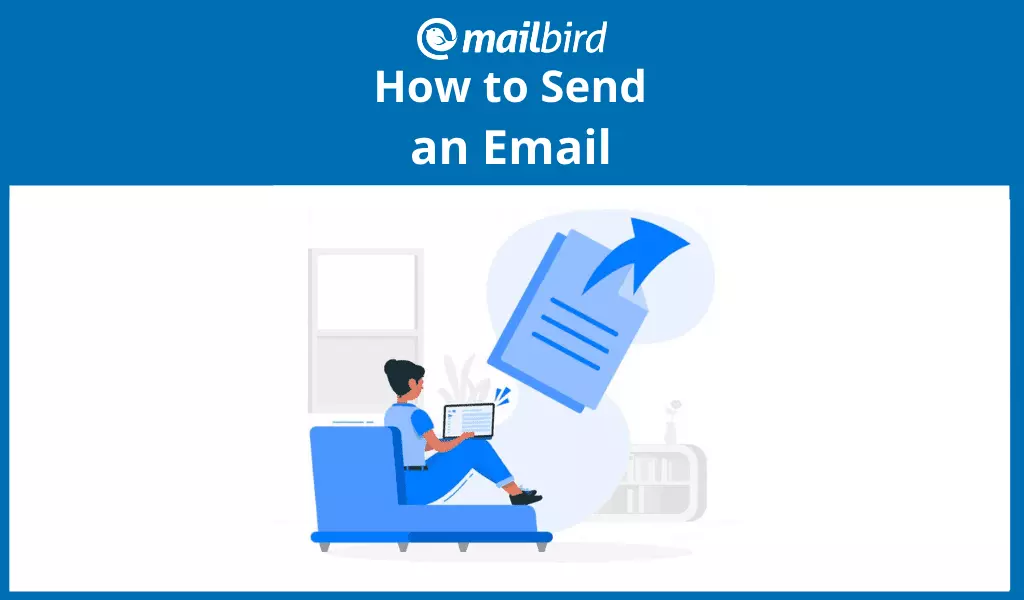
Email is a fantastic tool for communicating with virtually anyone. With the touch of a button, you can contact colleagues, family, and friends who may be located anywhere in the world. And if you haven't tried using it yet, with this concise guide, we will walk you through the steps of setting up an email address and show you step-by-step how to email someone. As a bonus, we'll reveal a tool that helps you manage your email so it's best suited to your needs.
How to Send an Email in Just Three Steps
Before you send an email for the first time, there are a couple of preparation steps to go through. Don't worry though; it'll take you anywhere from ten to thirty minutes — depending on how particular you are with choosing your services — and you'll be hitting that Send button.
Step 1: Choosing an Email Provider
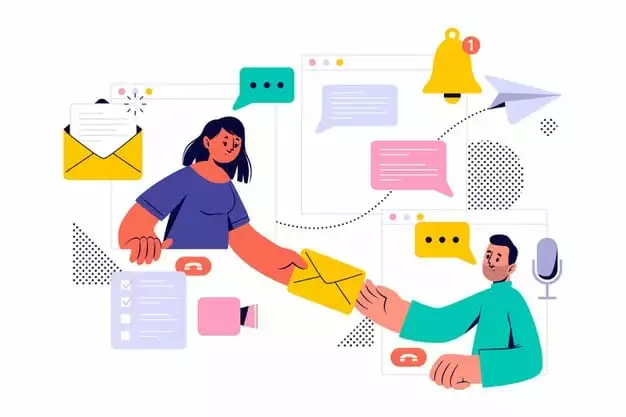
Before you send an email, you'll need to set up an account with an email provider. We've listed several options below. They all offer free email accounts with a limited amount of storage. If you require more data, you may need to upgrade your account for a monthly fee.
Gmail
Gmail is an email service developed and operated by Google. It's the world's most popular email provider with over 1.5 billion global active users. It's also part of Google Workspace — a suite of office programs, including a calendar, cloud storage, and conferencing apps.
Outlook
Outlook is a personal email provider owned by Microsoft. An Outlook account comes with a personal calendar and a contacts manager. It is also compatible with other Microsoft products, such as Skype.
Yahoo! Mail
Yahoo is an email service that's been working since 1997. It's run by Yahoo!, a web services provider that is now a subsidiary of the American company Verizon.
Mail.com
Mail.com is a private email service owned by 1&1 Mail & Media Inc., which is a subsidiary of United Internet AG, based in Germany. One of Mail.com's main features is that it allows users to send emails as large as 30MB.
GMX Mail
GMX Mail is another free web mail provider operated by GMX, a subsidiary of United Internet AG, based in Germany. Being a German-based provider, GMX complies with the GDPR policy.
Zoho Mail
Zoho is a web-based email provider intended for businesses. Zoho Mail is owned by the Zoho Corporation, based in India. The email service can be used in conjunction with other Zoho products.
AOL Mail
AOL Mail is a free email service operated by AOL, a division of the American company Verizon Communications. It's one of the oldest (read: tried and tested) email services that had 9 million subscribers back in 1997 and is still popular to this day.
ProtonMail
ProtonMail is a free end-to-end encrypted email service that's based in Switzerland. All of its servers are based in Switzerland and protected by strict privacy laws. Another European-based provider, it complies with the GDPR policy.
Apple Mail
Apple Mail is an email provider operated by Apple. Although it comes complementary with the Mac operating system, it is also available to access on Microsoft and Linux.
Step 2: Creating an Account
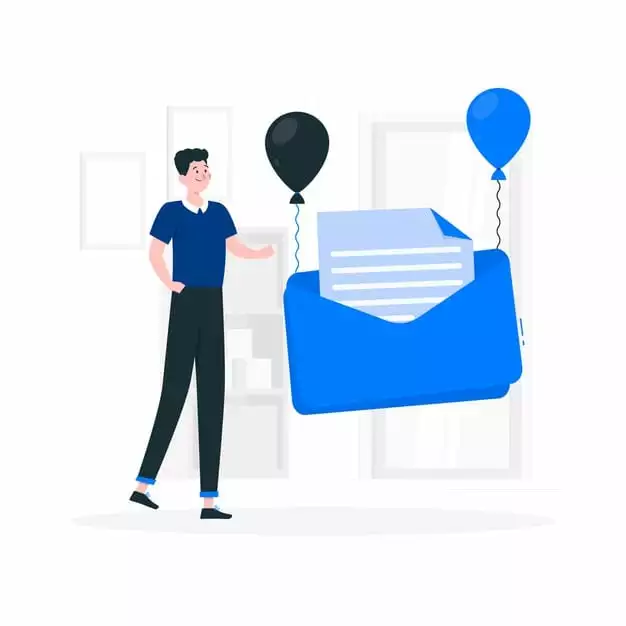
Once you've chosen an email provider as mentioned in Step 1, there's just one more step before you find out how to send an email.
For step two, you'll need to visit the email provider's website because we're going to be creating an account. So for example, to create a Gmail account, visit the provider's website, which for Gmail is www.gmail.com.
Somewhere on the page, you'll find a link saying either "Sign up" or "Create an Account." Typically, this link is located in the top right or left corner of the page, but if you search for a provider in Google or your preferred search engine, it can direct you straight to the signup page.
Follow the steps of the registration process. This usually requires your name, phone number, date of birth, a unique email address name, and a password. Some email providers may ask you to verify your identity.
Once this step is completed, you'll be ready to send an email.
Step 3: Sending an Email
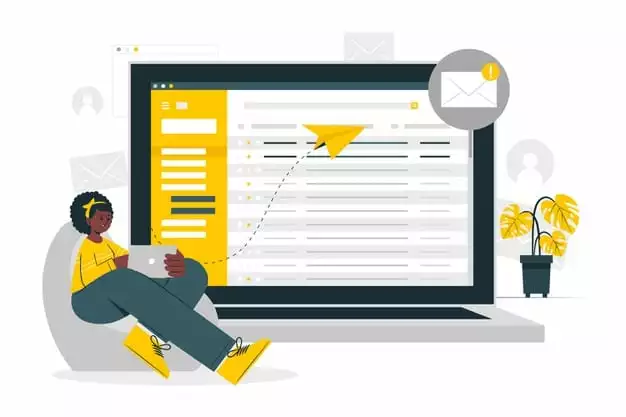
By now you're all set up and ready to find out how to send an email! Follow the steps below to ensure you send your email securely.
- Log into your account. Open your email provider, and make sure you are logged into your email account.
- Click "Compose." Within your email provider window, find and click on a button called "Compose" or "New Email." This will open a blank new email.
- Write an email. Write the contents of your message in the space provided. You can find tips on writing emails on our blog.
- Add a subject line. At the top of your email, you'll find space for a subject. In the subject line, enter the topic of the email (for example, "Holiday Greetings!"). Don't skip this step, as an email without a subject line is likely to land in Spam.
- Add the recipient's email address. Beside the subject line, you'll see a field where you can add a recipient's email address, as well as places to add addresses to the CC or BCC fields (or both, if needed). CC is used for email addresses that aren't the main recipient but are copied into the message to keep them informed. BCC also copies a recipient into the message but keeps that address hidden from all other recipients.
- Explore formatting options for your email. Format the email contents by adjusting the font style and size if you wish. Double-check the grammar and spelling and sign off the email by adding a signature to the bottom.
- Schedule to send. If you wish to postpone sending the email, you can schedule it for a future date and time.
- Click "Send." Finally, your email is ready to be sent! Click "Send" to dispatch it.
- Check the Sent folder. To confirm that your email was sent you can check the Sent folder. This is usually found in the sidebar of your email service under the Inbox and Drafts folders.
Bonus: Adding Your Account to Mailbird
Now sending emails to anyone should be a breeze, but if you decide to use email frequently, this neat tool can help you manage your email communication effectively. Mailbird is a simple yet powerful email client that lets you manage multiple email accounts.
Mailbird supports almost all email providers. That means you can access your Gmail, Yahoo! Mail, and Apple Mail all in one place. Not bad, right? And if that's not enough, you can even integrate popular apps like Slack, Asana, and Google Workspace applications.
Other great features of Mailbird include tracking emails to see whether they've been opened. You can even search for attachments you're desperately looking for.
"Sounds great, but how can I sign up?"
Setting up Mailbird and Adding an Account
First, download the Mailbird software to your computer for free. You'll have two weeks to test it through and through.
Run the installer, and follow the instructions. Once Mailbird is downloaded you can access it from your Start Menu.
To add multiple accounts you'll need to open Mailbird. Click the toggle settings in the top corner and go to Options. Switch to the Accounts tab and click "Add" to add multiple email addresses. It's as simple as that!
To find more information on the setting-up process please visit our support center. Mailbird offers 24/7 free email support.
Conclusion
Congratulations, you've learned how to send an email! Hopefully, the process was easier than you thought. If it wasn't, don't worry — you'll pick up the process of sending an email to friends and family in no time.
Before you go, here are a few takeaway tips and tricks on how to send an email:
- Always add an email subject line; otherwise, your mail might end up in your recipient's Junk folder.
- Double-check your email for typos and grammar mistakes, no matter how short the message is!
- Sign off the email with your name and a custom signature (simple to set up on Mailbird).
- Always keep your password and personal information private.
And remember, if you'd like to simplify your life, try out Mailbird. It's available for both personal and business accounts on Windows, and you can tune in for any updates on when Mailbird will become available on Mac.