Be That Person: How to Schedule Email with Mailbird
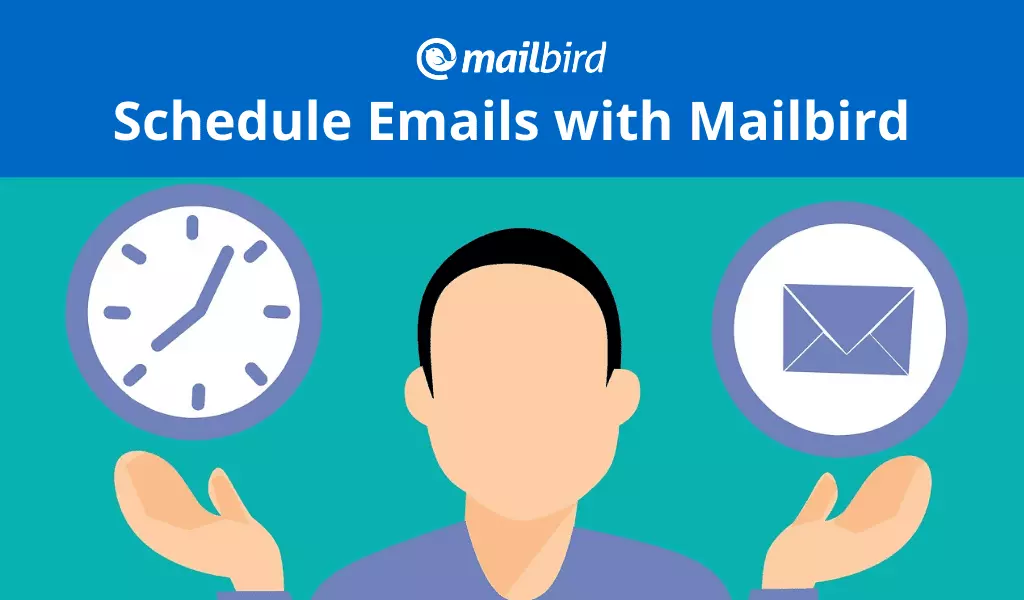
Perfect timing is key to launching startups and marketing campaigns. Having great timing is simply polite, and it matters when you're sending emails as well. An easy way out? — Schedule emails with the Send Later feature.
You might have received a few emails a tad too late, at night when you wouldn't spend personal time to respond. And you don't want to be that person sending emails to your coworkers at the end of a Friday workday.
Instead, you can use a Send Later feature to schedule emails and have it sent at a more appropriate time. Let's see how scheduling email at the right date and time can benefit you, and how you should use scheduled emails.
3 Ways "Send Later" Can Be a Problem Solver
In some cases, scheduling emails is a great way to be more organized when messaging someone, and it can even help you free up your mental space. Let's go over a few examples when a "send later" feature will work in your favor by having you send emails at a scheduled time.
It's late at night when you just had a brilliant idea…
Or at any time if you work with a distributed team. Why not write and send an email about it? Because if you send it now, it might a) irritate the addressee since it's so late when they receive an email from work, b) be opened, read, and quickly forgotten, or c) both, in either order.
You can keep the message in Drafts, but you might forget about it yourself. Or you can pin a note on your calendar to send it in the morning, but that seems like too much work when you have a feature that solves both problems.
You're the one receiving all those brilliant ideas
If you're a decision-maker at your company, of course, you have tons of ideas to implement. But acting upon your inspiration might not be the best idea at the moment. You need to rest as much as the next person.
Instead, you have a couple of alternatives, such as jotting down the idea in a diary or saving a voice message. Or you can simply write an email to yourself and have it delivered when you usually have time to work on such matters.
Your team works on big tasks with several deliverables
Some people need a nudge to make sure they finish a task on time. You can ping a coworker in chat or in person, but then you need to keep track of the deadlines yourself, so better schedule an email.
Instead, you can schedule send check-in emails right after the deliverables and deadlines are set. Include a short message asking for updates and remind your team what you want to see in a report. And have it sent a day in advance for good measure. All of this can happen by just the right use of scheduled emails.
Do You Need Any More Reasons to Schedule Your Emails?
It's not just the idea generators, executives, and managers who find the Send Later feature beneficial. If you have emails to send, you already have a reason to use this feature because:
- You want to make sure an email doesn't get lost. Most emails don't require an immediate response, and definitely not the ones you sent after hours. And you don't want to rely on how organized the other person is, in case they've opened your message when it was inconvenient to respond.
- The recipient is in a different time zone, and you want an email to arrive when he or she is online. The time difference can be confusing, and you don't want to email someone in the middle of the night or after the message becomes irrelevant. Moreover, if someone asked you to send a reminder, your best bet is to schedule email for that reminder.
- You want your email to be the first in someone's inbox when they arrive at work. Case in point, there's this job you want so bad, and being the first resume in a recruiter's inbox will improve your chances of getting it. The send later button is your chance to achieve that.
- You don't want to forget an email in Drafts. A good reason for an email to be in the Drafts folder is when you don't have all the details to send it. If you're only keeping it there because it's too soon to hit the send button, you risk forgetting when the time comes.
It's okay if you forget something — the brain needs to rest. That's why we have calendars to remind us of important dates. But keeping a calendar to remind you to send an email can be excessive and unnecessary since there is a specific feature for that.
Calendars aren't a cure-all either. Let's say you have one for the birthdays of your relatives, friends, and all your acquaintances. Some people you call immediately, and others you prefer to greet with a message in chat or an email. How many times did you forget to send birthday wishes? And let's face it, you didn't forget when someone was born, you just didn't realize that day was today. The best solution is to schedule an email for the right day and time.
How to Schedule Email with Mailbird's "Send Later" Feature
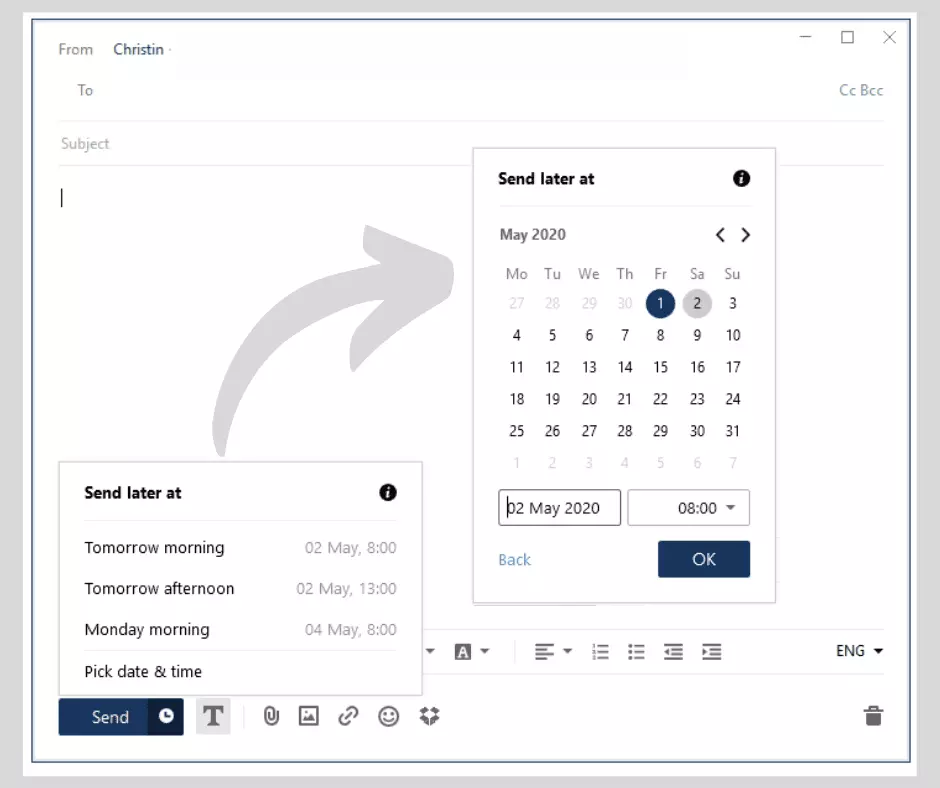
There are specific apps for scheduling emails, but why load up your space if you already have the feature in your email client? Mailbird has many tools that make email easier and more productive. Send Later is one of them, and:
- It is right beside the send button. It's not an add-on or app you need to activate. When you finish writing an email, but you want to send it at a different time, click on the little clock on the Send button and choose a more appropriate time.
- It has pre-set times. You can schedule emails for the nearest morning or afternoon or the coming Monday with just a click. But if you need a more precise date and time, click Schedule and set a custom date and time.
- It will make sure you don't miss-schedule. You can choose only future dates. It is simply impossible to choose a past date, so you won't miss the mark on that busy day when you can't even see straight.
- You get an additional folder for scheduled emails. It gives you room for error. You can see what emails you have queued up and edit or un-schedule them.
And if you happen to be on the other side of a poorly timed email, hit the Snooze button to give it a better chance at a more appropriate time.
Important! The Send Later feature will work only if your Mailbird app is running because we don't store your credentials on the server for security reasons. If you would like an offline version of the feature to be developed, you can vote for it.
Try Mailbird, the best Windows app to manage all your email accounts!
Wrap Up
Scheduling emails can help you be that person who's always polite and on time, if just a little bit. But having good timing with emails isn't just about being polite; it's also about making sure you don't forget an important date or to send a report when your manager expects it. And in some cases, it's even about being successful and landing a dream job thanks to scheduled emails, and your talent, of course.
FAQ
How do I send a scheduled email?
1. Go to your web or desktop email client.2. Click compose and write your email.3. Add recipients.4. Before you hit Send, click the Send Later button — a smaller button beside it (a clock in Mailbird's case) — and choose the time form sending.
Can I schedule an email to be sent later in Gmail?
Yes, you can. It is one of the basic features in Gmail, as in many other email clients.
Can you schedule an email in Outlook?
Yes, you can. However the process isn't as straightforward as in Mailbird:1. Once you're finished composing an email, find the Options tab.2. Follow the path: More options > Delay delivery3. Find the box "Do not deliver before" in Delivery options.4. Then, you pick a date and time for delivery.5. Click Send.
Can you schedule an email in Apple Mail?
Yes, you can. The process is much the same as with Mailbird or Gmail Send although in this case, you're looking for a Send button with a clock icon. It's right beside the ordinary Send.