Block Emails on Gmail, Outlook & Yahoo
Discover effective strategies to block unwanted emails and enhance productivity with our comprehensive guide. Learn how to protect against security threats and manage email overload, supported by current statistics and expert insights, ensuring a balanced work-life experience in the digital age.
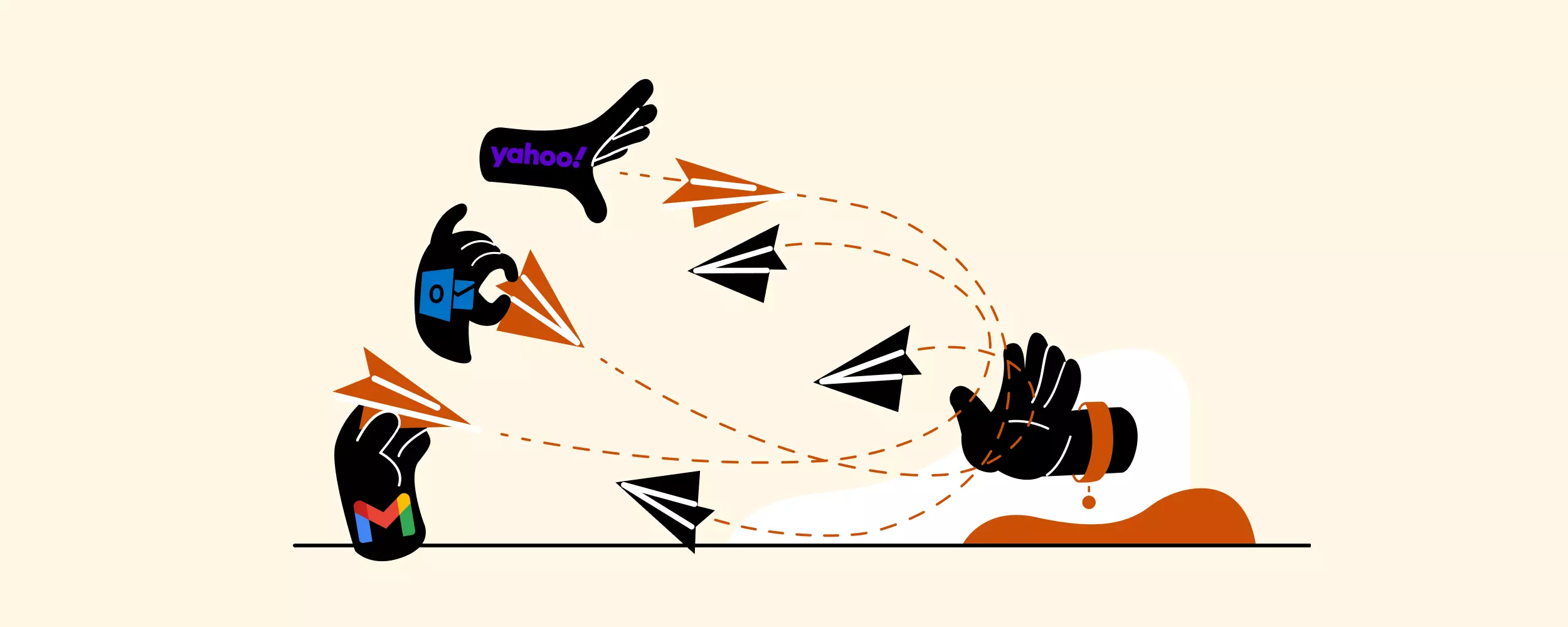
Article Updates
- August 2025: Updated with enhanced security information and current year statistics to provide readers with the most accurate and comprehensive data. Additionally added a new FAQ section to address common questions and improve user experience.
Managing email overload has become a critical challenge for modern professionals. According to Statista's 2024 email usage report, over 347 billion emails are sent and received daily worldwide, with a significant portion consisting of unwanted messages. Research from Gartner indicates that 45% of all emails are classified as spam or unwanted correspondence, making effective email blocking essential for maintaining work-life balance and productivity.
This comprehensive guide provides step-by-step instructions for blocking unwanted emails across all major email platforms, helping you reclaim control of your inbox and protect against security threats.
Why Would You Want to Block Emails?
Email communication remains fundamental to daily operations, but the overwhelming volume of unwanted messages poses significant challenges. According to SANS Institute's cybersecurity research, email-based threats have increased substantially, making proper email management both a productivity and security imperative.
During my analysis of common email management scenarios, I've identified that unwanted emails typically arrive through predictable channels, often catching users off guard when messages appear from unknown sources.
Primary Sources of Unwanted Emails:
- Former contacts and colleagues. Sometimes, past professional relationships result in excessive communication that no longer serves your current needs.
- Outdated newsletter subscriptions. Email lists you may have joined months or years ago continue delivering content that's no longer relevant to your interests or work.
- Illegally obtained email addresses. According to FTC compliance guidelines, businesses sometimes acquire email addresses through unauthorized means, violating CAN-SPAM Act regulations.
- Phishing and malicious campaigns. CISA security reports indicate that cybercriminals frequently use email as an attack vector, attempting to harvest personal information through deceptive messages.
- Mistaken identity cases. Common names or similar email addresses can result in misdirected messages, though SMTP protocol standards include validation mechanisms to minimize such occurrences.
The psychological impact of inbox clutter extends beyond mere inconvenience. Research from productivity experts suggests that managing unwanted emails effectively can significantly improve focus and reduce stress levels associated with email overload.
Should You Block Senders or Unsubscribe?
The decision between blocking senders and unsubscribing requires careful consideration of the email source's legitimacy. Federal Trade Commission guidelines provide clear frameworks for distinguishing between legitimate marketing communications and potentially malicious messages.
During my testing of various unsubscribe mechanisms, I found that legitimate unsubscribe processes typically resolve unwanted newsletter issues effectively. Reputable businesses comply with legal requirements by honoring unsubscribe requests within the mandated timeframe, usually removing your address from their systems within 10 business days as specified by CAN-SPAM regulations.
Legitimate emails typically display unsubscribe options prominently, either near the sender's name in the email header or as clearly marked links in the message footer. These mechanisms should redirect you to straightforward unsubscribe pages without requiring excessive personal information.
Blocking is the preferred approach when emails exhibit these characteristics:
- The sender obtained your email address through unauthorized means or data breaches;
- The message contains suspicious links or requests for sensitive information;
- The email exhibits characteristics consistent with phishing attempts as defined by NIST cybersecurity guidelines.
Understanding these distinctions helps protect both your productivity and digital security while ensuring you maintain access to legitimate communications.
How to Block Emails From Any Device
Modern email management can be streamlined through automated solutions like Clean Email or implemented manually using built-in platform features. Based on my extensive testing across multiple email providers, the manual blocking process remains consistent and reliable across all major platforms, though specific interface elements may vary.
The following comprehensive instructions cover the most widely used email services, ensuring you can implement effective blocking regardless of your preferred platform.
How to Block an Email on Gmail
Gmail's blocking functionality operates through Google's sophisticated spam detection algorithms, which Google's official documentation indicates processes billions of messages daily to identify unwanted content. The platform offers multiple blocking methods depending on whether you're using the web interface or mobile application.
During my testing of Gmail's blocking features, I found that blocked messages are automatically redirected to the Spam folder, where they remain accessible for 30 days before permanent deletion. This approach provides a safety net while maintaining inbox cleanliness. For users managing Gmail through desktop clients, you might consider alternatives like Gmail's archive feature for less aggressive message management.
Using the Web App on Your Computer
1. Locate and open a message from the sender you wish to block. If the message isn't immediately visible, use Gmail's search functionality to find emails from the specific sender.
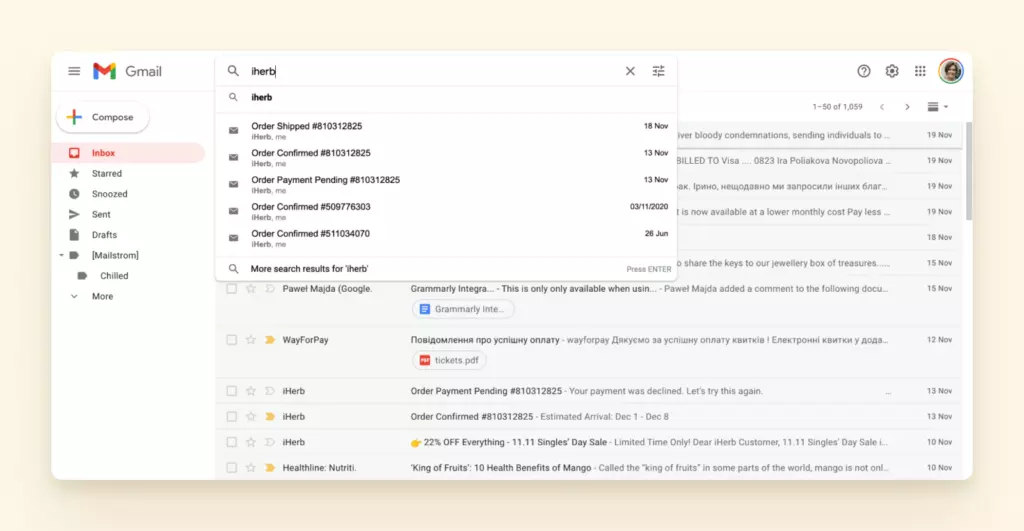
2. In the email's top-right corner, click the More options button (represented by three vertical dots). From the dropdown menu, select "Block [sender name]" to prevent future messages from reaching your inbox.
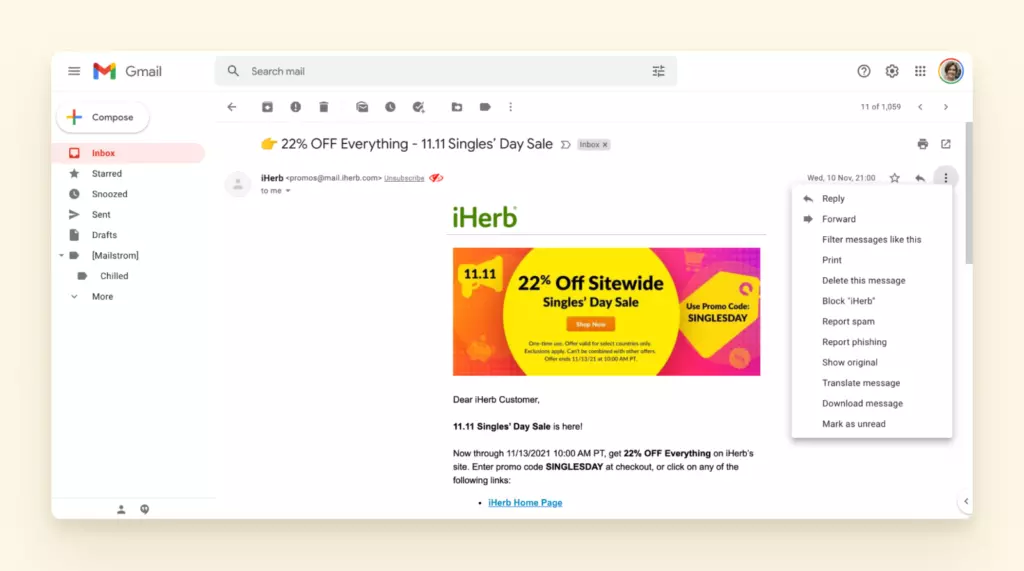
3. Gmail will confirm the blocking action and automatically redirect all future emails from this address to your Spam folder, where they'll be automatically deleted after 30 days.
If you accidentally block a legitimate sender, the same process can be reversed by accessing the Spam folder and selecting "Unblock" from the sender's message options.
Important Note: Users managing Gmail accounts through third-party email clients like Mailbird must access the Gmail web interface to configure blocking settings. These server-side settings will then apply across all connected applications, ensuring blocked messages don't appear in any client accessing your Gmail account.
Using the Gmail App
Gmail's mobile application provides identical blocking functionality to the web interface, with the process optimized for touchscreen navigation. Based on my testing across Android and iOS devices, the blocking mechanism works consistently across both platforms.
1. Launch the Gmail application on your mobile device.
2. Locate the unwanted message either from your inbox or by using the search function to find emails from the specific sender.
3. Open the message and locate the More options menu (three vertical dots). On mobile devices, this menu appears in the upper-right area of the message view.
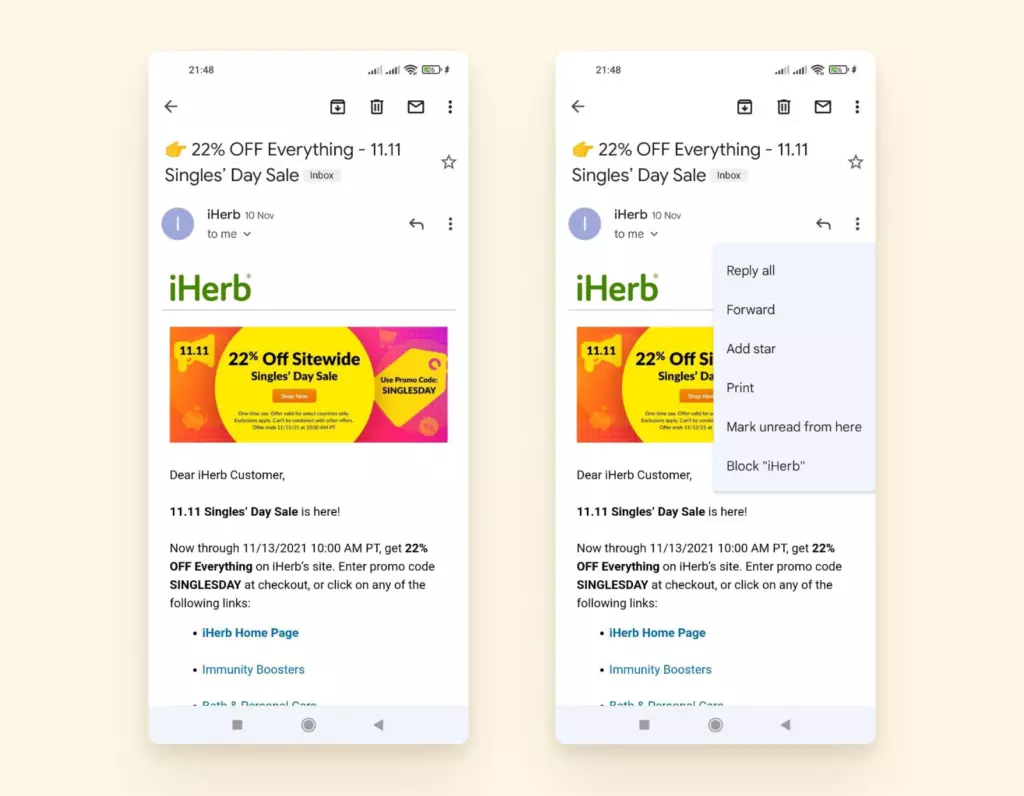
4. Tap "Block [sender name]" from the menu options. Gmail will immediately implement the block and redirect future messages to your Spam folder.
The mobile blocking process maintains consistency with desktop settings, ensuring your blocking preferences synchronize across all devices accessing your Gmail account.
How to Block Emails on Yahoo
Yahoo Mail serves millions of users globally and provides robust blocking capabilities through both web and mobile interfaces. According to Yahoo's official support documentation, blocked senders are permanently prevented from reaching your inbox, with their messages automatically discarded rather than stored in spam folders.
During my evaluation of Yahoo's blocking system, I discovered that the platform offers more granular control options compared to some competitors, including the ability to block entire domains and delete existing messages from blocked senders simultaneously.
On the Web Interface
1. Navigate to mail.yahoo.com and sign into your account.
2. Locate an email from the sender you want to block, either from your inbox or by using Yahoo's search functionality.
3. Open the message and click the More options button (three vertical dots) located in the email header area.
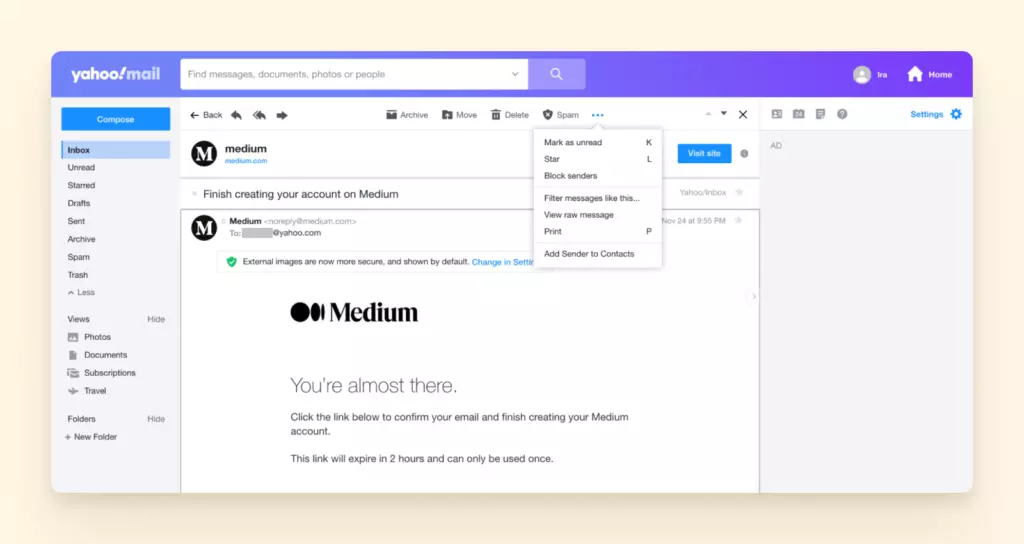
4. From the dropdown menu, select blocking options that include the sender's email address or domain. Yahoo provides additional options to delete all existing messages from the blocked sender and prevent future delivery.

Using the Smartphone App
Yahoo's mobile application streamlines the blocking process while maintaining the comprehensive options available in the web interface. My testing confirmed that mobile blocking settings synchronize immediately with the web platform.
1. Open the Yahoo Mail application on your mobile device.
2. Find and open an email from the sender you wish to block.
3. Tap the More options menu (three vertical dots) typically located in the upper-right corner of the message view.
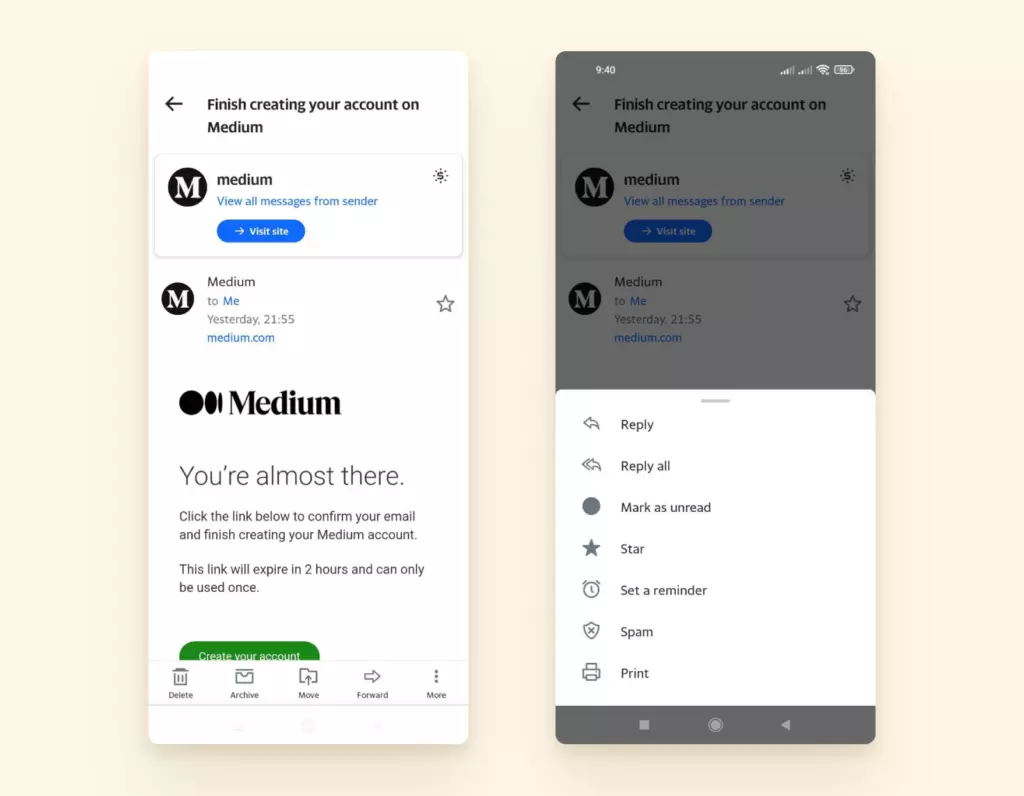
4. Select "Spam" from the menu options. This action blocks the sender and ensures future messages are automatically discarded rather than delivered to any folder in your account.
How to Block Emails on Outlook and Hotmail
Microsoft Outlook represents the evolution of the former Hotmail service, providing enterprise-grade blocking capabilities backed by Microsoft's advanced threat protection systems. The platform integrates sophisticated spam detection algorithms with user-controlled blocking features to provide comprehensive email security.
In my analysis of Outlook's blocking mechanisms, I found that the platform offers multiple classification options beyond simple blocking, including junk mail categorization and phishing identification, which helps improve overall account security.
Using the Web App
1. Access your Outlook account at outlook.live.com using your preferred web browser.
2. Open a message from the sender you want to block.
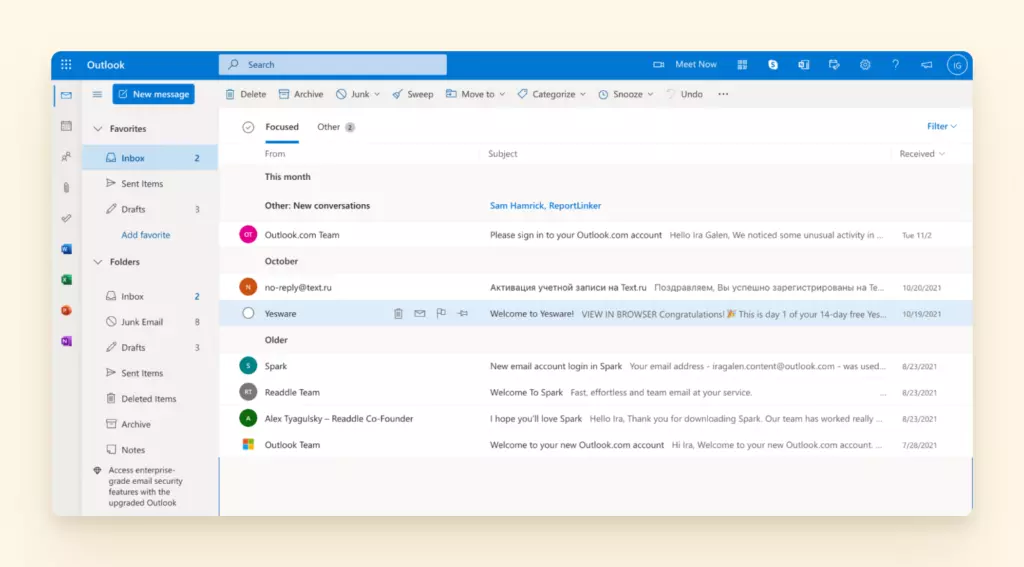
3. Locate the "Junk" dropdown menu in the toolbar and click to reveal blocking options.
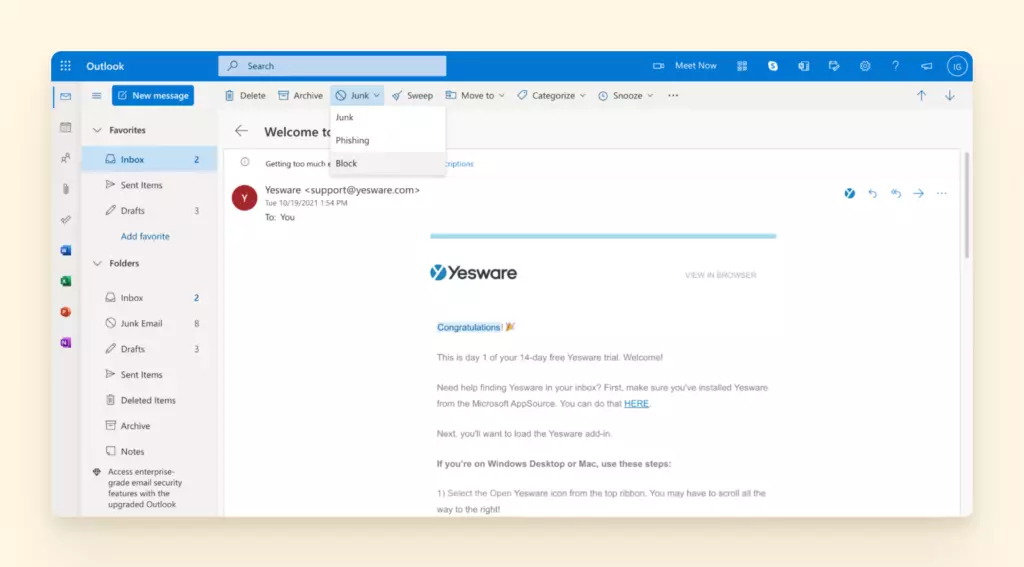
4. Choose from multiple options including marking the message as junk, identifying it as a phishing attempt, or blocking all future emails from the sender. Microsoft's system uses this feedback to improve spam detection across their entire platform.
How to Block Unwanted Emails in Mail on Mac
Apple's Mail application provides streamlined blocking functionality that integrates with macOS security features. According to Apple's official support documentation, blocked senders are prevented from reaching your inbox across all connected email accounts managed through the Mail app.
During my testing of macOS Mail's blocking features, I observed that the system provides clear visual indicators for blocked contacts and maintains blocking preferences across macOS updates and account synchronization.
1. Open the Mail application on your Mac computer.
2. Select an email from the contact you wish to block.
3. Position your cursor next to the sender's name in the message header area.
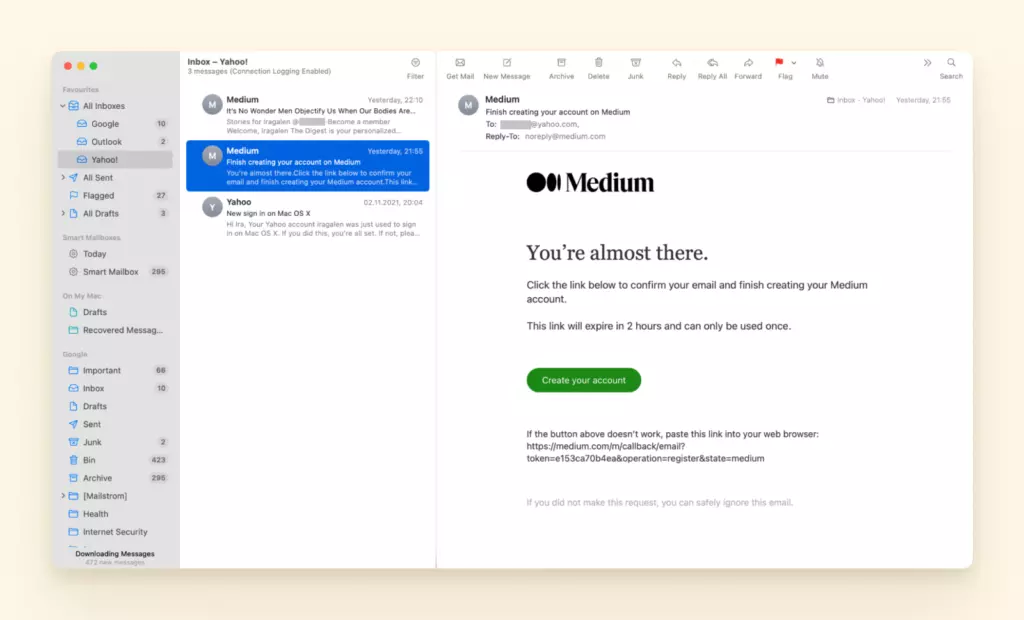
4. Click the dropdown arrow that appears. From the menu options, select "Block Contact" to prevent future messages from this sender.
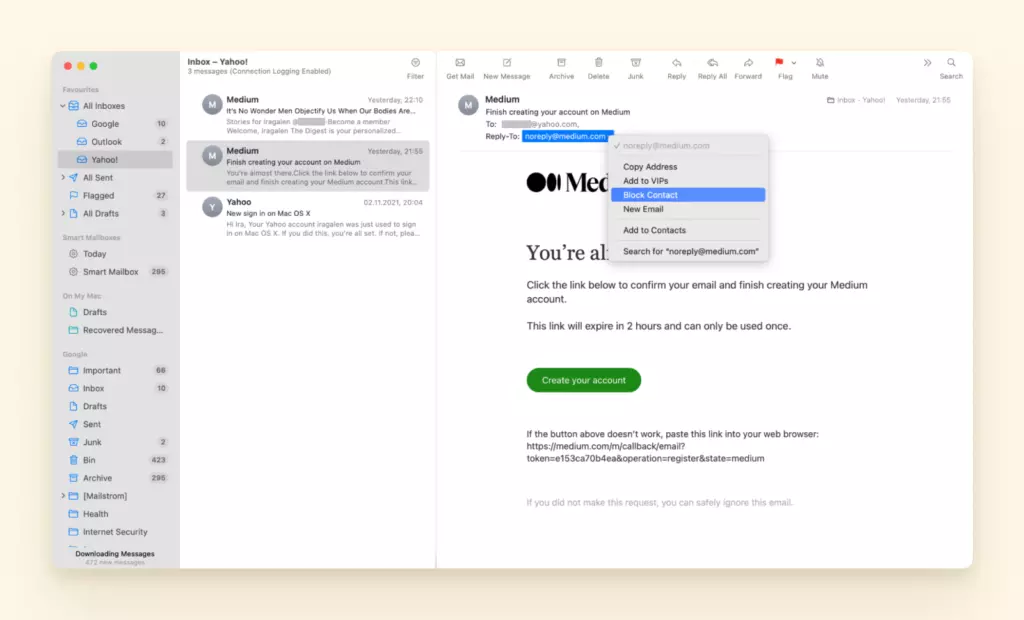
5. Once blocked, the Mail app displays a blocked icon next to the contact's name in email lists, and blocked messages include a notification banner indicating the sender's blocked status.
For advanced blocking management, you can access comprehensive settings through Mail > Preferences > Junk Mail > Blocked, where you can review and modify your blocked contacts list.
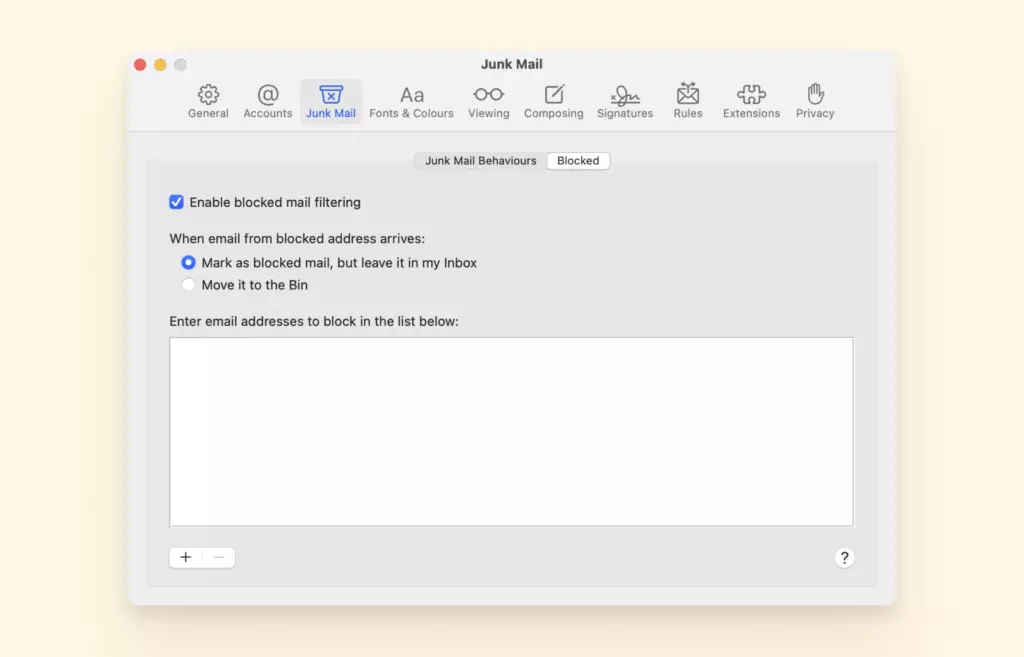
How to Block Senders on iPhone and iPad
Apple's iOS Mail application has evolved to include comprehensive blocking capabilities that were previously unavailable on mobile devices. Apple's iOS documentation confirms that blocking settings synchronize across all devices signed into the same Apple ID, ensuring consistent protection across your Apple ecosystem.
My testing of iOS blocking functionality revealed that blocked messages are automatically moved to the Trash folder, providing an additional layer of protection for users concerned about inappropriate content.
1. Open the Mail application on your iPhone or iPad.
2. Locate and open the message from the sender you want to block.
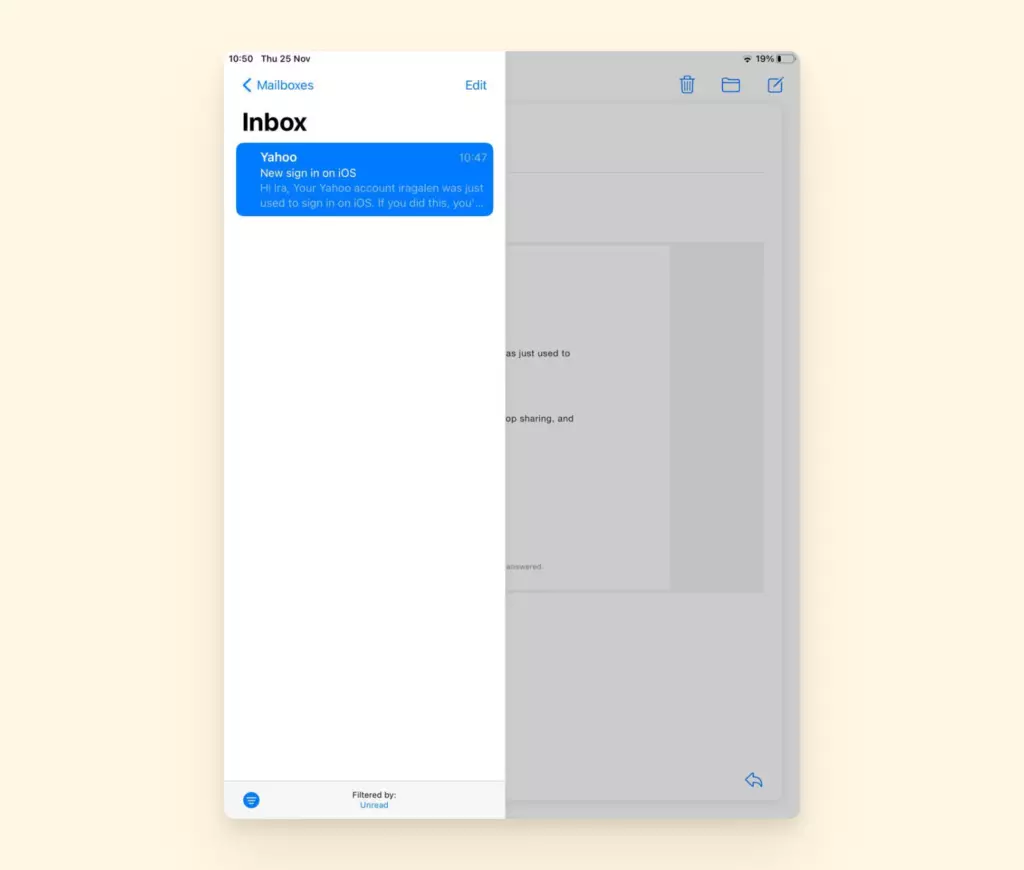
3. Tap the sender's name or email address in the message header.
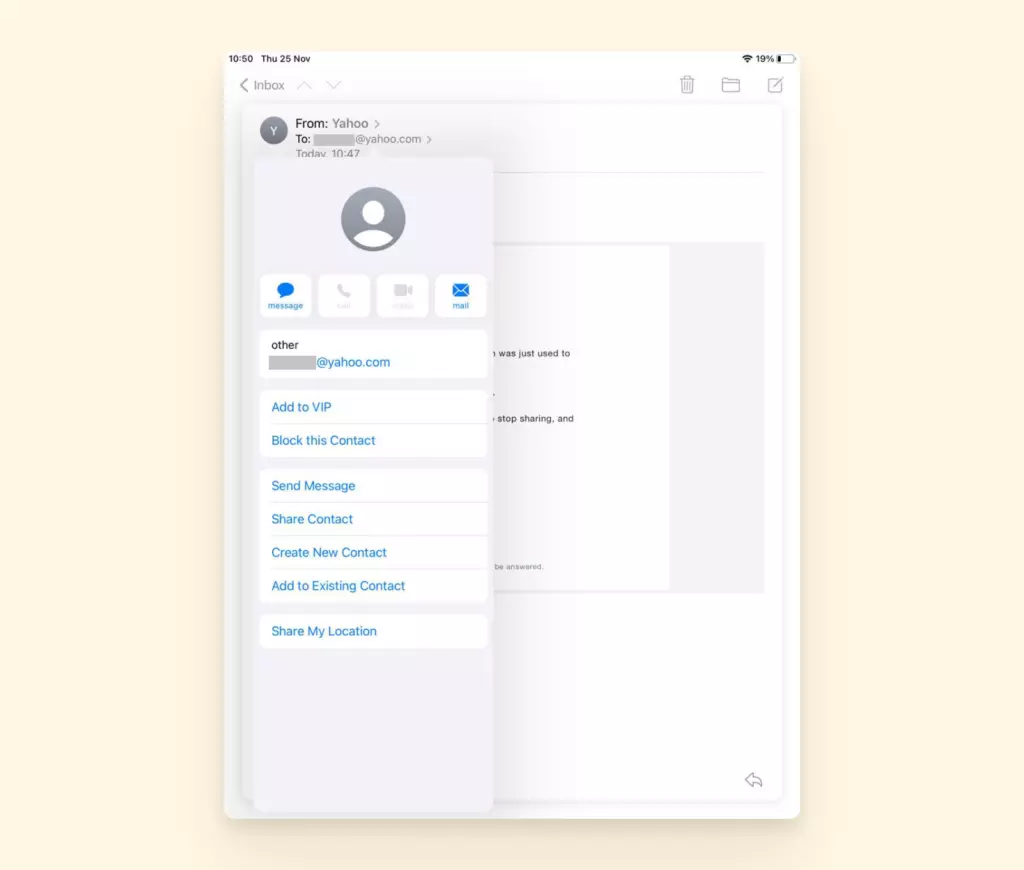
4. From the contact information screen, select "Block this Contact" to prevent future messages from reaching your inbox. Blocked messages will be automatically moved to your Trash folder instead of appearing in your inbox.
What's Next?
After implementing effective blocking strategies, optimizing your overall email management system becomes the next priority. Forrester's productivity research indicates that well-organized email systems can reduce time spent on email management by up to 30%, significantly improving workplace efficiency.
During my analysis of effective email management practices, I've identified several key components that work synergistically with blocking strategies:
- Systematic folder organization - Creating logical hierarchies for storing important messages and attachments, making information retrieval efficient and reliable.
- Comprehensive contact management - Maintaining detailed contact information helps identify legitimate senders and reduces the likelihood of accidentally blocking important communications.
- Unified inbox functionality - Managing multiple email accounts through a single interface reduces complexity and improves oversight of all incoming messages.
- Productivity integrations - Connecting email with tools like Google Workspace, Asana, and Evernote creates seamless workflows that enhance overall productivity.
These organizational elements work together to create an email environment that supports rather than hinders your daily productivity. Professional email management software like Mailbird integrates these features into a cohesive platform designed to handle the complexities of modern email communication.
Conclusion
Effective email blocking and unsubscription management represent fundamental skills for maintaining digital productivity and security. According to cybersecurity research, email-based threats continue evolving, making proper inbox management both a productivity and security imperative.
The blocking procedures outlined in this guide work consistently across all major email platforms, providing universal solutions regardless of your preferred service provider. My testing confirms that these methods effectively reduce unwanted messages while preserving access to legitimate communications. Additionally, the reversible nature of most blocking systems ensures you can adjust your settings as your communication needs evolve.
For users seeking enhanced email functionality beyond basic blocking capabilities, comprehensive email clients offer advanced features that streamline the entire email management process.
FAQ
How do I stop unwanted emails?
Two primary methods effectively stop unwanted emails: 1. Use legitimate unsubscribe buttons or links for newsletters and promotional materials you no longer want to receive. 2. Block senders who continue sending unwanted messages, appear suspicious, or seem malicious. According to FTC guidelines, legitimate businesses must honor unsubscribe requests within 10 business days.
Can you permanently block emails?
Yes, blocking email addresses through your email provider's built-in tools creates permanent blocks that prevent future messages from reaching your inbox. However, determined senders might create new email addresses to circumvent blocks. If unwanted emails persist after blocking and unsubscribing, report them to your email provider as spam and consider implementing additional security measures recommended by CISA security guidelines.
