Declutter Your Mailbox by Unsubscribing from Emails
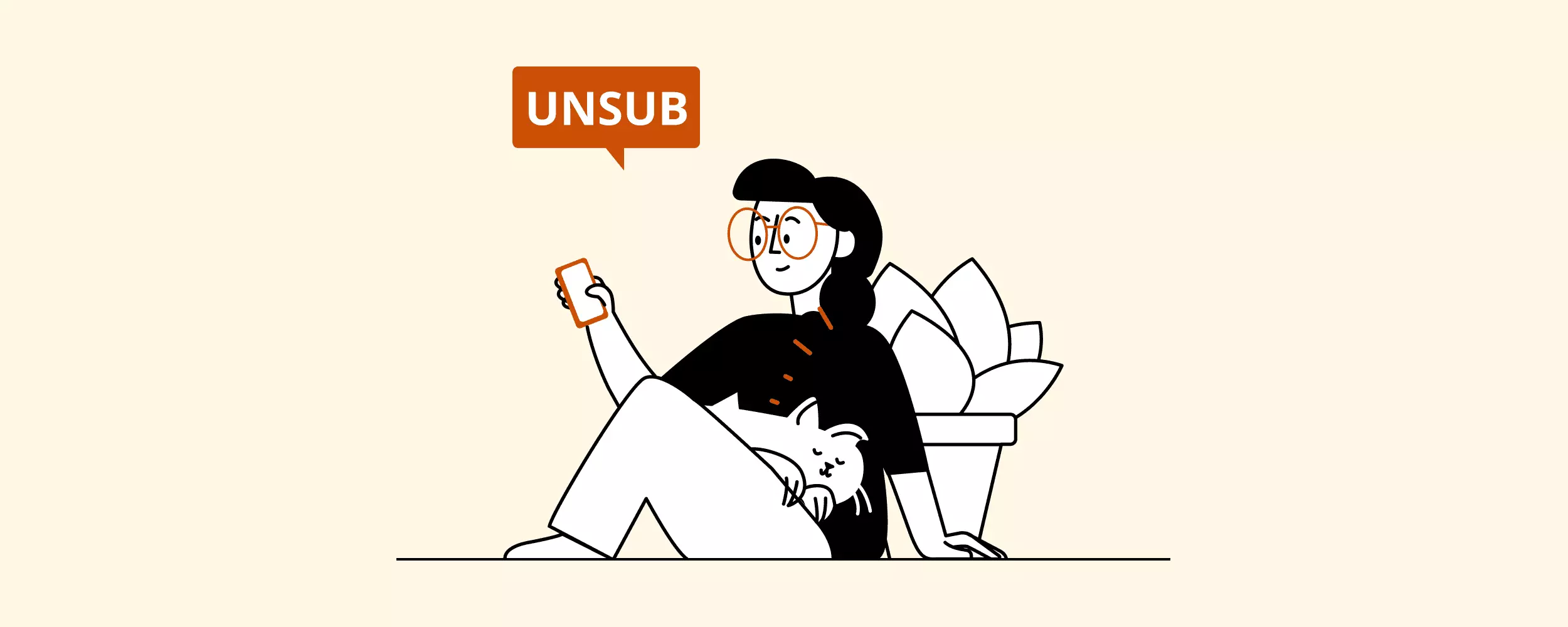
A stranger allowing themselves into your home uninvited would be bizarre, to say the least. Unwanted emails are the same kind of imposter in your inbox, and they're just as unwelcome.
In September 2020, spam comprised 47.3 percent of global email traffic. That's the lowest it's been over the past six years, but don't get complacent. It takes only a single piece of junk email to expose yourself to fraud that can cost you lots of time and money.
Luckily, there are effective ways to reorganize your mailbox and keep intruders away. Read on to learn how to unsubscribe from emails to keep unwanted messages, newsletters, and promotions out of your mailbox.
How to Unsubscribe from Unwanted Newsletters in Any Email Client
The most common way to unsubscribe from a newsletter or campaign is by clicking (or tapping) an unsubscribe link at the bottom of the email. But note that this method doesn't work instantly. That's why the sender's campaigns may continue to land in your inbox for a few more days.
Conveniently enough, the link is usually titled "Unsubscribe." But sometimes it's disguised as a more lengthy phrase such as "Don't want to receive emails from us?" or "Click here if you don't want to receive emails from us."
Still, it's easy to remove yourself from the mailing list in three straightforward steps:
- Find and open any email from the sender you wish to unsubscribe from.
- Scroll down to the end of the message.
- Find and click the "Unsubscribe" link.
After you click the link, you'll probably be taken to a page that confirms you've successfully unsubscribed and won't get future communication.
But there might be an extra step.
If the sender is a little sneaky, they'll ask you to provide the reason for wanting to unsubscribe, and you'll be asked to confirm your intent.
Pro tip: Some marketers will give you the option to stop receiving updates within a particular campaign. If you wish to remain on their subscriber lists but don't want to purchase the product they (heavily) advertise, this is a useful feature. However, if you want to banish them from your life for good, choose the option to erase your address from their database.
How to Unsubscribe on Gmail, Outlook, and Apple Mail
If you use Gmail, Outlook, or Apple Mail, you have the benefit of an Unsubscribe button. It helps you clean email inbox by removing junk from your subscribed sites list. It's a hyperlink that appears in the email right beside the sender's name and email address.
These major mail service providers use an algorithm that fetches the unsubscribe link from the text, header, and metadata. Then, they place it conveniently in the header area to minimize the hassle.
How to Unsubscribe from Emails on Gmail
In Gmail, the link for deregistering will appear right next to the sender's name within the opened item if they have already sent you a few emails so far.
Step-by-step guide for Gmail unsubscribe:
- Log into Gmail.
- Find and open an email from the sender in question.
- Click the "Unsubscribe" hyperlink next to the sender's name.
- Confirm your intent.
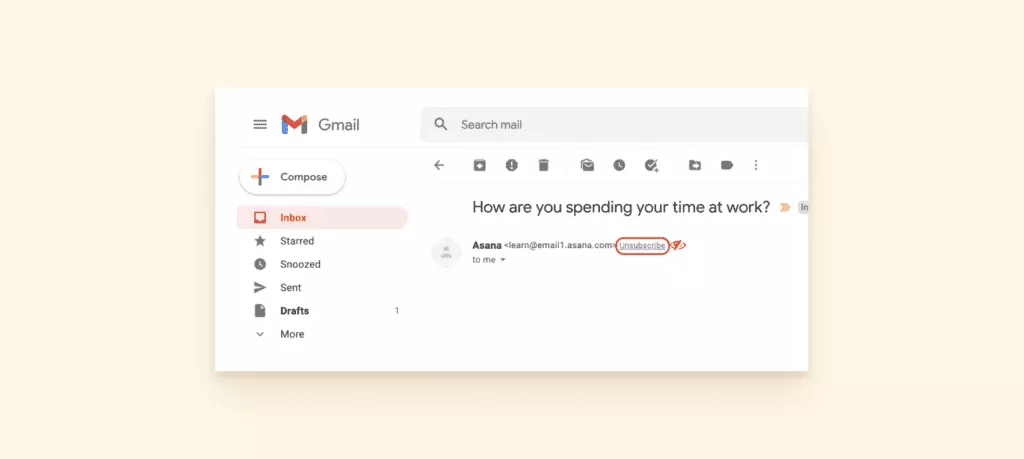
Once you confirm, you will be officially delisted from that sender. However, it may take a couple of days for the messages to cease.
Pro tip: If you keep receiving updates from a business or site you've deregistered from, you can use other methods. Try contacting them and requesting to be taken off their list. If they don't take action, check below for ways to unregister from emails that don't contain relevant links.
Unsubscribe using Outlook
If you're an Outlook user, like a Gmail user, you can also conveniently click a link at the top of your unwanted email.
The only difference is, the hyperlink for unsubscribing will show up above the sender's information. After you click the link, a prompt will appear to confirm or cancel your request.
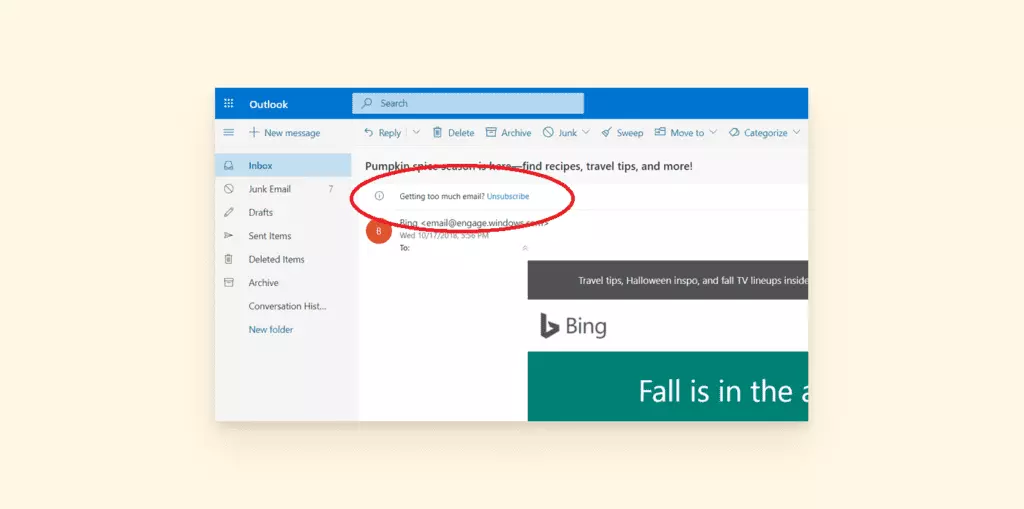
Unsubscribe from Emails in Apple Mail
Apple Mail has its own layout. If this is your mail client, just link in the relevant email header. The header will show whether the mailing list owner included a hyperlink for deregistering.
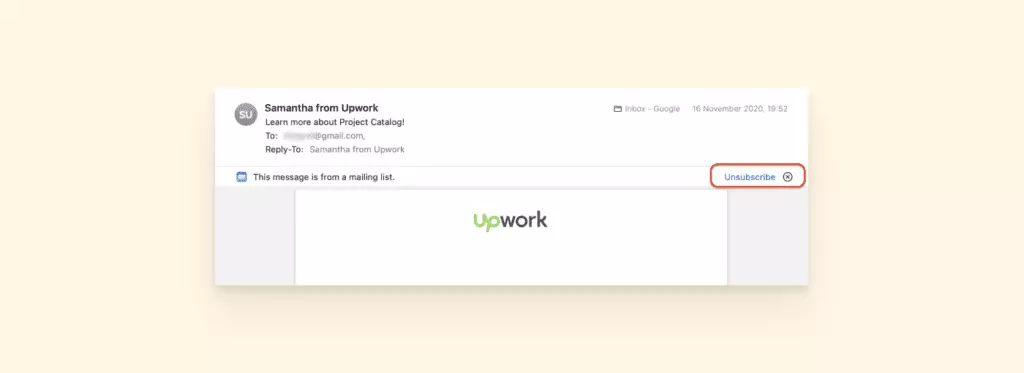
Other than the two minor differences in Outlook and Apple Mail, the use of the Unsubscribe button is identical across these major service providers.
How to Unsubscribe from Emails Without a Link
Is a particular business flooding your inbox with promotional emails? Sure, you might have signed up at some point to get some free content, but now they're in your mailbox daily trying to sell you something! Or, maybe you've just lost interest in their newsletter.
Reputable companies usually include the link, but sometimes it's broken. Now what? Or what if there are no unsubscribe links at all?
Well, a soft approach to resolve the issue might include:
- Emailing the sender to take you off their list
- Moving their communication to the "Promotions" section in Gmail (if you use Gmail)
However, if you've received a newsletter or a sales promotion from someone you've never signed up with, chances are your address was obtained using shady marketing methods.
Some marketers use ill-gotten mailing lists or don't care about the hygiene of their subscriber database. They use black hat marketing tactics that often omit the option to deregister. A diplomatic approach will not work in these cases, and these relentless marketers will keep barging into your mailbox whenever they like.
There are two main methods you can use to stop them.
1. Report Spam
If you use the "Report spam" button on a particularly annoying email, your provider will identify that the email's sender can't be trusted. Some email service providers will even let you report spam and unsubscribe with a single click. This method:
- Stops messages from that source
- Contributes to improving the provider's spam filters
- Helps protect not only you but also other users from having to struggle with large volumes of unsolicited or harmful content in the future
If you suspect a phishing attack targeting your data, report the email as phishing to your ESP.
2. Block Sender
Next, blocking a sender's email address will show your provider that you don't want to get updates from that sender. As a result, future attempts to communicate with you from the same address will fail.
You can block and unblock addresses via the settings in the email dropdown menu. This will redirect all communication from untrusted senders to spam. In Gmail, the menu looks like this:
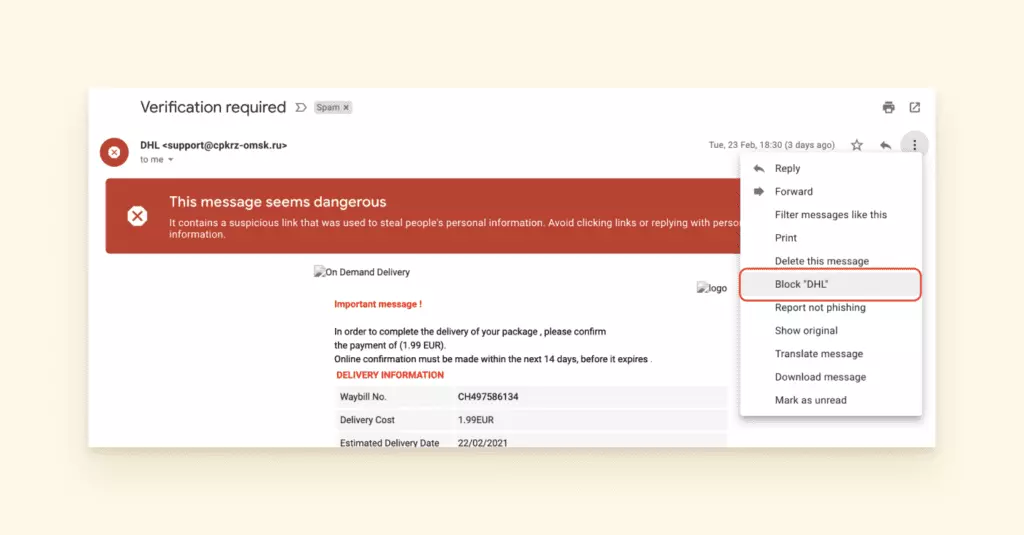
Best Alternative Ways to Declutter Your Inbox
Have you signed up for too many newsletters and can no longer keep track of them? Are you sick of aggressive marketing campaigns that pop up in your mailbox every few hours? According to Litmus State of Email Report, 54 percent of marketers will increase their email messages in the future.
Unsubscribing one by one might give you a headache if there are a ton of newsletters to unsubscribe from. It's time to gear up with other methods to clear out your inbox and prevent upcoming clutter. Here are a few of our favorites:
1. Email Filtering: Mailbird
Mailbird is an email client. It can help sort out the clutter in several email accounts at once thanks to its Unified Inbox feature. Besides, Mailbird…
- Provides an "unsubscribe" button even if your provider doesn't
- Integrates with Unroll.me and other productivity boosters
- Offers advanced filters
You'll also have access to convenient automations. You can create a filter by entering the sender's address and decide what will happen to their emails:
- Move them to a particular folder
- Add labels
- Move them to the archive folder
- Delete them
This keeps your inbox organized, helping you increase productivity. It also provides an easy way to quickly review your emails to ensure you don't miss any enticing offers or useful content.
2. Mass Unsubscribe: Unroll.me, Leave Me Alone
There are two easy options for getting rid of promo subscriptions:
- Unroll.me - a free app for bulk unsubscribing. You can integrate it with Mailbird, and…
- merge all your gmail accounts into one master mailbox to see all of your subscriptions
- deregister from unwanted emails
- automatically bundle up the subscriptions you want into a folder
- Leave Me Alone - an app that allows you to connect all your email accounts, so it can scan them for subscriptions and newsletters. Then, you can remove the time-wasters with a click of a button. Leave Me Alone is a paid service, and pricing depends on the volume of emails you receive.
Bonus:
Clean Email is the best app to unsubscribe from emails anywhere, and anytime. It offers a simple yet efficient way to declutter your mailbox with a few clicks. The tool uses a high-end algorithm to intelligently bundle related emails together, making it easy to organize, clean, and unsubscribe emails in bulk, instead of having to go through them individually. You will see all your subscriptions on one screen and easily choose any of them you no longer need.
Conclusion
Providing your email address to companies and getting on their mailing list doesn't seem like too big of a deal. How often would you think twice before granting someone permission to message you? Unfortunately, you might end up with more subscriptions than what can give you any value.
Learning how to unsubscribe from emails can save you valuable time and money. And, of course, it can also prevent harmful content from reaching you.
The common way to unregister from a list is by using the unsubscribe link within the email. Some providers such as Gmail, Outlook, and Apple Mail will also include the unsubscribe button in the header section. That way, you won't have to scroll or scan the text to find it.
You can mark unsolicited content as spam or block the sender's address. Or, you can try out apps such as Mailbird, Leave Me Alone, or Unroll.me and other alternatives to improve your junk mail management tactics.