Choosing the Best Free Email Account
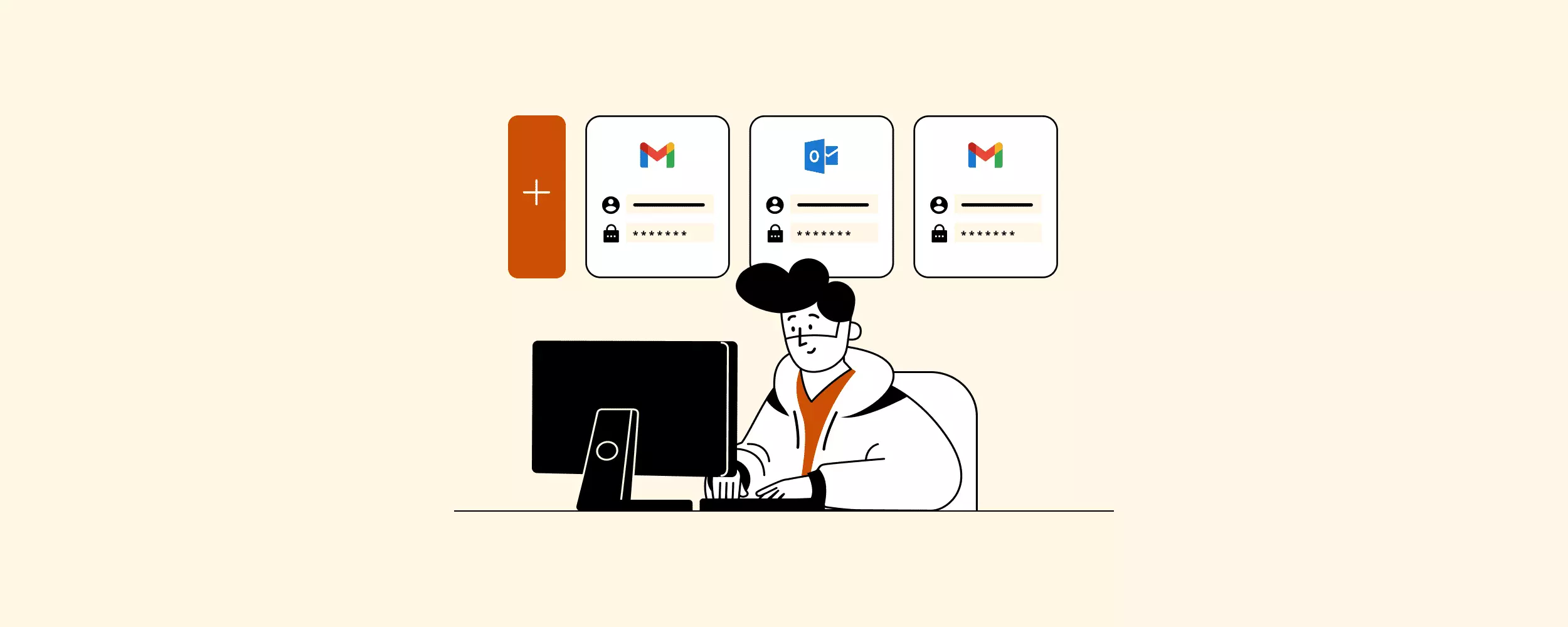
Email Accounts: The Keys to Online Communication
I think it's fair to say that most citizens of the web have at least one email account. Sure, having an account isn't necessary to use some apps and tools. But, not having one also hampers your abilities to network (LinkedIn), shop online (Amazon), or even enjoy free video content (YouTube).
Emails have become almost as important in today's connected world as regular conversation. They allow us to instantly talk to one another across vast distances. The email account itself is the key to making the communication work.
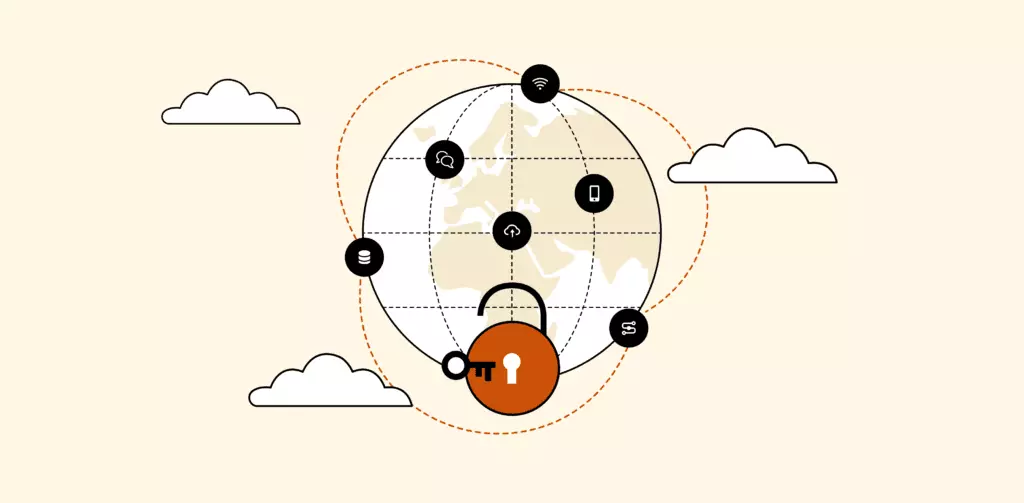
That's why we'll be covering everything you could ever hope to know about email accounts in this article. What they are, the different types, where to get free accounts, etc. As I said, this article will be exhaustive as we want this to be your one-stop guide to all things email account-related.
The Basics of Email Accounts
What is an Email Account?
The term email account refers to the relationship between a user and an email service. This includes the features, storage, and functionality provided. "Email account" is sometimes used as an umbrella term, but it really only describes what we mentioned above. Some of the other concepts it's used interchangeably with are:
- Email service - refers to the company, servers, and software handling your email and routing it to its destination.
- Email address - the unique identifier given to your mailbox by the service provider
- Email software or application - the computer software used to download and manage email on your computer.
Remember next time you see these terms used incorrectly:
These distinctions matter when discussing the pros and cons of what you get when you sign up with different account providers. Some will offer a better experience in one area or greater functionality in another.
Types of Email Accounts Available
When it comes to the best email account provider to use, there is no single answer. It will come down to a variety of personal factors and why you've decided to create an account in the first place.
To find your answer, there are three questions you need to ask yourself:
1. How much do I want to spend / can I spend?
2. What sort of email protocols do I need?
3. Would I be better off with an email client or webmail?
Most account providers can be differentiated by how their service answers these questions. For example, let's dig deep a little deeper into the subject of spend.
Free Versus Paid Email Account Providers
The payment options you have for email accounts are almost as varied as the providers themselves. The spectrum goes from zero monetary spend to hundreds of dollars a month. Of course, most paid options give you extra tools over free alternatives. However, whether or not the tools will be useful to you will depend on your needs.
Here's an overview of what you generally expect from each one:
| Free Email Accounts | Paid Email Accounts | |
| Cost | The biggest selling feature, a free account will cost you nothing to set up, activate, or use. | Pricing models can vary widely from monthly/yearly plans for an account, to only charging for additional features like storage. |
| Security | Low to medium. Most free accounts only have a password system to protect your account. | Almost all paid email accounts feature multi-factor authentication for new device logins and sort of encryption. |
| User Experience | Poor to average. Some of the older providers will require that you sit through ads to use their free services. | No ads and generally speaking, the load times are typically faster. |
| Storage | Limited. Both your attachment size and overall storage will be small | Potentially unlimited. Most paid plans are generous with storage. However, you can usually keep adding more storage as long as you are willing to pay. |
| Support | Get ready to wait. Most free accounts come with a help email, but you'll be waiting several business days to get any sort of response to a question or request. | Support is usually more comprehensive and faster. Waits are at most, 1-2 business days, but at least your reply will be with a person on the phone that can answer you in real time. |
Something to keep in mind is that many free accounts have the option of upgrading to a paid account. So if you are finding yourself limited in the future by what's offered, you can easily make the switch to test it out.
Another consideration that's somewhat related to pricing is whether you need a generic or custom/business email domain address
Generic Versus Custom/Business Email Domain Addresses
Most paid and some free email account providers allow you to use a custom domain for your email address. Our Business Email: Ultimate Guide article goes into depth on the advantages a business domain address can provide your organization and the topics available. Therefore, here's a quick summary:
- Custom domain address. Most free email accounts only allow you to have the default domain address. Even if you decide to create an account for personal reasons, having a custom domain address is great for branding. Together with a logo of your brand designed for your email signature, it will certainly give your message that extra touch of professionalism. It creates an association between your communications and your brand. Plus, it makes it clear who is sending what and in what capacity. I might ignore a message from steve@gmail.com about a phone bill, but I'll definitely open a similar message from steve@verizon.com.
- Cost. Email accounts with a generic domain address are free. Customizing the domain address usually costs money. However, be aware that we are only talking about upfront costs. Few free options allow you to have more than one person per account. That means scaling the number of accounts to an organizational level is either impossible or costly, in which case it's better to go for a paid option from the get-go.
- Likelihood of passing a spam filter. If you plan on sending out lots of cold emails or running a newsletter, then you'll want to go for a business email because of the better email deliverability. That's because accounts with a generic address do not have the option of providing an unsubscribe link. Plus, most email providers find it fishy that joe123@hotmail.com is sending out so many unsolicited emails. As a result, any messages sent by this account are likely to end up in a recipient's spam folder.
Email clients versus webmail
Fundamentally, the difference between an email client and webmail is the ability to work when there's no internet connectivity and the overall number of features. Email clients let you save all incoming emails to your PC so they can be read offline. Webmail relies on a web browser to access your emails so it cannot be used without being online.
We should also mention that it has to be one or the other. You could have a webmail-based email account and install an email client for added functionality and features.
Email Client
Best suited for: Large businesses or firms handling a lot of sensitive information as email clients have more robust security and better features in general
| Pros | Cons |
| Can access inbox offline | Less frequent system webmail |
| Can handle email for accounts with ISPs and other non-webmail services | Syncing between devices can be difficult if the email provider uses POP access |
| Has more advanced features | Records kept on local device |
If an email client is something you're looking for, well then we have great news for you!
Webmail
Best suited for: Individuals or small businesses that cannot or don't want to pay for an official email service
| Pros | Cons |
| Typically free to use | Requires internet connection |
| Accessible on any device with an internet connection | High-security risk if accessed on a public computer or network |
| Faster system updates | Limited storage space |
Of course, there's a lot more to email clients and webmail. Type in either into a search bar and you'll get several articles ranging from general characteristics to technical tomes. In fact, we have a few more advanced articles on the topic if you're interested.
Email Protocols
In a nutshell, how your email application processes correspondence falls into three categories called email protocols.
- POP3 - Post Office Protocol 3 allows a PC to receive mail from remote servers. It downloads opened emails and deletes them from the server meaning you can view emails offline. The number three refers to the version in use.
- IMAP - Internet Message Access Protocol, unlike POP3, only part of an email is downloaded. However, all communications are on the server. This can be both good and bad and it's great if you have a slow internet connection, but terrible when you're in an area without any signal.
- SMTP - Simple Mail Transfer Protocol is a favorite for companies conducting email marketing and promotional campaigns. That's because this protocol specializes in sending messages, until the POP3 and IMAP which are used for receiving messages.
There are many reasons why someone would seek a service with one protocol over another. What your decision will come down to is what you plan to use your email account for.
If you want to know more about email protocols in which use-cases each excels at, we recommend reading our article all about email protocols.
How to Access Your Email Account on Different Devices
How you access your email account will largely depend on whether your account is part of an email client or webmail.
For example, most email client-based email accounts cannot be accessed on devices without the email client application. So although your PC and cell phone both have access to the internet, if there's no dedicated app for your phone, you're limited to only using your account to your PC.
Webmail based email accounts alternatively, can be accessed with a working internet connection.
Some details change when talking about specific devices so for the sake of being comprehensive, let's cover some of the edge cases.
From a Personal Computer or Mac

Step 1: Log onto your PC or Mac. Log into the computer you plan on checking your email from. Make sure you have access to the internet and then open your browser. If you are on a public computer or someone else's device, then you may need a username and password to log on.
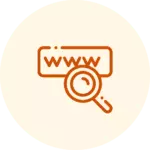
Step 2: Go to the website that accesses your email account. Once the browser is open, enter the website that accesses your email into the address bar and hit "Enter".

Step 3: Opening your email account. Enter your username and password. If you are on a public computer, make sure sure that "Remember the password" or "Automatically log in" options are unchecked to prevent the next person from accessing your account. Hit "Enter".
From a Smart Device
First method:

Step 1: Open your web browser app and type the name of the website into the address bar. Then hit "Enter".
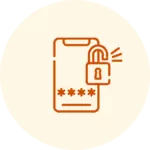
Step 2: Enter your username and password into the two boxes asking for them. Then hit "Enter". You should now have full access to your email account
Second method:
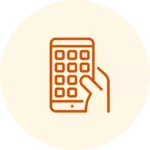
Step 1: Find the dedicated app you have for your email account. If it's not present on your phone, go to the app store and download it.
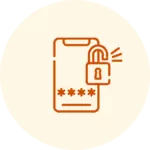
Step 2: Once downloaded and opened, enter your name and password to access the account.
How to Access Your Email Account When You Don't Have an Internet Connection
There are two main options you have when it comes to accessing your email account offline. The first option works if you have a Gmail account.
Gmail Account Method:
Let's say you'll be spending the day traveling and you'll only be able to access the internet every few hours or so. If you have a Gmail email account, it can be set up to access emails offline.
To do so, follow these steps:
- Step 1: Turning on Gmail offline. Before your planned trip or departure, make sure you've downloaded and opened the Chrome web browser.
- Step 2: Open the Gmail offline settings. Go to the settings and select "Enable offline mail." From here, you'll have the option of choosing how many days worth of messages you want to sync. Once you're finished, remember to click "Save changes". Then bookmark Gmail to make accessing your email account easier when offline. You can now use Gmail offline.
- Step 3: Using Gmail offline. Once you are in an area without an internet connection, go to mail.google.com, or click the bookmark you made for Gmail offline in Chrome. You should have no problem accessing the synced emails. However, be aware that any emails you send out won't reach their intended targets immediately. Instead, they'll go to your Outbox folder until you are able to connect to the internet once again.
Email Client Method:
If you have an email client like Mailbird then you can set it up so it saves your emails, giving you access to them when offline.
How to Set Up an Email Account
The specifics of how to set up an email account will change depending on the email service provider you go with and the type of account you chose. That said, there are a few similar steps when it comes to creating an account.

Step 1: Choosing a provider. Decide on which email service provider you'll go with, just be sure to remember that different providers and account types offer different things.

Step 2: Creating the account.
Type the name of the account provider into your search bar, or the web address of the account provider you've chosen. Click the "Create account" button and follow the steps presented to you. Once you're finished, click "Confirm".
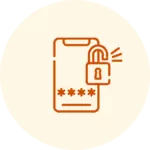
Step 3: Login. Once you are finished creating your new free email account, you'll likely need to log in to access it. Go back to the homepage if you are not there already and click the "Login" button. Enter your email address and password then click "Okay". You should now have full access to your new email account.

Step 4: Password security setup. The account itself is now set up, but there are a few more things you need to do to protect it. From inside your account, go to the settings. There should be a security option. Click it to open it and review the security settings, making any needed changes. Once you're happy with how it's set up, you can close these settings.

Step 5: Setting up recovery options. Just in case your free email account is hacked or you forget your password, it's a good idea to set up how your account can be recovered. Usually, the options available are sending a message to a cell phone or another email account associated with your current one.
How to Delete an Email Account
If you ever decide to no longer use an email account, you have the option of deleting it. Doing so will ensure emails sent to it tell the sender that their attempt to contact has bounced back. This is useful because if you simply abandon your email account, senders may assume you are reading and ignoring their messages.
How you go about deleting an account will depend on the provider. To get an idea of what it looks like, check out this article describing how to delete an email account from five of the most popular email account providers.
Top 8 Most Popular FREE Email Account Service Providers
A quick Google search will reveal that there are MANY options to choose from when it comes to who to go with for an email account.
To keep the word count under a million, let's just focus on free email accounts and service providers. Although, even narrowing the focus will still give you an incredible amount of hits if you used a search bar.
Let's focus on what we feel are the top ten popular providers and what you can expect to get based on the top and worst user reviews we found for each.
What to Pay Attention to When Choosing a Provider
The main criteria you want to be looking at when selecting an email account provider is:
- Storage capacity
- Level of security provided
- What features it comes with
- The number of users that can use the account
I should mention however that if you are creating an email account for your business, then a paid opinion is almost always better. To learn more about business email, setup, and options, then I recommend reading our Business Email: The Ultimate Guide.
With that said, let's see how these popular choices stack up!
Gmail
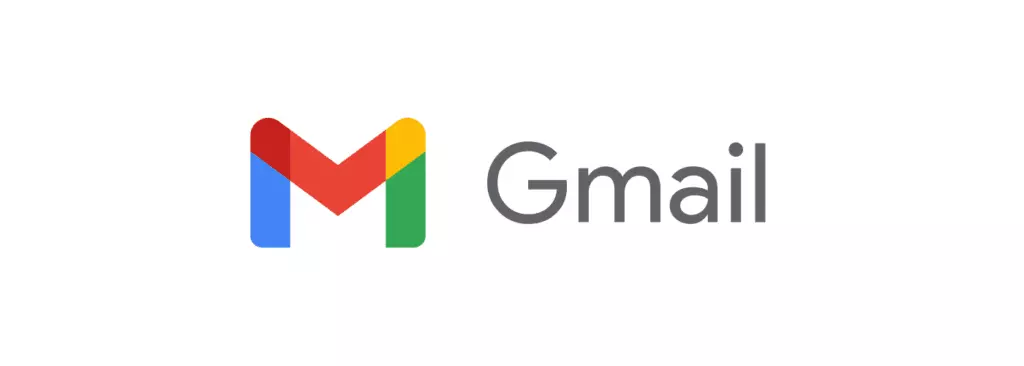
Accessible both via web browser and through its dedicated app, Gmail has over 1.5 billion users as of 2019. Given that it's free to use, comes with a bunch of useful features—though users should keep in mind Gmail sending limits, such as the 500-emails-per-day cap for free accounts, and can integrate with pretty much anything, it's not hard to see why.
Who It's For
- Anyone looking for a powerful online collaboration tool
Top Features
- Automatic email filtering and categorization
- Integrates seamlessly with Google apps (Google Drive, Google Calendar, etc.)
- Customizable layout and themes
| Pros | Cons |
| Robust security for a free account | Limited storage space (15G shared across Google Drive and other apps) |
| Comes with access to 100+ apps | Virtually no user privacy |
| Set up is incredibly easy | Cannot be used offline |
If you are someone who values their privacy or is just looking for something different, then I suggest checking out our article on the top Gmail alternatives.
Outlook
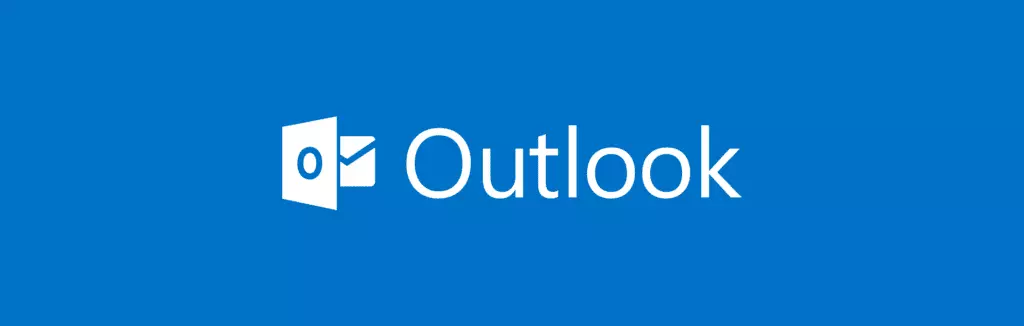
Long-time Gmail competitor Microsoft Outlook is a web app that includes webmail, calendars, and many other useful apps. Unlike its rival, Microsoft promises that Outlook doesn't scan user emails or attachments to sell data to third-parties.
Who It's For
- Anyone dissatisfied with email account providers harvesting and selling their data to advertisers
Top Features
- Integrates easily with MS Office apps (MS Word, Excel, PowerPoint, etc.)
- Users can create aliases (up to 10), unique email addresses that all access the same inbox, contact list and account settings
- Customizable mailbox rules
| Pros | Cons |
| Can be used offline provided the data is saved locally | Can't paste images into emails |
| Great UI and personalization options | Emails can look very different depending on if you are using the web browser or app version |
| Email encryption |
If you are unsure about Outlook, no worries! There's plenty of other options out there. Read about them in our best alternatives to Outlook blog post.
AOL Mail
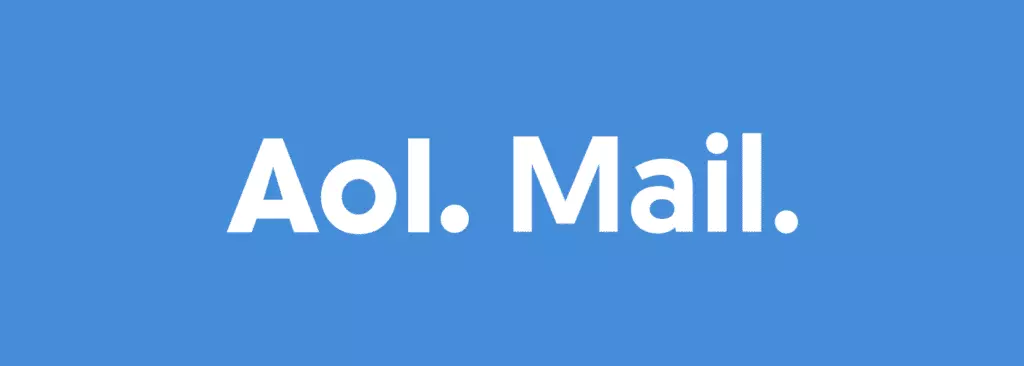
This email account provider has been around a long time. Many users' first experience with email is likely through AOL Mail back in the 90's. While this makes the brand iconic, it's also fallen behind on feature options when compared with some of the other options out there.
Who It's For
- People looking for a highly secure free email account
Top Features
- Basic spam filters
- Unlimited free storage with restrictions* (comes out to 100GB for old messages and 100GB for sent messages)
- Can see the latest news headlines and weather in your area when you log in
- Emails can look very different depending on if you are using the web browser or app version
| Pros | Cons |
| Simple to learn | Features are very basic |
| Iconic login theme | Cluttered UI |
| Large storage capacity | Accounts inactive for 90 days are automatically deleted |
Zoho Mail

Zoho Mail has long been a favorite of startups and small businesses looking for a business email solution for their teams at cost. Unlike Outlook, Yahoo Mail, or AOL Mail, Zoho Mail users don't need to worry about intrusive ads getting in the way of their free email experience.
Who It's For
- Small teams (five or less) operating on micro budgets looking for business email solutions
Top Features
- Easy email migration
- Free version provides up to five individual inboxes
- Email hosting for one domain
| Pros | Cons |
| 24/7 support | Limited storage (25GB total storage split across the 5 accounts) |
| 5 email addresses with individual mailboxes under one custom domain | Free version is fairly basic |
| Comes with most standard features | Limited Integration capabilities |
Mail.com
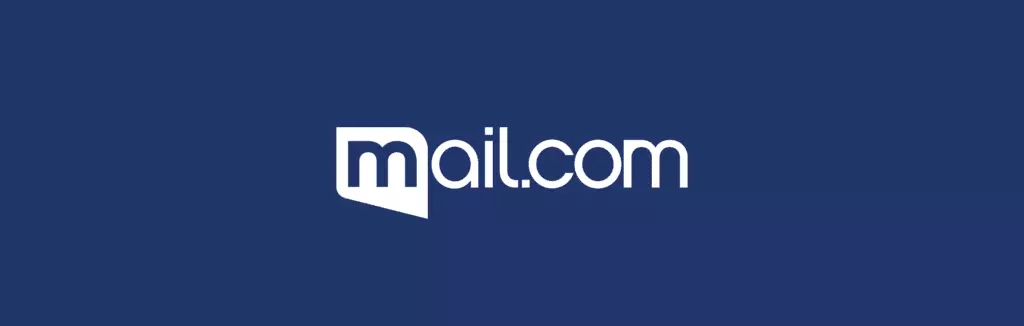
Like its name, what Mail.com offers is a no-nonsense product with basic, but useful features. It comes with advanced anti-virus features and some impressive storage space, however, it's fairly limited in all other areas.
Who It's For
- Entrepreneurs and freelancers, basically businesses run by one person
Top Features
- 200 free domain names to choose from
- Comes with a calendar app
- 65 GB of storage
| Pros | Cons |
| Large storage size | Limited storage (2 GB) |
| Plenty of domain names to choose from | Support slow to respond |
ProtonMail
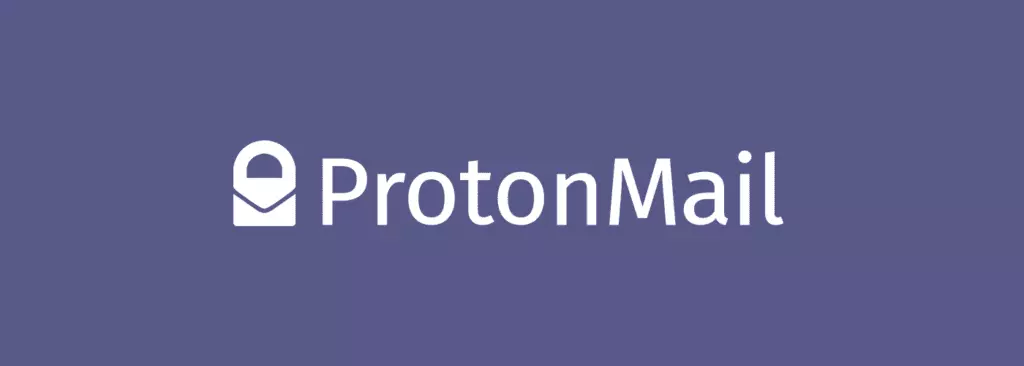
ProtonMail is loved by anyone who regularly sends and receives sensitive information. When a user signs up for an account, they receive a special encryption key that they can share with email recipients. Only people with this key will be able to read the messages. Even ProtonMail itself is locked out. That's how committed this email account provider is to user privacy.
Who It's For
- People concerned about privacy
Top Features
- Account holder receives a special encryption key that they can share at their discretion
- No ads and no one is collecting your data
- Simple interface to use
| Pros | Cons |
| Exceptional commitment to privacy | Small storage space (500 MB) |
| Can password protect messages to non-users | |
| Can make it so sensitive messages expire |
Apple Mail
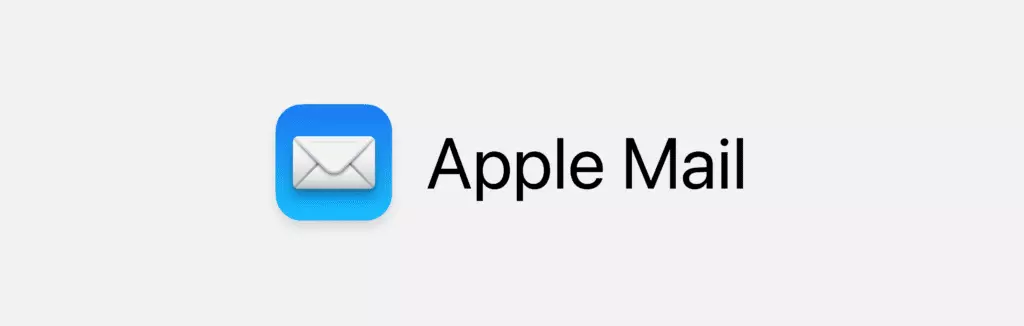
Apple Mail comes installed on every Mac, making it a favorite of Mac users especially those who frequently use iCloud. It integrates well with any Apple-developed applications, though Apple Mail itself hasn't received any major updates in some time.
Who It's For
- Mac users who like having everything in one system
Features
- Comes pre-installed on Macs
- Part of the iCloud suite allowing for easy integration to the broader Apple app ecosystem
- Extensive support options
| Pros | Cons |
| Access to several iCloud apps | Like Gmail, Apple Mail competes for storage space with other proprietary apps |
| Provides plenty of support options (FAQs, community forums, live-chat) | Real-time collaboration on apps limited to other Apple users |
| Comes with most standard features | |
| Can label a sender as a VIP |
If you like Apple Mail but are looking for something that won't compete for storage space, then I suggest you read our article on the best alternatives to Apple Mail.
Yahoo! Mail
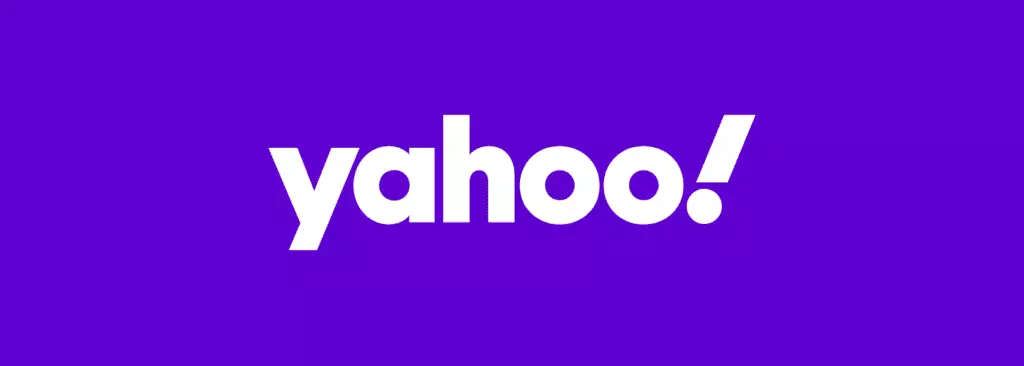
Like AOL Mail, Yahoo's email app is sometimes talked about as a quirky relic of the old Internet days. Aside from the number of people who still have a Yahoo! Mail account (225 million at last count), the other surprising thing about it is the strength of its spam-sorting and anti-virus protection.
Who It's For
- Small businesses looking for a large storage capacity
Features
- Clean, clutter-free UI
- An astounding amount of storage space
- Easy to find key documents you've attached or received through a dedicated tab
| Pros | Cons |
| Exceptional storage capacity (1 TB) | Can only register as @yahoo (even paid options) |
| Simple to find attachments, sent or received | Intrusive advertising |
| Very strong spam and virus protection |
Those were our favorite top eight email service providers. Of course, there are many more to consider. If you weren't satisfied with this list and are looking for other options for your business, then I recommend you check out our post on choosing the best provider for your business.
Comparing the Top Ten Free Email Account Providers
| Storage | Privacy | Security | Added Features | |
| Gmail | 15 GB | Low | High | Exceptional |
| Outlook | 15 GB | Medium | High | Exceptional |
| AOL Mail | 100 GB | Low | Low | Low |
| ZOHO Mail | 5 GB | Exceptional | High | High |
| ProtonMail | 20 GB | Exceptional | Exceptional | Medium |
| Mail.com | 65 GB | Medium | Medium | Low |
| iCloud Mail | 5 GB | Medium | High | Exceptional |
| Yahoo! Mail | 1 TB | Low | High | Low |
How to Supercharge What Your Free Email Account Can Do

Regardless of the provider you go with, your email account will have limitations. If what you have is a free account, then what it's likely lacking is features. This is where investing in an email client comes in. The right email client can radically change your email experience for the better.
What to Look for in a Good Email Client
Email clients range in price but they are something you'll likely be paying for. As such, you want to make sure that you get value out of it. With that said, the email client should at minimum have:
- The ability to add multiple email addresses. If you are a professional or responsible for the managing of a business, it's almost a guarantee that you'll have multiple email addresses. Spending money on multiple email client accounts when you're one person doesn't make logical or financial sense as a consumer. Plus, if your emails are all managed from one place, it makes dealing with spam much easier.
- Be fast. If the email client is causing your communications-related tasks to be slower, then what's the point? The email client should enhance your efficiency not hamper it. Look for something that's easy to set up on your desktop.
- An easy-to-use interface. Part of this is a clean UI and the other part is the ease of customization. Basically, as we said before if the email client is causing your tasks to take longer than they would without it, then it's best to dump it.
With all of that out of the way, let's talk about our three favorite email clients, what their strengths are, and who they are best suited for.
Top 3 Email Clients
Mailbird
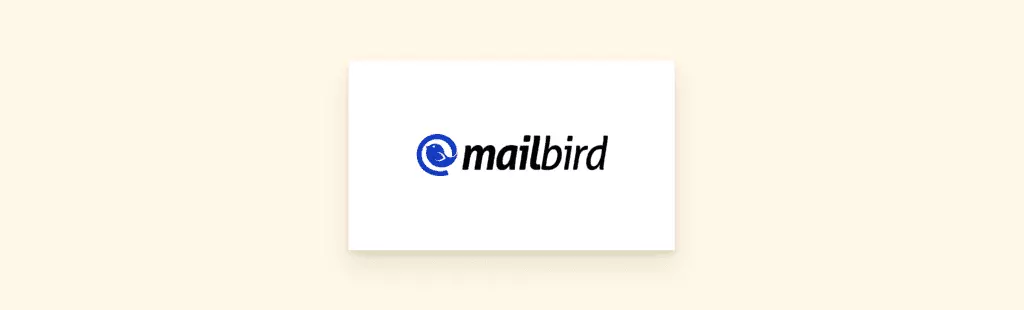
Mailbird might be the youngest provider on this list but it is definitely a contender for the title of top email client. It's been positively reviewed and featured in several authoritative third-party tech blogs and influencers. Some of the latest articles recommending Mailbird are:
- Best email clients of 2021: Free and paid apps and software - by TechRadar
- The Best Gmail Apps For Windows 10 [February 2021] - by TechJunkie
- 20 Tools for More Productive Email - by PC Magazine
To find out why it's become so popular so fast, let's have a look at what it offers.
What It Offers
- Incredible functionality - Mailbird comes with a lot of features and they are all dedicated to providing you with one thing—greater control of your email experience. An exhaustive list of all the features would make this long article even longer. Let's just say that its unified inbox, incredibly smart filters, and email tracking change the email management experience frustrating to fantastic.
- Clean UI & Easy Customization - Something Mailbird has been consistently praised for over the years is how the interface looks and how simple it is to customize. Even if you decide to change the entire interface, everything will stay easy to find and use.
- Frequent Updates - One advantage webmail has over most email clients is that the former is updated frequently. This is an advantage because if there are any bugs you can expect fixes to come fast with little impact on your productivity. Mailbird has taken this to heart updating their product almost as soon as bugs are found.
Who It's For
Anyone whose business depends on online communications. Mailbird is expressly built to provide users a frictionless way to handle their inboxes en masse. However, it does come with a price tag and can only be installed on a desktop personal computer and (soon) Mac. So, if you are a busy business person for whom time is money and you are looking to get a handle on your inboxes, then Mailbird is the email client for you.
Thunderbird
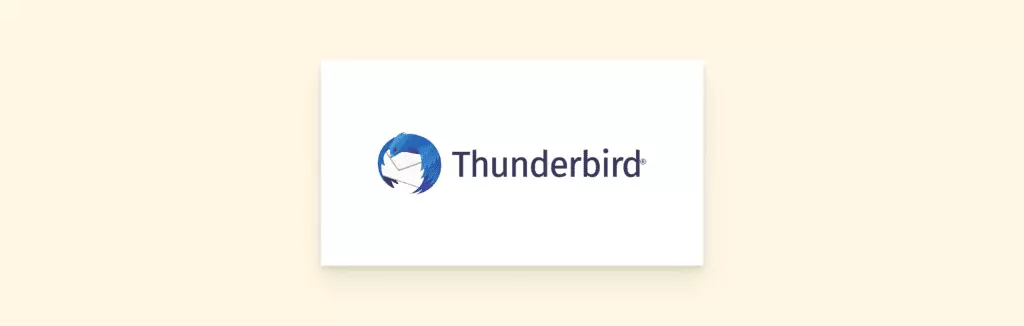
Being nearly 30 years old, Mozilla Thunderbird is the oldest of the most well-known of the three email clients on this list. It's famous for being both open source and free to use, meaning it has developed a devoted user community over the decades.
What It Offers
- Free to Use - There are no fees to use Thunderbird. You simply download the application and you're good to go. By using Thunderbird, you'll be able to enhance the capabilities of your email account without having to stretch your budget.
- Community - As mentioned, Thunderbird has been around a long time. It has built a strong community that regularly troubleshoots issues and has a dedicated FAQ page. Mozilla itself stopped creating updates for it several years ago and it is this community that has kept the email client alive and thriving in 2021.
- Total Customization - Thunderbird is open source. That means if you are someone who loves to code, then you can customize the client in any way you want. This also means that if you encounter any bugs you can fix them yourself rather than submitting a ticket.
Who It's For
Thunderbird is the best fit for someone who enjoys personal projects. Sure, a lot can be done with this email client but the fact that it no longer receives official updates means that any fixes are completely DIY. Given its age and lack of official support, it also doesn't offer the same level of app integrations as its competitors. Still, if you enjoy creating your own tools and have a little bit of patience, Thunderbird makes for an excellent email client provided you're okay with doing some light coding.
If you are a Thunderbird user and you are looking for something different, check out our blog post on Thunderbird alternatives.
Conclusion
Having an email account is a lot like having a credit card. You pretty much need one in today's tech-based world for reasons that go beyond what they were originally intended. And in fact, many people have several.
Getting and setting an email account is simple. What's complicated is deciding the type of email account you want and which provider to go with. Depending on what you are intending to use the account for, there are some considerations to take into account. However, don't stress too much about it. Remember, with so many providers available, it's super easy to just create a new email account if the one you currently have isn't meeting expectations.
If you have an account you've invested a lot of time into, you can always "upgrade" it by getting an email client. The right email client can make any old email account feel like something completely different. And if you're someone with a business, then good news! Mailbird can help you step-up your email communications!
