Is Your AOL Mail Not Working? Try These Troubleshooting Solutions
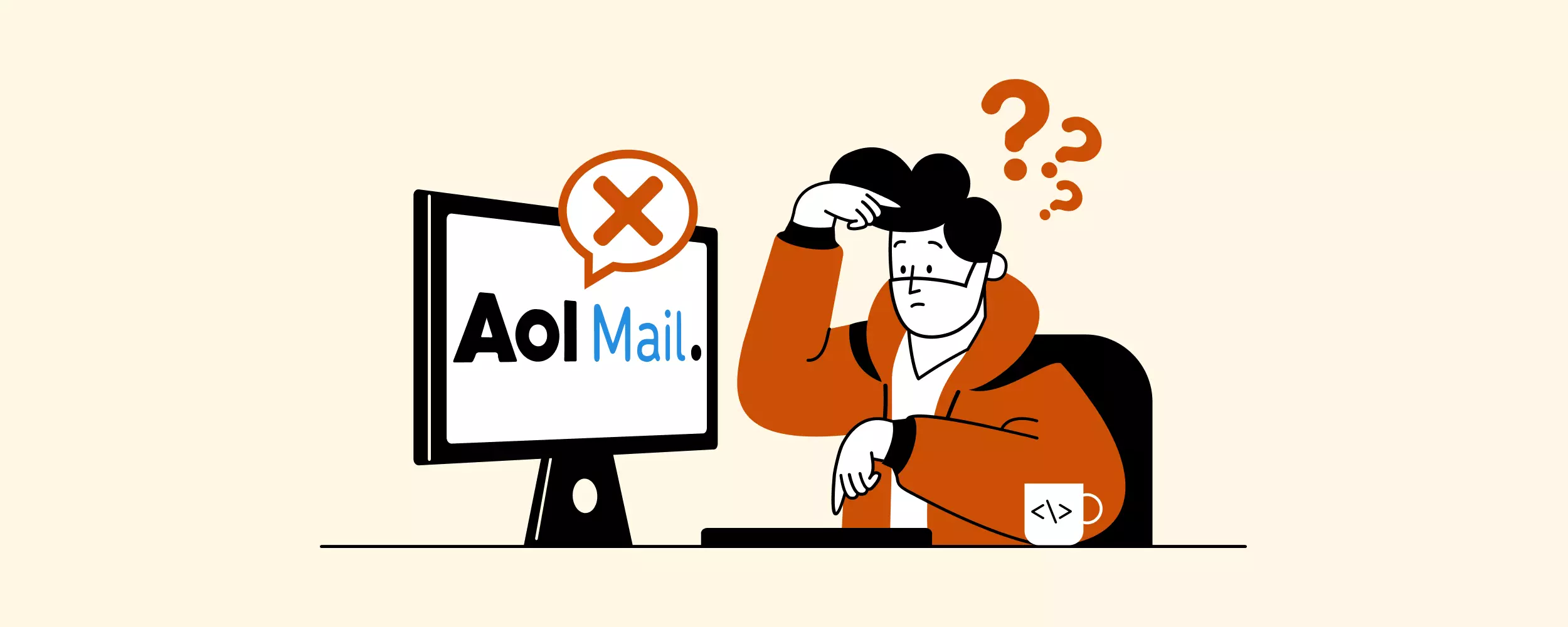
Have you opened your inbox and found that your AOL Mail is not working again? Well, you're not alone. Thousands of other AOL users experience similar issues on a daily basis.
America Online (AOL) was one of the very first providers to take advantage of the Internet's arrival in the early 1990s, bringing the web to homes across the country before many modern companies even existed. Their mail program — AOL Mail — came in 1993, making it one of the oldest webmail applications in existence.
Anyone of a certain age probably remembers their famous, "You've got mail!" slogan fondly.
While old can mean time-tested and reliable, very few software programs are without their complications, especially if they have undergone countless updates over the decades. So, let's look at some common AOL Mail problems and how you can solve them.
Why You Might Experience AOL Issues
Some issues are inherent when using webmail programs, and troubleshooting them first might help you fix any AOL Mail hangups. These are the most common ones:
Poor Internet Connection
Since sending and receiving emails will always require some type of network, this should always be the first thing you check. Trying out other websites and completing your operating system's diagnostics checks will show whether the problem is with AOL Mail or the Internet itself.
Outdated Web Browser or Operating System
Software updates can seem repetitive but are necessary to make sure applications continue to work. As browsers and operating systems release updates, the applications that rely on them may experience compatibility issues.
Mail Server Outages
Even if your Internet is working perfectly, an email system is only as reliable as the mail server that hosts it. AOL Mail isn't necessarily known for frequent server outages, but they do happen from time to time; for example, as a result of scheduled maintenance.
Incorrect Mail Account Settings
Like every webmail program, AOL Mail has its own set of configuration options for each mail account. Account settings errors, like a mistype or an SMTP port error, may cause an issue in connectivity between your inbox and the email service.
Is AOL Mail Down? How to Find Out the Server Status
Regarding the server outages, you can eliminate or confirm this as the source of the problem in most cases by checking AOL Mail's server status here:
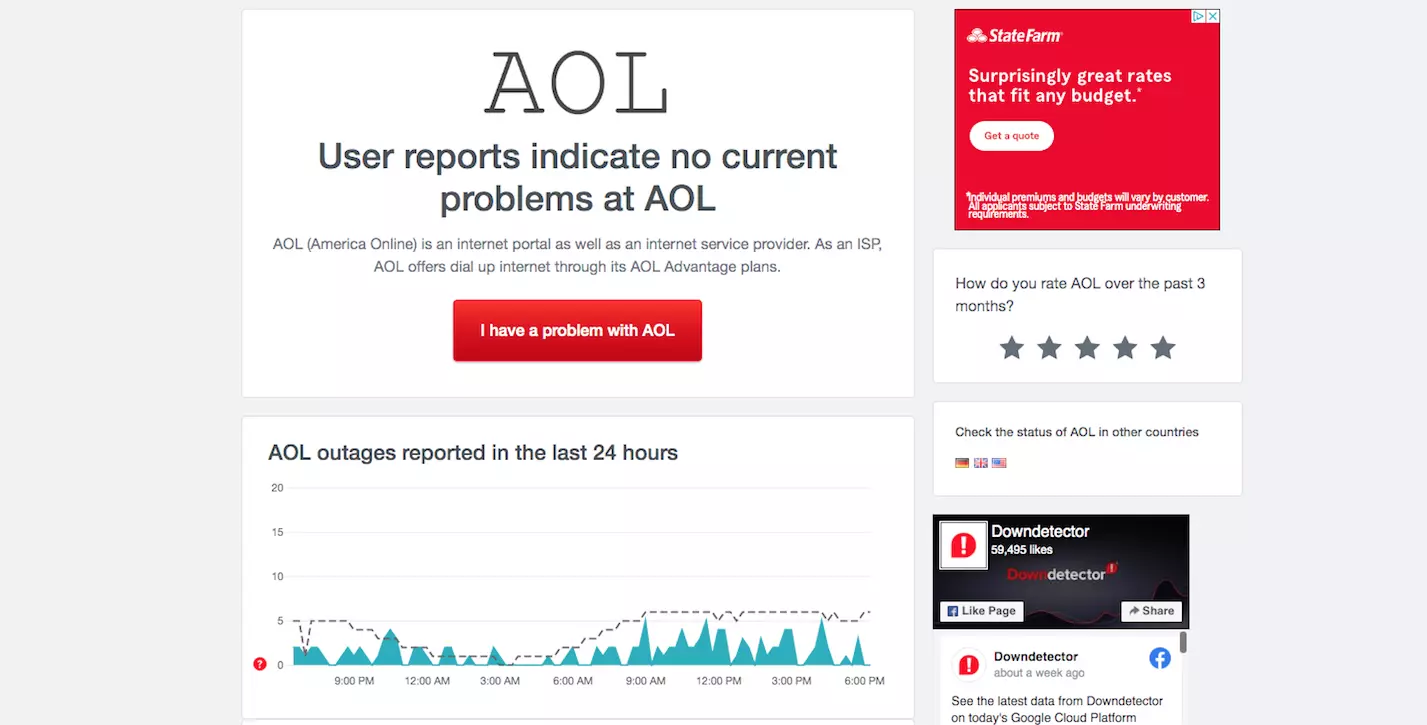
This page reports on the server's status, as well as any reported problems that have occurred within the last 24 hours.
General Issues with AOL and How to Solve Them
The following are the common issues a user might experience with AOL Mail, with troubleshooting tips for possible fixes. Unless otherwise specified, these settings are found under Options > Mail Settings, which is directly under your username in the top right corner.
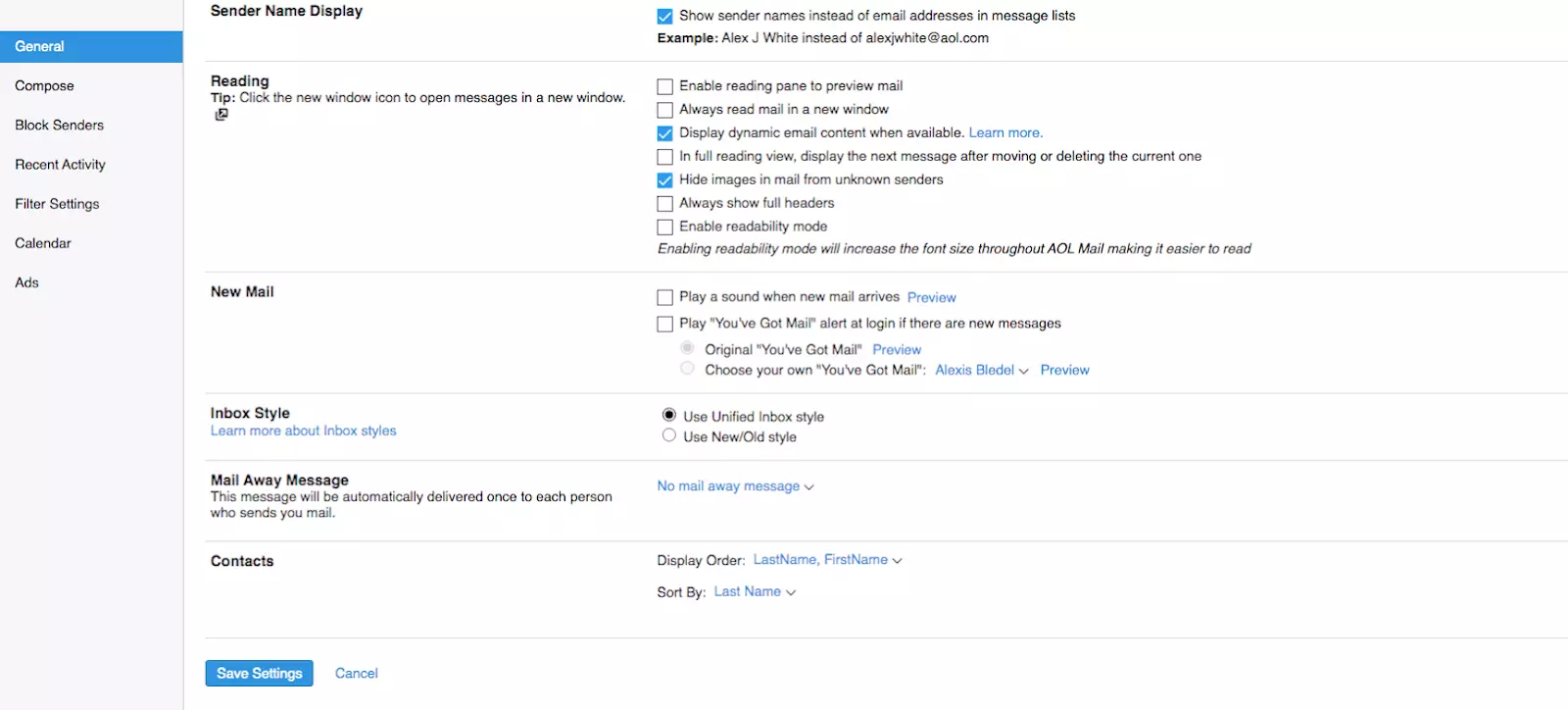
Not Receiving AOL Mail Emails
Here's what you can do when you aren't receiving emails, even when the sent mail has been confirmed on the other end:
#1. Check Email Filters
AOL Mail's filters (Mail Settings > Filter Settings) allow users to separate emails into folders according to specified keywords. Of course, this means some crossover may occur from new emails that happen to contain these same terms, so the email you're expecting may have been sent to one of these folders accidentally.
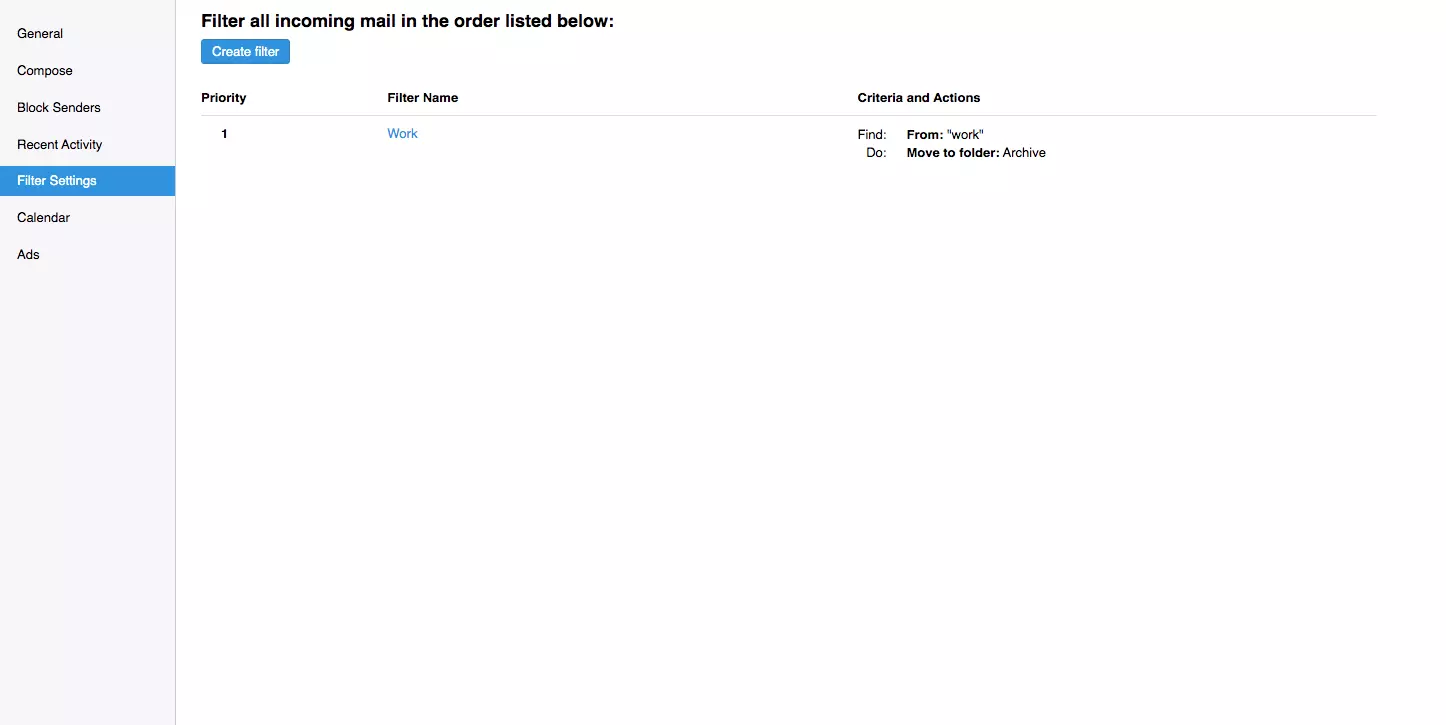
#2. Check the Spam/Junk Folders
In AOL Mail, the SPAM folder works the same as any webmail program, and unwarranted or suspicious emails are sent there automatically. The downside of this automation is that webmail inboxes can flag new emails as spam based on its own criteria.
You can mark/unmark emails as spam by moving them from the spam folder to the inbox, (More > Move to: > Inbox). All subsequent emails from this address should be accepted normally.
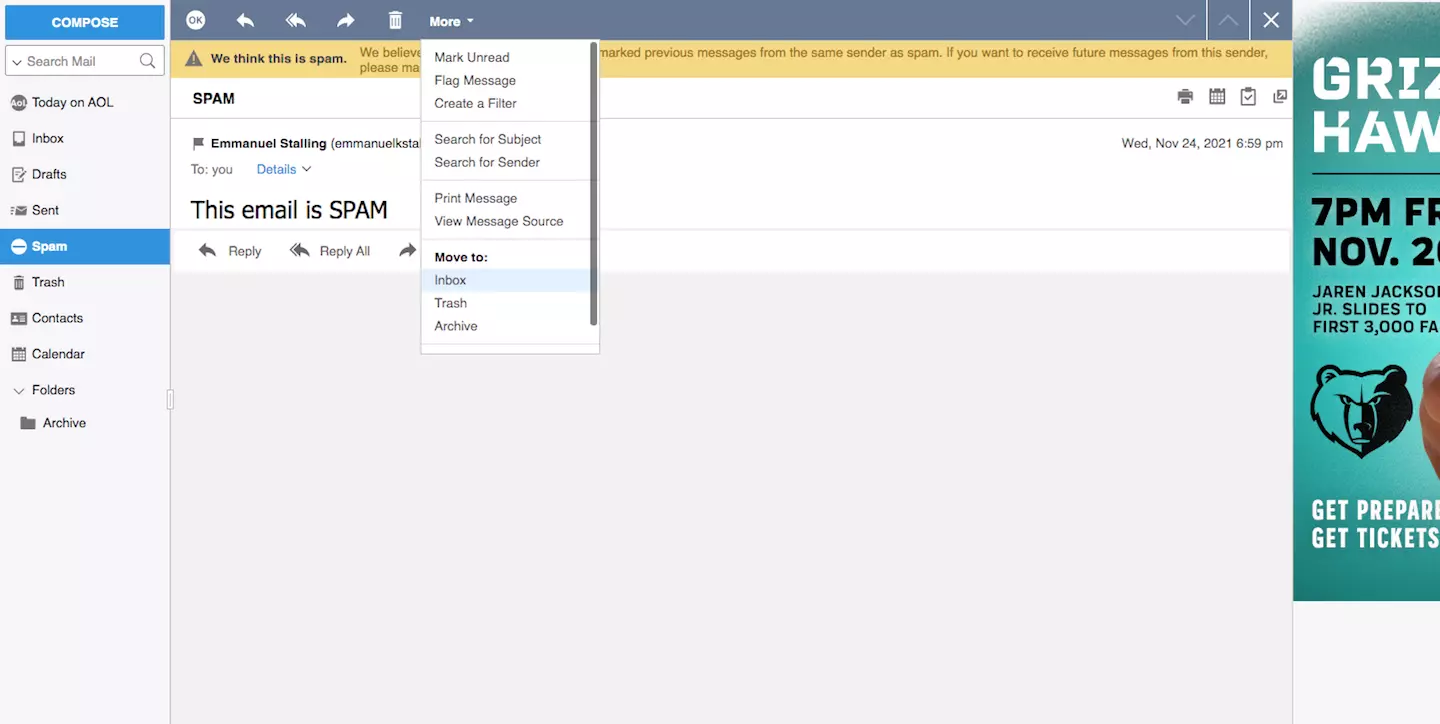
#3. Check Your Blacklist
AOL Mail's blacklist functionality is found under its 'Block Senders' setting (Mail Settings > Block Senders). If you're not receiving emails from a sender, check the list in the 'Block Senders' screen to make sure their address isn't there.
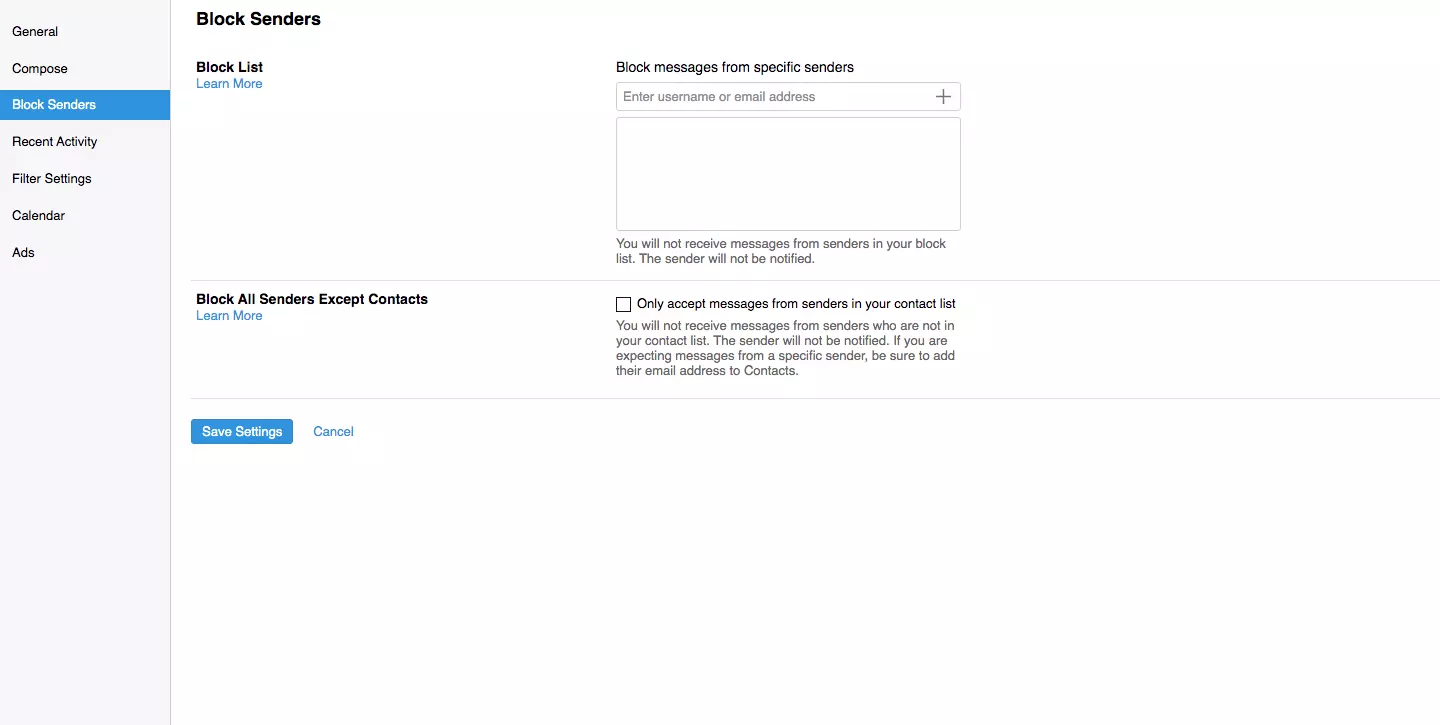
#4. Check the Server Settings (IMAP/POP3)
POP and IMAP settings with AOL Mail are handled by external programs, such as email clients that connect to your webmail server. Problems with email reception can be as simple as a typo in the configuration, or more complicated issues like an outdated connection method.
| IMAPSMTPServerimap.aol.comsmtp.aol.comPort993465SecuritySSLSSLUsernameYour full email addressYour full email addressPasswordYour AOL passwordYour AOL password |
Problems Sending Emails
If you are unable to send emails and are not receiving a "failed" response that gives some indication as to why, check the SMTP settings as indicated above. These are used for both sending and receiving emails.
Problems Retrieving Emails
The following are some common problems with retrieving emails using AOL mail and some troubleshooting solutions:
#1. Clear the Browser's Cache
Clearing the browser cache is a go-to method for web troubleshooting. It's the equivalent of a soft reset, where you remove temporary files and allow the browser to replace them when they are needed in the hopes it will fix itself.
In Chrome, for example, you can do this by going to the More menu (three vertical dots in the top right corner) > More Tools > Clear Browsing Data…
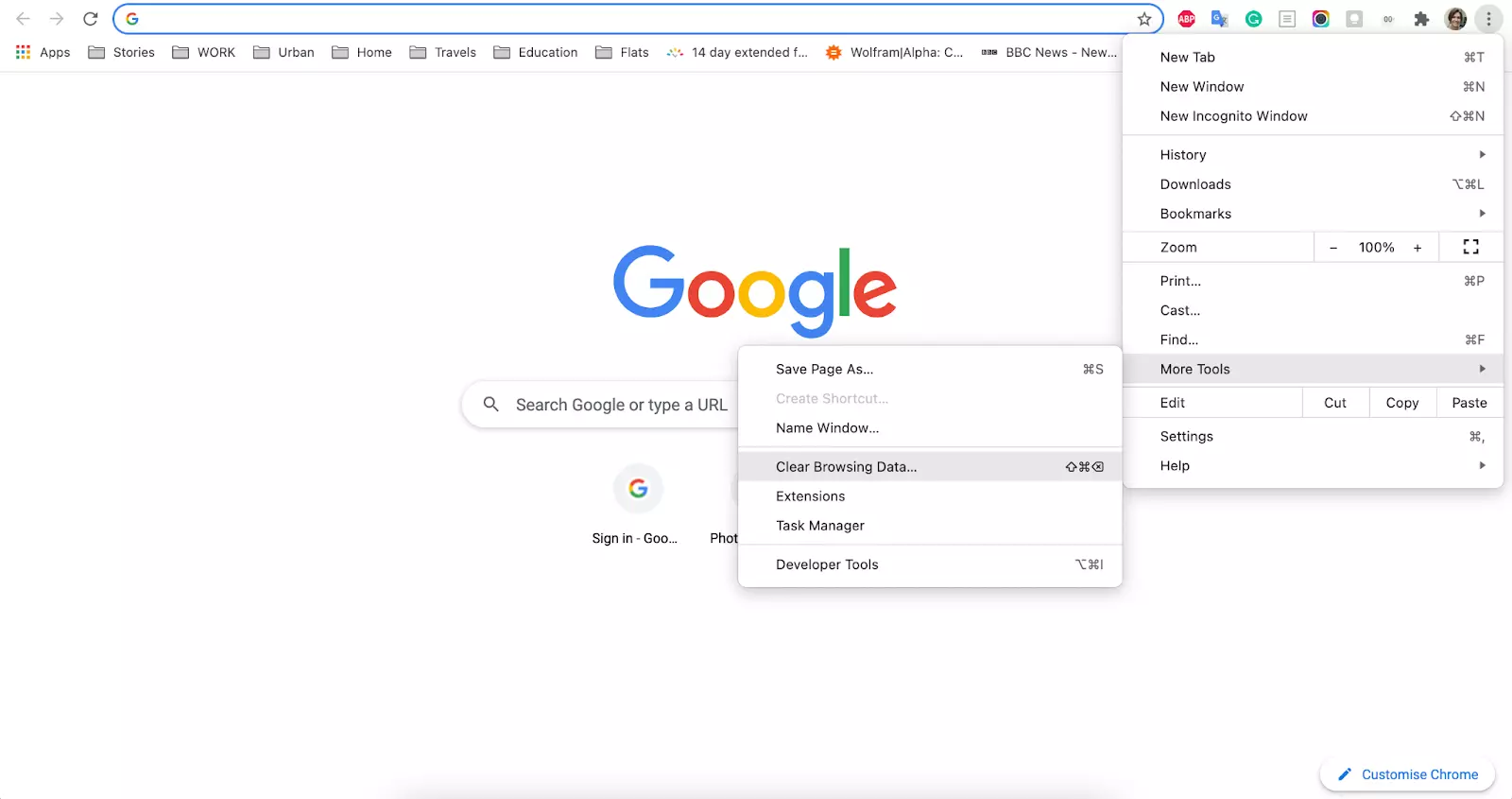
This action can remove settings and passwords from some sites that store them temporarily, though your saved passwords should be safe.
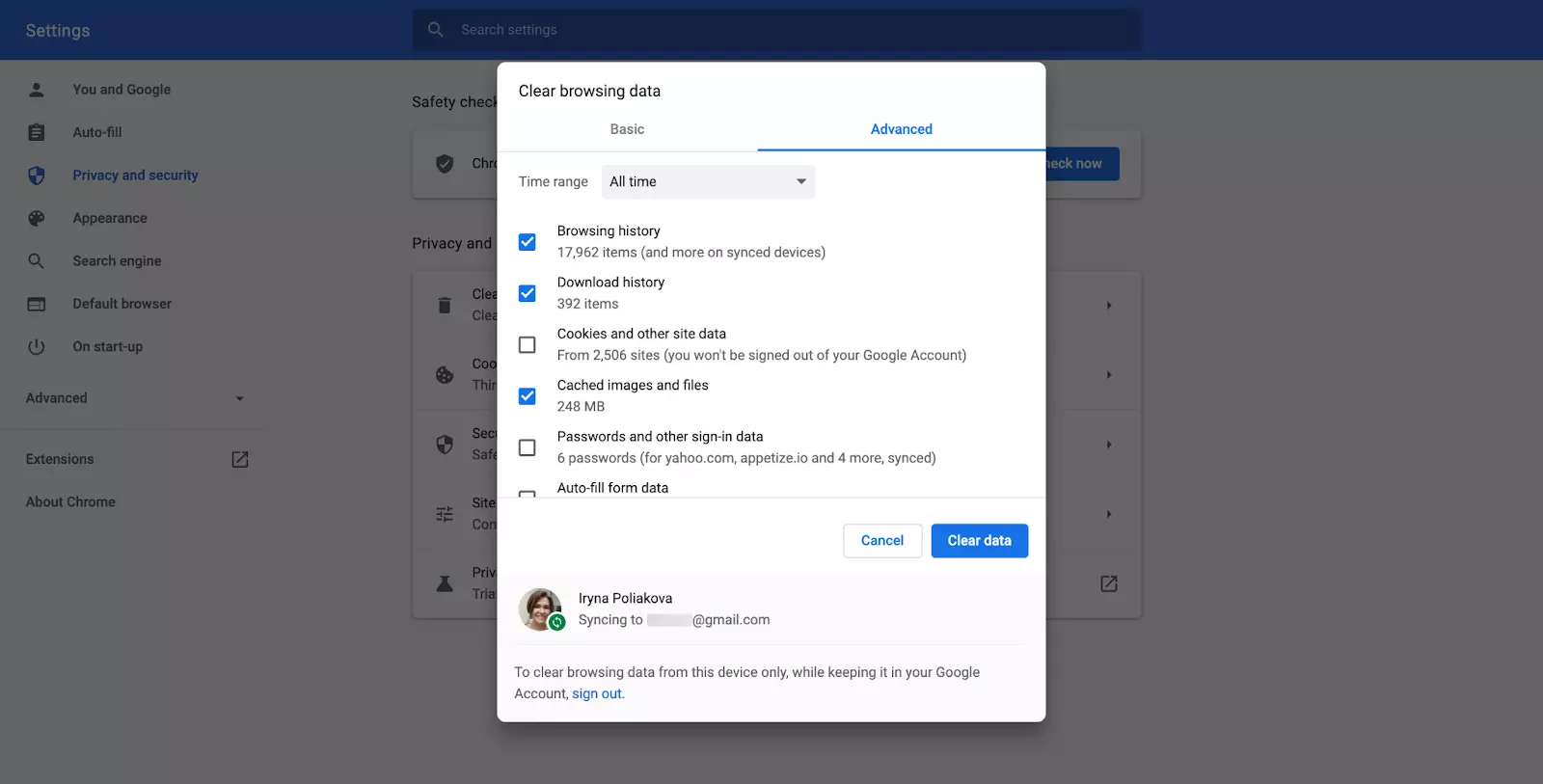
#2. Enable Pop-Ups
A pop-up blocker could be preventing some functionality of your AOL mail. Try allowing pop-ups for aol.com to see if that eliminates problems with its webmail component. Enabling/disabling this option depends on your browser and whether it uses a third-party application.
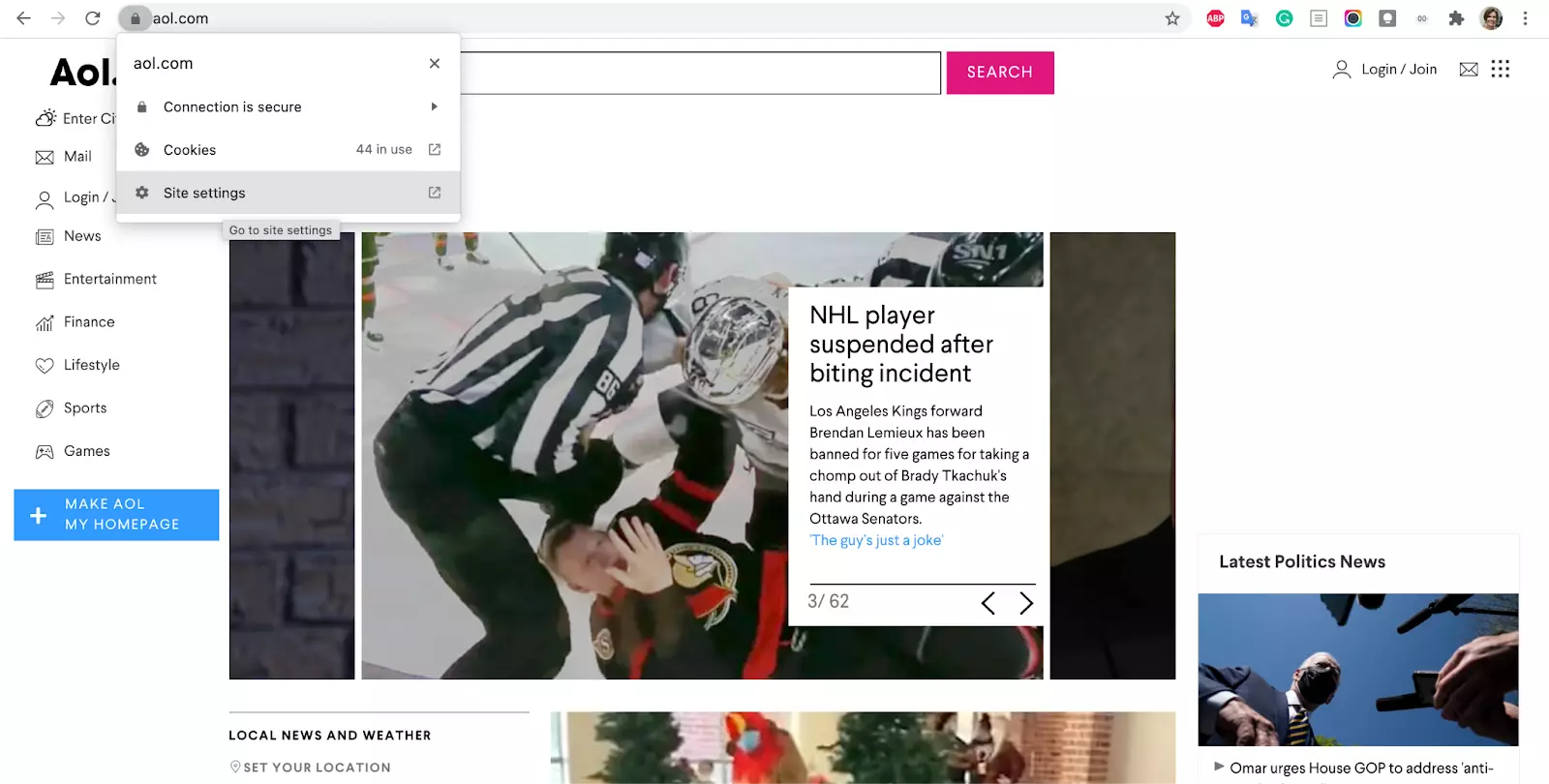
Or the usual route is via browser Preferences > (Web)site Settings.
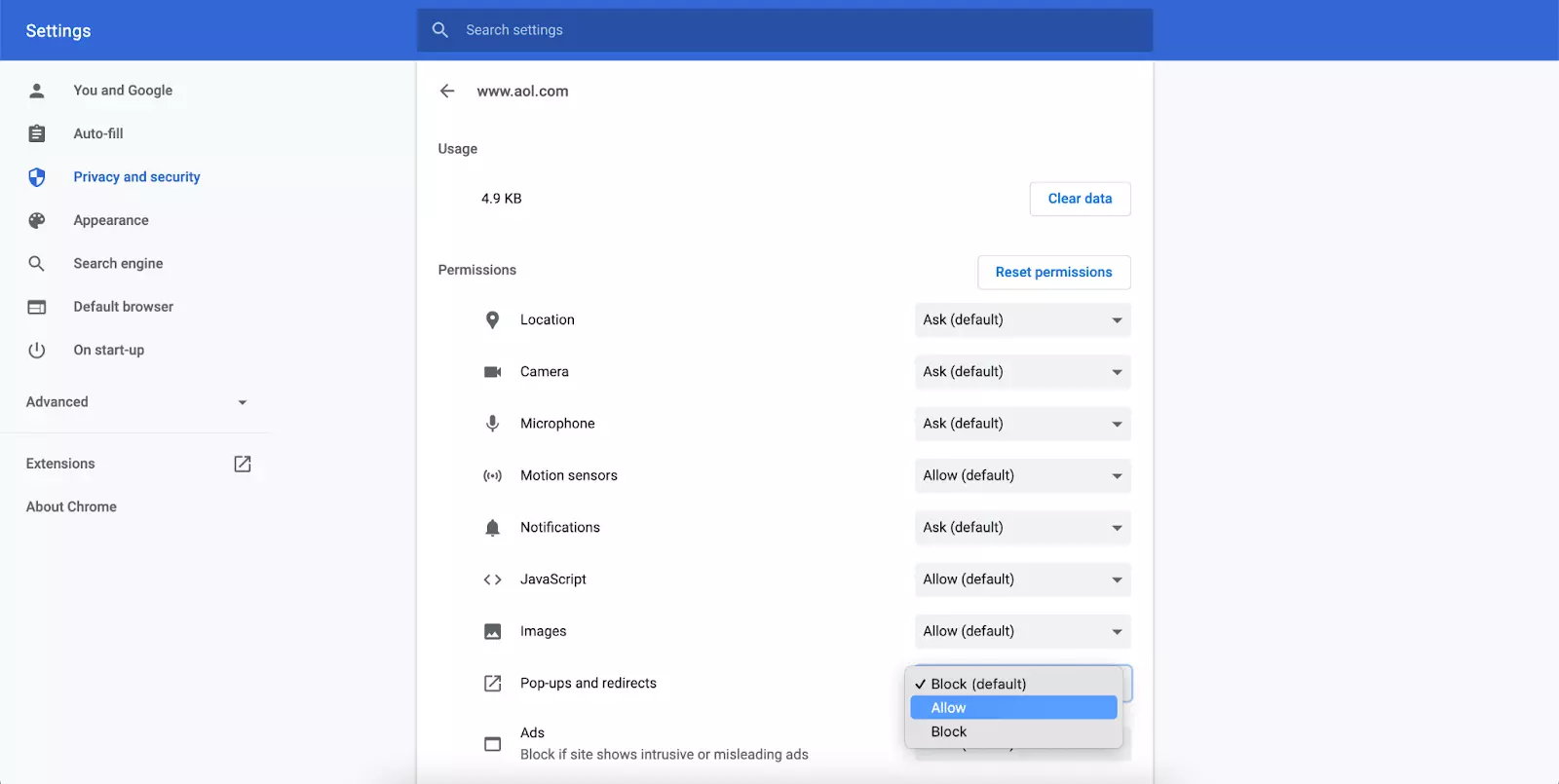
#3. Check Your Firewall
Built-in firewalls aren't usually a problem with webmail applications, but third-party firewalls have their own set of rules. You may need to add an exception for AOL for it to work properly.
#4. Disable "Protected Mode" in Internet Explorer
Internet Explorer's "protected mode" is its version of an anti-virus program that prevents malicious software from taking root on your computer. It can also cause browser programs like webmail to malfunction, so turning it off could be the answer.
In your IE, go to the Tools menu > Advanced tab and uncheck the Enable Enhanced Protected Mode.
#5. Reset Browser Settings
If you've tried all the other options listed here and are still encountering obstacles, you may need to reset your browser. External factors like extensions and cookies might be getting in the way.
As this step will likely remove or disable some part of your browsing experience you want to keep, it should be considered a last resort.
Can't View Images With AOL Mail
If you have trouble seeing images in AOL Mail, try some of these options:
- Check the email's attachments. Some programs send images as attachments by default instead of embedding them in the email, which may require a download before the image can be viewed.
- Clear the browser cache. It is a good idea to clear your browser cache periodically, even if you aren't experiencing problems with AOL Mail, but it's a relatively low-impact way to see if the browser can adjust itself the next time you open an email.
- Check the image's format. If the image in question is from a known sender—not an embedded image like a logo—make sure their email application is able to send images of that type. Often, a simple conversion from a JPEG to a BMP fixes the problem.
- Reset your browser's settings. Just as receiving webmail can be compromised by a browser's settings, receiving images can also be affected. The same rules apply in terms of the circumstances that warrant a browser reset.
Blerk Error 1
Blerk Error 1 could denote any number of AOL Mail problems, but it is usually due to an outdated browser that doesn't allow for proper authentication of emails. Here are ways to troubleshoot this problem:
- Update your browser to the latest version, or switch to a newer one if the browser itself is considered outdated (e.g. upgrading from Internet Explorer to Microsoft Edge).
- Tweak your security settings to be more lenient toward incoming data. There is no all-purpose solution here since all browsers have their own security settings, so some trial and error might be required.
- Verify that you have the correct URL for AOL Mail since it may have changed a few times since you first started using it.
- Add aol.com to your list of trusted sites in browsers where this functionality is applicable. This is often noted as a "whitelist."
- Disable protected mode in Internet Explorer.
Error Code 521
The most frequent error code encountered using AOL Mail - 521 - occurs when files vital to the webmail application's operation are corrupted. As file corruption can result from many different sources (e.g., an installation process was halted prematurely) troubleshooting this issue may require some experimentation.
- Restart the machine. This may sound like the usual IT joke, but simply restarting your computer often works.
- Verify that your OS is up to date. Outdated or missing local files in your operating system are no different from corrupted ones. Before taking any drastic measures, verify that you have all the files and applications present for your system to run properly. This starts with updating the OS itself to make sure no important registry items are missing.
- Run a disk cleanup utility. All modern operating systems should have some type of built-in disk cleanup utility that includes an integrity checker for your file systems. Short of this, there are plenty of third-party disk cleanup utilities available on the web.
- Run an antivirus scan. File corruption raises the possibility that there is malicious software at work in your system. Removing these malicious programs, or quarantining them at the least, can eliminate problems that cause Error Code 521.
- Perform a system restore. In Windows, a system restore reverts your OS back to a previous version, hopefully before the file corruption that caused the error code. This process will also eliminate changes you want to keep, however, so a thorough backup system for any important data is strongly recommended.
AOL Mail Problems on Mobile Devices
Mobile webmail works similarly to its desktop counterparts, only with visual elements stripped away to accommodate smaller screens. Of course, phones connect to the web with different settings, so other methods of troubleshooting AOL Mail issues must apply.
Try the following steps to get AOL mail working on iPhone or Android:
- Network. Check your connection to make sure you're either on a mobile network (4G, 5G) or a Wi-Fi network.
- Airplane mode. Make sure your phone isn't in "airplane mode," which turns off all external connections, including the Internet.
- Updates. Verify that both your phone's OS and the app are up to date. Outdated local files can affect mobile devices as much as desktops.
- Cache data. Clearing browser cache periodically is always a good idea. Mobile browsers are no exception.
- Device restart. Like desktop complications, many mobile challenges can be solved by a simple restart of the device. This is a straightforward cleanup operation that allows software to self-repair any faulty parameters.
Operations that force the AOL Mail app to re-establish itself are a good way to troubleshoot its problems. Beyond restarting the phone, this also includes removing and re-adding your AOL account to the phone's settings, verifying passwords, and re-installing the app.
Is Your AOL Still Not Working? Try Mailbird!
Mailbird alleviates many of the problems presented in this article, some of which are inherent in webmail, not just AOL's version. Streamlining the processes behind email transmission into a single user-friendly interface is half the battle won.
What Is Mailbird?
Mailbird is an email client for Windows 7, 8, 10, and 11 that makes it easy to handle emails from almost any email service. It also provides a convenient interface for using multiple email accounts based on the principles of simple setup, low-performance impact, and user-friendliness.
Mailbird's Features
- A Unified Inbox for all your email accounts;
- A highly-customizable layout that remains simple enough for anyone to use;
- Integration with apps like Facebook, WhatsApp, and Twitter;
- Snooze emails and return to them when needed;
- Speed Reader integrations that increase efficiency exponentially;
- Custom Sounds for your desktop alerts;
- Linkedin Lookup for cutting-edge professional networking;
- Attachment Searches for finding emailed files easily;
- Dark Themes for even further customization;
- Keyboard shortcuts for more convenient navigation;
- Support for 21 different languages; and
- 24/7 customer support.
If you're an Apple user, it might be useful to know that all of these features will soon be packaged into a Mac version.
What's Next?
Beyond the inherent improvements over webmail we've covered, Mailbird offers a more robust feature set and significant quality improvements over other mail clients. These upgrades are packaged in an interface that allows you to focus on productivity and the email content itself instead of navigating elements that get in the way of its purpose.
Mailbird's simplicity doesn't imply limitation, however. For business users who operate at high volume, the email client still provides dynamic tools like Speed Reader and LinkedIn Lookup that make that ever-elusive zeroed inbox a real possibility.
So, if you experience any issues with AOL Mail, try using an email client to manage your correspondence.
