Libero Mail: A Full Guide on Using the Email Service

Got your eyes on Libero Mail? Check out this guide for all the details about this email provider. You'll learn about the main features, pricing info, settings, common issues, and how you can make the most of this provider if you choose to register an account.
What Is Libero Mail?
Libero Mail is an Italian free email service provided by the Italiaonline digital agency. It's a feature-rich service accessible via a browser app or mobile app on iOS and Android.
Libero Mail supports all major browsers in their latest releases: Edge, Chrome, Safari, and Firefox. You can also use it with Explorer 11, but some of the features might not work properly unless you disable the compatibility mode.
The service offers a Home widget that allows you to customize a dashboard with elements that interest you most. This could be categories of emails, such as Unread or Important, or latest news, horoscopes, and more.
Libero Mail Pricing
|
Plan |
Storage |
Price/year |
|
Mail Plus |
5 GB |
€19.99 |
|
Mail Plus* |
1 TB |
€49.99 |
|
Family PEC |
1 GB |
€14.99 |
|
Unlimited PEC |
unlimited |
€30 + VAT |
|
Libero Drive |
2 GB |
free |
|
Libero Drive* |
10 GB |
€9.99 |
Brief History of Libero Mail
Libero Mail was launched in 1999 as a free service provider with folders for incoming and sent emails, drafts, and junk mail. It also had a simple anti-spam filter.
In 2002, the service was improved with new features. The login page became enriched with news, events, horoscopes, and other information provided by Italiaonline. An antivirus service and the Jumbo Mail service were also added.
In 2006, drag-and-drop functionality was introduced, along with the possibility of dragging emails to a connected mailbox and dropping them there. Subsequently, the service was improved with features, such as i-mode compatibility, smartphone app two-step authentication, and Drive space.
Main Features
Libero Mail offers many basic and advanced features that help you access and manage your email:
Simple email interface. It has an intuitive design and offers drag-and-drop functionality to move emails.
Multi-account support. You can manage multiple email accounts in one place and easily switch from one inbox to another in the same tab.
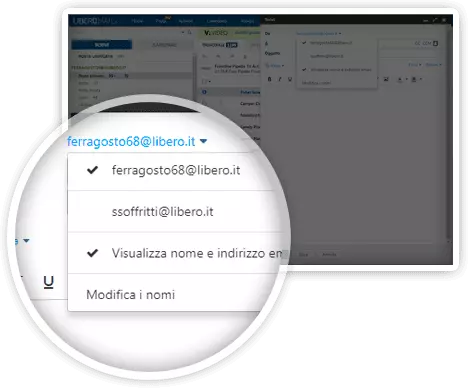
Jumbomail. If you have a bigger attachment, up 2 GB big, this feature will help you send it in one message without having to use third-party apps. You also get notifications for when the file was seen and downloaded.
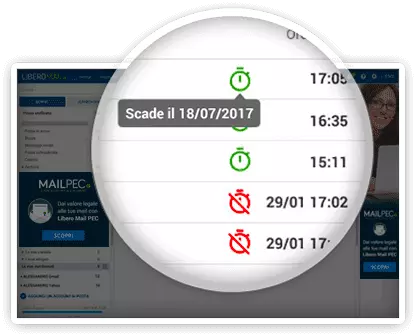
Calendar. Libero Mail also has a native calendar for keeping a schedule, adding events, and getting notification reminders.
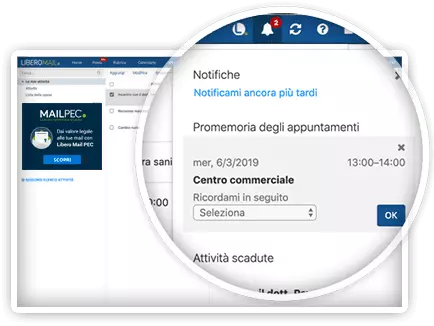
Categories. Like Gmail, Libero has category tabs, so the incoming correspondence is automatically grouped by such types as Offers, Reservations, Orders, and Social.
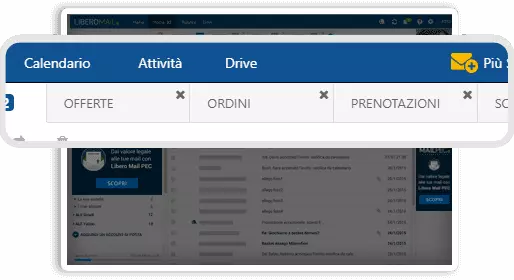
Drive. Libero offers 2 GB or more of cloud storage. You can add, view, edit, and share files, as well as create folders and use filters.
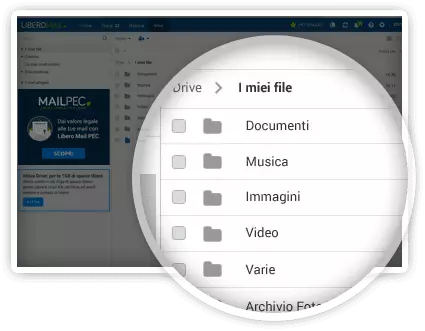
Personal address book. This acts as a contacts manager to store email addresses and group them into lists.
Mobile access. Libero has apps for iOS and Android mobile devices, so you can access your emails on the go. You can also add non-Libero accounts to the mobile email app.
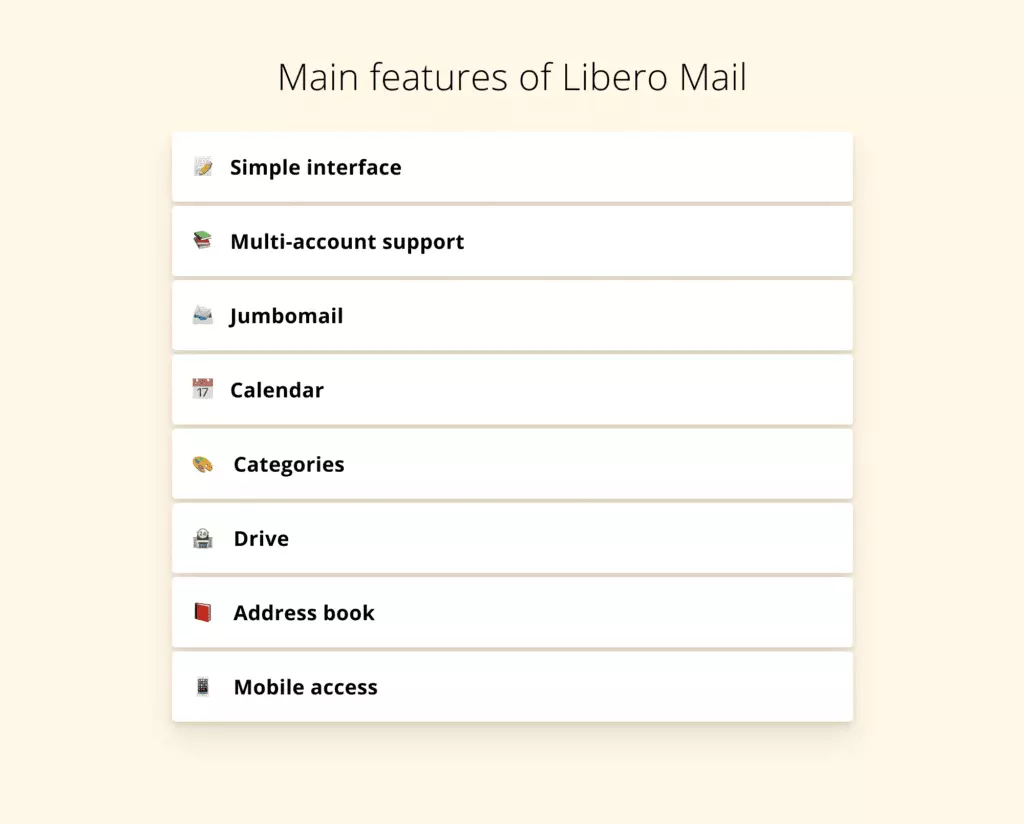
Security
Libero Mail has limited features to ensure the security of your emails, such as two-step login and antispam algorithms. However, because the provider's services are located in Europe, it must comply with the GDPR — a policy that demands transparency in the way your personal information is used.
Two-step login
If you enable this feature, accessing your email would require that you provide not only your password but also a code sent to your phone. This boosts security because if an unauthorized user wanted access to your account, they'd have to know your password and have your phone on hand.
Antispam protection
Libero Mail uses algorithms meant to protect you from spam, viruses, and phishing attempts. In case of any malware detected, the system will notify you about it.
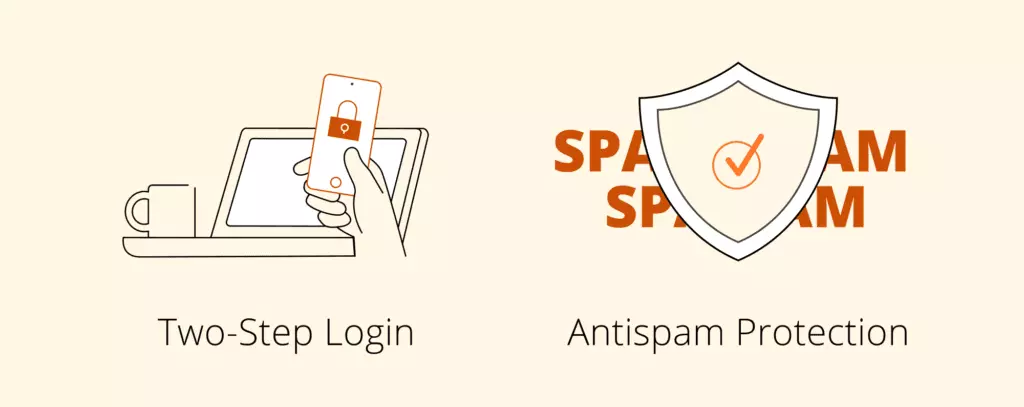
Where to Get Libero Mail?
You can register an account from the official website: www.libero.it. Unfortunately, the option to register an account with the mobile app isn't available, so you'll need to access the web version first.
After that, you can use your account from the browser app, Android, or iOS app, or by adding it to an email client.
How to Get Your Libero Mail?
The registration process is pretty straightforward and doesn't differ much from any other website. But you do need to authorize by phone and choose whether you want to receive commercial emails from Italiaonline and its partners.
Register
Go to liberomail.libero.it and click on the green Register button. If you don't know Italian, Google Translate does a good job of translating the website.
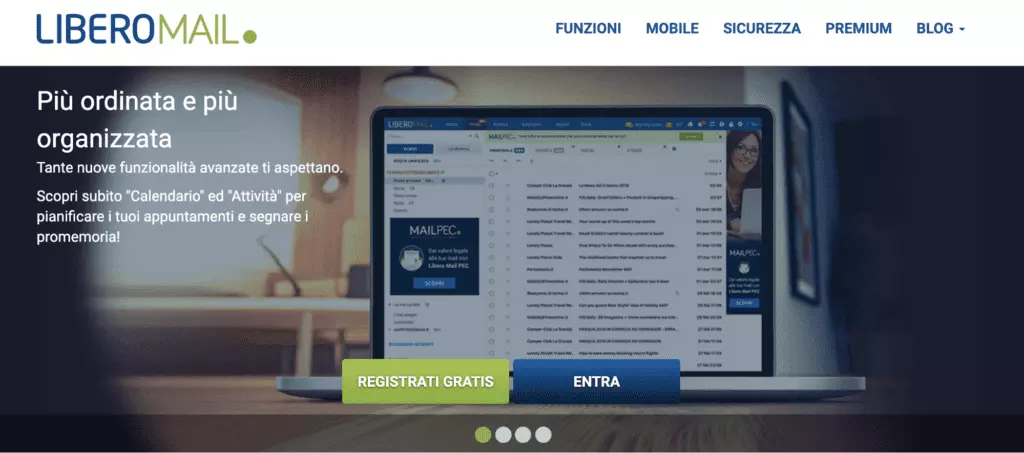
The Register button will take you to the registration form. There, you need to input your first and last name, preferred username for your email, and password. To help you create a strong password, Libero Mail provides suggestions, such as adding special characters. But you can also select a randomly generated password.
Press Next (Avanti) once you're finished.
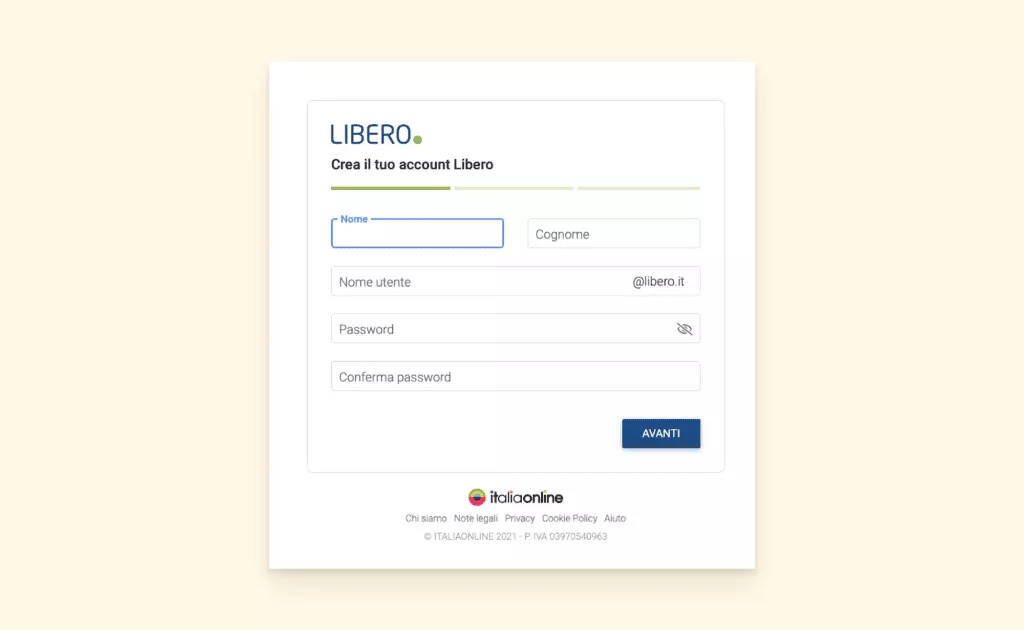
Fill In Your User Data
In the next step, the system asks you for your date of birth (in date/month/year format), as well as your place of residence and your gender - Donna (woman) or Uomo (man).
The checkbox at the end asks whether your account is for professional needs. So check the box if you are a professional, business owner, or have a VAT number.
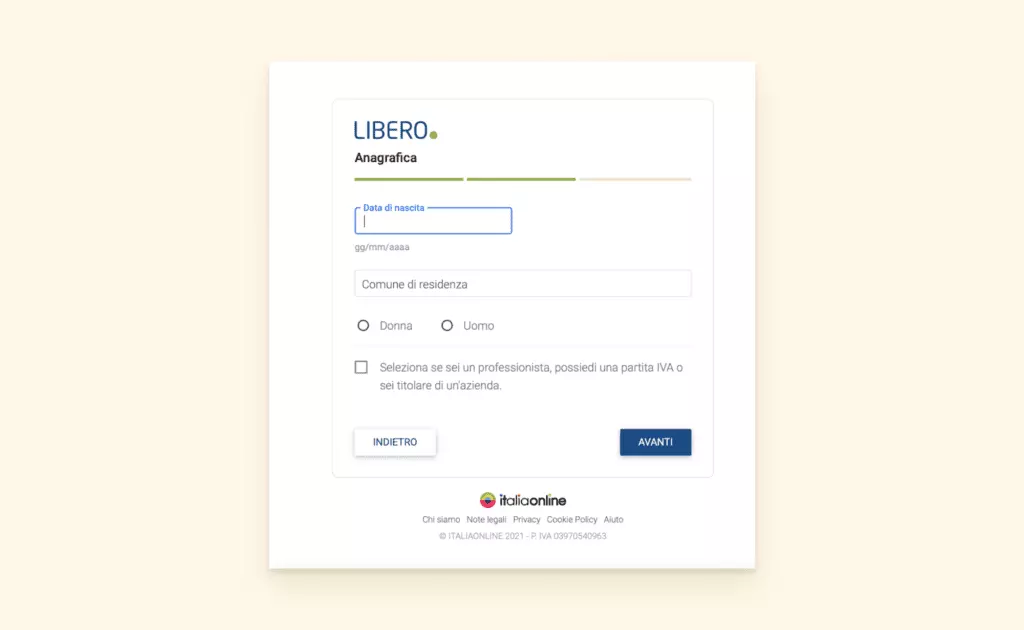
Set Your Password
Next, provide password recovery options and indicate email promotion preferences.
The first half of this form asks you to add an alternative email and your phone number. Check the box after you read the Terms of Use and Privacy Policy.
In the second half, choose whether you consent to receive promotional emails from Italiaonline and its partners. Just a tip: It's easier to subscribe later if you become interested in what the service has to offer than try to unsubscribe.
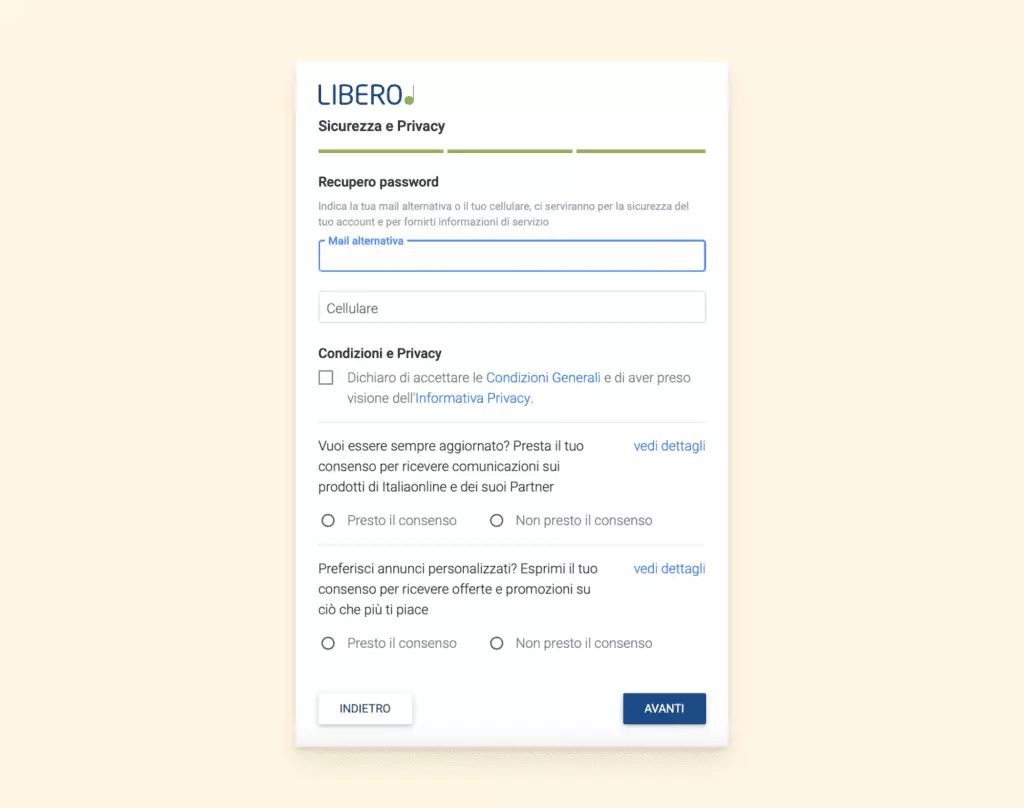
Verify Your Account
Finally, before you can use your new email account, you need to verify it. The system will send a code to the phone number you specified in the third step. If you didn't provide one then, you'll be asked to provide it now so you can get a verification code.
Enter the code and press Next. Then you're all set!
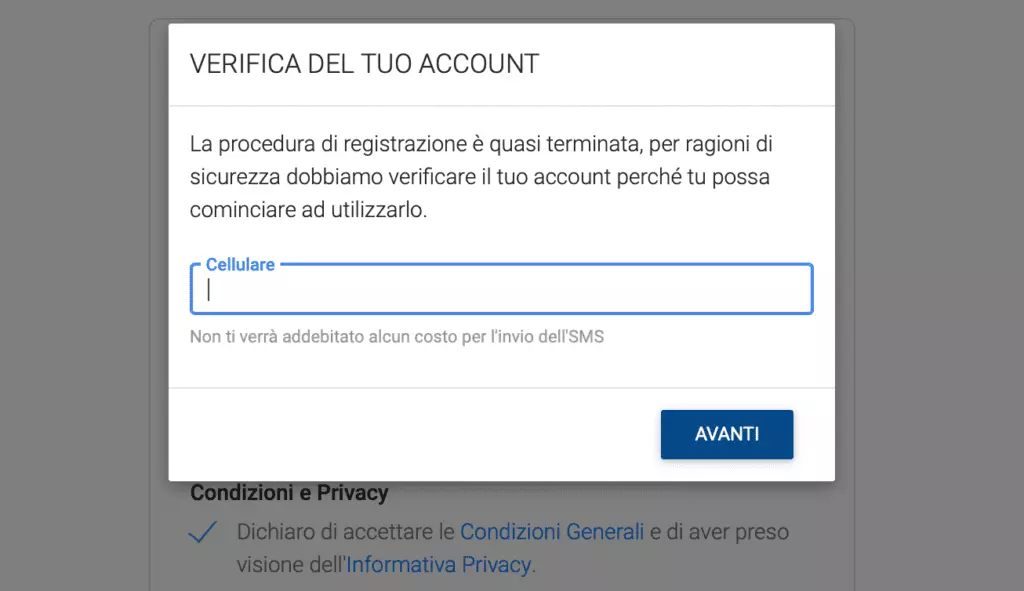
How to Open Your Email Account in Libero Mail?
Since the email service has Android and iOS apps, there are several methods to access your email.
From the Web Email Client Provided by Libero
Step 1. Go to login.libero.it.
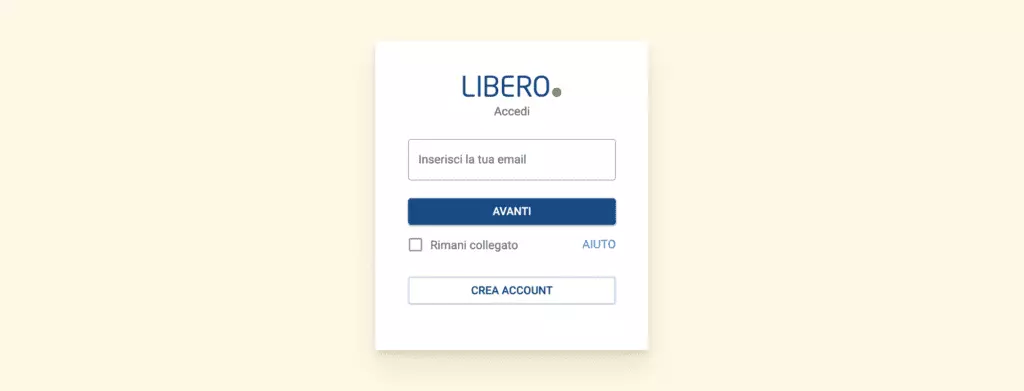
Alternatively, you can go to the homepage of Italiaonline and click the Email button.
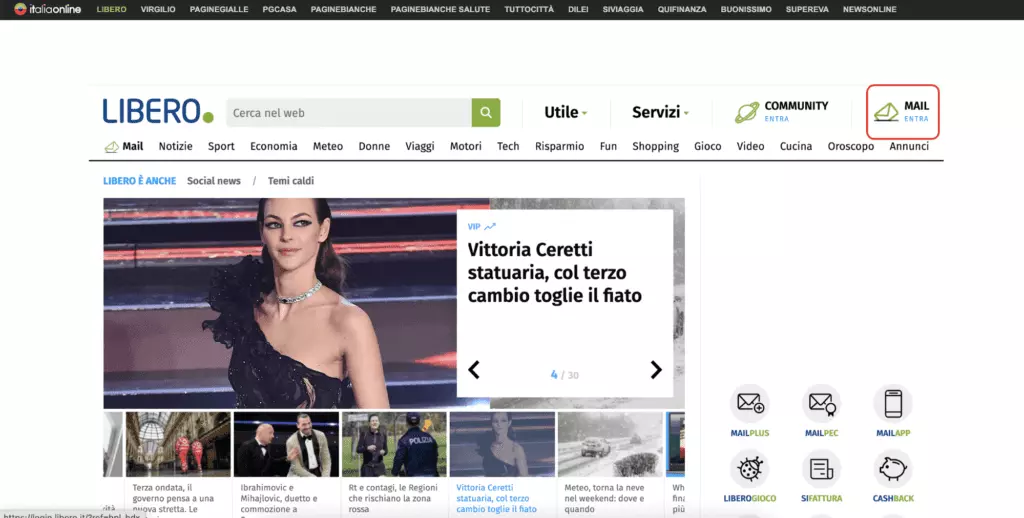
Step 2. Enter your username and password.
Step 3. Check the box if you want to stay connected; if you do, you'll be logged in until you press Exit from your account or clear cookies.
Step 4. Press next to access your account.
From Libero Mail Mobile Apps
Step 1. Go to liberomail.libero.it.
Step 2. Click the Mobile button in the header menu.
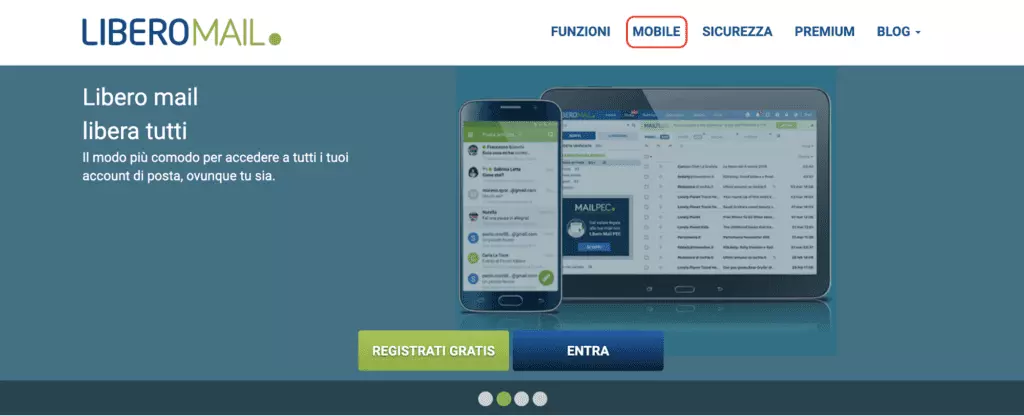
Step 3. Select your mobile operating system and you'll be taken to the download page.
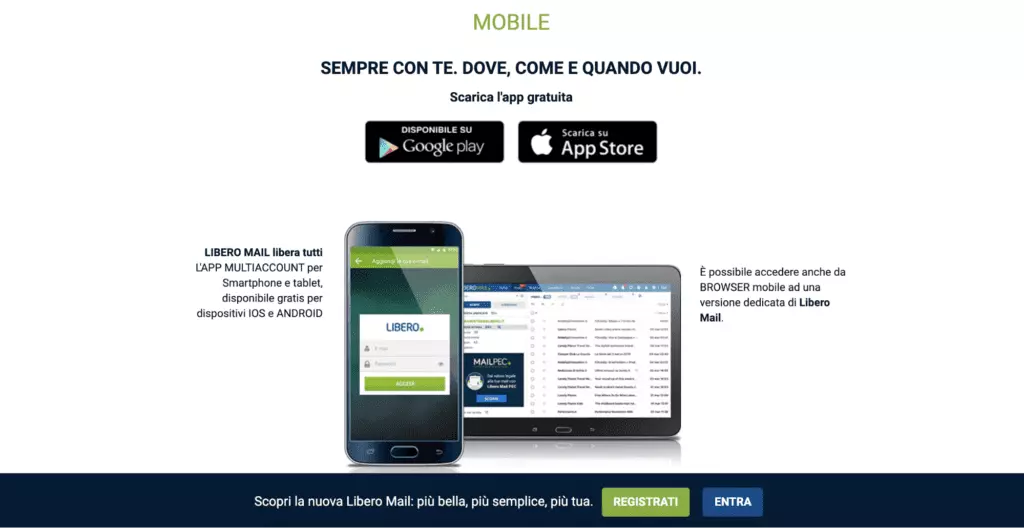
Step 4. Install the app on your phone or tablet and open it.
Step 5. At this point, you'll be prompted to choose an account (you can use other email services on the app, not just Libero Mail) and enter your login information.
From an Email Program Using IMAP
Here, you'll need an email client app. Let's see how it works in the example of Mailbird.
Step 1. Go to your Mailbird app. If you don't have it already, download and install it. That won't take more than two minutes.
Step 2. Once in the app, go to the Mailbird menu, which opens with the hamburger icon. Then select the Accounts tab.
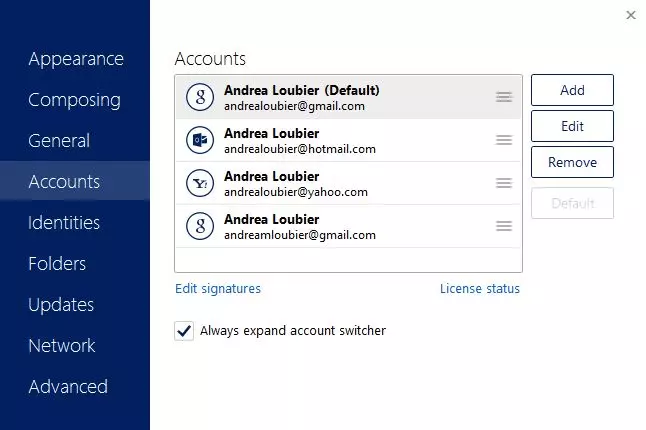
Step 3. Click the Add button and you'll be prompted to input new account details.
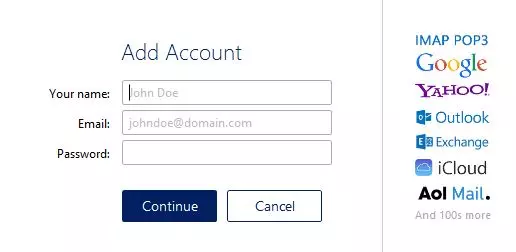
Step 4. If server settings weren't found automatically, press Edit server settings and add the following information:
- For incoming server (IMAP)
- Server: imapmail.libero.it
- Port: 993
- For outgoing server (SMTP)
- Server: smtp.libero.it (by selecting the authentication request)
- Port: 465
How to Import Libero Mail to Another Email Tool?
If you simply want to transition between different email tools, you can easily do that via the target tool's settings.
In Mailbird, you can import your Libero email account by following this simple process:
-
Go to the Accounts tab and click on the Add button.
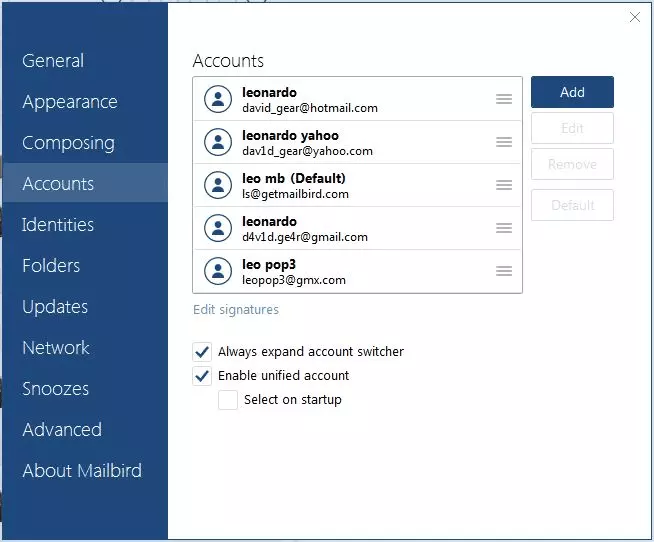
Import Libero Mail to Mailbird -
Instead of Continue, click Import.
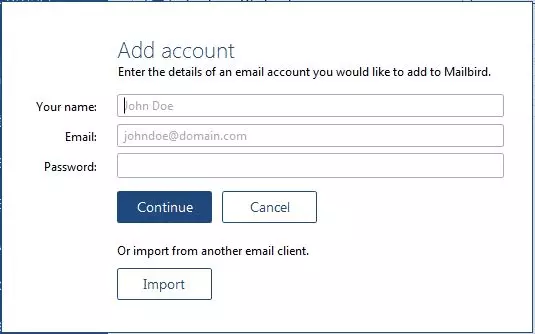
Add and import account in Mailbird -
Choose the account you want to import and input server settings.
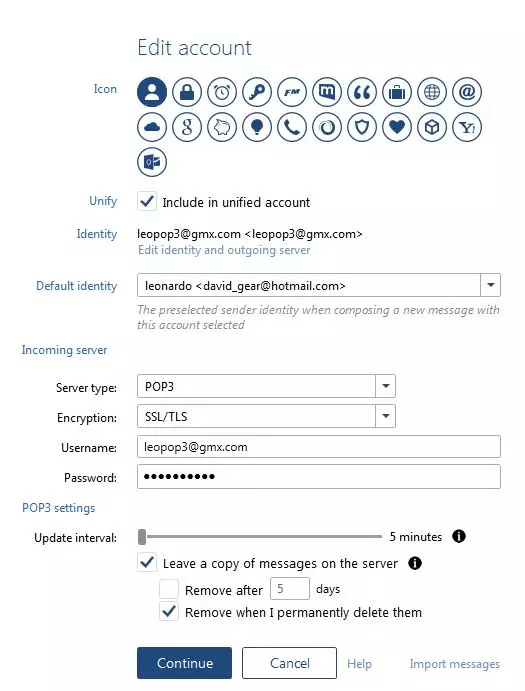
Edit email account in Mailbird
Now all you have to do is wait for the import to finish and you'll find your Libero Mail account in the left sidebar.
How to Back Up Your Libero Mail to Computer?
The easiest way to back up email is by using a POP account. POP is a protocol that downloads and stores all incoming mail to your PC. For this you will also need an email client, such as Mailbird.
Here are the steps:
- Download and install Mailbird
- Add your Libero Mail account to the app
- When configuring server settings, choose POP
- In POP details, add the following:
- Server: popmail.libero.it
- Porta: 995
- Encryption: SSL
How to Change Your Libero Email Address?
Unfortunately, the option to change your username isn't available on any email service. You'll need to create a new account and tell everyone about it. There are a few ways you can transition to a new email address:
- Set up forwarding. First, you need to set up forwarding via Settings of the account you want to forward from. Then add the old account to the new one, also via Settings.
- Use the multi-account function in the Libero Mail app. You can add multiple accounts to Libero, so you'll be able to check the old address while you give out the new one to your peers and customers.
- Use the Unified Inbox in Mailbird. You can add several accounts to Mailbird's Unified Inbox and view the messages in the same space no matter the address they arrived at. You can remove the old account once you reach out to everyone with your new address or leave it be.
- Move emails between accounts in Mailbird. Mailbird has a feature that allows you to simply drag and drop selected emails between any accounts you add to the app to subsequently copy or move the emails. It's as easy as copying or moving files between folders on your computer.
We suggest you keep the old inbox for another purpose, like managing subscriptions.
Troubleshooting
Trouble 1: I can't access my inbox
- Check if the password you put in is correct.
- Check if you're using a password that corresponds to the Libero app if you're using Secure Password.
- Reload the page or re-enter the mobile app and try to log in once again (the service could be temporarily unavailable).
- Check your alternative email and see if you asked to update your password. If you find an email like that but you haven't actually asked for a password update, please contact support immediately.
Trouble 2: Pretend-Libero requests for personal data
- Libero Mail would never ask you for personal details by email or by phone
- If you get an email that requests access to your data
- check who it is from - go to email details and check who it was signed and mailed by (you won't see Libero credentials there)
- DO NOT download anything, click any links, or reply to the message
- If anyone calls you and says they are from Libero Mail, hang up and block their phone number
- If you did reply, download, or click on something, check your computer with antivirus software and change your password immediately in the Personal data management area.
Trouble 3. Error messages
- Error 500 (unknown user). Check if you typed your username correctly and try logging in again.
- Error 550 (non-existent user). Check if you typed your username correctly and try logging in again. This message could appear if you typed an incorrect username or didn't complete the registration process.
- Error 421 (too many recipients). Reduce the number of recipients (an overload happens if you add more than 50 addresses).
- Error "The message was sent successfully. Warning: it was not possible to save it." This message means that you don't have enough free space in your email storage, so free up some of that space or upgrade your account. So it is important to learn that how to save an email as a pdf..
- Folder error. Check that your folder name doesn't exceed 60 characters before creating it or renaming an existing one.
How to Contact Libero Mail Support?
Libero Mail has a Help section with many articles on how to use the service, configure your account, and troubleshoot common email problems. However, if you can't find the right information, you can contact support via a form.
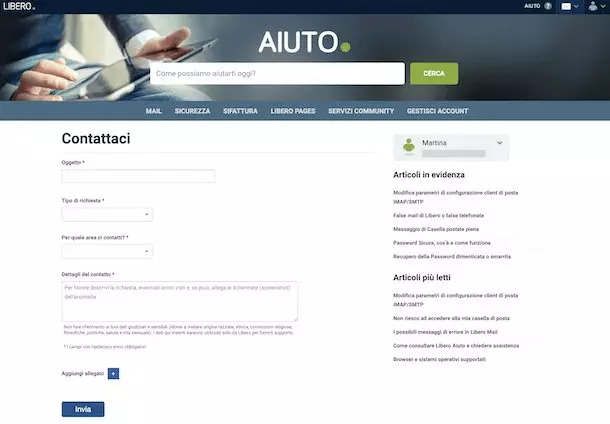
To access the form, you need to:
- Log into your email account and click the Contact Us button.
- Fill out the form and describe your problem or interest in as much detail as possible.
- Send the form and if you have more questions after an answer, you can ask them by replying to the email from Support.
Easy, except one thing — if you have trouble accessing your Libero account, according to the Help section, you will have to create a new one to contact support.
On the other hand, you can also contact Italiaonline by phone:
- 800 011 411 for non-technical issues; the number is operational Monday - Friday from 8:30 to 20:00 UTC +1:00
- +39 02 2904 7001 for legal issues with your Libero account
Tips and Tricks to Improve Your Experience With Libero Mail
Libero Mail has an intuitive design, but some of the benefits aren't so easy to pinpoint unless you know how to use a specific feature. Here are a few tips to help you discover what works best for you.
Manage Categories
Libero Mail can automatically sort your emails into several different categories, such as Primary, Offers, Reservations, Social, etc. But not all of the work is automatic. You can also:
- Deactivate categories if you don't want to receive a particular type of email (just activate it again if the need ever arises).
- Add or remove senders from any of the categories.
View All Your Attachments
You can access all your attachments from the My Attachments section that also has filters to:
- View attachments related to the Inbox and Sent folders separately
- View attachments by file format, such as PDF, document, image, and so on
- Preview files, download them to your computer, make copies, and send them via email
Personalize Your Libero Homepage
The homepage can be customized for when you're logged in by adding or removing widgets. You can add a news feed, weather forecast, unread emails pane, calendar, Twitter feed, and many other widgets to your home dashboard. To do that:
- Go to Settings > Widgets
- Enable or disable widgets by clicking on them (enabled are bold)
- Delete by clicking the Trash icon
- Reconfigure some of the widgets by clicking the Edit button
Enable Preview
You can change how the email list looks by clicking the View option in the top-right corner. There are three modes to choose from:
- Normal - for an ordinary view of items in your inbox
- Compact - for a minimalist view in which inbox items take less space
- Preview - for the ability to quickly preview emails without having to fully open them
How to Do More With Your Libero Mail Account?
Why restrict yourself to features provided by the email service if you can do more with the Mailbird email client?
Unified Inbox
Libero Mail allows you to add multiple accounts in the web app as tabs and switch between them in the sidebar. But Mailbird takes it further and allows you to apply all the functionality to all accounts connected to the Unified inbox.
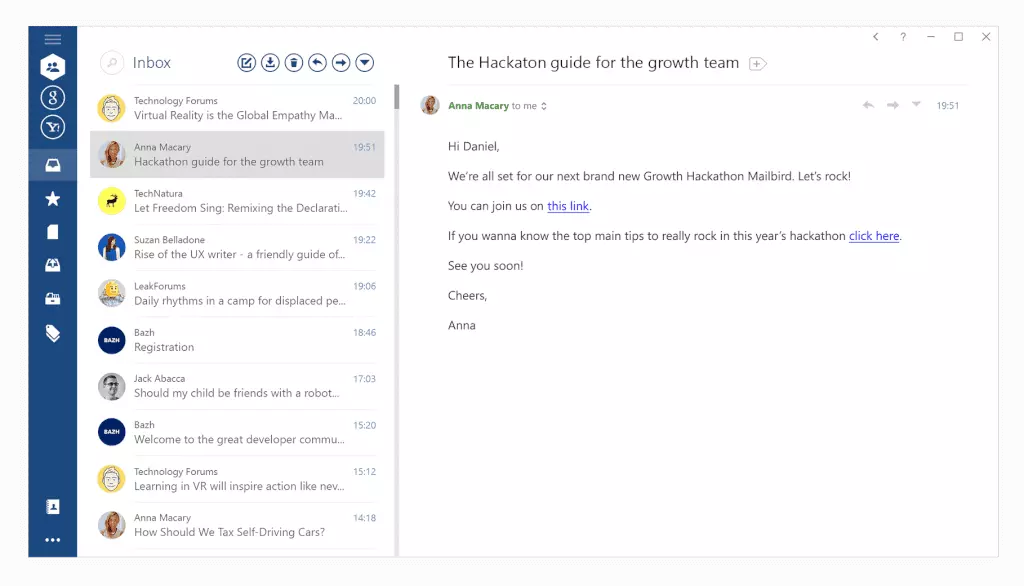
This means you can search for emails and attachments across all accounts without having to remember which email a piece of information was sent to. You can have one Tickets folder and keep all your work-related and personal tokens and coupons in one place, rather than having to look into each account separately.
And the Unified inbox provides even more time-savers.
Attachment Search
Sure, you can use Advanced Search and check the box that says "Has attachment," but that will only show you a list of emails containing attachments.
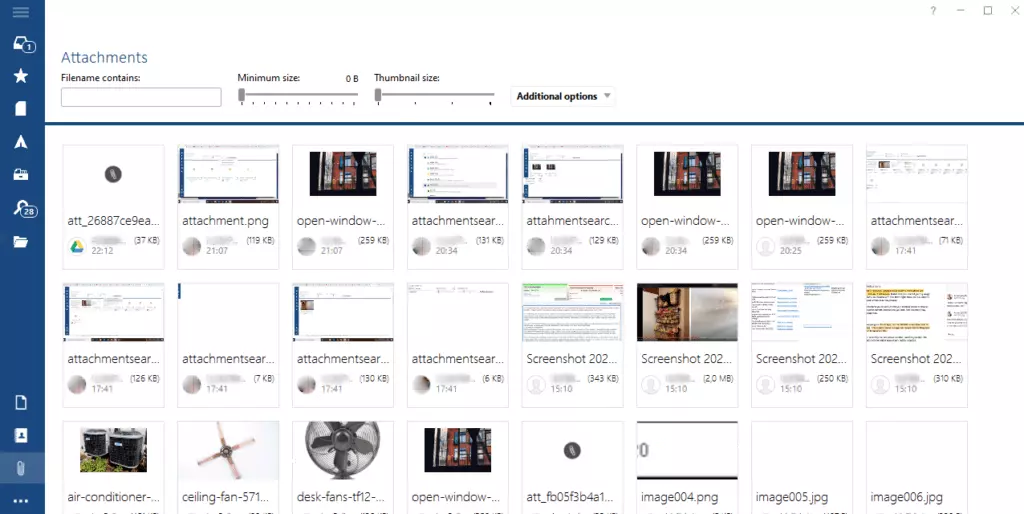
When you access the Attachments app in Mailbird, you get a gallery of all files that were ever sent to and from your email. If anything, you can find a file just by the looks. There are also filters you can use to narrow your search, such as "Size" and "Filename contains."
Snooze
Email snooze is a wonderful feature that allows you to focus on what matters and postpone less pressing matters to a later time. Tomorrow, next week, or at a custom date, the Snooze button will hide your emails and get them back to the top of your inbox for when you're ready to deal with them.
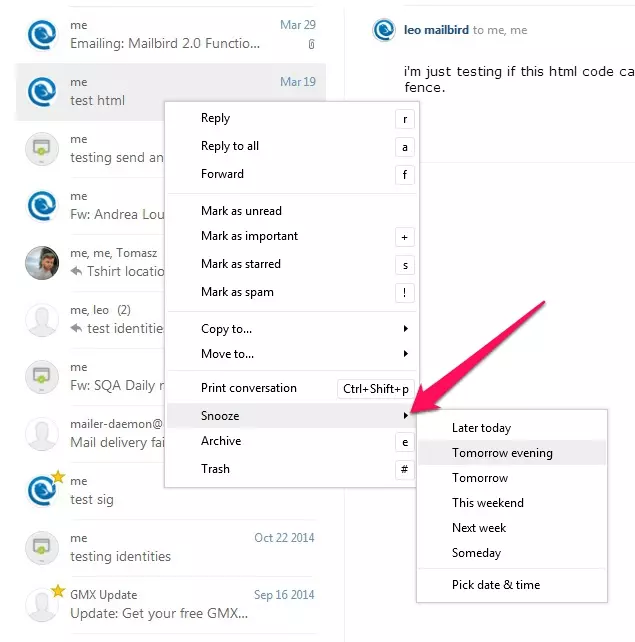
Another cool way you can use the snooze feature is for event and travel reminder emails. For example, if you have e-tickets for a concert, vendors rarely remind you about the date. So you can snooze the email with the tickets for a day in advance to remind yourself.
Email Tracking
Another cool feature that can improve email management is email tracking.
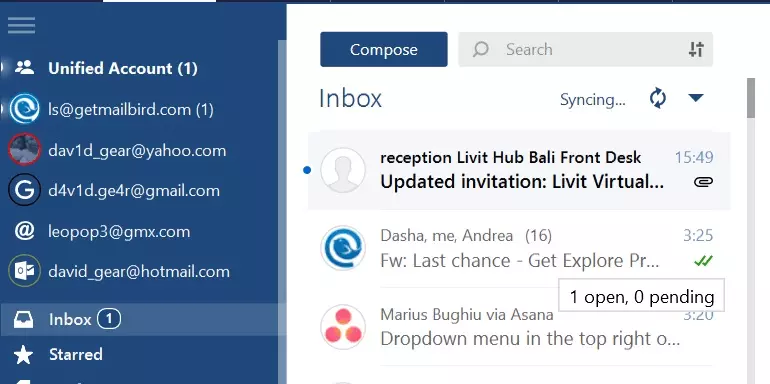
On a huge scale, you would need to use an email marketing tool, but if you just want to know if a colleague or a prospect viewed your email, Mailbird's email tracking tool does that, and more.
It lets you know if the recipient opened your email and at what time. If it's a group email, it will also show you who opened the email and who didn't. Check this info before sending a follow-up email or getting annoyed that someone hasn't replied. Yet.
App Integrations
Many people dub Mailbird as a work hub because you can integrate it with many productivity-boosting applications, such as:
- Asana. One of the best collaboration tools that helps small and mid-sized teams to manage projects, track progress, and observe deadlines.
- Trello. A great tool for creating personal and team Kanban boards to manage small and mid-sized projects.
- Evernote. A notepad that can do more than just store your thoughts. It also opens in the Mailbird sidebar, so you don't have to download the desk app or go to a browser tab.
- Google Drive and Dropbox. Cloud storage apps that help extend your online needs beyond what little storage an email service provides.
- Messengers. If you use Facebook and WhatsApp to converse with your friends, colleagues, or clients, using your phone for the apps is a sure way to set yourself up for distraction. But not if you add it to Mailbird and access it from the sidebar.
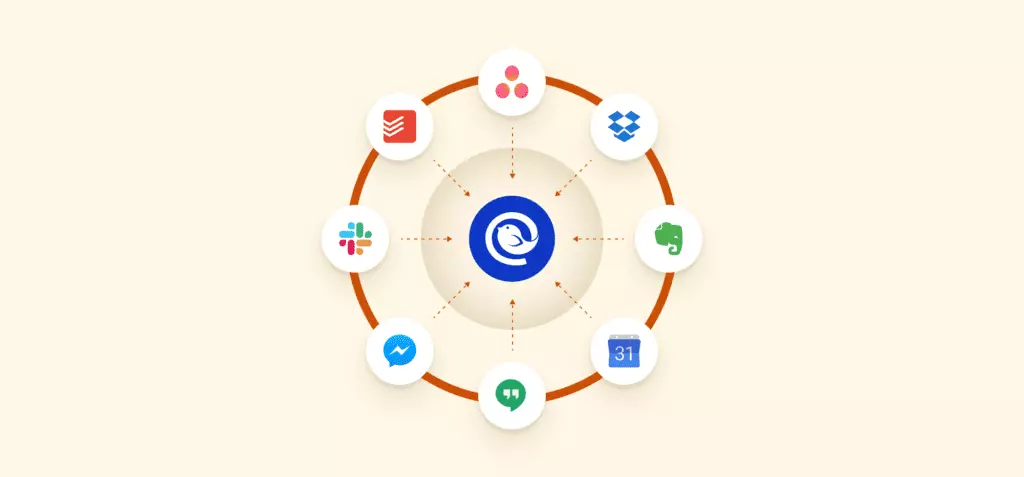
There are more third-party integrations to choose from, as well as native apps that enhance email use.
Conclusion
Libero Mail is a good free email service that offers all the necessary functions to manage emails, as well as some unique features, such as a customizable homepage and widgets.
However, if you want to improve your email experience with features (such as Unified Inbox, Attachment Search, Snooze, and Email Tracking), improve productivity with app integrations, and extend what little storage the service provides with cloud storage integrations, consider Mailbird as your email storage.
It's a pretty awesome deal because you can add not just your Libero Mail account, but also other email providers to the unified inbox — handle them at the same time, in the same place.
FAQ About Libero Mail
How to Contact Libero Mail
You can contact Libero Mail support by visiting their official website and filling out the contact form. Alternatively, you can send an email to support@libero.it or call their customer service number (+39 06 4521 2121).
How to Use Libero Mail
To use Libero Mail, sign up on their website, verify your account, and log in. You can then compose and send emails, manage contacts, and organize your inbox.
How to Unblock Libero Mail
Libero Mail accounts may be blocked due to security reasons or spam prevention. To unblock, contact Libero Mail support and verify your account ownership.
How to Block Emails on Libero
Log in to your Libero Mail account, go to Settings > Spam Filter, and add the unwanted email address to the block list.
When Will Libero Mail Be Restored?
Check Libero Mail's official social media or status page for updates on any ongoing maintenance or outages.
How to Recover Emails from Libero
Contact Libero Mail support immediately, and they may be able to recover deleted emails within a limited time frame.
How to Recover Deleted Emails from Libero Trash
Log in to your Libero Mail account, go to Trash, select the emails, and click "Restore."
How to Delete Emails on Libero
Select the emails, click "Delete," and confirm.
How to Block Unwanted Emails on Libero from Mobile
Open Libero Mail on your mobile, go to Settings > Spam Filter, and add unwanted email addresses.
How to Block an Email Address on Libero
Log in, go to Settings > Spam Filter, and add the email address to the block list.
