Seamlessly Move Emails Between Accounts
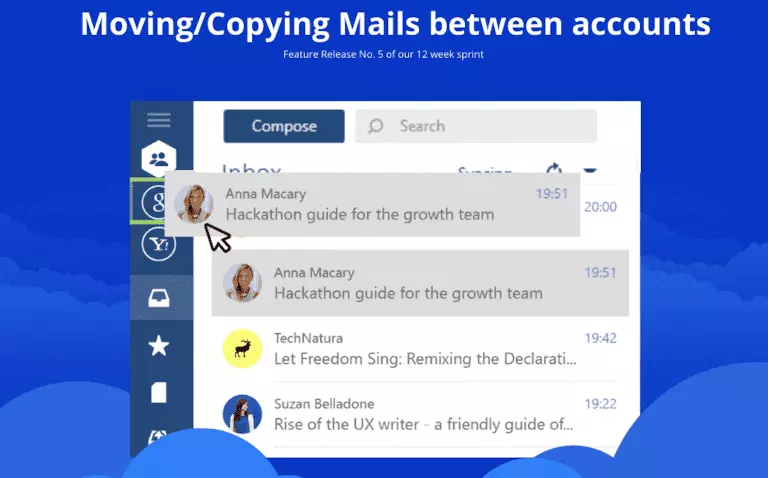
There have probably been one too many occasions when you have had to move an email from one account to another. Perhaps a personal email landed in your work inbox by accident, or maybe it's a regular occurrence. Problem? No, you can move emails to another email service like Yahoo Mail, with Mailbird.
Suppose you run a small company, or you are an entrepreneur with few employees. All emails come to your address, and some of them you delegate. An obvious choice would be to forward the email to a PA, for example, but that would leave you with duplicate emails.
There must be a simpler way in any webmail or email client to deal with that.
It turns out that most email account providers don't have such a feature. So, how do you move emails to another provider like Gmail or Yahoo, and is there an easy way to do it? We'll tell you about the options you have, but first let's dig into why everyone needs this feature.
Get Mailbird, the best Windows app to manage all your email accounts!
When Would You Need to Move Emails to Another Account?
It might not sound like something you would do every day, yet there are occasions when you need to transfer emails from one account to another. Here are a few common scenarios.
An email or conversation hit the wrong inbox
If people know about your different email addresses in Gmail or Yahoo Mail, they might accidentally send a message, let's say it's something business-related, to your personal account. Of course, if you use a unified inbox, you won't miss that email.
Otherwise, it won't matter if it's a simple message that you'd bin anyway, but if it contains information you need for a future task or personal admin, you'd want it in the right place. You'd have to copy this information to a notebook or forward it to the email address, such as in Yahoo Mail where you expect it to be.
You want to ditch an account
An account overflowing with spam isn't hard to imagine. Some people even have designated Yahoo Mail accounts for registering with online shops, subscribing to newsletters, and whatnot. You can unsubscribe from emails you no longer wish to receive, but the onslaught of commercial correspondence can get out of control — so much so that it's easier to ditch the account altogether.
However, you might have valuable emails and conversations in that Yahoo Mail account, so it might be wise to move them.
You are resigning
It's typical for companies to create a work mail account for employees. You'll have an @companyname.com email address for the duration of your work there, but it will be deleted when you leave. It's understandable for any company to want to preserve internal data, but it can be hard to keep personal correspondence out of your work account.
Then again, you might have personally valuable emails you want to transfer from the work account. So, how can you do that?
You have a small business
If you have a small company with email accounts for marketing purposes, a company email account, one for your PA, such as a Yahoo Mail address , and maybe others, you probably have access to all these accounts. If you get an email that can be delegated to the company's email account or your personal Yahoo Mail account, you can, of course, send a task to the person responsible or forward the email to the designated account. An easier option would be to move the email.
How to Transfer Emails from One Gmail Account to Another
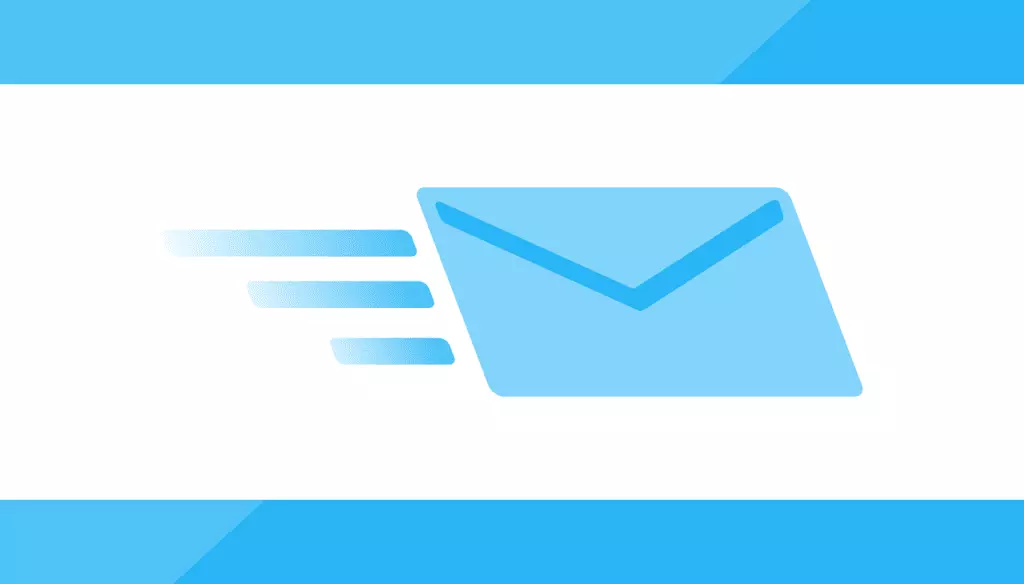
There are three ways to transfer emails between accounts, and it doesn't have to be Gmail. Moreover, if you use Mailbird, you can move emails between different email account providers such as Yahoo Mail. So let's see what is the easiest and smartest way.
#1. Use Mailbird Features
Mailbird, an email client for Windows, has many useful features that facilitate the use of multiple email accounts such as Yahoo Mail. You can connect some or all of your electronic Yahoo Mail inboxes and use the Unified Inbox feature to manage them in one place at the same time. All correspondence can be neatly organized into folders, so it's easy to find something by creating automatic filters for new mail or moving emails from one folder to another.
Recently, we rolled out a feature that allows moving emails not just between folders. In just a few clicks you can move a new email to where it belongs — it's that easy. Later in the article, you'll find more information on how to transfer emails from one Yahoo Mail account to another.
#2. Download an app or add-on for transferring emails
Some apps have the functionality to back up and/or transfer emails from one Yahoo Mail or Gmail account to another, such as MailStore, which is free for personal use, and ShuttleCloud, which is commercial. It can be a good option for bulk transfer if you want to move old emails to another account and import all new email to a new address at once.
The variety of such applications, however, is limited. Just recently, two of the free apps were discontinued, so you might have a problem on your hands, having to buy an app for one-time use. After all, it's not often that we do major bulk actions, and if you need to move a few emails from time to time, using extra apps seems unnecessary.
#3. Forward emails
If you need to transfer a few individual Yahoo Mail emails, you can forward them to the right account and file them into a designated folder. It's a simple trick you can use any time for messages that have been displaced. However, if you need a bulk transfer, it could take a lot of extra effort to move all the messages you need.
If you're a Gmail or Yahoo Mail user, you have the option to forward several emails as attachments — although this process is no less time-consuming as you'll need to wait for all conversations to upload. There's also a way to move emails between Gmail addresses and import all emails through forwarding, though that process is more confusing than it's worth.
As you can see, all these add-on and elaborate schemes are too much hassle whereas Mailbird has the functionality to move emails between accounts integrated into the interface.
Advantages of Using Mailbird to Move Emails Between Accounts
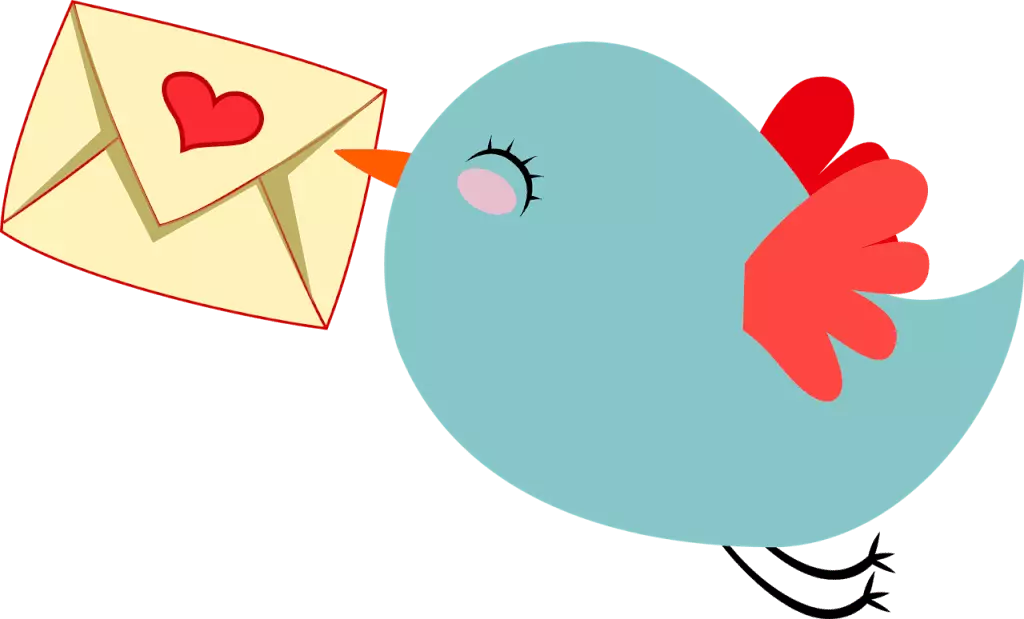
Here are the key reasons for using this feature along with the Mailbird client, answering your questions about how to transfer all your emails to another account.
It's already in the app
You don't need to find an app to do the job, install it, and then uninstall once you don't need it. You're down by a lot of steps with Mailbird as the feature is integrated into the interface.
It's intuitive
It works as you would expect it to work, by opening the context menu (right-click on a conversation) or the label menu (a little folder button). You can also drag and drop a conversation to the right account's icon. This will move the new email entirely. You can copy if you drag and drop while holding the Ctrl button.
Makes email management more flexible
One of the key ways to achieve productive email management is by having a good structure. Features such as filters and folders and the ability to move emails between folders and accounts allow us to build and maintain this structure.
You can transfer an email to a specific folder in another account
When you open the label or context menu, you can choose an account destination and check one of the folders under this account to make the destination more precise.
There's a keyboard shortcut
By pressing a key or a combination thereof (letters V or L, or a custom combination that you set), you get easy access to the menu where you can choose the right account and folder.
How to Move Emails to Another Account Using Mailbird
If you're not a Mailbird user yet, here are a few steps to get you started:
- Download and install Mailbird.
- Add all your accounts, setting up passwords and preferences for each.
- Move emails between accounts as required using the drag and drop method.

To make sure you copied or moved an email from an old email account to a new email account, Mailbird will send you a notification.
Wrap Up
Sometimes, you need to move a few misplaced emails, copy them to another account, or even move emails to another account. Without any elaborate schemes or extra downloads, you can do that anytime in Mailbird. This feature is a great addition to the powerful toolset that helps users around the world effectively manage multiple inboxes.
Get Mailbird, the best Windows app to manage multiple email accounts!
FAQ
Can I move emails from one account to another?
Yes, you can quickly move your emails from one account to another. You can use email clients such as Mailbird, which facilitate the use of multiple email accounts. You also have the option to forward your emails and file them in a designated folder.
How do I transfer emails from one Gmail account to another?
Go to your Gmail account settings and under 'Forwarding,' click on 'Enable POP for all mail.' Sign out of the Gmail account and log into your new account. Go to the 'Accounts and import' tab and select 'Add a mail account.' Enter your old email account and select 'Import emails from my other account.'
Can I combine two Gmail accounts?
Currently, users cannot merge their Gmail accounts due to rights reserved. However, you can choose to transfer your emails and data from one account to another. You can also opt for Mailbird, an email client for Windows, that unifies all your accounts.
Is it easy to change my email address?
It is possible to change your old email address and not lose any data while making the change. You can create a new email address on free service providers such as Gmail and have all your emails forwarded to your new email account. By importing your email address list from your old email address, you can use the same list in your new account.
