Stay Organized: Google & Mailbird Calendar
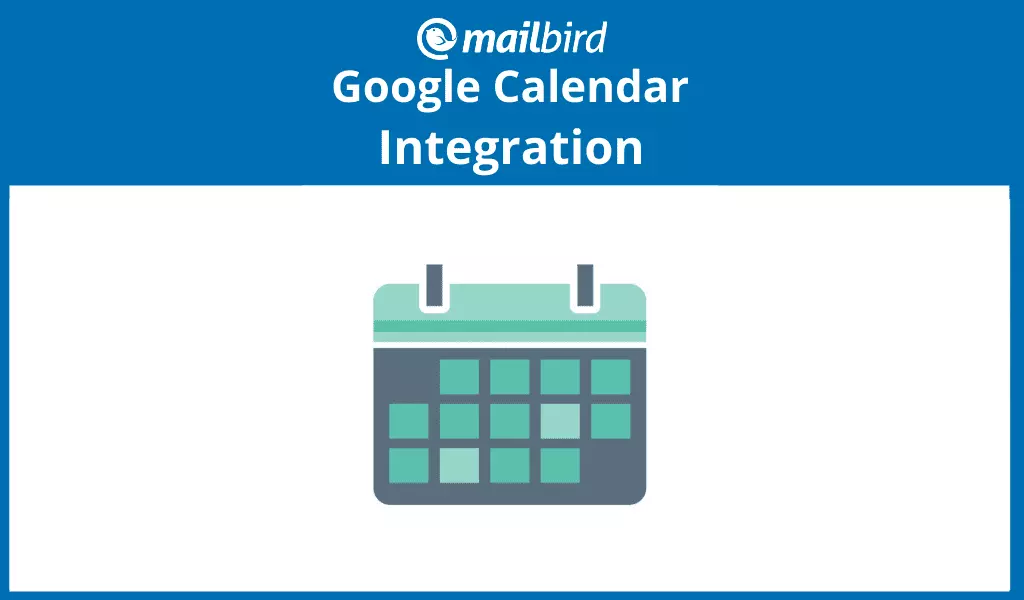
As working professionals, we spend a lot of our time attending meetings. Even our meetings sometimes have meetings to prepare for the meeting! Which adds up to 11 million meetings held each day in the US on average. Okay, that's a lot of meetings. You might need the Mailbird calendar to schedule them in.
After all, that's a lot of work-related commitments, but you also have other obligations requiring time on your schedule — from family events to various personal appointments to travel and more. Unless you can afford a personal assistant (I wish!), keeping track of it all requires a simple and user-friendly native calendar tool.
Now, you have two options, either use Google's native tool or Mailbird calendar. If you're used to the Google Calendar, it also integrates with Mailbird. Having everything in one place allows for simple scheduling and keeps everything organized. Plus, Google Calendar, has tons of awesome features to ensure you never miss a beat.
So whether you are a veteran user or just starting out, we've got 9 tips and tricks to get the most out of Google Calendar.
9) Quick, Add Your Events
Need to add an event to your Google native calendar? Try the "Quick Add" option, which you can find by clicking the down arrow next to the red "Create" button. Type your plans directly into the dialog box, and Google will interpret the information and add the event to your calendar. Just like your own personal assistant.
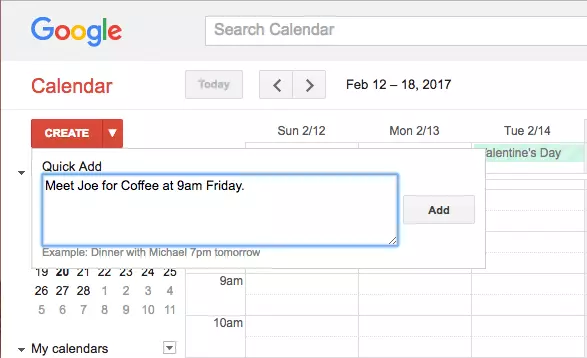
If you are using Google Calendar in Mailbird, you will be able to create a new event without having to leave your inbox. Simply click on the "+" icon that you can see in the top right corner of the calendar in your Mailbird sidebar.
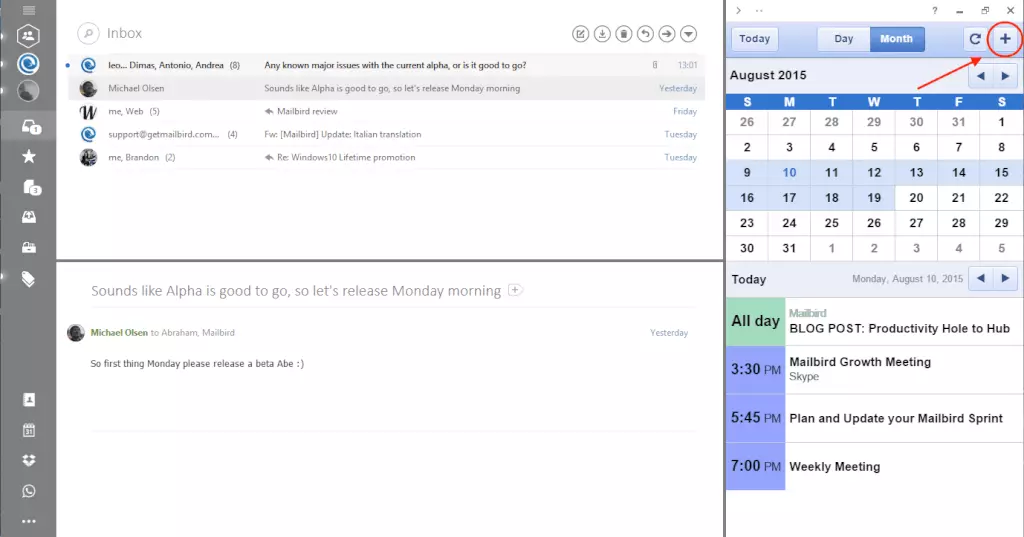
8) Set Up Notifications
If you are the kind of person who needs a reminder in advance of scheduled events, you can set up notifications within Google Calendar or have the program send you an email reminder. You'll find notification settings under "My Calendars" by clicking the down arrow next to the calendar you would like to edit. You can also do this on an individual basis with each event.
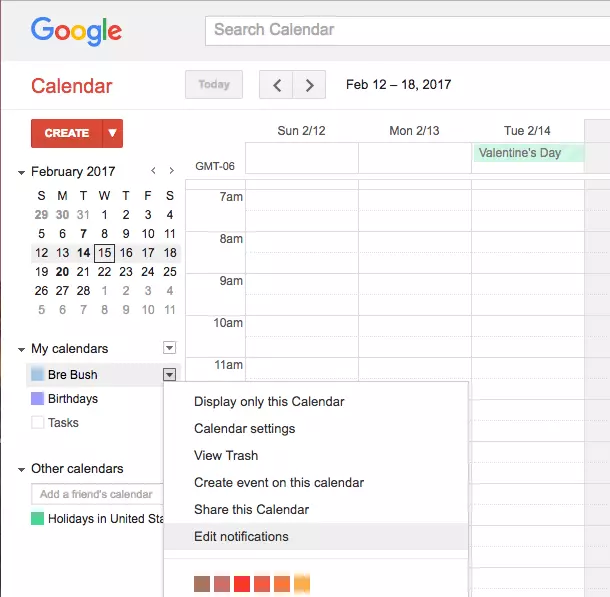
We would suggest activating email notifications to an email address that you added to your Mailbird email client. You will be able to receive those reminders and check your calendar simultaneously for more efficient time management.
7) Activate Your Daily Agenda
Arguably one of the coolest and most underutilized features in Google Calendar is the daily agenda. When you activate this setting, the program will send you an email with your schedule for the day at 5 am. You'll find this feature by clicking the gear icon on the top right of your calendar and clicking "Settings." Click "Calendars" at the top of the page. Then click "Edit Notifications" next to the calendar you'd like to receive an agenda for. Check the box to receive your daily agenda via email and you are good to go!
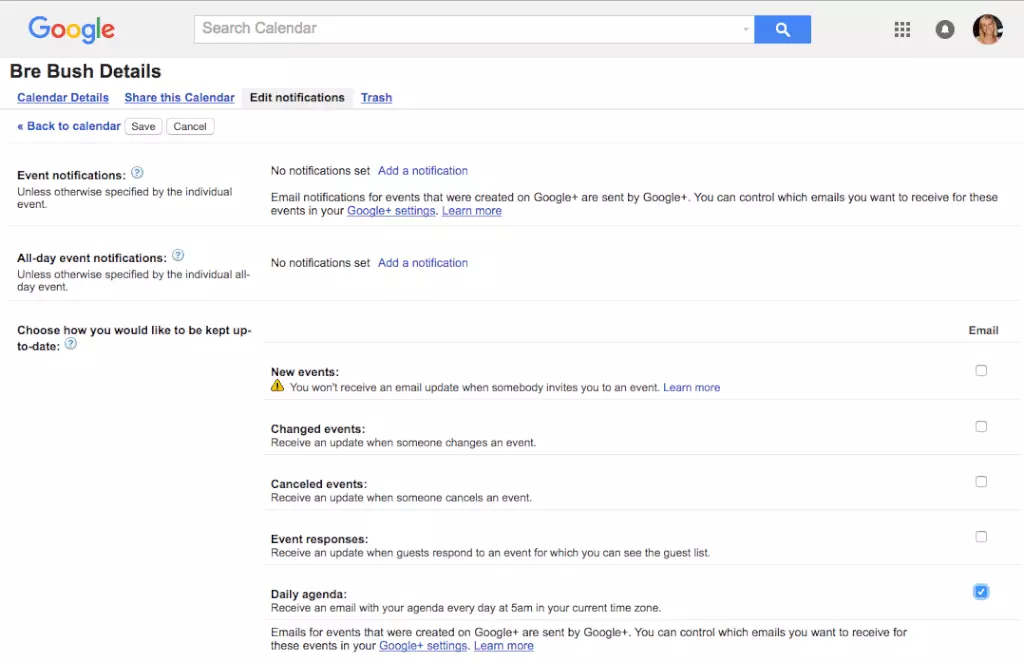
The notifications and Daily agenda using Google Calendar in Mailbird, can be set up using the web view of the App by clicking on the calendar icon in the left-hand menu.
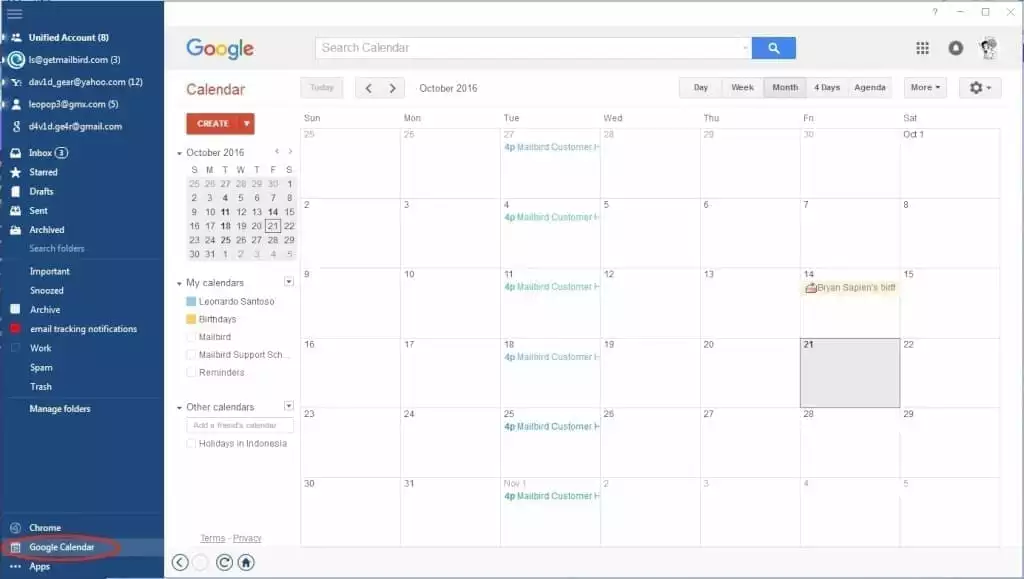
6) Create Multiple Calendars
As we mentioned previously, oftentimes people have different events to manage for different aspects of their lives, from work to personal to groups and more. Fortunately, you can create separate Mailbird native calendars for each of these needs, which are then color coordinated in your overall schedule. Adding a new calendar is as simple as clicking the down arrow next to "My Calendars" and selecting "Create a New Calendar."
Activate Google Calendar in Mailbird to manage your schedule in the most efficient way possible.
5) Share Your Calendar with Others
Knowing your own schedule is great, but what if you need to know your team's schedule, too? Or maybe you are planning an event with friends and need to find a mutual time for all attendees? You can also add a friend's calendar to yours by entering their email address in the "Other Calendars" section.
All you need in order to share your calendar with others is their email address. Simply click the down-arrow next to the calendar you would like to share and click "Share this Calendar." Enter their email on the next page, and voila! Scheduling around multiple people's calendars just got a lot easier.
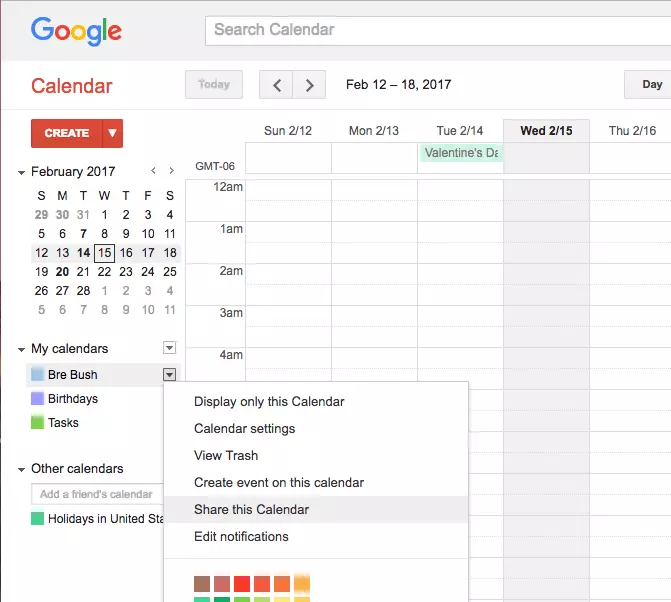
4) Grant Offline Access
Do you travel a lot? Need to access your calendar when you are not connected to the internet? To do so, you'll have to activate the Offline setting. You can use most (if not all) functions of Google Calendar while offline once you've done so. The Offline option is found by clicking the gear icon on the top right and selecting "Offline." Once you reconnect to the internet, the calendar will sync your information across devices.
3) Add Guests & Find Suggested Times
When you are creating an event for multiple people, and you don't want to sift through all of their calendars to find free time, you can use Google Calendar's "Guests" and "Find a Time" feature. In the first method, you can use email addressed to add guests to the event and see their calendars. Google will then suggest times for the meeting or event that you all have available, streamlining the scheduling process for you.
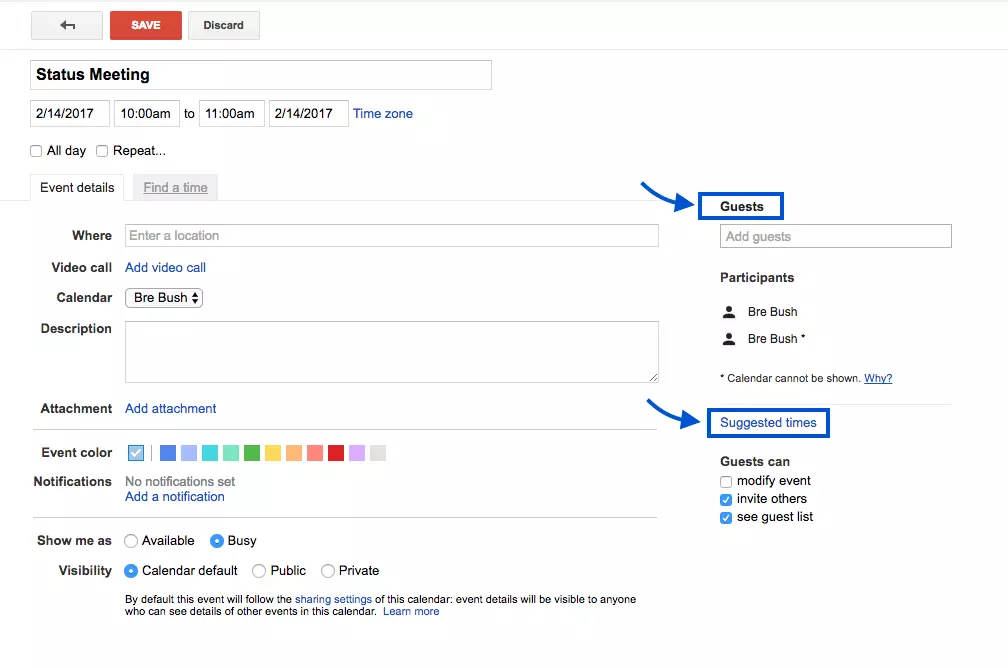
Another way to do this is through the "Find a Time" feature. When you click to create an event, there will be two tabs: Event Details and Find a Time. Select the Find a Time tab and enter guests' emails on the right to see a compiled calendar in Mailbird that will help you find an open time.
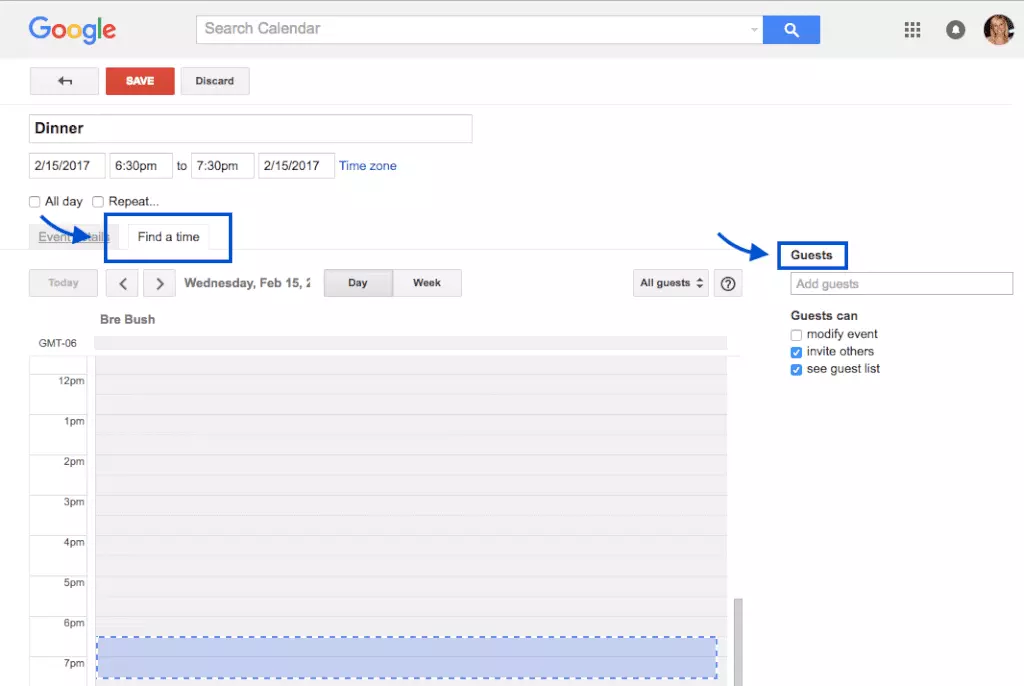
2) Power Up Your Calendar with Information
Google is a powerhouse of information, some of which you might find useful against your schedule. For example, you can have your calendar in Mailbird display the weather forecast for each day so you are prepared for anything. Activating this feature can be done by going into "Settings" under the gear icon at the top right and scrolling down to "Show weather based on my location."
Another neat feature is the World Clock, which can be found in "Labs" under the gear icon. It's the last option on the list, which you can enable and save. The World Clock will then appear on the right side of your calendar in Mailbird. Now, you'll know what time it is for your colleagues, friends, or family around the world by adding their locations to the clock. This is also very useful to check before sending them an email. You want your email to get through before they go home or leave for the weekend? Check the recipient's time in the calendar sidebar and set a reminder to send out the email in time.
1) Set Up Google Calendar with Email
Of course, we saved the best for last! The ultimate hack for Google Calendar app is the ability to sync it with your email client. This is super easy to do with Mailbird. The process is as follows:
Go to the apps section at the bottom left of Mailbird, find Google Calendar app, and check the appropriate box.
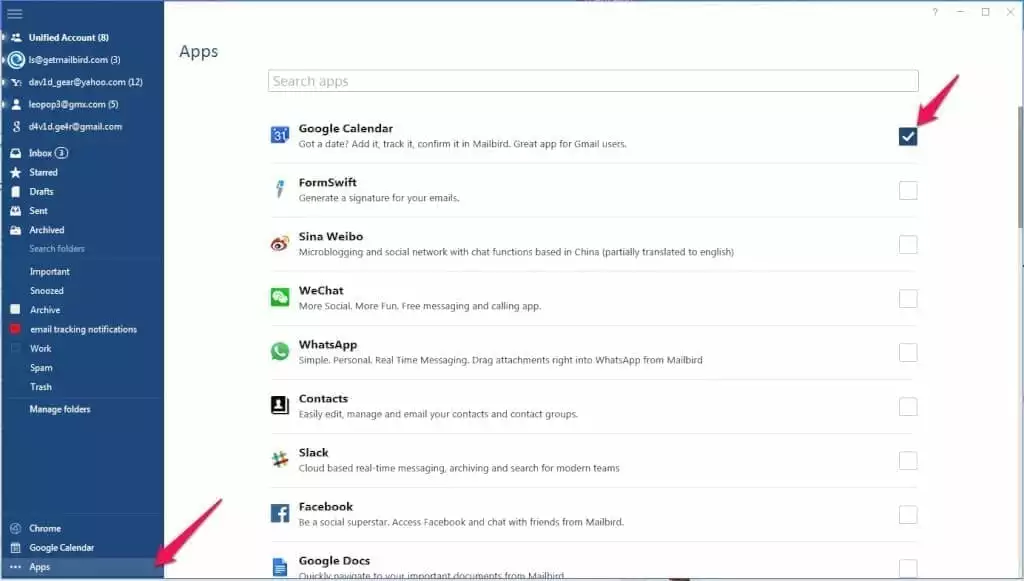
Click the Google Calendar app at the bottom left of Mailbird. Follow the instructions on the login screen to sign into your current account, or sign in with a different account.
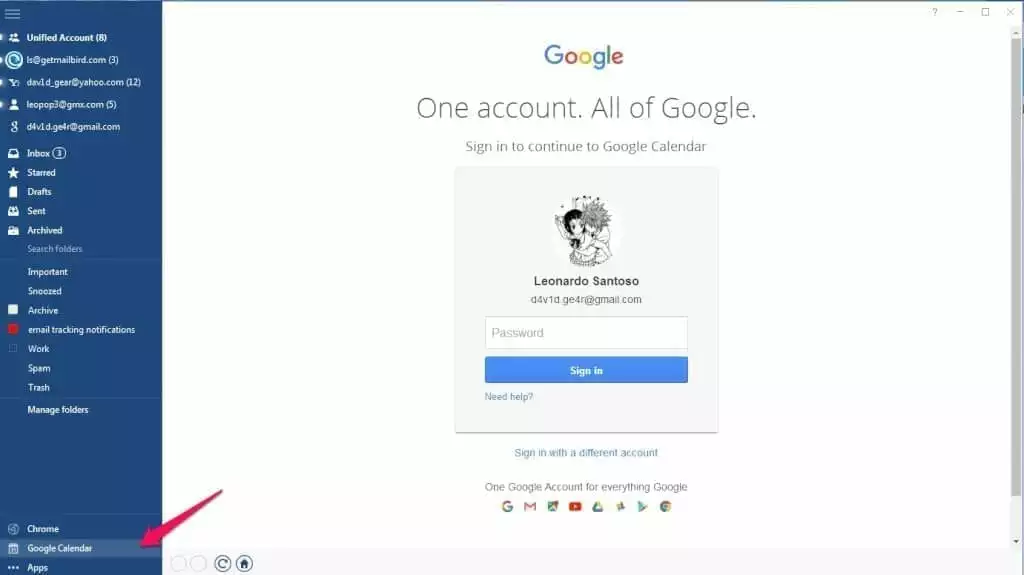
Now, when you click the Google Calendar app, you see your entire schedule in the program.
You can also view your calendar while checking your emails. To do this, go to your Inbox, click the "<" icon at the top left of your Mailbird window, and select the calendar app icon. Now you can see your email and calendar in Mailbird side by side as shown and mentioned above. These were some tips and features regarding schedule and send emails but meanwhile don't forget to learn how to unsend an email properly. This is also a crucial part of email list management.
Conclusion
Google Calendar is super handy when it comes to scheduling meetings and organizing your calendar in Mailbird. Plus, syncing it with Mailbird helps you work more effectively and efficiently. Hopefully, these tips will make you even more efficient, so you can get back to the important tasks in your day.
If you're not too into the Google Calendar still, try out the Mailbird calendar.
Have any other Google Calendar hacks? Share them with us in the comments below!
Wanna access your Google Calendar without leaving your Inbox? Then you might want to give us a try.
FAQ
What is the best free online calendar?
Google Calendar is one of the best free online calendars. It's especially good if you're already a Google user as it comes with the basic set of apps when you sign up for a Google account.
Is Mailbird really free?
No, Mailbird is a paid email client. However, you can download it for free and test all the features during a trial period.
Does Mailbird work with Gmail?
Yes, you can add a Gmail account and integrate other Google apps to Mailbird.