Windows Live Mail Not Working? Reasons and Ways to Solve the Issues
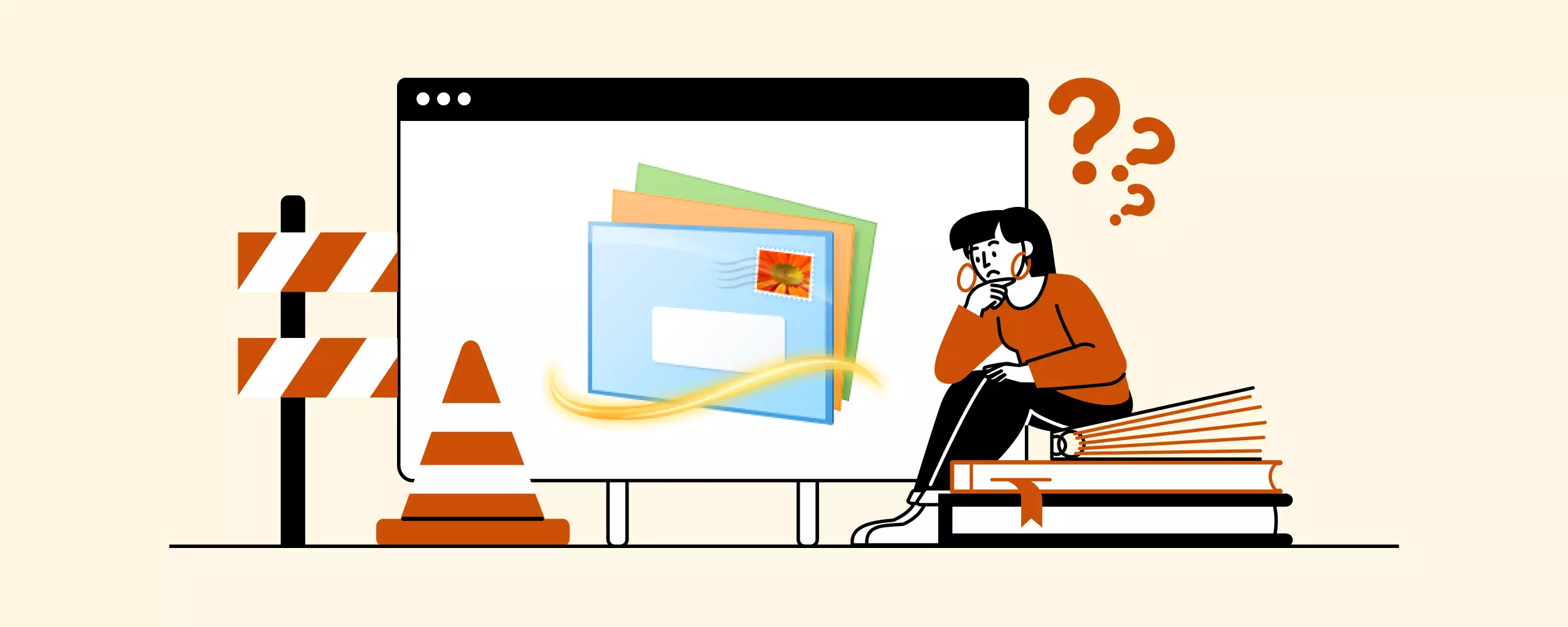
While there are many new and popular email clients, mainly dominated by Gmail and Apple, Windows Live Mail is still among the top 10 email clients. However, this software is not supported by Microsoft anymore, which means "Windows live mail not working" is a common message users may receive for different reasons.
But don't worry, most of the issues have simple and uncomplicated solutions, and we're here to guide you through solving these issues. So let's get started!
Windows Live Mail: Brief Overview
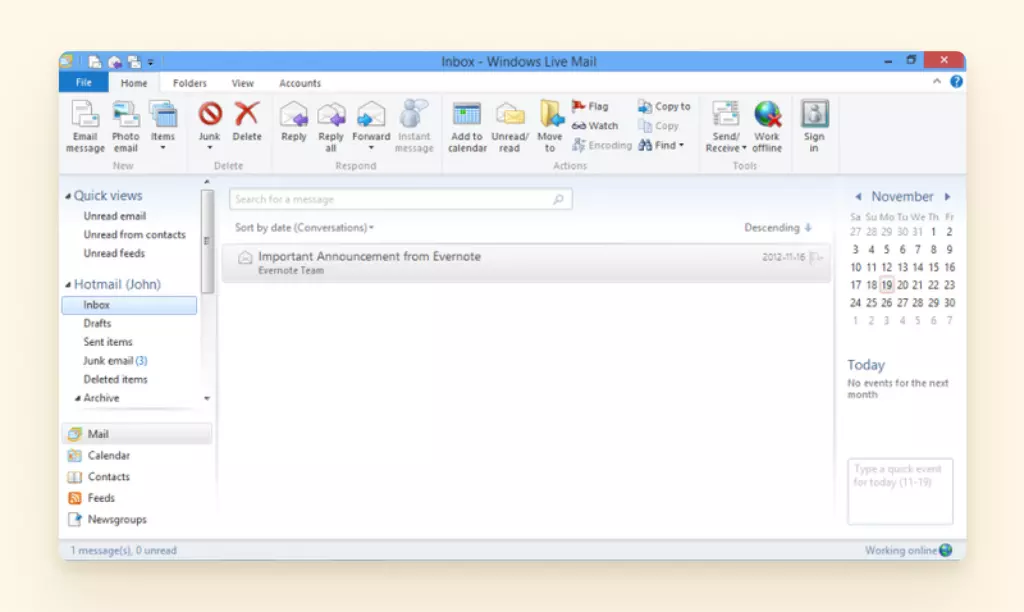
Windows Live Mail is a free email client by Microsoft provided as part of the Windows Essentials suite. It was intended to be a replacement for older email clients, such as Outlook Express and Windows Mail, and was available for Windows 7 and Vista.
The application provided various features, including the ability to manage multiple email accounts, a native calendar, contact management, and a task manager. It was compatible with a range of email services, including Hotmail, Yahoo! Mail, and Gmail.
However, Microsoft discontinued Windows Live Mail in 2017, and today, it is no longer supported. This is the main reason why users began experiencing many issues with Windows Live Mail, such as:
- Server Connectivity Issues
- Inability to Send or Receive Emails
- Missing Emails
- Unresponsive Interface
So, let's go through all of them.
The Most Common Windows Live Mail Issues and How to Solve Them
Here, we give the exact steps to help solve the "Microsoft Windows live mail not working" issues. Choose the most relevant one and follow the instructions.
Server Connectivity Issues
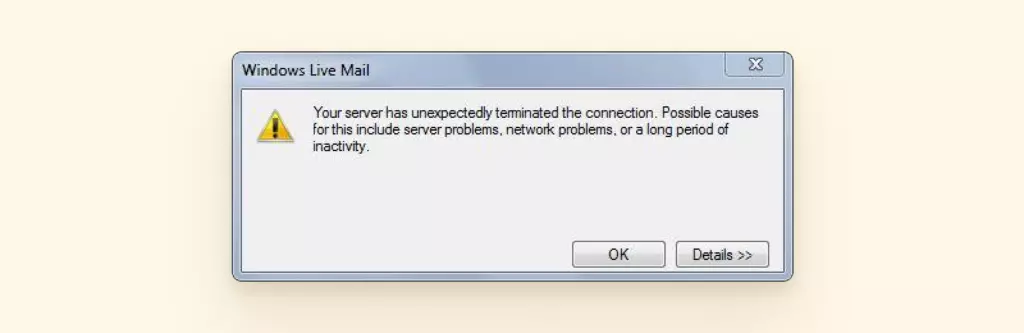
There are several reasons why users experience server connectivity issues with Windows Live Mail. They may have Windows Live Mail login issues or problems with updating their inbox.
The most common reasons for this include:
- Network connectivity issues. If there is a problem with the network on the client's end, such as slow speed or frequent disconnections, Windows Live Mail may not be able to connect to the email server, causing server connectivity issues.
- Server issues. There may be issues with the email server itself, such as hardware failures, software bugs, or server maintenance. If the email server is down or experiencing issues, Windows Live Mail will not be able to connect.
- Firewall, antivirus, or security software blockade. If a firewall or other software is blocking Windows Live Mail from accessing the email server, it can also cause a server connectivity issue. To resolve it, a user should adjust the software settings.
Now let's go through the exact solutions and their steps.
Solution 1: Make Sure You Have a Stable Internet Connection
While Windows 10 has its own built-in mail app, if you're using the Live Mail app and facing connectivity-related issues, then do the following:
Select the Windows Start menu, then click Settings > Network & Internet > Status.
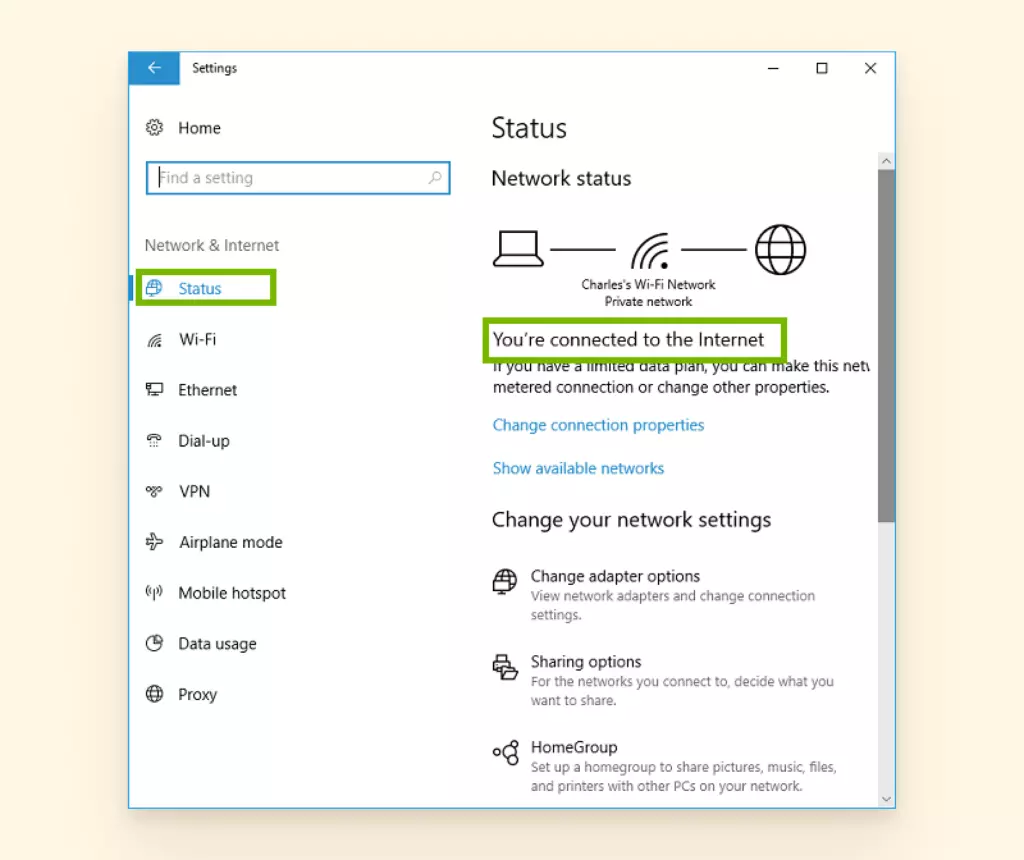
Ensure that it says You're connected to the Internet. If not, check the LED light status on your router or modem.
Try restarting your router if you don't have internet access despite being connected to Wi-Fi.
For Windows Store app troubleshooting, select Start menu > Settings > Update & Security > Troubleshoot on Windows 10, and then click on Internet Connections.
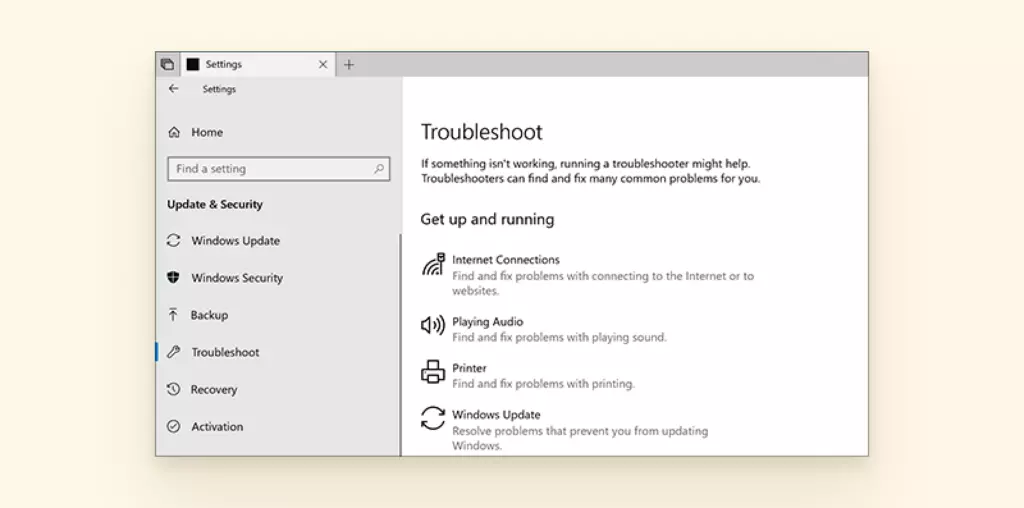
Solution 2: Check Current Server Settings
To configure your server settings, launch the Windows Mail app and do the following:
Click the Accounts tab on the menu bar and select Properties.
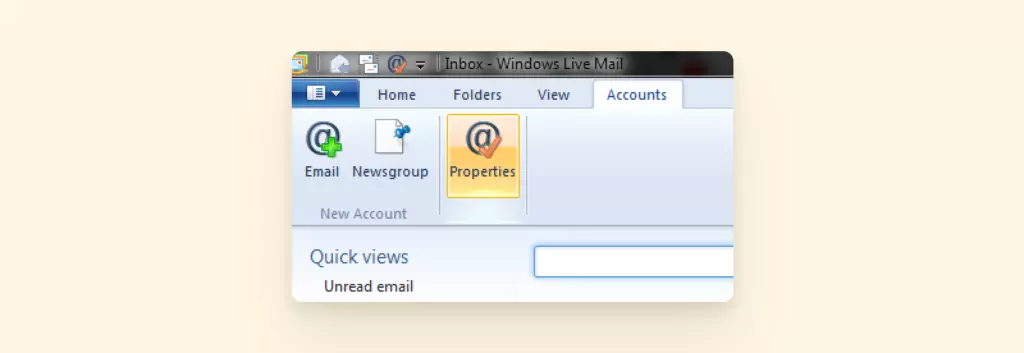
Select the Servers tab and check the following:
- Your incoming mail server is an IMAP or POP.
- Your Incoming mail or IMAP starts with mail. then your domain name. For example: mail.example.com
- Your Outgoing mail or SMTP begins with smtp. then your domain name. For example: smtp.example.com
- Your Email username should show your full email address.
- Your Password is correct.
- You selected Log on using clear text authentication.You ticked My server requires authentication.
Click and open Settings next to Outgoing Mail Server.
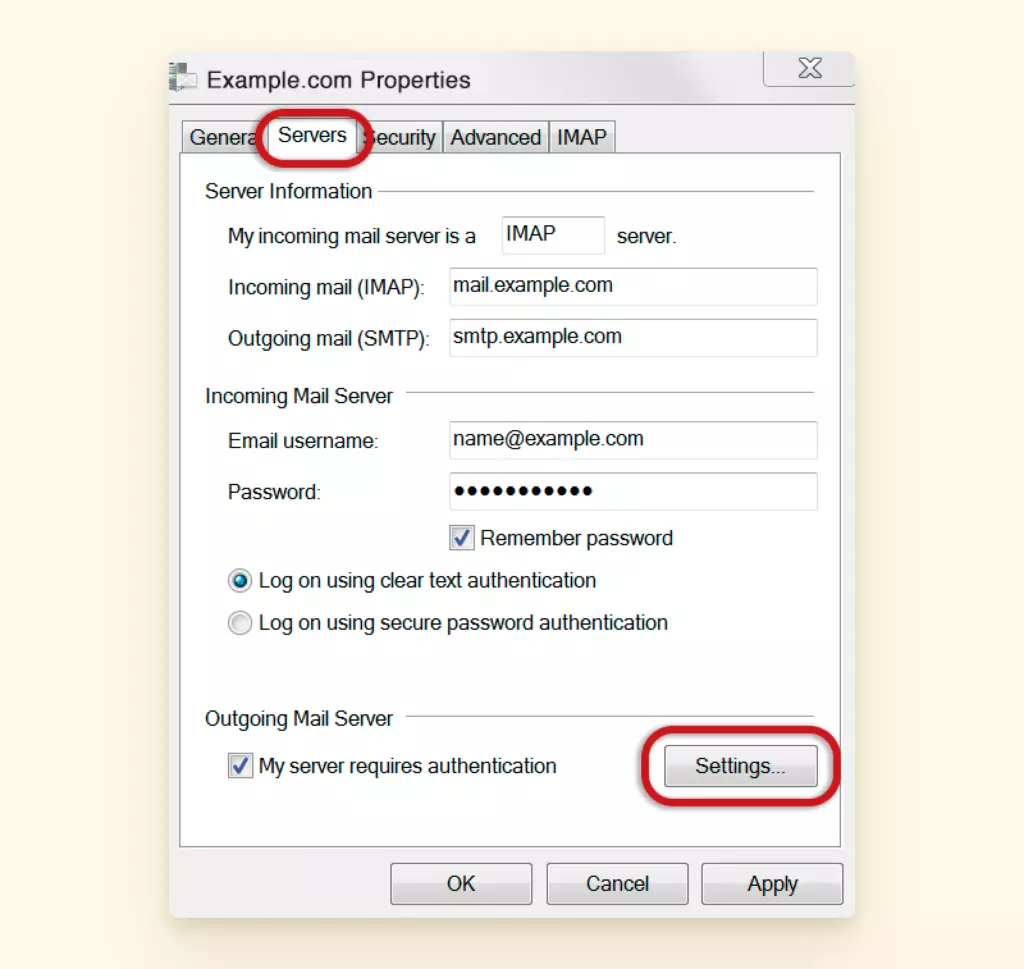
Make sure you have selected Use same settings as my incoming mail server to prevent any chance of a situation when Windows Live Mail outgoing mail is not working.
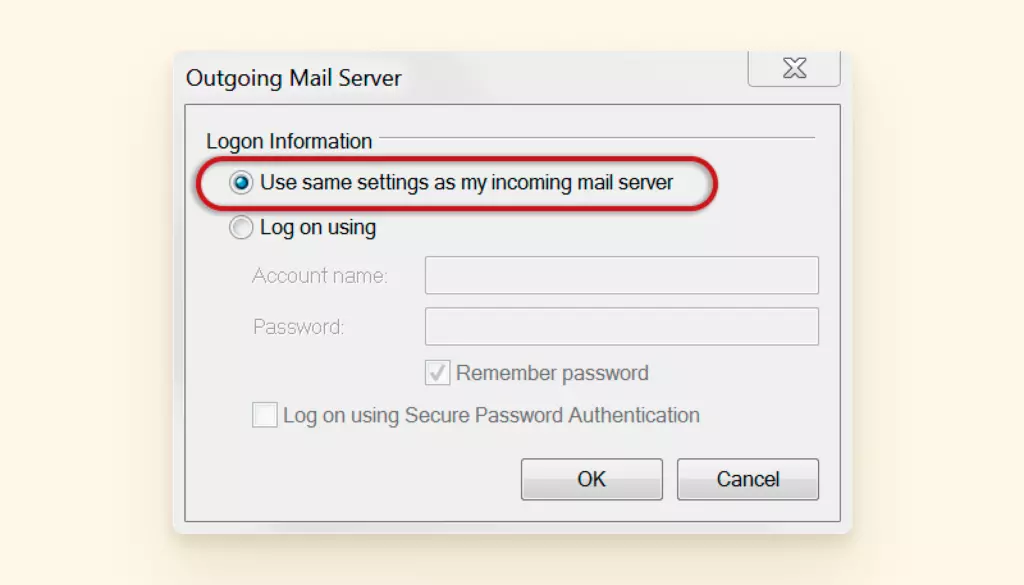
Solution 3: Reset Server
If your Windows mail is not working due to the mail app server connectivity issues, try to reset the server or your Windows Live Mail account.
Click on Accounts on the top menu bar and right click the account server you want to reset from the left sidebar.
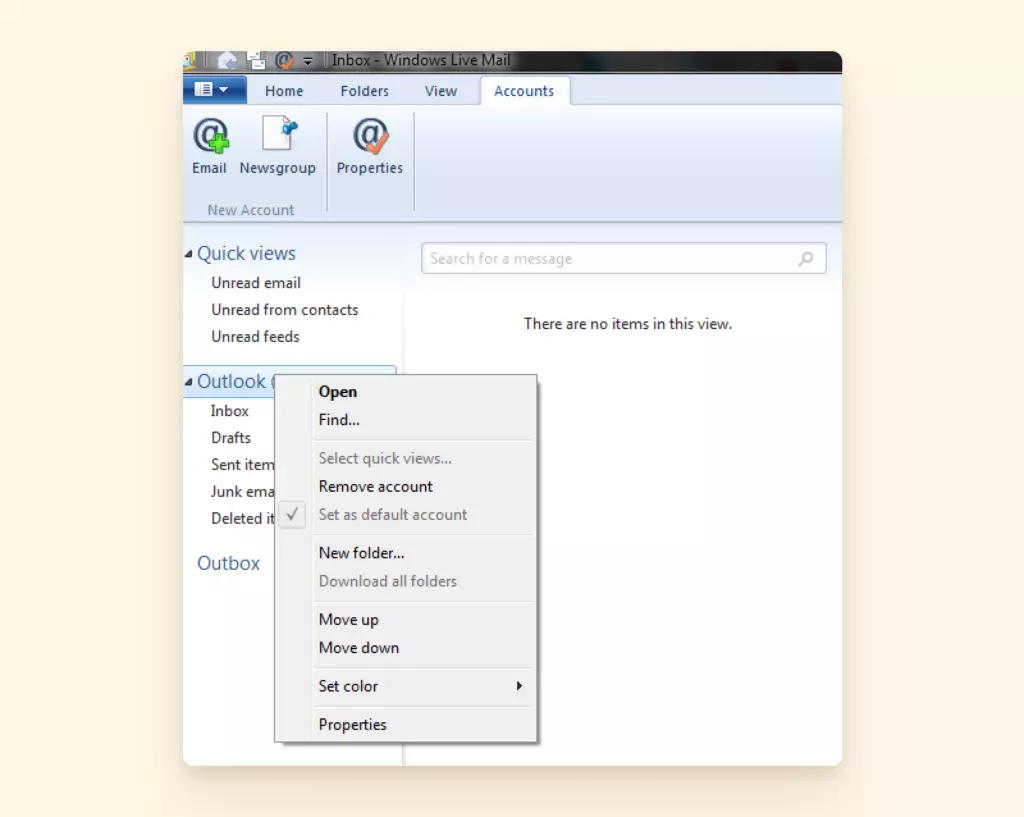
Select Properties and click on the Servers tab to reset the server settings.
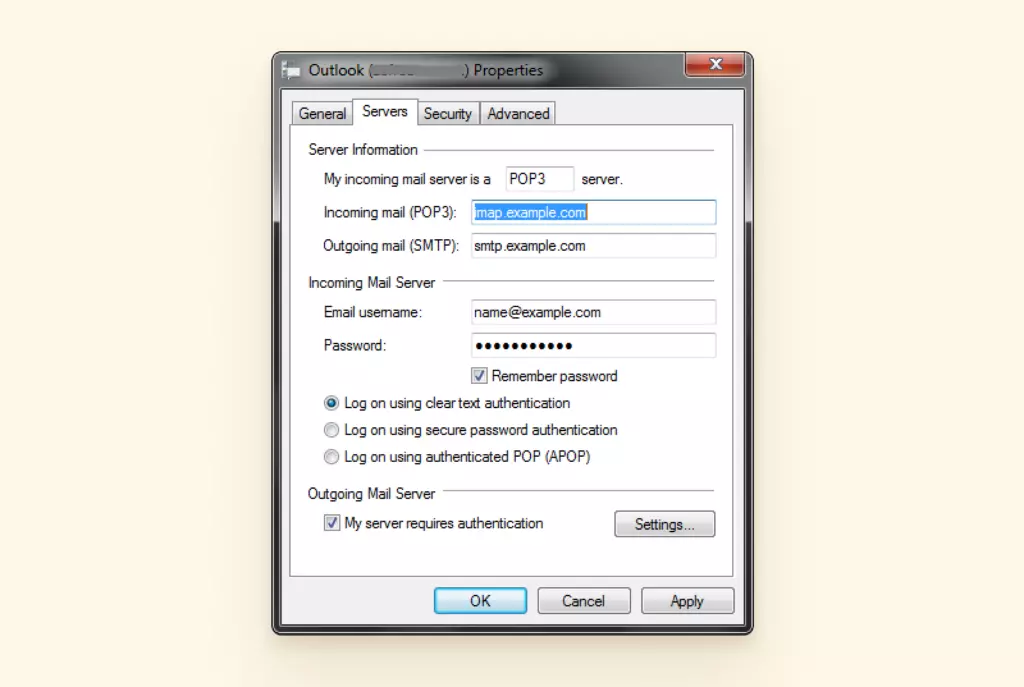
Inability to Send or Receive Emails
Many users face situations where Windows Live Mail outgoing mail is not working or, on the contrary, incoming mail does not appear.
Here are some of the reasons:
- Error 3219: If your Windows Live Mail app is showing the error code 3219 and is unable to receive or send emails, it means your Live Mail app can't connect with MSN or Outlook servers. This usually happens during a sudden server update, which leads to the mail and calendar app being unable to continue syncing over your email account.
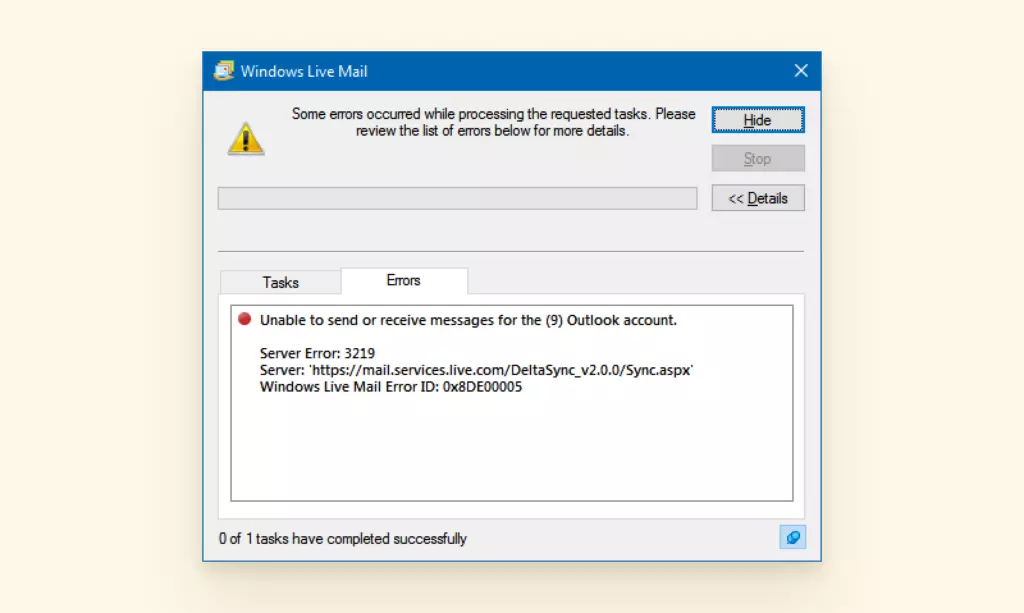
- Error 0x8007007A: You may have also experienced Error 0x8007007A, which occurs while sending emails. It indicates the Live Mail app is unable to send emails. The error happens only when you try to attach and send any form of media from OneDrive, which may cause issues like "Windows Live Mail photo album not working."
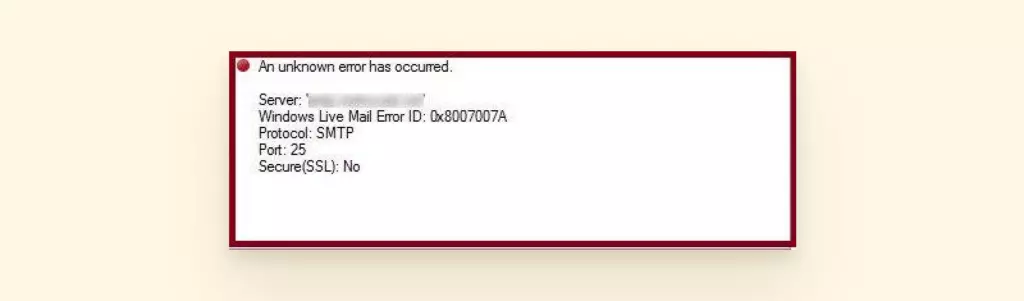
Now let's find out how you can solve them.
Solution 1: Check Your Account Settings
Select the Accounts tab and click on Email to get started on checking your account settings.
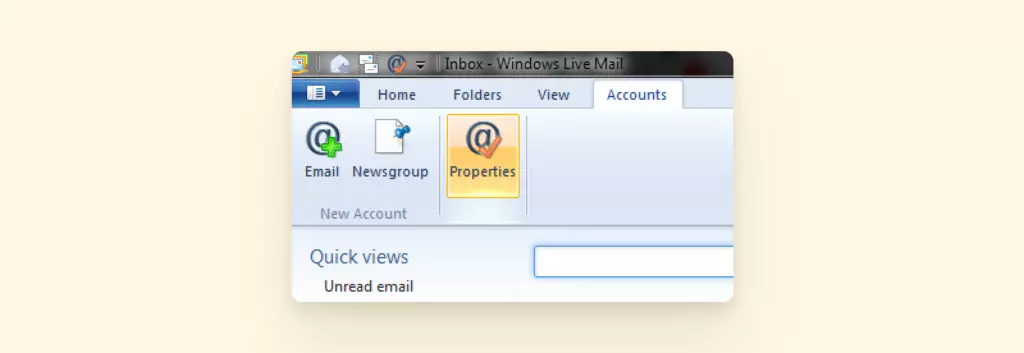
Enter all your account details and password. Make sure to tick Manually configure server settings before clicking Next.
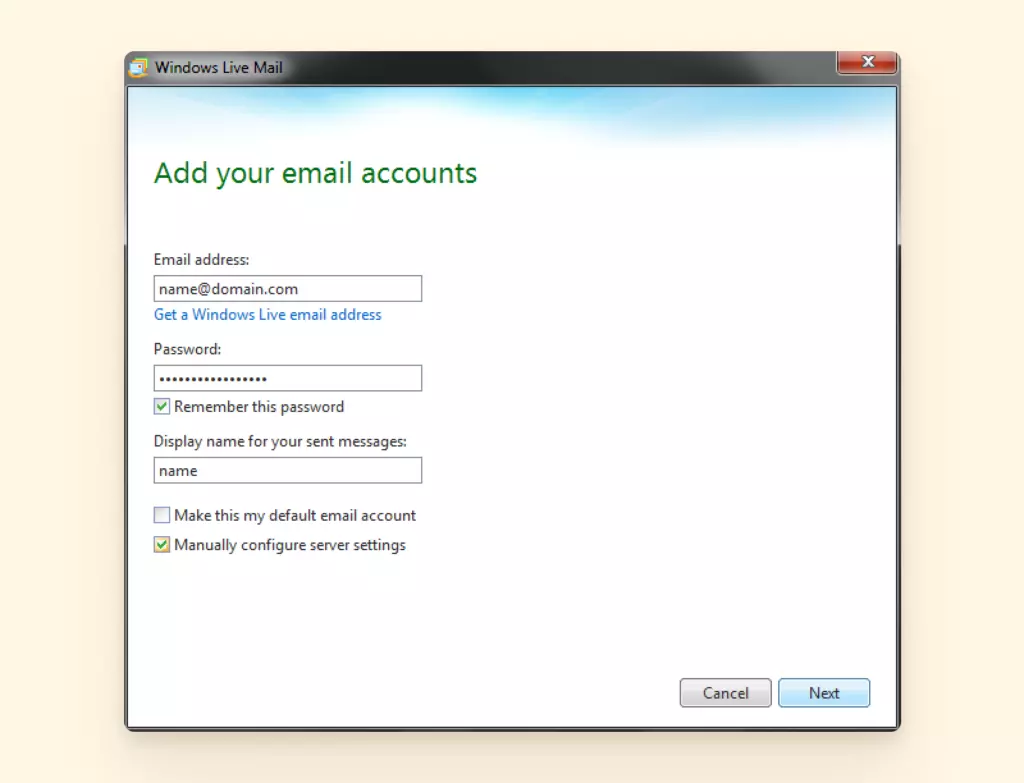
Ensure you have the following:
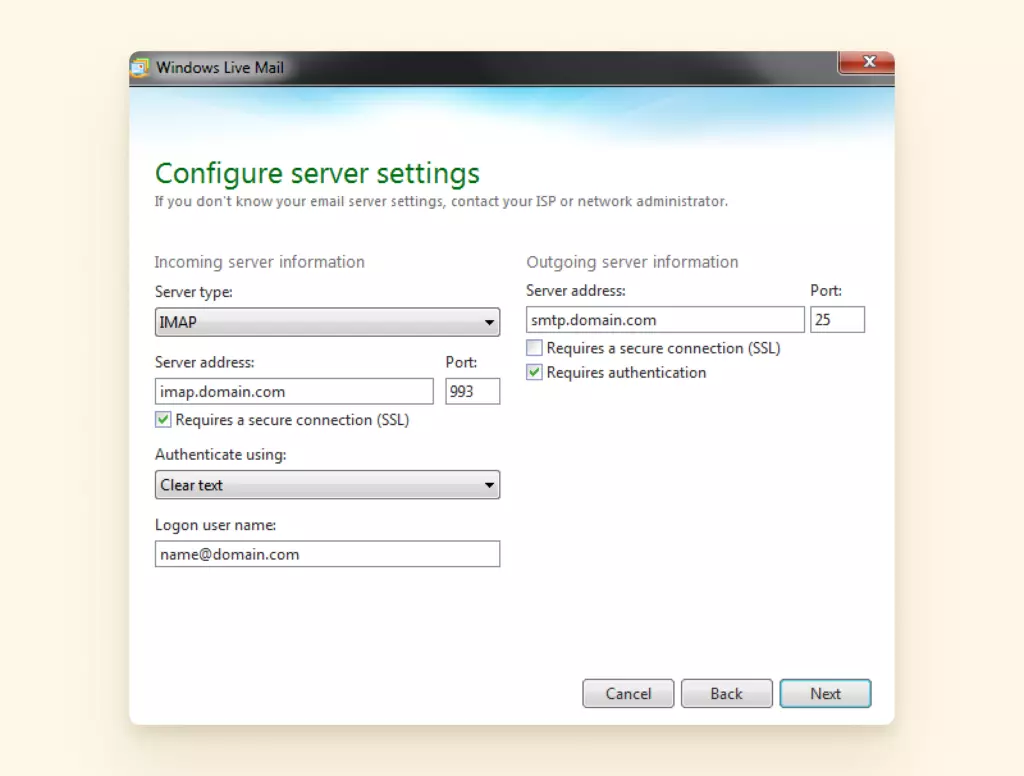
IMAP as your Server type.
Server address starts with imap. followed by your domain and Port 993.
Requires a secure connection is ticked.
Solution 2: Confirm Firewall and Antivirus Settings
Make sure the Windows Live Mail app is not being blocked by your Windows Firewall or Antivirus.
Select the Windows Start button > Settings > Update & Security > Windows Security, then select Firewall & network protection.
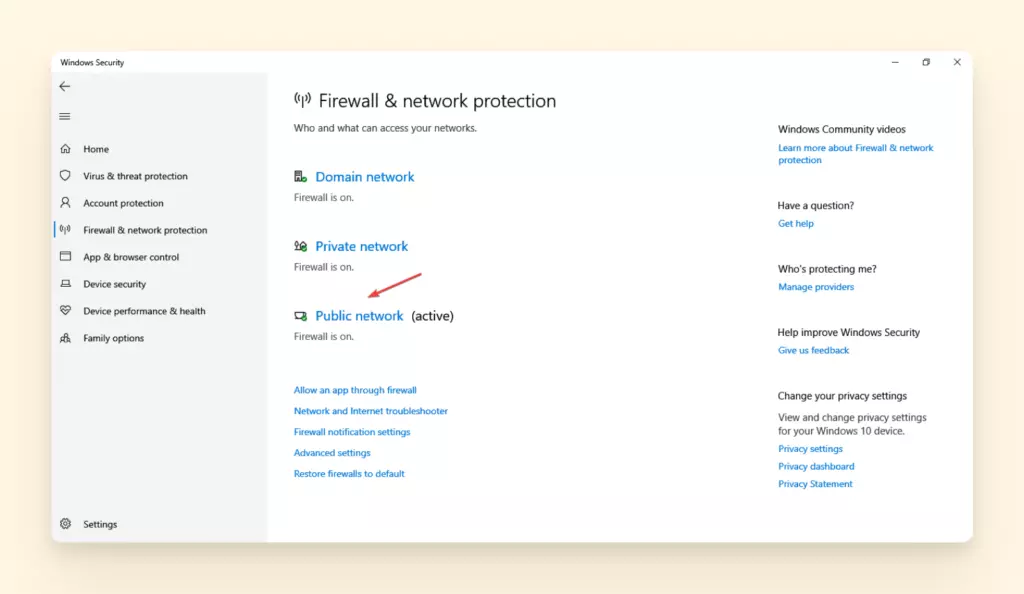
Click on any active network and turn off the Defender Firewall toggle.
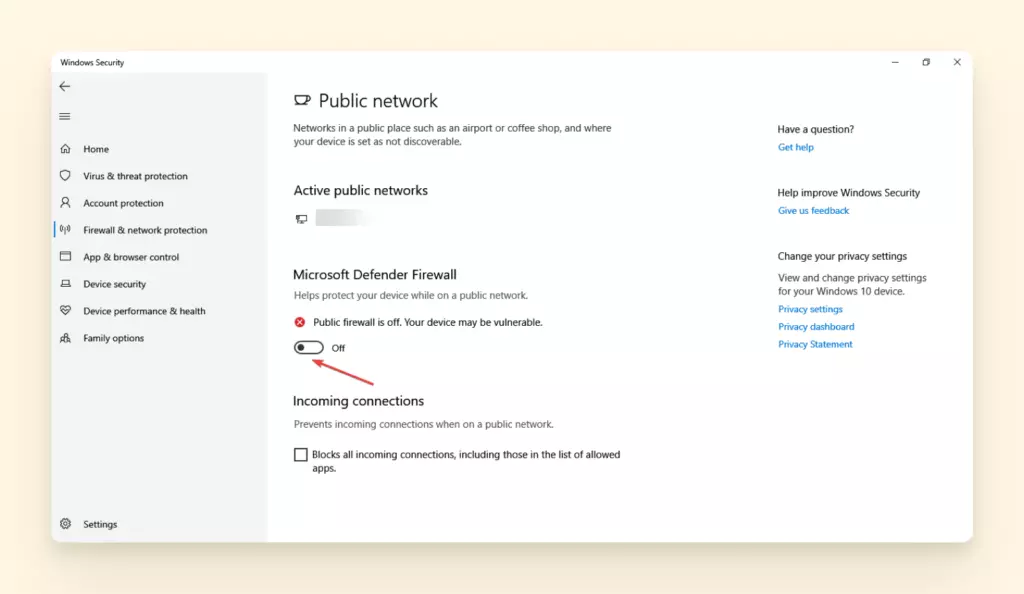
Confirm the changes and test your Live Mail app before turning your Windows Firewall back on. Do the same for your Antivirus.
Solution 3: Reinstall the Live Mail App from Windows Store Apps
For Windows 7, start by going to the Control Panel > Programs and select Windows Live Essentials to uninstall/change.
But before that, make sure to back up your emails and contacts by clicking on the File menu on the Live Mail app. Go to Export email > Email messages.
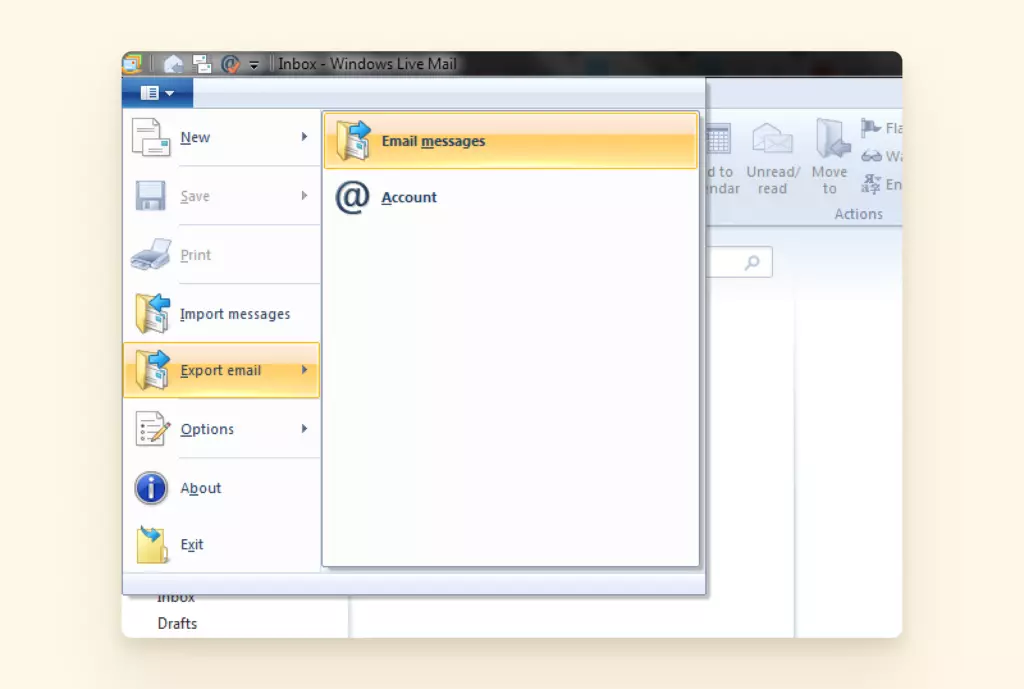
It will ask you to choose a format, backup location, and the folders you wish to backup.
Select Microsoft Windows Live Mail as the format. Browse and choose a safe location to store your backup, select All Folders or the ones necessary to you, and click Next to Export.
To save your address book, select Contacts on the bottom left pane.
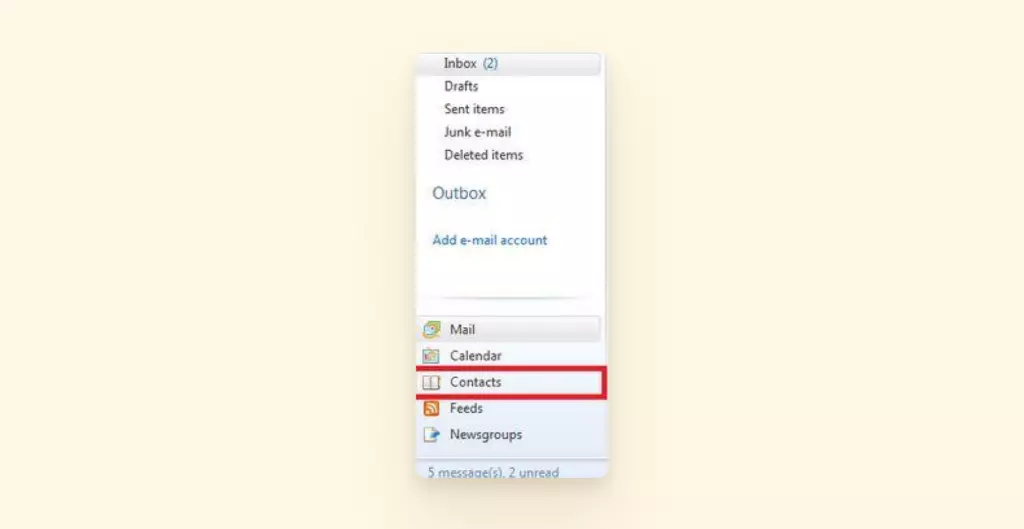
Then go to the top menu bar and click Export > Comma Separated Values (.CSV) and save the file to a safe location.
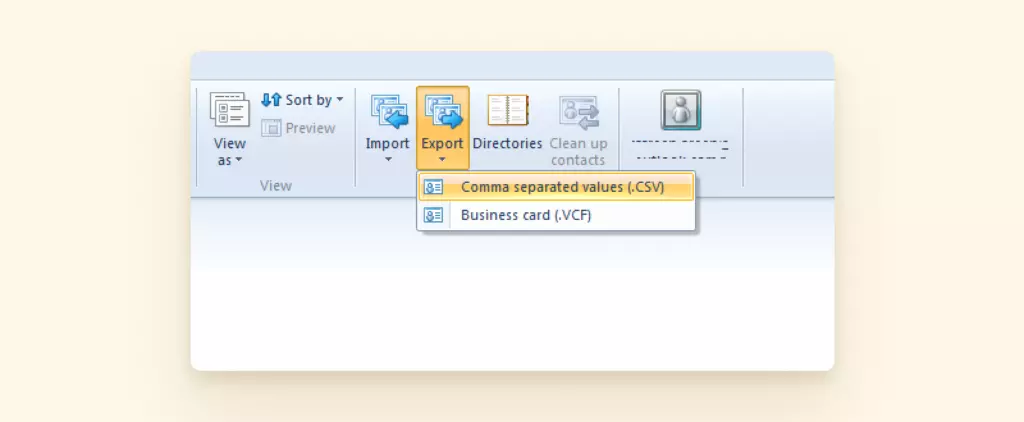
Now that you have backed up the files, you can select Remove one or more Windows Live programs and click Mail to uninstall.
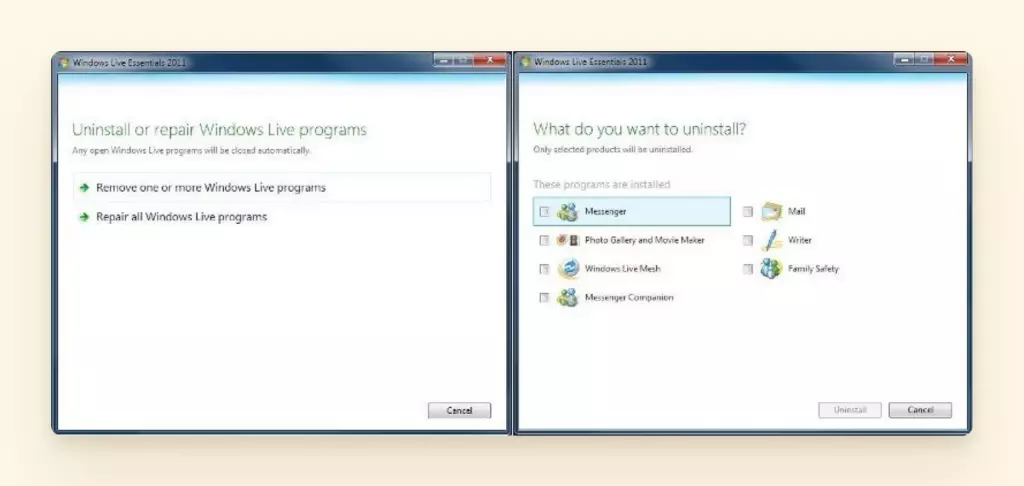
Download and open the setup file from the Windows Store apps and follow the instructions as before to reinstall the Live Mail app. Import all your backup files, and you're done.
Sometimes, clearing the Microsoft store cache also helps and removes any potential corrupt system files, which you do by typing a command prompt on the Windows search bar and clicking Run as administrative.
Then select Troubleshoot > Additional troubleshooters, then select Windows Store Apps to clean the Microsoft store cache.
Missing Emails
Missing emails and folders is one of the most common issues that Live Mail users face. It's connected with the situation where Windows live mail is not working properly after a Windows 10 update.
Luckily, there are quite a few ways you can recover all or any of your lost email folders. The following are three effective solutions you can try.
Solution 1: Check Email Filters
You can try email filtering for missing files, such as new emails not showing up in the inbox. First, go to the Folders tab on top and select Message rules.
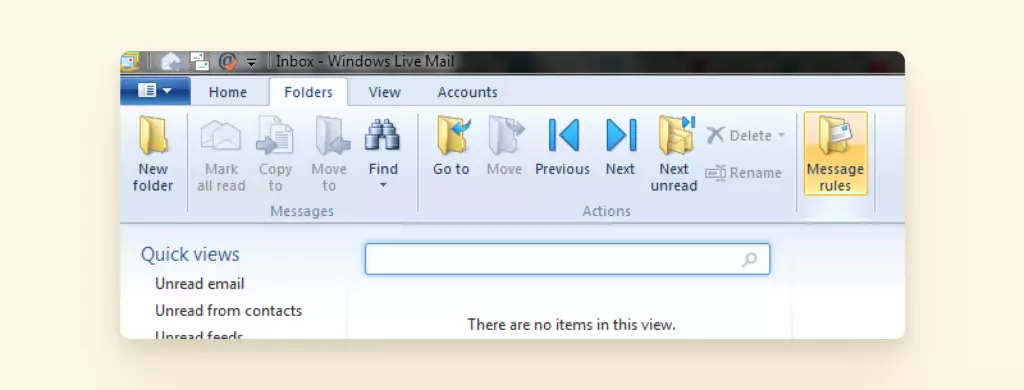
Now click on the Email Rules tab and select the New button on the right to generate a New Mail Rule dialogue.
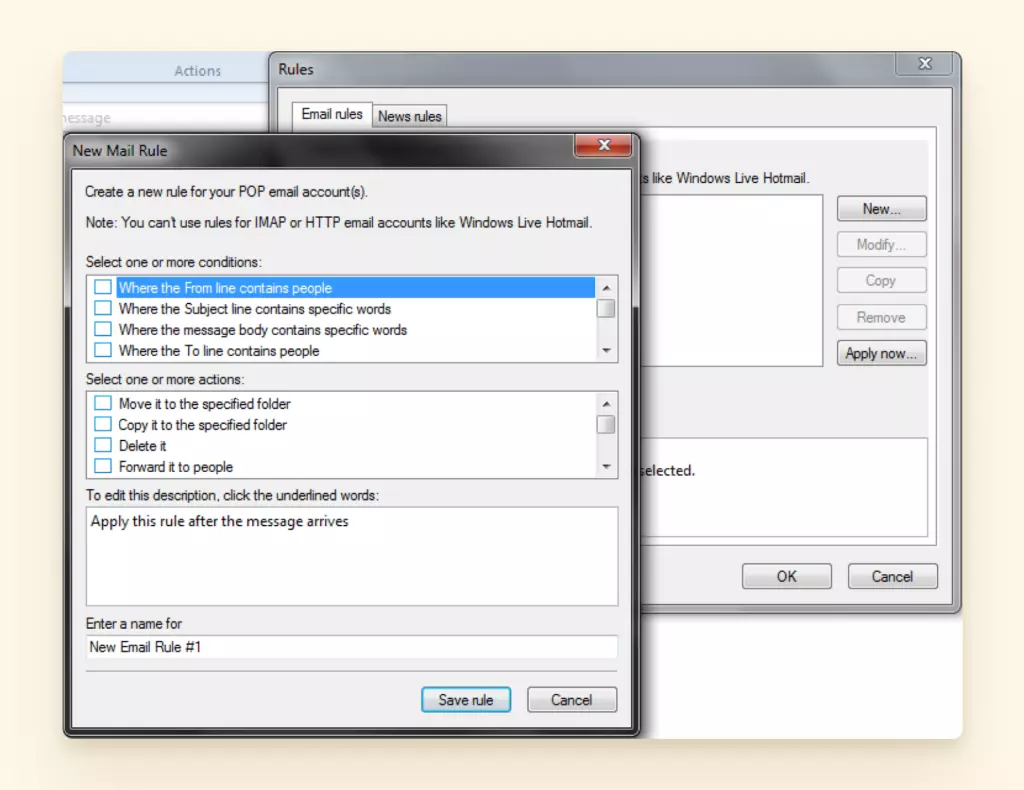
Select the conditions you wish to apply to your incoming emails and tick the actions you want to apply on the messages passing or matching the conditions you selected before.
Click on the links generated in the third section of the pop-up and define all the required specifications before saving the rule.
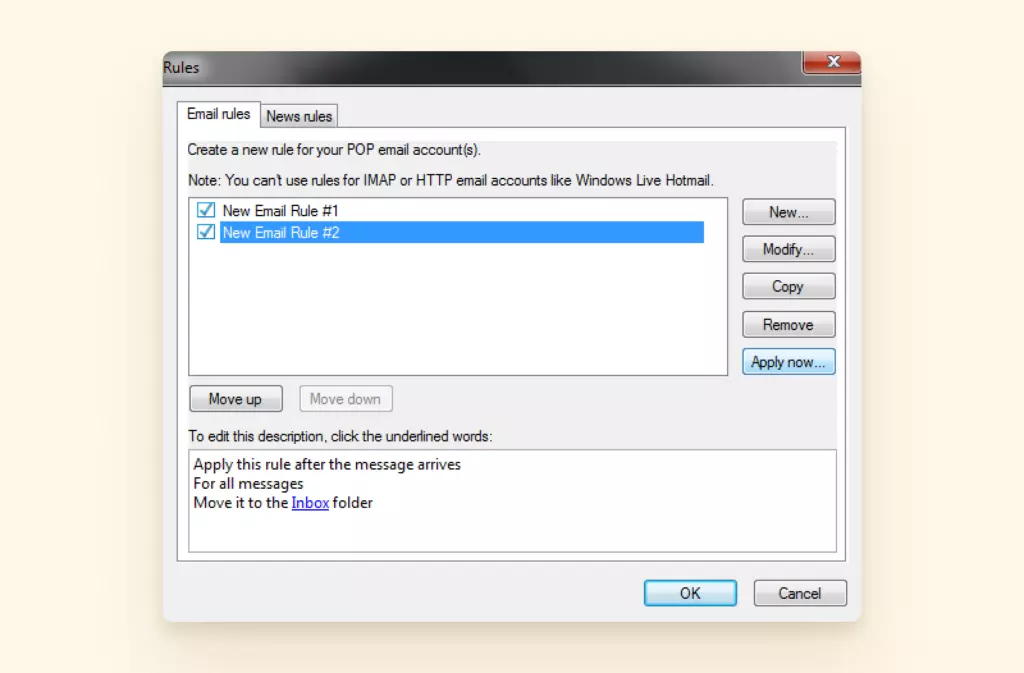
Now you can select the rules for filtering emails and click Apply now. Exit the setup and check if your missing emails are back in their respective folders. Follow these steps properly to avoid the situation where Windows Live Mail rules are not working.
Solution 2: Inspect Email Folders
If the missing emails are not in any folders in the desktop app, you can inspect the Storage Folders.
Go to your Local Drive (:C) > Users > Admin (user). Now click on the View button and tick Hidden items on the right upper tab.
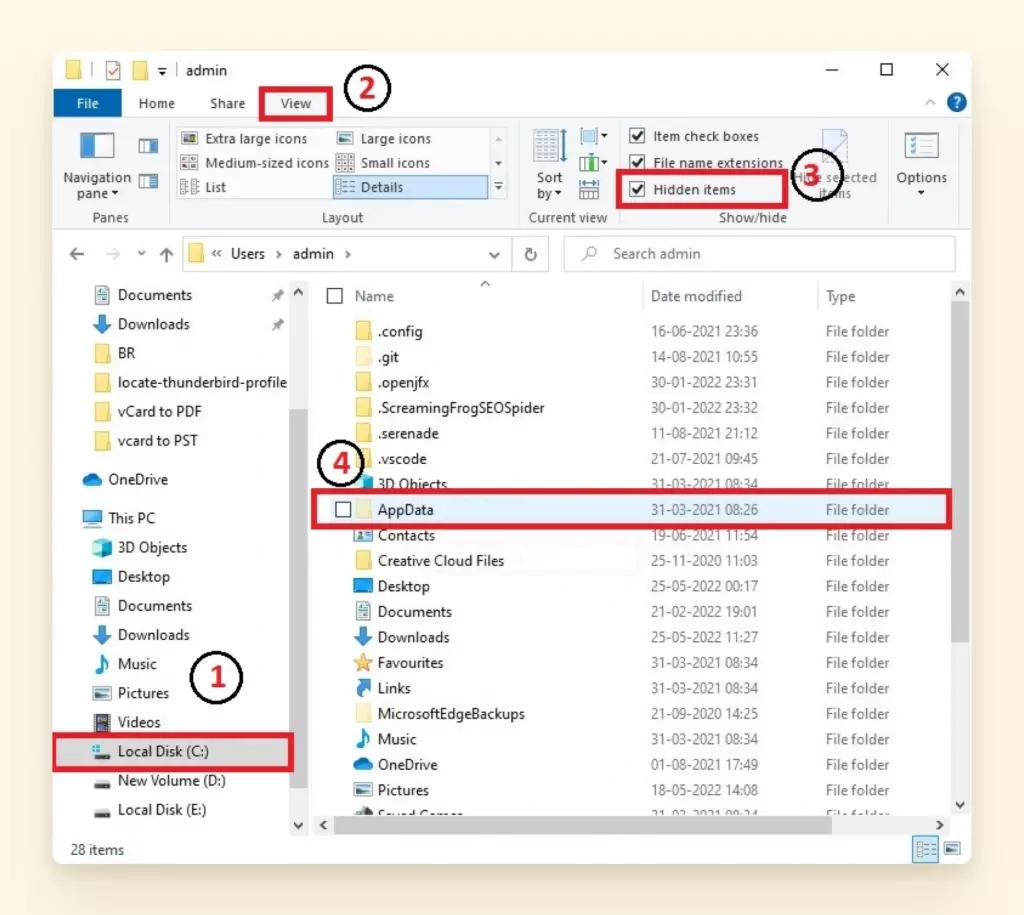
Open AppData > Local > Microsoft > Windows Live Mail.
Alternatively, you can also copy and paste the address AppDataLocalMicrosoftWindows Live Mail after going to Local drive > Users > Admin (users) to find the folder.
You will find all your sent, deleted, and draft emails inside the Storage Folders.
Solution 3: Review Account Settings
Launch the Live Mail app and go to Accounts on the top menu then Properties.
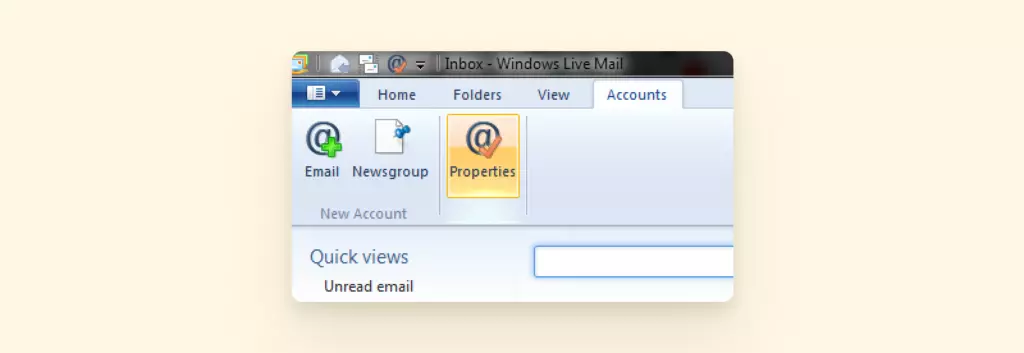
Check the General, Servers, and Advanced tabs to see if your settings are accurate. If not, go to Accounts > Email to manually configure them as before.
Unresponsive Interface
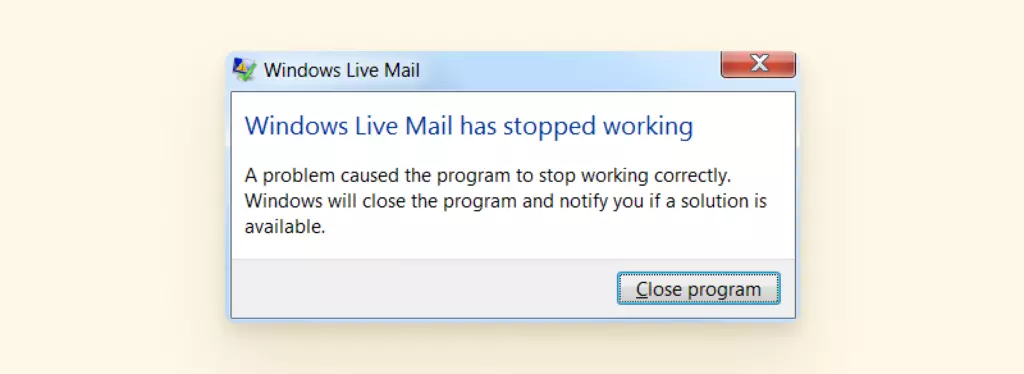
Windows Live Mail not working or being unresponsive is not a rare situation, especially after the app was discontinued by Microsoft, and here are some of the solutions.
Solution 1: Run System Diagnostic
To generate a system file diagnostic report, make sure you are logged in as an Administrator.
Press Windows Key + R to launch the Run dialogue box. Now type in perfmon /report and OK to start.
Generating the report from Command Prompt (Admin) with running the same command works too.
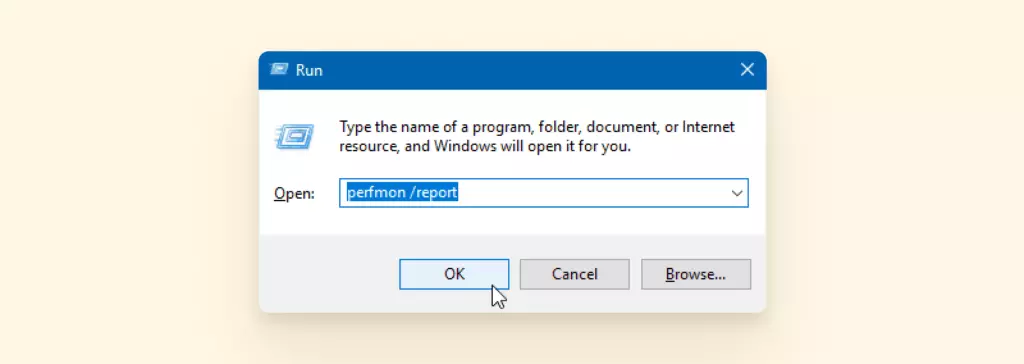
A pop-up titled Resource and Performance Monitor will show up. It will take a while for the test to complete.
Once it's done, you will get your PC's hardware and software configurations, Network, CPU, Memory data, and health summary to note any need for troubleshooting or maintenance.
Solution 2: Uninstall and Reinstall the App
Reinstalling the app helps to clear issues most of the time. Start by going to the Control Panel and then click on Programs and Features.
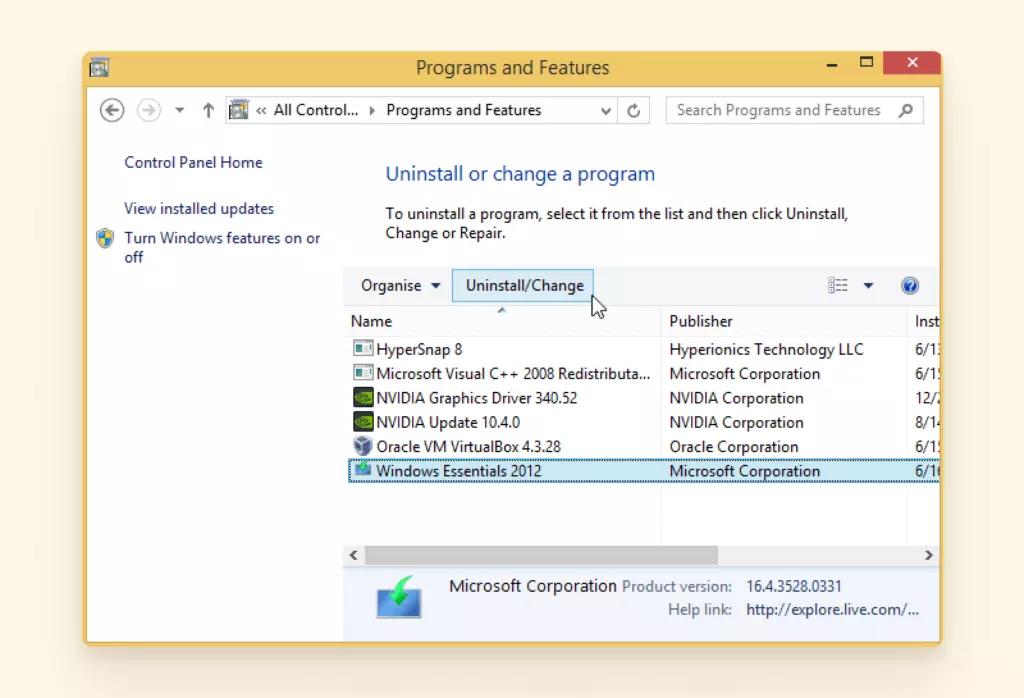
After clicking on Uninstall/Change on Windows Essentials 2012, select Remove one or more Windows Live programs and tick Mail to successfully uninstall Windows Live Mail.
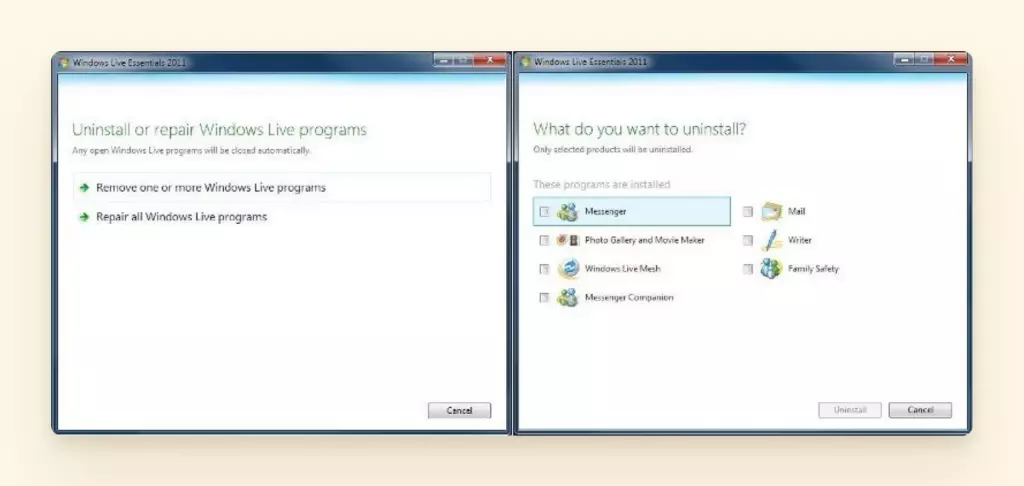
Open the Windows Essentials 2012 setup file, and select Mail to reinstall the Live Mail app.
Solution 3: Check for Updates
If you are running the Windows Mail app on Windows 8 or Windows 10, then check if there are any system updates available or necessary that might be interfering with the performance of the mail app.
Still Experiencing Trouble with Windows Live Mail?
If you solve one issue after another but still have to ask why Windows Live Mail is not working, probably, it's time to search for a better email client—a more modern one with a simple and uncluttered interface and convenient features. If so, Mailbird is your go-to option.
With its customization and integrations, it can help you create your ultimate inbox workspace to maintain productivity and get work done without needing to code anything.
Add multiple emails, sync settings, contacts, tasks, mail, and a calendar app easily. Additionally, Mailbird integrates with over 30 apps, including Whatsapp, LinkedIn, Asana, and Google Workspace.
Setup with Simple and Quick Steps
- Step 1: Download Mailbird
- Step 2: Enter Your Details - Start by adding your email account by filling out your details in the Add email account dialogue box.
- Step 3: Automatic Detection - After adding the details of your email account, you will get the Network settings pop-up. Click Continue, and the system will automatically detect the perfect network and server settings for your account based on your email address and password.
- Step 4: Add Additional Email Accounts (Optional) - If you wish to add multiple accounts, click Settings on the top left Menu button on Mailbird. Select the Accounts tab and click Add to fill out the details as before. You can add and manage as many accounts as you like.
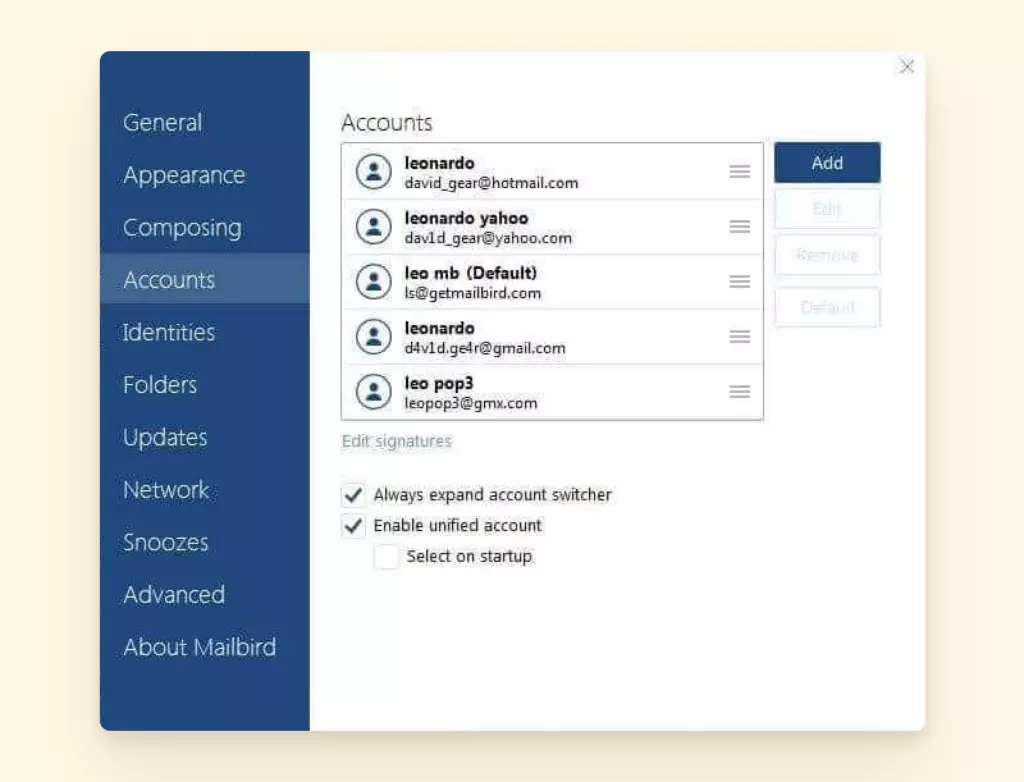
- Step 5: Customization (Optional) - After the system has successfully connected all your network settings, a pop-up will appear to customize your profile. You can connect to your Facebook account to add profile photos to all your contacts. You can go further and add a theme color and layout for your profile, which you can always customize later.
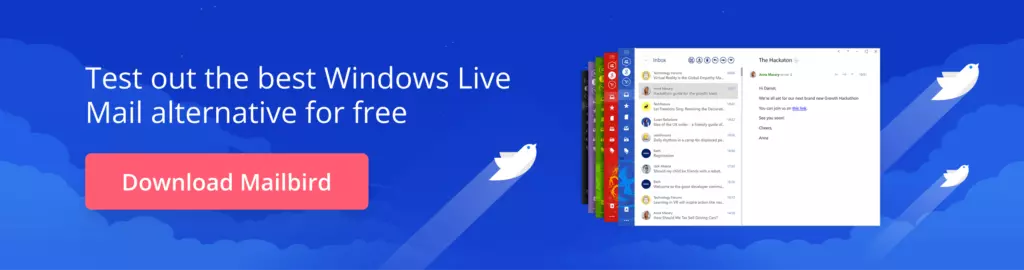
Conclusion
It is undeniable that Windows Live Mail has a lot of issues. From the Windows Mail app not working to having server connectivity issues and missing folders and emails—users reported various problems related to sending and receiving emails.
However, simple solutions, such as configuring your account or server settings, and repairing or reinstalling the Live Mail app usually do the trick. But if you are looking for a better alternative with a more modern interface, you can download and try Mailbird.
FAQ
How do I fix the Windows Mail app?
Try these easy steps:
- Uninstall and reinstall the app.
- Update your Windows operating system.
- Restart your computer.
- Reset the Mail and Calendar app.
Why isn't my Windows Mail working?
Windows Mail may stop working due to:
- Internet connection problems
- Outdated app version
- Syncing issues with your mailbox
- Windows operating system needing updates
How do I fix the Mail app in Windows 11?
Try these steps:
- Run the Windows Apps Troubleshooter.
- Update the Mail app.
- Repair the app.
- Reinstall the Mail and Calendar app.
