How to Delete Contacts in Gmail
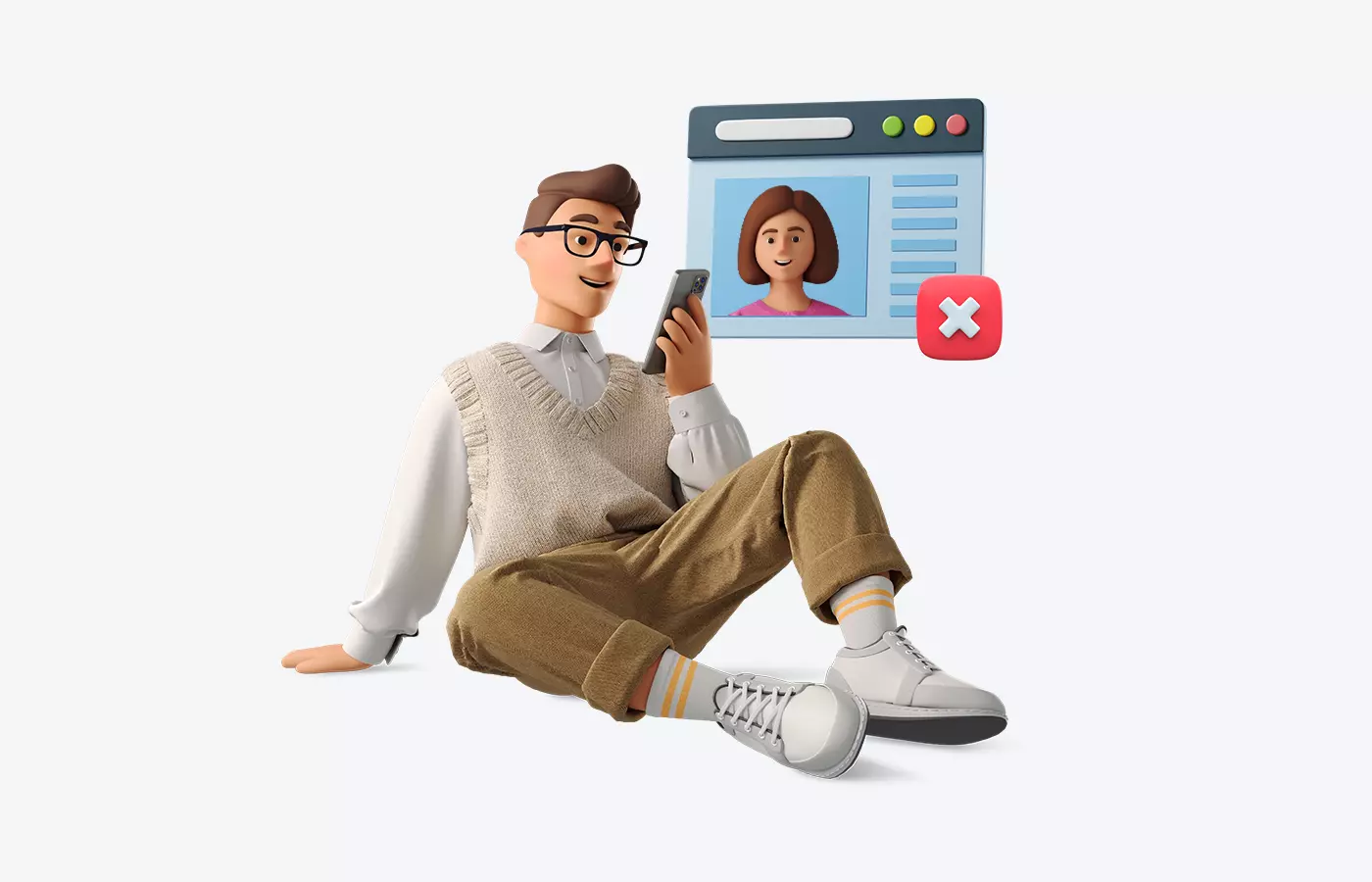
Tired of having to sift through random contacts in Gmail to find the one you need? Ever ask yourself who these people are or wonder where they came from? If so, you're not alone.
In today's fast-paced world, managing contacts efficiently can be a game-changer. This article will provide a comprehensive guide on how to delete a contact in Gmail and why it's an essential step toward achieving a more organized and harmonious communication system. So, buckle up and get ready to learn how to declutter your contact list like a pro!
Why Delete a Contact in Gmail?
Deleting a contact in Gmail is an important step toward improving your productivity and communication efficiency. Over time, contact lists get packed full of random, outdated, irrelevant, or duplicate contacts, making it a challenge to find the one you need.
By deleting unnecessary contacts, you can streamline your contact list and make it easier to manage. Additionally, removing contacts from your Gmail account can enhance your privacy and security. This is particularly important if you no longer want to communicate with a specific contact or if you no longer need to communicate with specific people or organizations. In such cases, knowing how to delete contacts in Gmail can help avoid any unwanted or uncomfortable interactions.
Removing contacts can help you maintain an up-to-date and relevant list of contacts. This is particularly important for businesses and individuals who need to keep their contact list accurate and up-to-date for professional or personal purposes.
How to Delete a Contact in Gmail
Deleting a contact in Gmail is a simple yet effective way to keep your contact list organized and relevant. Whether you have outdated, duplicate, or irrelevant contacts, removing them can make it easy to find the contacts you need and allow you to focus on communicating effectively rather than getting frustrated or distracted because you can't find the contact info of the person you need.
In this section, we'll provide you with step-by-step instructions on how to delete a contact in Gmail so you can streamline your contact list quickly and easily.
- Open Google Contacts from your Gmail account.
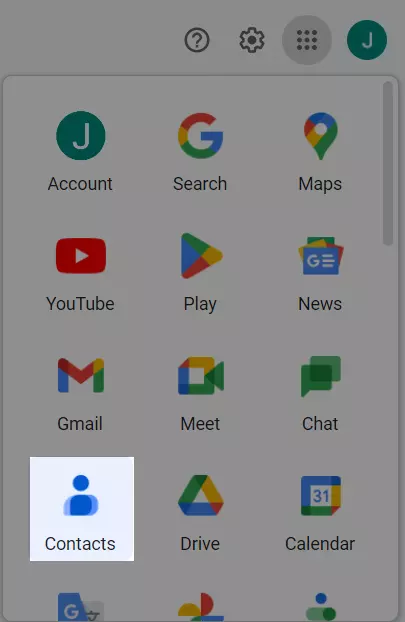
Google Contact - Hover your mouse cursor over the contact's icon located to the left of their name or email address. Click on the check box that appears to select the contact.
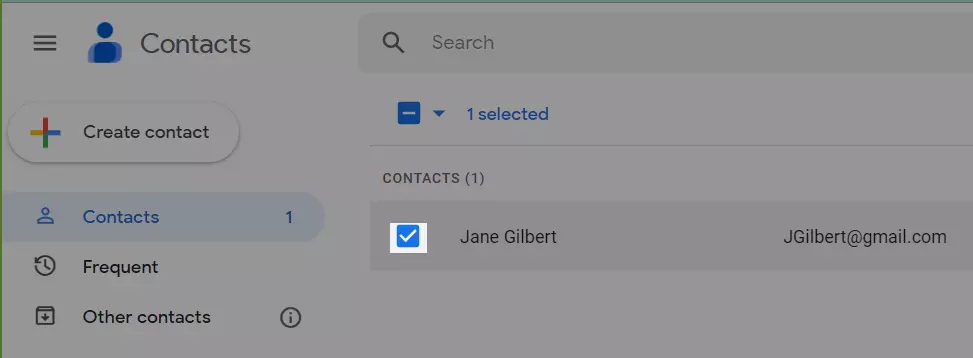
Select the Contact - Once you've selected the contact, click on the three-dot icon located above your contact list.
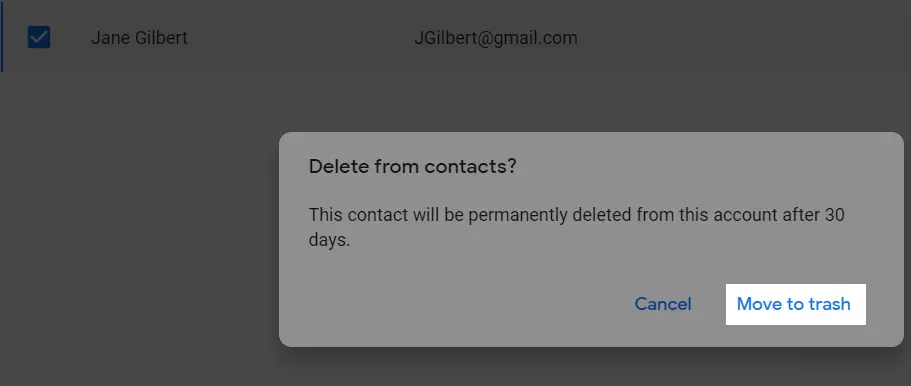
Three dots for contact deletion menu - From the toolbar that appears, select "Delete" to initiate the deletion process.
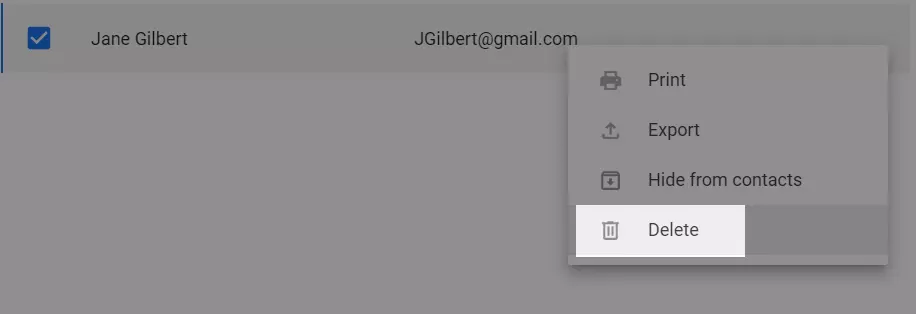
Delete Contact - A confirmation menu will appear. Select "Delete" to confirm the action.
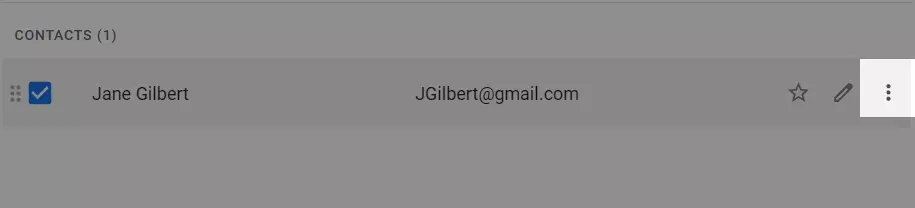
Confirm Contact Deletion
The selected contact will be removed from your Google Contacts list immediately.
That's it! By following these simple steps, you can easily delete a contact from your Google Contacts account. Repeat these steps for any other contacts you want to remove.
How to Retrieve a Deleted Contact in Gmail
Accidentally deleting a contact from your Gmail account can be harmful, especially if it is a critical point of regular communication. Fortunately, you can easily retrieve a deleted contact in Gmail, so you don't have to worry about losing them permanently. In the following section, we'll outline the steps you can take to retrieve a deleted contact in Gmail.
- Open Google Contacts.
- Click on the Trash icon.
- Choose the contact you want to retrieve.
- Click the Recover button next to the contact.
And just like that, the contact is back in your contact list!
Conclusion
In conclusion, deleting contacts from your Gmail account can help you keep your contact list organized, up-to-date, and relevant. Removing unnecessary contacts makes it easier to find the contacts you need while enhancing your privacy and security. Mailbird simplifies this process by offering a user-friendly interface and an efficient deletion process. However, it's essential to remember that deleting a contact in Mailbird will also remove it from your Gmail account, so it's important to be cautious when using this method.
Overall, learning how to delete Gmail contacts and taking the time to clean up your contact list is a simple yet effective way to improve your communication efficiency and productivity. By following the steps outlined in this article, you can easily delete unwanted contacts from your Gmail account and enjoy a more streamlined communication system.