Master the Email Tracking Pixel
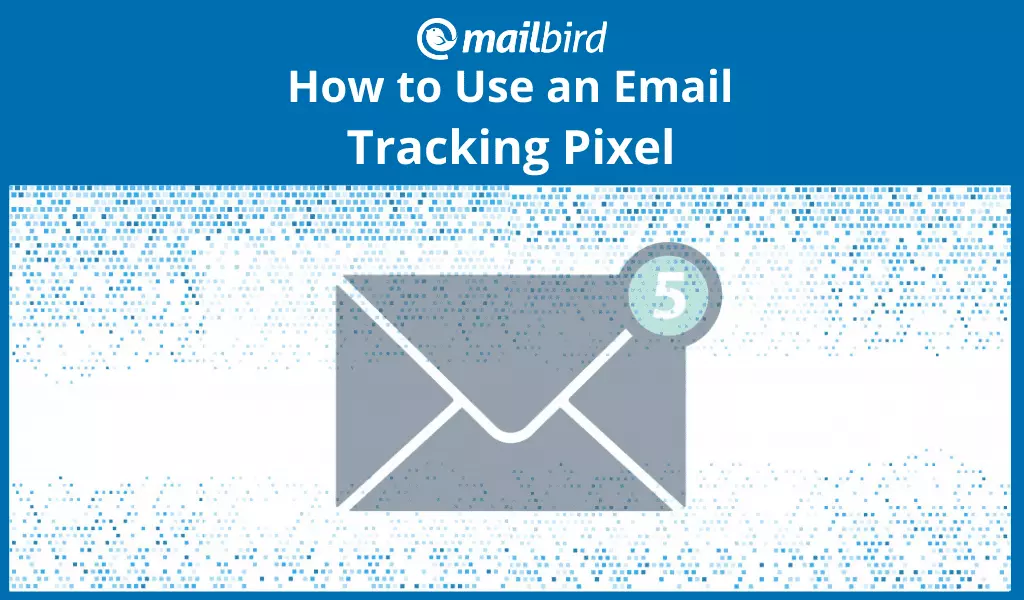
A recent survey conducted by SmarterHQ revealed that about 72% of consumers won't engage with emails that don't have personalized content. One way of achieving personalization is by tracking your email campaigns. The key to it? It's the tracking pixel, a tiny cloak of invisibility that can help you supercharge marketing campaigns and eventually give your recipients what they want.
To some private-minded people, email tracking pixels are just spy tools. But they are actually much more than that. In this article, you will learn everything you need to know about email tracking pixels and how they work.
What Is an Email Tracking Pixel?
Basically, tracking pixels serve as a marketing analytics tool that allows for easy measurement of email campaign performance. While there are many methods to track marketing campaigns, pixel tracking is distinguished because of the unique and personal insights it provides marketers.
Pixel tracking is a silent deal breaker in the email marketing landscape. Interestingly, it has remained so for years — perhaps because most email users do not even know about its existence. Only after accidentally stumbling over an article about email tracking might they start looking for ways to disable it.
Let's get into more details.
How Does Pixel Tracking Work?
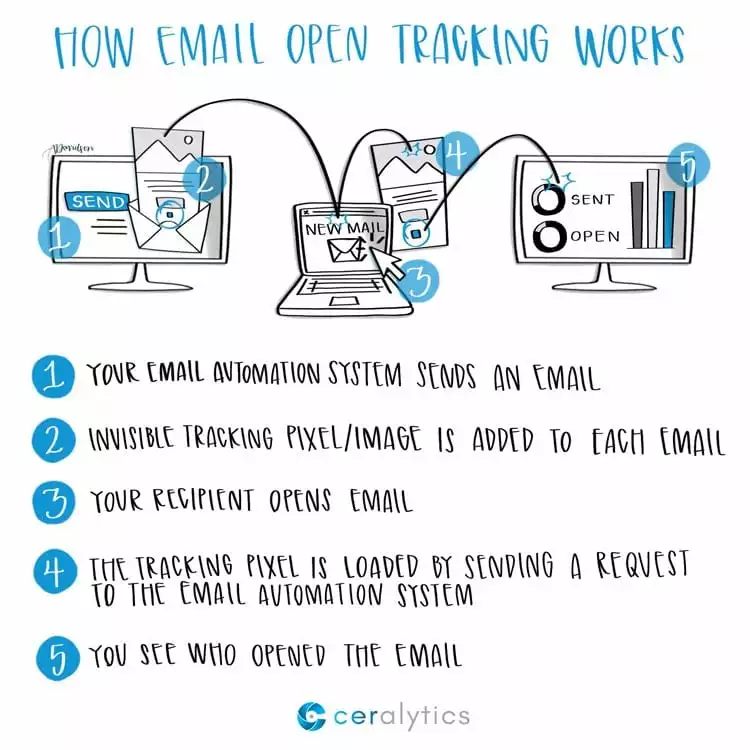
Once the tracking pixel is embedded in an email, it connects to a GIF file stored on your web server. So, whenever the email is viewed, the tracking pixel interacts with the GIF file. This connection is logged and notifies you of the number of times the subscriber viewed the email, how long the email stayed open, and other relevant actions taken by the person.
An insight into email activity
Tracking pixels provide highly beneficial insights into how users behave and what they're doing when browsing an email. Whenever an email is delivered and opened by the recipient, these embedded pixels send notifications to the sender of that email (which, in this case, is the marketer). They use the HTML coding of an email to see what steps the recipient/email subscriber takes next - whether they click on the links that lead to the brand's website or not.
And into OS usage, too
Beyond this, the tracking pixels are used by marketers to know when, where, and on which platform (OS) the user read the email. Marketers who use this technology are literally on top of their game because they aren't just blindly sending out emails but are also cataloging subscribers' behaviors. An idea of what actions a user takes after reading an email can remarket the user.
Plus more data for marketing analytics
An obvious benefit of this marketing strategy is how it simply analyzes a campaign's effectiveness - an extremely useful piece of information to an email marketer (or any marketer, for that matter). Click-through rates and business growth ultimately indicate the success of any digital marketing strategy. And that is what this subtle yet effective technology enables an email marketer to achieve.
Sounds Like Cookies? What Differentiates Pixels from the Digital Crumbs
The main difference is that cookies are quite conspicuous and can be disabled, whereas pixels are not easily noticed and cannot be blocked by email providers or browser features without some third-party assistance.
Critics, however, consider this tactic to be incredibly invasive of users' privacy because of the incredible amount of information you can spool using an email tracker. For instance, email tracking can reveal what kind of device the person is operating at the time.
But this does not mean that email tracking's success as a marketing strategy is hinged on spying on people; it does not collect sensitive information, such as bank details or browsing history.
How to Tell If an Email Has a Tracking Pixel
This is easy. First, understand that several brands are using email tracking pixels to monitor their campaigns' performance. If you're concerned about sharing personal information, such as when you read your emails and what device you use, you may use tools like Boxy Suite and Ugly Email. These apps detect the presence of a tracking pixel in your messages. You may also need to be wary of image pop-ups in your emails or simply avoid following links from such emails.
Email Tracking Pixels - the Key to Personalization
Unlike many tracking tools, pixel tracking gives marketers greater leverage to create personalized emails. Email personalization happens to be the game-changer in email marketing today because people generally tend to engage better with a message that addresses them personally. Cookies help digital marketers achieve this, but tracking pixels operate on a much bigger scale.
Given the amount of personalization-boosting data you can gauge through this strategy, marketers can better design their messages with more compelling content, headings, and images. The percentage of your audience that reads their emails at night, for example, arms you with an understanding of what time is best to engage with your audience and gives some insight into their habits.
Putting all this information together, you can - as an email marketer - easily create more targeted and personalized messages that lead your audience to the exact place you want them to go. Meanwhile, you're also monitoring their actions and steps all the way. The fact is that more and more consumers are willing to patronize brands that relate to them on a personal level. Studies have shown that open and click rates are higher when the subject lines and content of emails are personalized.
The bottom line is that getting consumers to take action is a lot easier with personalization. In essence, promoting CTAs and related links in an email campaign is enhanced by pixel tracking.
How to Use an Email Tracking Pixel
The good news is that setting up a tracking pixel isn't rocket science. It is rather a process that requires little or no expertise, especially if you can easily get by with basic computer functions.
Here are three easy-to-follow methods, with simple steps you can apply to get things rolling.
Insert the Tracking Pixel Manually
This can be done by following the below-outlined steps:
- With the image editor's aid, create a square image measuring one pixel by one pixel. Depending on the software you are using for the edit, the steps may vary, but this should be easy to do by and large.
- Now save and export the image as a transparent GIF file to a location you can remember in your storage. Simply click on "File" and use the "Save As" option to save the edited image.
- Now compose your email message. At the end of the message, insert the tracking pixel image you created. Depending on the email client you are subscribed to, the instructions to do this may vary. Some also leave you with the option of manually typing the basic HTML code for displaying images. At this point, you're just about done.
- Next, you check your stats to measure the performance of your pixel tracking strategy.
Use Mailbird's Email Tracking Feature
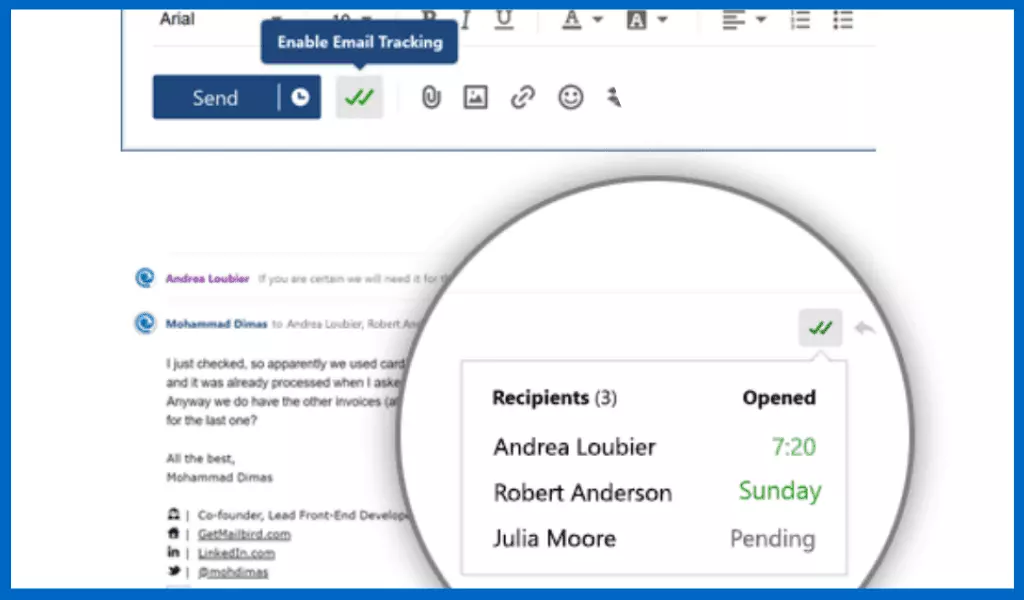
Mailbird is an email client for Windows that allows you to manage all your email accounts and email correspondences with ease. It has a built-in email tracking feature and not a separate application. Mailbird is one of the best email tracking tools out there. So how do you use it?
- First and foremost, you need to activate the feature on the emails you want to track. Once activated, it appears as a double green check mark. You may then compose and send the emails. Except this Mailbird offers you the facility to unsend any email.
- If you decide to track all your emails, you will need to enable it as a default in the settings.
- Next, be sure to check the email tracking details on the conversation list.
- You can now check which email address has read your message, along with the dates they opened your message. For those that are pending, the status shows the same.
Use Google Analytics
Google Analytics is another powerful tool that can be used to set up an email tracking pixel. Outlined below is a simple and easy-to-apply summary of how to use this method.
- First, you need a Google Analytics account, so you need to create one if you don't have any. This is also a no-brainer, so you should be done in a few minutes.
- Google Analytics works by tracking pages with special HTML codes. As soon as a user loads the page, the code sends information to Google about the user. However, in email tracking, Google Analytics uses an image. So you'll need to create this image.
- Next, you create a trackable URL to get the image set up. You may visit the Google Analytics page to learn more about this.
- Include your image tag in the email before sending.
- Finally, you can use Google Analytics email tracking to view the performance of the emails you've sent.
To Track or Not to Track?
Email tracking pixels offer a transformational campaign strategy to any email marketer. It consists of small transparent images called pixels to track user behavior after opening an email. Marketers leverage the insight gained from this tracking to build compelling campaigns that drive desired results and, ultimately, business growth. But then, pixel tracking has even more advanced applications in the world of digital marketing.
If you want to try out an email tracking pixel on a smaller scale or even for personal use, sign up for Mailbird and get this option, along with a myriad of other great features.
FAQ
Where is the tracking pixel in an email?
It is usually embedded within the email text. It's hard to distinguish where exactly, as this pixel is transparent.
Is tracking email legal?
Email tracking doesn't provide personal data, only an insight into email activity. As long as you comply with the GDPR and don't intend to use the pixel for malicious purposes, it is legal.
How do I stop email tracking?
You can opt out of tracking emails at any time. Simply follow the instructions of the app you are using. For example, in Mailbird, if you had email tracking set to default, go to Settings and deactivate the feature.