What Do You Know About Email Threads?
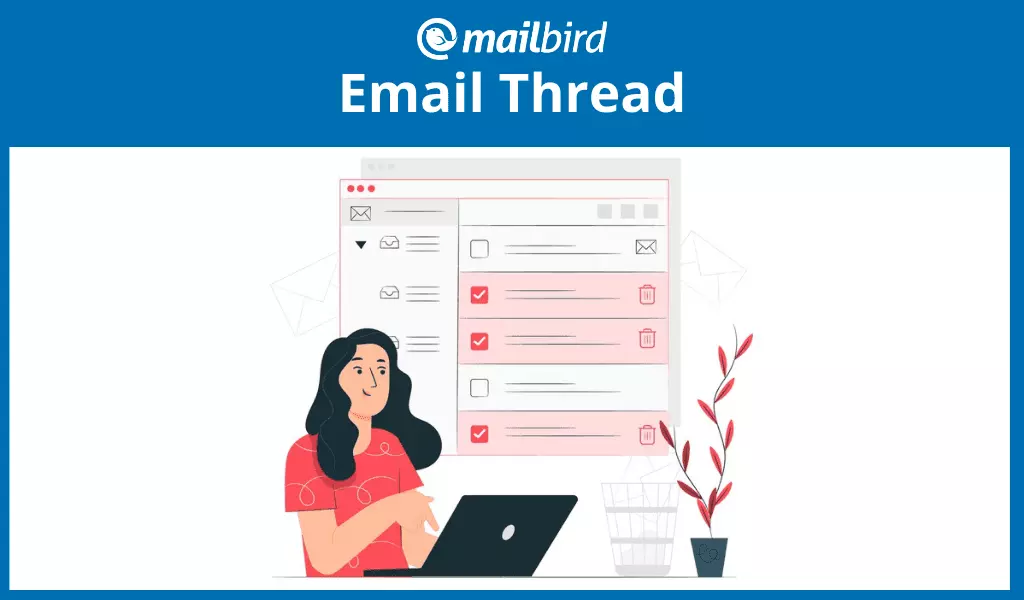
There's no doubt that email has become the top choice in communication methods for many professionals. Whether you own a private business or work for another organization, email threading provides an easy avenue for the free flow of correspondence, regardless of your location.
The majority of the email clients we have at our disposal today are replete with many exciting features that further enhance their users' experience when it comes to official communications. One of these amazing features is the email thread, otherwise known as message threads.
In this article, you will find an elaborate discussion on the subject of email threads. Expectedly, you'll find practical explanations on all the vital aspects of email threads.
What Is an Email Thread?
An email thread is a list of related correspondence. In a threaded email, the first message is usually at the bottom, while the most recent message is seen first, at the top of the rest.
Every recipient sees all replies to the original message in that thread, unless they are no longer in copy (i.e., someone might have excluded them at one point in the conversation by using "reply" instead of "reply all"). Each reply to the original message is listed in chronological order. In short, think of email threads as a professional chat tool.
However, not all email servers offer the email threading feature. If you send a reply to someone who uses an email client that does not support message threading, your reply will drop in their inbox as a new email. But most email systems, such as Mailbird, Gmail, Outlook, and Yahoo!, have this feature.
Do I Need Email Threading? Advantages of an Email Thread
Usually, you can send and reply to messages individually. But suppose you have to send messages to a group of people belonging to the same team within a particular organization. In that case, the traditional method would be to add several recipients in the "To" field.
Doing this each time you need to provide an update or follow up on a particular project or task can be stressful and time-consuming.
Email threading allows everyone within the team to reply to initial messages in such cases without having to compose new messages and fill them with the details of precious conversations.
Email threading, therefore, simplifies correspondence while keeping everyone updated. Let's get more into detail on why that is convenient and how else email threads can be useful.
Email threading makes email communication less stressful and more worthwhile by:
Grouping related emails
An email thread handles related emails or email replies like a discussion by grouping them together in one message.
Reducing email inbox clutter
Consider the example we highlighted earlier about sending replies to an email user whose server does not support email threads — instead of ten rows of messages on the same issue, you get only one.
Making email tracking seamless
Since the thread keeps related emails together, it allows for easy tracking of received emails. If your daily routine includes a lot of email correspondence, you surely will understand how beautiful this is.
Keeping everyone informed
All the recipients of the initial emails are also recipients of the subsequent responses. The same applies to a team that has a group email. Everyone, including the team leader, can see the responses, learn from the conversation, and lend their voices with ease when they need to.
Disadvantages of an Email Thread
Email threads have attractive benefits, but a few disadvantages come with threaded replies, as with everything nice.
- The distribution list is too extensive.A typical email thread can accommodate a large number of recipients. This is good, but the downside to it is the tendency of getting emails you'd rather not see in your inbox. To avoid this, only include recipients who absolutely need to see the replies.
- Some email servers simply do not have an email thread feature.Unless your email is hosted by a system that supports threaded replies, you can't enjoy this feature.
- There seems to be no limit to how long a thread can stretch.For someone who hasn't been at work in a few days, it may take forever to scroll to the thread's beginning and join in on the conversation.
How to Turn on Email Thread Mode
Despite the usefulness of threaded messages, they can be nerve-wracking to deal with if they're not organized. Imagine returning to your email after a week to find a long thread of email correspondence; it can be intimidating at times. So, how do you organize your email thread? The process is quite simple.
First, you need to know that your email is, by default, set in Conversation View or "message threading." Unread messages in any thread are usually bolded for easy identification, while a red exclamation mark indicates essential or urgent messages.
Secondly, be sure that your email client supports the email thread feature. For clarity, let's practically illustrate how you might turn off an email thread using Gmail and Mailbird.
Gmail
Step 1: Open your email. Locate the Settings button on the top right corner of your screen. Click on it to display the Settings menu.
Step 2: Select "See all settings." Scroll down to the "Email Threading" section.
Step 3: Select "Conversation View." Next, simply toggle between the ON and OFF mode to turn Conversation View on or off.
Mailbird
Step 1: Once the application is launched, go to the Mailbird menu. In the top left corner of your screen, click on "Settings."
Step 2: From the list of options that appear, select the "Appearance" tab. Under messages, you may check or uncheck the "Group messages into conversations" box to turn Conversation View on or off.
While you can switch from grouping your messages to having them sent and received individually, do note that all replies to your email will enter your inbox as fresh messages.
What Else Can I Do with Email Thread Mode?
A few more functionalities are embedded in email threading. Here, you'll see how you can add or remove recipients to the thread.
Add Contacts
In the course of sending replies, you may discover that you've left out someone who was supposed to be in copy, or "in the thread," if you like. To address this, click "Reply all." Then click again in the field where the email addresses are. Now the To field and CC field are visible. Click on the CC field and add the person's email address.
This is pretty straightforward in both Gmail and Mailbird. However, you may also use the Mailbird auto-tag feature to add the new email address.
When you type "@" in your email body, Mailbird will show a drop-down list of your contacts. You may then select your preferred contact from the list to add it to the To field. If the To field is empty, it goes in there. Otherwise, the new recipient is added to CC.
Remove Contacts
The process is pretty much the same as when adding a contact to the recipient list. Once you can see the To field and CC field, you'll also see different email addresses with an "x" next to each name. Simply tap on the "x" in front of the address you want to remove.
Removing contacts is particularly essential in situations where you want to send your message to only those who absolutely need to see it. This means you can send a private email within threaded replies. Its not limited to just sending emails, You can unsend an email at any time as well.
Mute a Conversation
If you decide to take a break from receiving threaded messages — maybe you're on leave or not at work — you can mute the thread, and messages on that conversation will stop coming to you.
This is how: In your Gmail, go to your inbox, select the message you want to mute, and click the "More" button. From the list of options that appear, select "Mute." Unmuting is just as easy.
Best Tips for Carrying on an Effective Email Thread
Here are some practical tips to guide email users on how to best use email threads:
- Avoid straying off-topic. For any message that is not related to the subject or the project being discussed, simply compose a new email.
- Avoid turning an email thread into a chat. Do not send too many replies, as this can quickly become offensive to others.
- Be particular about the contacts you add. Add only contacts who need to see your replies.
- Avoid dragging the thread for too long. Knowing when to stop is gold.
- Be professional with the content of your messages. Remember that you're not the only one reading your reply; review before sending it.
Final Thoughts
The email thread is a fantastic way to keep conversations around a project going smoothly, with every team member pitched in. It can be used to sustain conversations with an individual recipient or a large group. However, you can turn off the feature, mute it, unmute, and turn it back on whenever you like.
If you're not a Mailbird user yet, download it for a free trial and see what other features aside from email threads you might like.