14 Pro Email Tips to Master Your Inbox Management
Discover expert strategies to conquer email overload and boost productivity with actionable tips from 14 world-class email marketing professionals, including folder organization techniques and inbox management systems to transform your daily workflow.
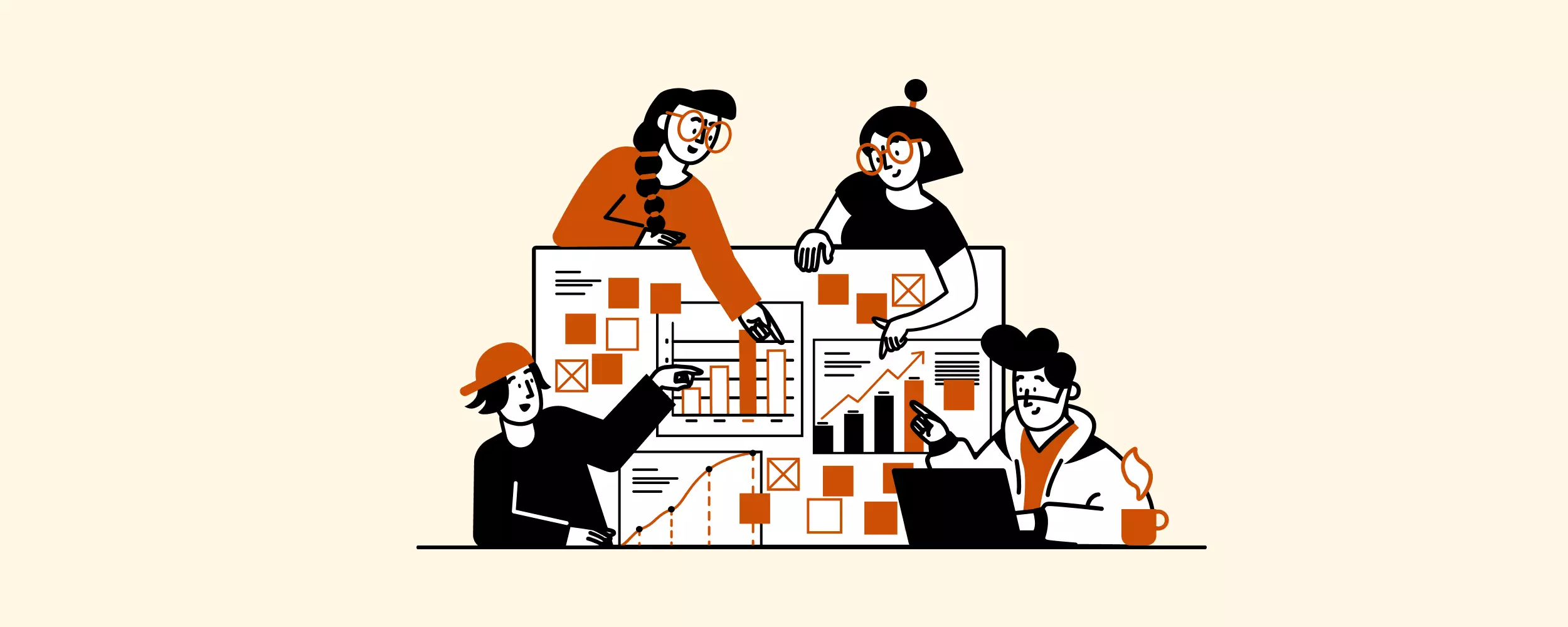
Article Updates
- August 2025: Refreshed with recent changes in the software landscape
- August 2025: Updated with enhanced privacy information, IMAP support details, and a comprehensive FAQ section to provide readers with more complete and accessible information. These additions address common technical questions and ensure users have current privacy guidelines for better implementation.
According to Email Analytics' latest productivity research, the average worker receives 121 emails each day, not to mention the projects you need to tend to outside your inbox. But it doesn't have to be that way.
Let's end that love-hate relationship with your inbox today.
We spoke with 14 world-class email marketing experts who shared practical email productivity tips you can use to master your inbox like a pro!
Kath Pay: Use Your Email Folders
Kath Pay is one of the Top 50 Email Marketing Influencers in the world and the CEO and Founder of Holistic Email Marketing where her team helps brands like Facebook, Mr. Porter, and Barclays, develop marketing programs that achieve true 1:1 personalization.
For sure, Kath knows a lot about email, how powerful it can be if used in full reel, and how overwhelming it can be if misused.
And here's what she says:
Surprisingly, folders tend to be one of the most underrated features that probably every email client offers. Sometimes also called "labels," this simple productivity habit of placing every useful email into a topical cluster can help you organize your inbox and have a better understanding of what's coming in and going out.
After all, the average professional receives about 88 emails per day and sends about 33. Now imagine you want to gather everything related to one topic without having saved them in a separate folder first. Sounds frustratingly time-consuming, right?
You can use email folders to save your time and increase productivity in a few ways:
Create Specific Folders
To be useful, email folders need to be specific — not like "Old emails," but rather "Productivity tips," "Business learning," "Potential clients," "Family," or even "Read later."
The more specific the folders are, the easier it will be for you to categorize emails as they come in, find them again when they're needed, and effortlessly scroll through without having to open them to understand what's inside.
Create Sub-Folders
When you start creating folders, you'll begin to get more granular in terms of your needs. Instead of adding more to your main folder, start creating sub-folders.
For example, your main folder could be Team Emails, but your sub-folders can be more specific with labels like HR Team, Marketing Team, and Sales Team.
Use Folders to Clear Your Main Inbox
If you'd prefer a more concise inbox, you can add emails to folders and remove them from your inbox by removing the "inbox" tag or archiving the emails.
As long as your emails are added to the folder before completing either of the two actions, you'll find them waiting for you in your designated folder.
How to Create Folders in Gmail
Here's a step-by-step guide on how to create folders or labels in Gmail.
1. Click the Settings icon.
2. Go to the Labels tab.
3. At the bottom, click Create New Label.
4. Name the label. Then click Save.
How to Create Folders in Outlook
According to Microsoft's official documentation, you can easily create a folder in Outlook with these simple steps:
- In the left pane of Mail, Contacts, Tasks, or Calendar, right-click where you want to add the folder.
2. Click New Folder. Note: When in Calendar, the New Folder command is replaced with New Calendar.
3. In the name box, enter a name for the folder and press Enter.
How to Create Folders in Mailbird
- In the main Mailbird window, click on the Mailbird menu in the top left corner. Select "Settings."
2. Select "Folders."
3. Here you can Add/Edit/Remove folders from any selected email account you've added to Mailbird.
4. You can even create sub-folders inside one parent folder; these are called Nested Folders.
5. Change the color of the folders by clicking on the box next to the folder names you've created to make them easily identifiable.
6. Once you are all done, hit the "Sync with server" button, and you are all set.
Steve Henderson: Take Control of Your Inbox
Steve Henderson has spent the last 15 years working in data-driven email-sending technology, digital marketing compliance, and email-sending strategy. He is a member of the DMA Email Council and has, since 2012, consulted on the council's Legal and Deliverability hub.
As someone who is all too familiar with the laws that govern email marketing, he understands that the power is in the hands of the reader — that's you! You can have the ability to control, regulate, and determine what should enter your inbox. After all, your personal or professional inbox is a sacred space; that's why Steve states to:
The way you interact with your inbox sends signals to your email app that help it determine whether you'd like to see more emails from a particular sender or emails with similar content populating your inbox.
If you're just opening unwanted emails and leaving them in your inbox, this could be why you have them in the first place.
For example, if you're a Gmail user, you have Primary, Social, and Promotions tabs to categorize all your emails. According to Google's Gmail documentation, Gmail moves marketing and bulk emails, such as deals, offers, and other promotional messages, into the Promotions tab.
The Power Is in Your Hands
Since most marketers want to get your attention, they have to land in your Primary tab. After all, 84.5% of messages triggered as promotions land in the Promotions tab, out of which only 19.2% are read, which is lowest among all the tabs. This itself proves that landing in the primary inbox is much more significant for marketers.
What does that say about you, the reader? The more you engage with emails in your Promotions tab, the more likely they'll begin to end up in your primary inbox.
By simply unsubscribing, blocking, or engaging with emails to educate your inbox on what you'd like to have more or less of, you can increase your email productivity. This means more useful content and less hassle to remove emails you don't want to see.
To help give you an idea of how to put this all into action, here are some tips you can use to gain better control over your inbox:
Unsubscribe from Email Newsletters
Does it do any good to unsubscribe from emails?
Don't be afraid to unsubscribe from email newsletters or promotions. If you're uninterested in emails from a particular sender, do them and yourself a favor by unsubscribing. You'll have a cleaner inbox, and the sender won't waste time sending emails that are of no value to you.
Maybe the emails aren't as helpful as you thought they'd be, you're no longer interested in buying from them, or you've outgrown the brand. Whatever your reason, don't hesitate to unsubscribe from unwanted emails that are filling your inbox.
You should also keep in mind that it's your right to unsubscribe. According to FTC guidelines, no emailer should or can hold you hostage by hiding their unsubscribe email link or preventing you from successfully being removed from their email list!
Remember, you have control over what can be sent to your inbox.
It's a requirement to place the unsubscribe link in every email, as it's regulated by email spam laws around the world, such as:
- CAN-SPAM Act in the USA
- Anti-Spam Law in Canada
- Privacy and Electronic Communications Regulations in the United Kingdom
- General Data Protection Regulation in the European Union
Note: Don't click unsubscribe links from unsolicited or spam-like emails, as they could potentially lead to malware or hacking. It's best to follow the next tip in that case.
Mark Unwanted Emails as Spam
Not everyone in the world of email is honest. Since your inbox holds so much sensitive information, you should also be careful about what links you open or click. If you receive an unsolicited email, don't click the unsubscribe button; just mark it as spam.
Marking as spam not only deletes the message (or puts it into your trash), but it also teaches your email app's algorithm about what you consider spam, so it can better detect and block nefarious messages in the future and adapt as spammers change their tricks.
How to Unsubscribe and Use Filters in Mailbird
With Mailbird, you can set up filters to delete spam emails before they clutter your inbox, unsubscribe from useless newsletters, and add a separate account for potential junk emails.
Ron Stefanski: Use a Unified Inbox Feature
Ron Stefanski is an online entrepreneur and college professor with a passion for helping people create and market their own online businesses. Ron is an expert because he mainly uses emails purely to drive business, which helped him earn millions in profits for his website.
Ron states that his best email productivity tip is to have a unified inbox to manage all his business and personal emails. He shares that:
A unified inbox is a folder that contains all your email accounts in one place. You can apply features such as email or attachment search, filtering, or folders to all email accounts at the same time.
To get the most out of a unified inbox feature, you can use an email client like Mailbird or Thunderbird.
A unified inbox is perfect for anyone who works and lives in their inboxes with multiple email accounts to keep track of, allowing you to:
- Reduce the time it takes to switch or log in and out of accounts
- Monitor emails easier and faster
- Create templated and automated messages for faster replies
- Snooze, star, archive, mark as unread, and filter conversations
Mailbird's Unified Inbox Feature
Mailbird not only allows you to manage multiple emails in one place, but you can also separate accounts instantly with one click. You can easily sync your calendars, contacts, and apps for a cohesive workspace.
You can customize Mailbird to your personal preference, and the setup is tech-friendly for POP3 and IMAP protocols. Unlike other email clients that demand that you jump through hoops to connect your email accounts, Mailbird allows you to seamlessly add your accounts regardless of the domain.
Mailbird also allows you to integrate apps like WhatsApp, Asana, LinkedIn, and more to create a unified workspace in one app, rather than moving from app to app.
You can even color code your email accounts so you can easily keep track of where emails are coming from as well.
Andy Crestodina: Save Time with Keystrokes
Andy Crestodina is the co-founder and Chief Marketing Officer of Orbit Media, a 45-person digital agency in Chicago. Over the past 20 years, Andy has provided digital marketing advice to 1000+ businesses.
He speaks at national marketing conferences and writes for popular marketing blogs. He's also the author of Content Chemistry: The Illustrated Handbook for Content Marketing. As someone well-versed in email marketing and constantly working in his inbox, if anyone understands the need for email productivity, it's him!
So, what's this CMO, author, and founder's secret to managing his professional inbox despite a busy schedule? It's not as complicated as you may think. Andy shares:
According to research from The Washington Post's productivity analysis, the average employee spends 4.1 hours a day checking their email. With keystrokes, or shortcuts, you can cut down your inbox time and improve your email productivity.
Unlike most savvy features, email shortcuts are accessible and effortless to learn. Just keep in mind that building a habit, like anything else, takes time, but as you start implementing shortcuts more frequently for your most commonly used actions in your inbox, you'll begin to realize how effortlessly they can be integrated into your day.
If you're ready to start using shortcuts, here are some quick guides for implementing them in Gmail, Outlook and Mailbird!
Gmail Email Shortcuts
In Gmail, you can use their default shortcuts or set your own. To change your default keyboard shortcuts in Gmail, do the following:
1. On your computer, go to Gmail. At the top right, click Settings and then See All Settings.
2. Click Advanced.
3. Next to "Custom keyboard shortcuts," click Enable.
4. At the bottom, click Save Changes.
Enable Outlook Email Shortcuts
Outlook allows you to use and create custom shortcuts. To access this feature, use these instructions:
1. Select Settings. Select "View all Outlook settings."
2. Select General > Accessibility.
3. Select Outlook.com if you want to use the Outlook.com keyboard shortcuts. Then select Save.
4. Select the X to close Settings.
Mailbird Email Shortcuts
1. Click on the top left Mailbird drop-down menu in the app. Select Help > Shortcuts.
2. A window will pop up showing all the different keyboard shortcuts you can use.
3. To search for a keyboard shortcut, simply click on the magnifying glass icon on the top right of the window and type your keyboard shortcut term. For example, type "compose" and you will find all keyboard shortcuts related to composing an email.
Jayson DeMers: Measure and Improve Email Productivity
Jayson DeMers is the founder and CEO of Email Analytics, a productivity tool that visualizes your email activity or that of your employees. He's been in the email and marketing industry for years, and he holds a genuine passion for his inbox. His states that:
If your team or work projects rely on the time it takes to accomplish a task in your inbox, measuring your email activity can show you what's working and what's not.
In fact, according to research on workplace productivity, multi-tasking without time-tracking decreases productivity up to 45%, then imagine what you can do if you're simply just tracking your email activity.
How to Track Email Productivity?
Tracking your email with a spreadsheet not only adds more work to your list, but it's also completely outdated and time-sucking. So here are some quick tips to help you manage your inbox time better:
Use Time-Tracking Apps
You can use employee time tracking tools like Toggl and TrackingTime to record how often you've worked or how long you've spent in your inbox. Once you've successfully tracked two to four weeks, you can map out the time suckers that need to be managed better.
Use a Calendar App
A calendar app helps you stay on task, be productive, and manage projects. By time-blocking (blocking off designated times for specific tasks) in your calendar, you can improve your email productivity.
Time-blocking means sticking to your schedule. When you have a schedule right in front of you with meetings, what to check in your inbox, and major deadlines, it's easier to arrange time for items on your to-do list and define priorities.
Checking Email Productivity with Mailbird
With Mailbird, not only can you integrate your calendar, but you can also schedule, edit, and move events without leaving the platform.
Elijah Litscher: Create Time Blocks to Check Emails
As founder and Chief Digital Strategist at The Loop Marketing, Inc. in Chicago, Elijah Litscher is committed to empowering small and medium-sized businesses to reach their full potential online.
Elijah is an author, educator, entrepreneur, and marketing innovator with over 20 years of experience in digital marketing. He has travelled extensively as a professional speaker while educating thousands of business owners across the country in online marketing best practices.
He shares his best go-to practice when managing his inbox and clients in one place:
It's hard to get things done when everything's a priority or just seems to be urgent. This productivity tip really hits home if you're working in an environment that's constantly in stress mode. But, in order to really get anything done, it starts first and foremost with you.
How you define what's a priority in your inbox is the first step in the right direction to creating healthy boundaries with your time.
If you're currently struggling with the important-to-urgent ratio with your inbox/project workload, here are some tips you should consider trying:
Understanding Your True Goals and Timelines
Once you've divided your list, create timelines and deadlines for each task so you can manage your time wisely.
Prioritize based on importance and urgency, keeping in mind what goal is most essential to your overall professional and business success.
Lastly, don't forget to be realistic with your deadlines.
If it takes three weeks for you and your team to finish Project A, don't set a deadline with only a week to complete the project because then you'll have to deal with unnecessary stress and urgent deadlines that could have been avoided.
This will also help you avoid creating conflicting priorities, which can also bring unnecessary headaches to you and your team.
Nikki Elbaz: Filter and Schedule Emails
Nikki Elbaz is a seasoned email marketing expert and the copywriting specialist behind emails for Shopify Plus, Resident Home, Four Sigmatic, and more.
Previously the Head of Email for the Copyhackers Agency, her micro-agency helps SaaS and e-commerce brands hit that elusive $1:$40 ROI. So she understands how to handle emails as both a consumer and a marketer. She stated that her email productivity tip is:
Filters help you regulate your inbox so you can avoid spam, highlight important emails, and organize your inbox for a personalized workflow. You can also protect yourself from hackers and viruses by creating filters to prevent spam from entering your inbox.
Creating filters allows you to keep your inbox clean and uncluttered by:
- Automatically adding emails to specific folders
- Automatically deleting or marking emails as spam
- Automatically marking emails as read or starred
- Automatically archiving emails to clear your inbox
- And more
You can create filters with individual email apps like Gmail, Yahoo, and Outlook, or do so in email clients with unified inbox features.
At first glance, filters can seem a bit intimidating, but once you've started with the basics you'll begin to enhance your email productivity. According to Google's Gmail documentation, a good place to start is setting up a filter to avoid emails that may be spam or from people outside your organization.
Setting Up Filters in Mailbird
1. Navigate to Menu > Settings.
2. Choose the account you want to set the filters/rules for and then click the Add button. You can also choose Unified Accounts, which means the filter will be applied to all accounts in your Mailbird.
3. Now, you need to choose the condition.
4. And then type in the box next to it. Click "Add condition" to add another one. Choose an action for the filter condition.
5. After you set the conditions and the actions, click the Save button.
6. The filters will be applied to incoming messages when Mailbird is running.
Drew Page: Create a System and Use Templates
Drew Page is a content strategist at Siege Media, a 105+-person content marketing agency. He is also the newest host of the podcast Content and Conversation.
As a content strategist, Drew works closely with his team and clients to ensure that their marketing efforts are optimized for success. He states there are two things that help his email productivity:
Creating templates for frequent replies is an old but practical email productivity tip. It can feel tedious setting time aside to create templates, but it's time well spent. You can also go through old emails you've sent or received in the past to add them to your template arsenal.
Save Your Templates Somewhere Accessible
After you've created your template using Mailbird's latest email copy tool, Parakeet, the next step is to save it somewhere you can easily access when needed. If you have to search for your templates, it'll defeat the purpose of their existence.
So place your templates in a tool or platform you use often. This could be a Google Doc, Slack draft, Google Note, Evernote, and more.
Integrate Apps in Mailbird to Use Templates
With Mailbird, you can integrate apps like Google Docs, Evernote, Todoist, and more to grab your email templates without having to switch platforms. This handy feature helps keep your templates as easily accessible as possible.
Update Your Templates
Don't forget to update your templates. As the year goes by, so does the information and way you engage with your emails. This might mean updating titles, dates, and links or adding/removing words from your templates.
Magan Le: Write Down Tasks You Need to Get Done
Magan Le is the Content Marketing Manager at Litmus, a leader in Mid-Market Email Marketing that allows you to send emails, track data, and get insights to improve performance.
As an email expert, Megan says she goes back to the basics when it comes to her email productivity. She states:
Writing down the tasks you have to do in or around your inbox gives you a bird's-eye view of your workload. By doing this, you'll begin to plan all your day-to-day activities better.
Create a Major List of All Your Tasks
Whether it's on your computer or your trusty sticky note, create a list of all the major tasks currently on your plate and those that might be coming onto your plate very soon. This helps you visually inspect all your tasks so you can get a realistic look at how to move forward.
Once you've created your list, it's time to break down your tasks into four categories:
- Important: These tasks have to be done regardless of the timeline, as they have a major impact on your workload, business, and goals.
- Urgent or Short Deadline: These are tasks with impending deadlines that need to be completed on time.
- Quick Wins: These are easy and simple tasks that take less time compared to others. They don't affect or impact major goals, but they might make teamwork or projects flow easier.
- Coming Soon: These tasks haven't been discussed in detail or are still tentative, but you'll want to keep them in mind as the time to execute them gets closer.
Joolz Joseph: Bring Value with Each Email
Joolz Joseph is a marketing motivator and email specialist with over 20 years of sales and marketing experience. She specializes in email and relationship marketing, offering training, marketing inspiration sessions, and speaking engagements on these topics.
Joolz has worked with Sky Broadcasting, Ellos, and Prudential, along with niche businesses looking to make the most out of this amazing channel.
Joolz shared her email productivity tip for before she sends an email:
One of the ways we add more work to our inboxes is by mindlessly sending emails to get them out of the way; sometimes, they end up coming back to us and demanding more time. These emails that return with vengeance require more attention, a detailed reply, or constant back-and-forth conversations that can eat away at our work day.
Questions to Ask Before Pressing Send
Instead of falling into the trap of crossing emails off our list only to end up recycling them, we should pause before pressing send and ask ourselves these three important questions that ensure our email productivity is optimized:
- What's my relationship with the recipients?
- Is this email adding value or confusion?
- Did I proofread before sending?
What's My Relationship with the Recipients?
How we address people has a psychological effect on how our emails are received, and how our emails are received can determine how fast, slow, or detailed we get a reply.
It's a form of proper email etiquette to address someone properly and use the right language with them based on your relationship. It also sets the right tone for the rest of your message and ensures the recipient reads the email rather than ignoring it.
Is This Email Adding Value or Confusion?
When we're so wrapped up in getting rid of emails, we can add to the confusion by either sending too little or too much information.
After you've written your email or reply, pause and re-read it to see if it's adding value or confusion. This could mean adding more detailed information or removing repetitive statements that add fluff, which leads to the next question.
Did I Proofread Before Sending?
We all make mistakes, but sometimes those mistakes can cause an unnecessary back and forth with your recipient. Check for errors and misspelling that can majorly affect how your message is received. Once you've answered all these questions, you're ready to send off that email. If you send an email and later you thought it to be useless you can unsend the email by following a simple procedure.
Paul Airy: First Things First, Do Work
Paul Airy, Accessibility and Usability Consultant and founder of Beyond the Envelope, actively educates and finds innovative ways for marketers to create accessible email designs for persons with disabilities.
When it comes to email, there's nothing Paul's more passionate about than delivering great email experiences. This has led him to challenge long-established email design and development practices, and introduce innovative techniques, to make email more recipient-friendly and accessible.
He's the author of numerous articles, written to this end, including those published by Net magazine, Really Good Emails, EnvatoTuts+ and Litmus, in addition to his book, 'A Type of Email: A handbook for working with HTML typography in email'.
Paul is recognised as a lead advocate of accessibility in email, which led to his nomination for the 2019 Business Disability Awards, 'Disability-Smart Influencer' Award, alongside the BBC and Virgin Media.
Before he tackles his inbox, Paul states that his email productivity tip is:
Most people force themselves to work through the day. While this ensures you work your usual nine-to-five, it doesn't ensure that you've accomplished much or even the slightest productivity for both your work and your inbox.
Learning when you're most productive and when you're not gives you a better understanding of how to plan your day and when you should dive head-first into your inbox.
Learn When You're Most Productive
As entrepreneur Srinivas Rao has stated, "What matters more than the length of time you put into a thing is actually the intensity of focus. Because if you have an intensity of focus you can actually reduce the amount of time spent doing it to get the same or better results."
According to research from the Harvard Business Review, peak productivity hours vary significantly among individuals, with most people experiencing their highest cognitive performance during specific 2-3 hour windows throughout the day. So, if you're a morning person, you'll most likely slow down in productivity as the late afternoon approaches. You'll have your "highs" in the morning and your "lows" in the afternoon.
You want to use your "highs" for work that requires the most focus and brain power, like compiling reports and completing projects. During your "lows," you want to do work that doesn't require much brain power, like meetings, checking emails, etc.
For a better understanding of mastering your most productive times, here are some actionable tips that might help:
- Schedule your most/least productive times:Figure out what type of person you are and create a schedule around it. For example, if you're a morning person, work in the morning, but if you're a night owl, don't force yourself to be a morning person.
- Do high-value work when you're most productive:Tackle the most important tasks when you're most productive, before you start hitting a slump in the day.
- Do shallow work when you're least productive:When you're in a slump or less productive, do tasks that don't require much energy, such as planning, meetings, and checking your inbox.
- Track your progress and adjust:Record your productivity process to see which times of the day you're the most productive to ensure you create a realistic work and inbox schedule around those times.
Ian Brodie: Avoid the Distraction of Email
Ian Brodie helps consultants, coaches, and trainers attract and win more clients. He's the author of the bestselling book Email Persuasion with over two hundred five-star reviews worldwide. Since email is his business, he's here to share an impactful email productivity tip we all need to hear:
It's so easy to get sucked into your emails when you have other obligations on your plate. Don't allow your inbox to control you. However, email productivity doesn't appear out of thin air. It all boils down to creating habits that encourage a healthier relationship with your inbox.
When you open your email, if you feel like you have no control, look at the ways you navigate through your inbox. Then find small ways you can implement these email expert tips and slowly take full control of it.
All it takes is one email template, keyboard shortcut, or email client. Start somewhere and grow from it.
Hillel Berg: Choose Which Emails to Tackle
Hillel Berg is the CEO and Founder of Hillel Berg Email Marketing Services, which provides email marketing services to companies of all sizes through consulting and agency services. He is also the host of Inboxing, a podcast about Email Marketing.
Hillel shares that his email productivity tip to tackle his daily task, clients emails and inbox is:
A lot of us spend more time reading about productivity tips than actually trying them. No two tips are the same but they only work if you find one that works and stick to it consistently.
Like anything it's all about forming a good habit that works for you in the long run so that days when you don't know what to do or feel unmotivated you can easily fall into your email productivity habit on autopilot.
Find an inbox strategy and stick to it!
Kabrina Budwell: Keep as Close to Inbox Zero as Possible
Kabrina Budwell is the founder of her own consulting firm that focuses on helping her clients as she specializes in lead magnets, quizzes, and more in order to create automation and scaling opportunities in the businesses that she works with.
She has also worked closely with ConvertKit and Advance Your Reach helping their clients in areas such as migrations and copy writing.
Karbina shares that her email productivity tips is that:
Don't Fear Inbox Zero
'Inbox-zero" gets a bad rap, in fact it's the great divide between email users. You're either in inbox-zero or you have over 500 hundred emails that are unread since 2017.
But the truth is regardless of what kind of user you are, having a clean inbox does make you feel good but here's the thing, you don't have to read all your emails to reach inbox-zero. According to productivity research from MIT, maintaining a clean inbox can reduce cognitive load by up to 40%, allowing for better focus on important tasks. You can do the following:
- Snooze emails that don't require your attention at the moment
- Set up filters to send emails in their designated folders and labels
- Delete or unsubscribed from newsletter cluttering your inbox
- Get an email client to help you to reach inbox-zero
Improve Your Email Productivity with Mailbird
Mailbird is an email client with a beautifully designed unified inbox feature to invoke an enjoyable experience for all its users. Its UX has a clean, modern, and sleek design, so you don't feel cluttered and overwhelmed.
Mailbird comes with productivity features that have customizable options, such as adding personalized labels, email filtering rules, themes, folders, and layouts to make your inbox and workspace functional to your needs. According to Microsoft's Exchange Server documentation, unified inbox configurations can improve email processing efficiency by consolidating multiple accounts into a single interface.
Mailbird Features:
- Unified Inbox:Mailbird provides a unified inbox so you can check all your emails in one space and instantly switch between them in just one click.
- Group Emails:You can find contacts you regularly use from a specific email account and place them into customized groups. Groups are useful if you often send emails to the same multiple email addresses.
- Send Later:Send emails in advance with the Send Later feature to get emails and tasks off your list faster.
- Email Tracking:This feature allows Gmail users to track emails that have been read individually or in groups so you can measure your outreach efforts.
- Snooze Feature:Go through your inbox and snooze emails that need a reply for later or review them at a later time.
- Advanced Filters:Mailbird offers advanced filtering rules and workflows to help you manage your incoming emails faster. According to Google's Gmail documentation, users with properly configured email filters are five times more likely to achieve Inbox Zero compared to those without filtering systems.
- Multiple Keyboard Shortcuts: If you're someone who navigates through your inbox using keystrokes, Mailbird allows you to use all the familiar Gmail shortcuts.
Find What Works for You
We've listed some pretty detailed ways you can start tackling the monster your inbox might have become. The most important takeaway is that each expert has their own ways or ideas of what email productivity looks like, which means you should too.
It's all about finding the email productivity tips that work best for you based on your personality, workload, and tools. This could be managing your emails better or getting to Inbox Zero faster. Whatever your goal is, don't forget that it's all about building a healthier relationship with your inbox as you go along.
FAQ
There are a number of ways to organize your email for improved productivity, including labels, filters, and keystrokes. Additionally, you can use an email client with a unified inbox like Mailbird to help.
You can measure email productivity by: - How much time is spent in your inbox- How many emails you've received - How many emails you've replied to - How many tasks you're able to complete on a regular basis
According to research from RescueTime and the McKinsey Global Institute, the average office worker receives around 121 emails every work day. They send less, with just 33 being the average per day.