How To Create A Business Email: Complete Guide
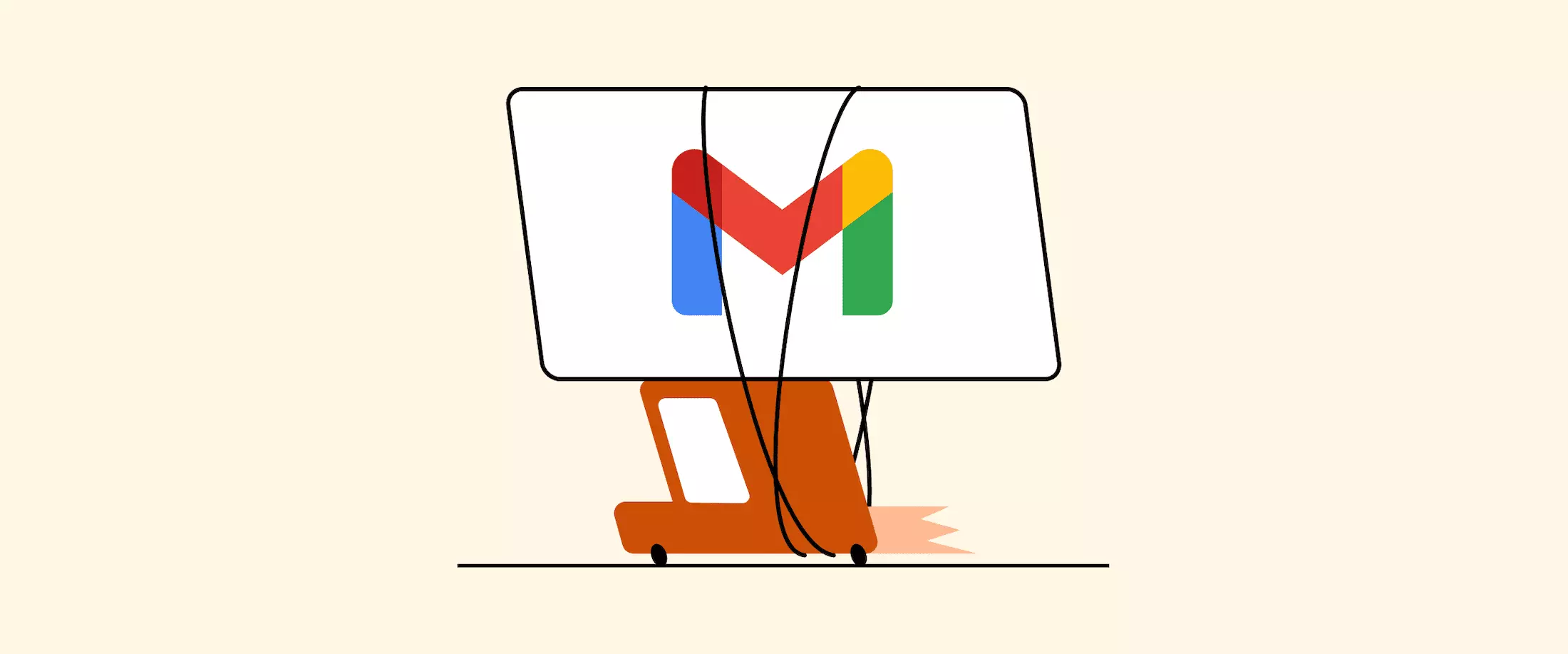
Gmail has a lot of useful features it offers users for free. But if you run a business, you'll soon realize that the free version has limitations, which can hamper your business's growth.
For your business to streamline its internal factors and meet its customers' needs, switching to a Google email for business is the ideal choice. This Gmail for business approach to email and related products, formerly known as G Suite, aims to make communication easier, collaboration a breeze, and productivity bottlenecks a thing of the past for organizations like yours.
The major difference between Gmail and Google Workspace is the domain.
While Gmail users use its domain (i.e., getmailbird@gmail.com), Gmail for business in Google Workspace allows businesses to use their own domains (i.e., name@getmailbird.com). This makes it a brilliant solution for personalizing your email communications and business messages.
This guide will walk you through setting up a Google Workspace account. But first, let's see the advantages to be gained by using Gmail for business purposes.
14 Good Reasons Why You Should Set Up a Google Workspace Account
1. Reputation
Creating a branded business email address will make you look professional and trustworthy.
2. Security
Data has become a critical matter to most businesses, and Google understands this. That is why it ensures that your data is protected by providing you with a Google Workspace admin, encryption (TLS), and advanced safety lock features.
3. Spam protection
Gmail is secure and good at filtering spam: using DKIM and SPF records, you can authenticate outbound emails, ensure they aren't altered in transit, and improve your spam ratings.
4. Third-party DNS support
Google Workspace allows you to host your emails with a third party, like your web host.
What you need to do is update the MX records in your cPanel with the ones shown on your Google Workspace. This reduces deliverability issues, as you are not relying on your web host for handling email messages.
5. Free storage
Enjoy over 30 GB of free storage: this extra storage space helps accommodate more storage needs. Depending on your plan, you can pick one with 2 TB or 5 TB.
6. Accounts syncing
It works with other packages like Outlook and even allows you to sync accounts.
7. Ad-free interface
Gmail business accounts are free from advertisements.
8. Integrations
With a Google email for business, you can access everything easily — your Google Calendar, Google Docs, Google Sheets for invoices or budgeting, Meet for video conferencing, and many other features are gathered in one central place.
9. Offline functionality
You can use Gmail, Google Drive, and Google Calendar when not connected to the internet.
10. Branding
You can brand your business on the Gmail interface.
11. Add-ons and extensions
Most extensions and add-ons on Gmail for business are available at no extra costs. These include HubSpot, Zoom, and WiseStamp. It also easily connects/integrates with other products like WordPress, Slack, and Trello.
12. Ease of use
There are over 1.5 billion Gmail users worldwide. That means there is a huge probability that most of your employees already use Gmail and its other products, like Google Docs. Hence, they will find it easy to switch to Google Workspace with less training. It is also compatible with many mobile operating systems, and one can easily switch between personal and business accounts with one click.
13. Reliability
Google has ensured that its services are 99.9% reliable. There is less maintenance and scheduled downtime compared to its alternatives, making Google Workspace ideal for many businesses.
14. Customer support
24-hour technical support can be accessed through phone, email, or chat.
How to Get Started with Gmail for Business
While there are many benefits Google Workspace holds over a regular Gmail account, they don't come for free.
Google Workspace will be suitable for you if:
- You are not comfortable with desktop solutions or local storage and want to switch to working out of the cloud
- Your business relies on Google Docs, Sheets, Slides, and other Google tools
- You want a productivity tool with comprehensive technical support besides being secure that allows you to easily share work with your clients
- You want your emails to look professional
- You represent a school or institution and want a platform that offers easy collaboration between students and teachers
If you decided to host your business email account on Google Workspace, here are the steps you'll need to perform.
1. Fill out your profile
Today, most organizations want you to set up an account with them and submit your user information before using their products, and Google is no different. For Google Workspace, you may need to answer a series of questions or provide information about your business or yourself.
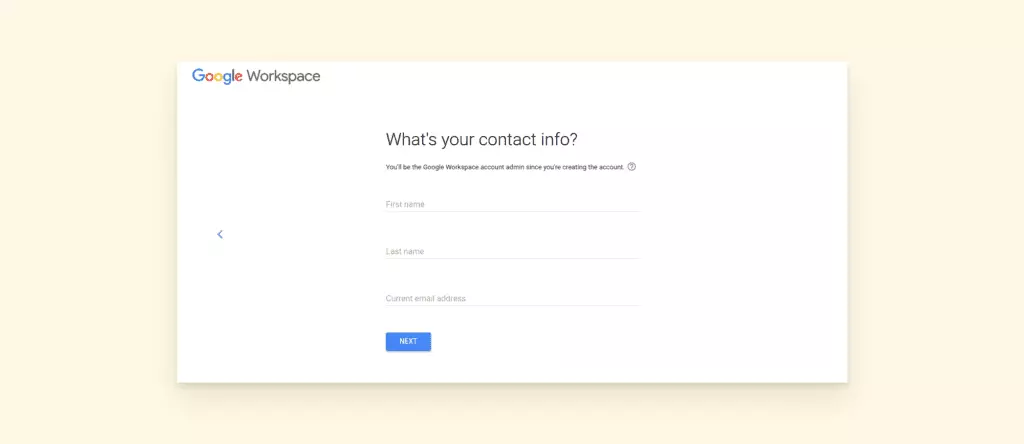
Such information may include the business name, number of employees, country or region, contact information, and current email address. Once you have filled in this info, you can move to the next step.
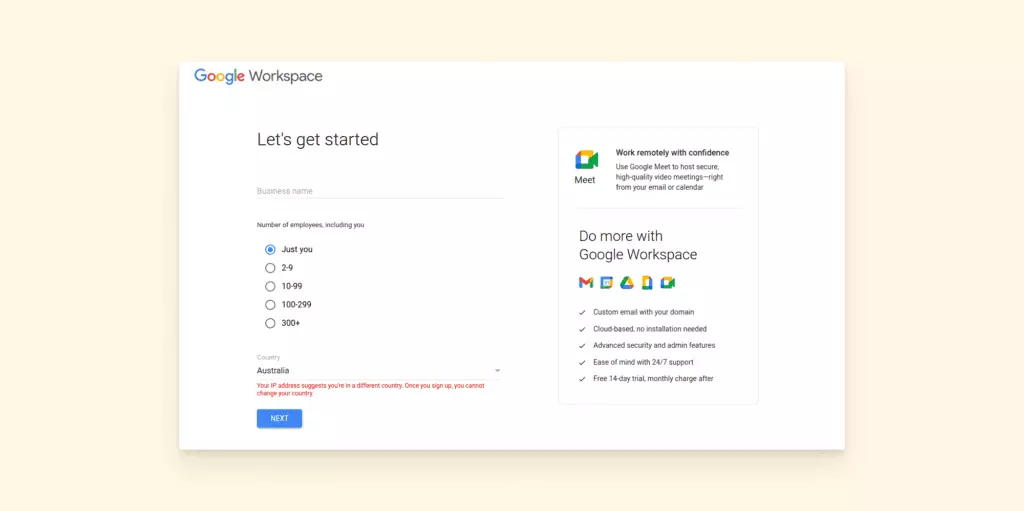
2. Register a domain or connect an existing one
Do you have an existing domain?
You can use that in this account setup process. If you don't have one, then choose the option of purchasing a new domain. There are two ways to register a new domain. You can buy it through Google or head over to other domain registers and acquire a new domain for your business.
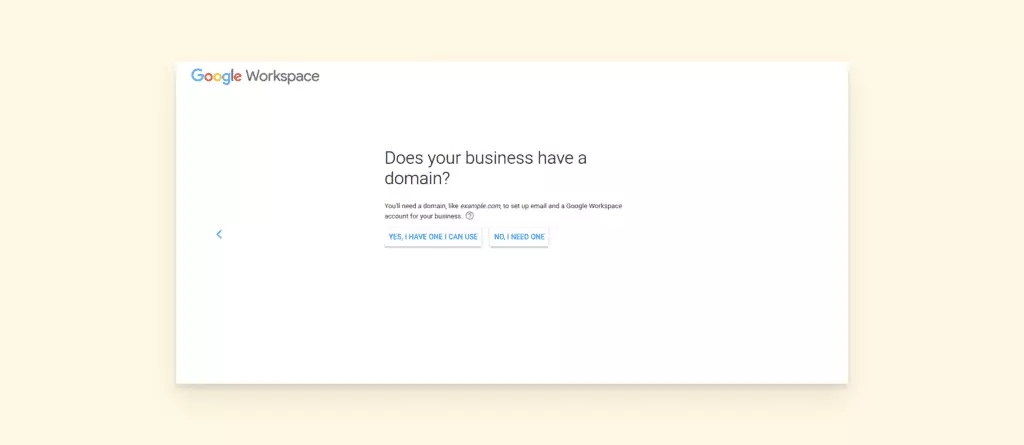
3. Choose how you sign in
The next dashboard prompts you to fill out how you'll sign in to Google Workspace. Here, pick a username for your business email and a password associated with it.
Whatever format you choose, aim to maintain the same email address format throughout the organization to ensure consistency. Users must, therefore, take care when selecting the right username. After this, confirm you are not a robot.
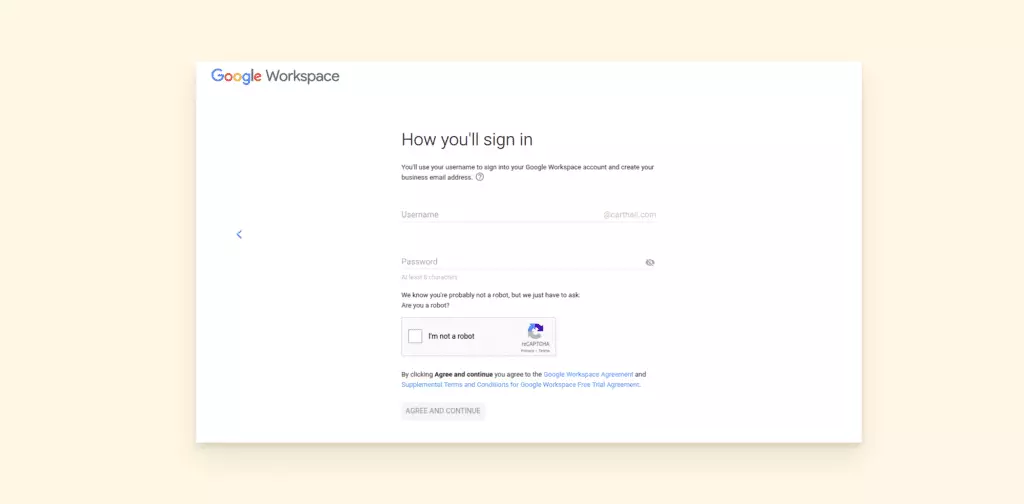
4. Accept the terms and conditions
Before you accept the terms and conditions, review the Google Workspace user agreement and understand what is at stake. Click on the Google Workspace Agreement link, and after you have understood the requirements, you can click on Agree and Continue for the next step.
5. Choose your plan
Most IaaS providers have built their products to meet the different needs of each business. For Google Workspace, there are four plans available: Business Starter, Business Standard, Business Plus, and an Enterprise plan.
However, you aren't taken to the screen where you pick your plan after accepting the terms and conditions. The program automatically takes you to the Business Starter plan, and you may not switch plans in the next step. That means you will only upgrade plans later after you are done with the setup.
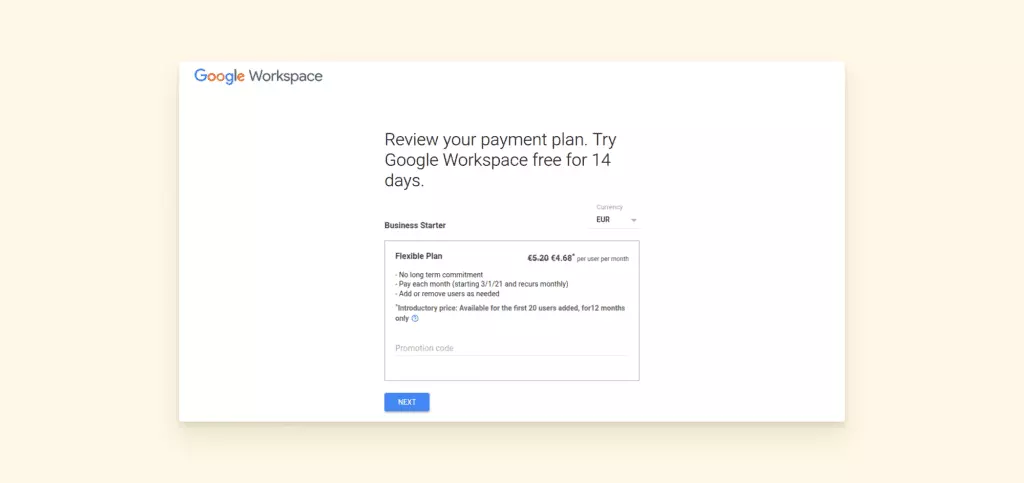
On the brighter side, the Business Starter plan has a 14-day free trial, so you aren't billed yet as you try the software. The next step is to review your payment information and confirm your order to complete the checkout process.
Here's what Gmail for business pricing entails:
- The Business Starter is a basic entry-level plan suitable for small businesses looking to set up a professional email and enjoy productivity and collaboration tools for $6 per user.
- The Business Standard is for medium-size businesses that need an upgrade, or their needs are not met by the Business Starter plan. For $12, they get more storage space and the ability to include 150+ participants in video meetings.
- The Business Plus is for businesses that have outgrown the Business Standard and are in need of more storage space and a platform that can host 150 to 250 participants in a video meeting.
- The Enterprise Plan is for large companies in need of more storage and the ability to host more users or accounts. You may need to contact the sales department for customized pricing.
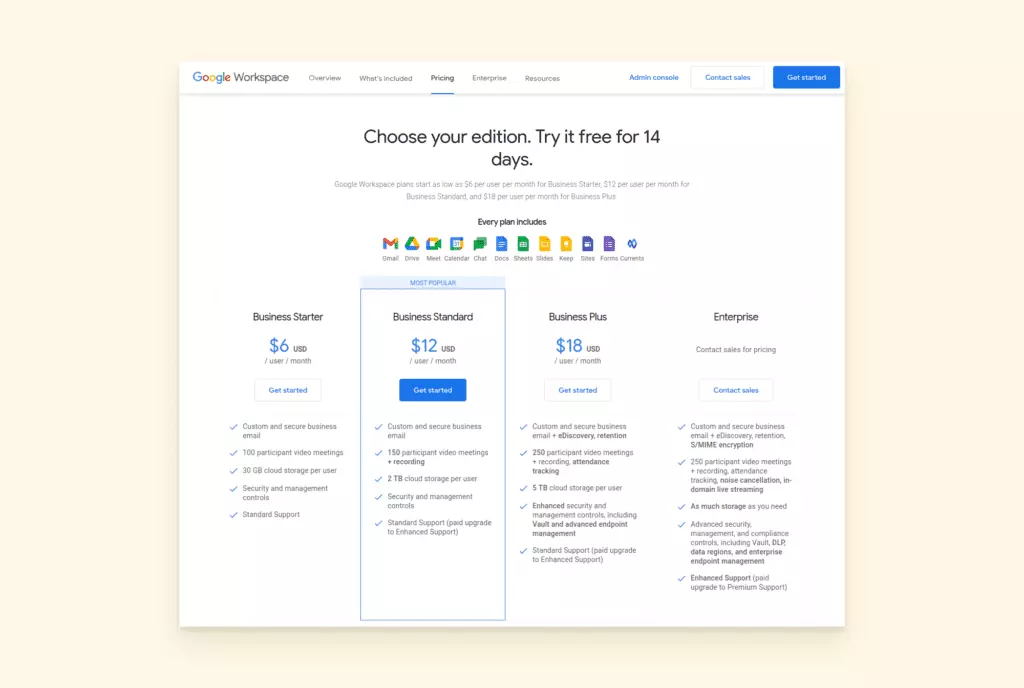
Users can also switch between flexible and annual plans after they are done with the free trial to enjoy discount pricing.
6. Set up MX records
Suppose you connected your existing domain to Google Workspace and probably were using the mail server from your domain register or web host. In that case, you need to verify that you own the domain. After the verification process, adjust/set up the domain's mail exchanger records (MX) to tell your domain system that you will use Google as your mail server.
There are two methods of verifying a domain: by adding a meta tag or by uploading an HTML file to your website. Alternatively, you can add a TXT record to your DNS setup. Therefore, choose a method that is acceptable to your host company.
After you have verified your domain, a new screen will appear, asking you to change/edit your MX records on your cPanel. Take the MX records on the Google Workspace screen and manually replace them with those on your cPanel.
You should find where to edit the entries in the Set Google MX button in your cPanel. Note, however, that the process may differ from one host company to another.
Once you have edited the listing, return to Google Workspace and click on the Verify Domain and Email Setup button. You will get a success message if you changed the entries correctly.
7. Perform a verification test
After you have already completed the checkout process and even verified your domain, including changing the MX records, it is time to confirm whether everything works as needed and whether you can access your account with a complete suite of productivity and collaboration tools.
You can start by migrating your emails from the previous account to the new Gmail account. You can also add users to your new Gmail account. If you have other employees, you would want them to access Google Workspace or create email aliases.
Adding new users is fairly straightforward. Go to the email from Google Domains, and from the menu select Add New Users, then complete the next instructions.
8. Customize your email
Go to Settings and change how you want your emails to appear in your recipients' inboxes either by creating a profile picture or adding an email signature.
You can choose to add a link to your blog or any other piece of content you're promoting in the email signature.
9. Test the system
Next, try composing your first email, and take note of how it appears on your recipient's account.
Another way to test whether your system is working properly is to connect your apps and other business tools.
Apps like Outlook, Slack, Trello, and other business management tools can be connected or installed on Google Workspace to improve workflow. You can locate these apps from the Google Workspace Marketplace app and select to install them only on your account (individual install) or on your entire domain (domain install).
These are but a few ways to determine if your account is set up properly; if not, you may need to seek help from technical support.
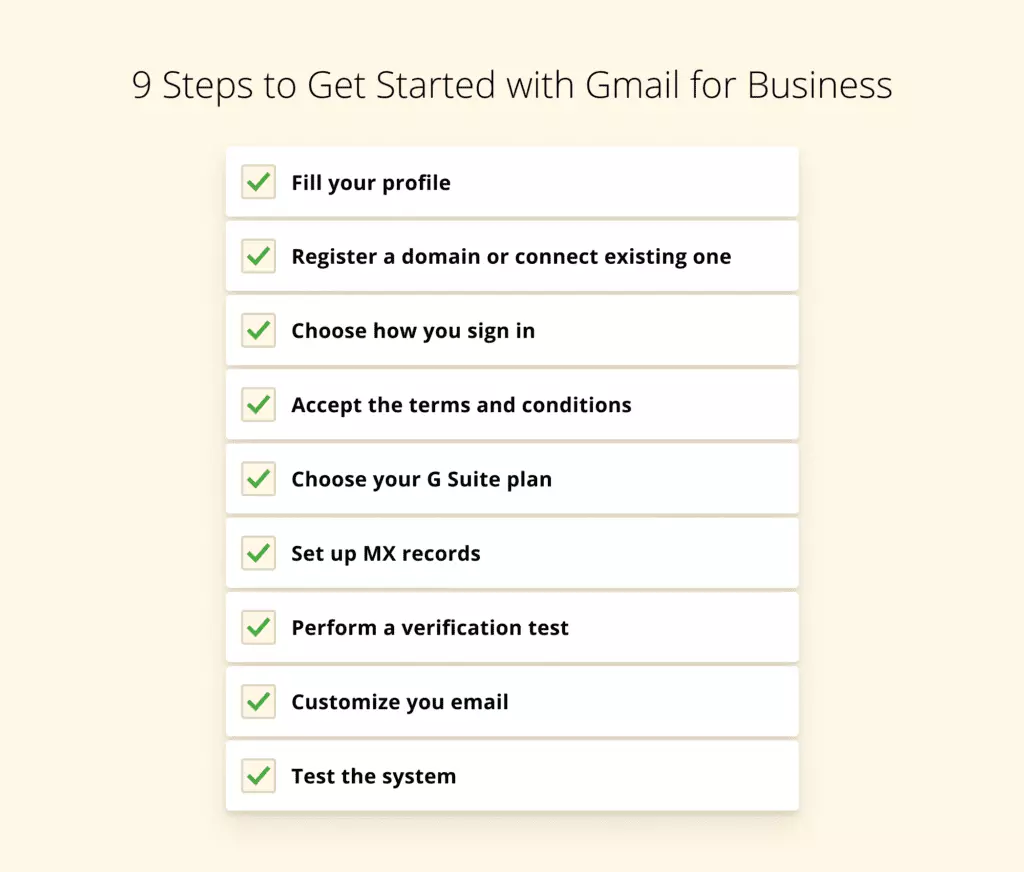
Supercharge Your Business with Google Workspace
Businesses that want to upgrade their services, rebrand themselves, accommodate more employees, or avoid heavy investment in technological infrastructure will find that Google Workspace is essential in their business's growth plans.
The availability of productivity, communication, and collaboration tools, along with extra storage, helps streamline service delivery and ensure that your business meets every demand of its employees and clients.
Using the above steps should help you get started with Google Workspace and increase the speed at which your business grows.
Dealing with Many Email Accounts at Once?
Google Workspace is a great solution for business with many benefits, but what if your everyday life is connected with multiple email accounts, especially if they are registered at different providers?
Imagine yourself opening each and every inbox, answering emails, filtering spam, unsubscribing from newsletters… Or is it already a reality for you? Then you'll understand: after registering a business email account, you'll definitely need a more convenient solution to join all your communication in one place without any switching.
And here's where Google mail app for windows will save tons of your time and effort. Mailbird is considered as the best email client for windows.
Here are some features our users like most:
- Unified Inbox that lets you easily check all your incoming mail at once — but you may also manage accounts separately in just one click
- Unified Calendar that joins all your events and invitations
- Unsubscribe button to instantly quit annoying newsletters and spam you don't want to receive
- Speed Reader and Quick Reply that save time while checking and answering email
- Snooze and Send Later features to schedule your replies and unclutter your mailbox
- Email tracking that lets you check whether recipients have opened your messages
- Folders and filters to organize your mailbox even better and automate a great part of the routine
- Integrations with task management and messaging apps that turn Mailbird into a communication workstation and let you bring all your conversations to one place
—
Adela Belin is a content marketer and blogger at Writers Per Hour. She is passionate about sharing stories with the hope to make a difference in people's lives and contribute to their personal and professional growth. Find her on Twitter and LinkedIn.
