WhatsApp Emails: Chat without Leaving Your Inbox!
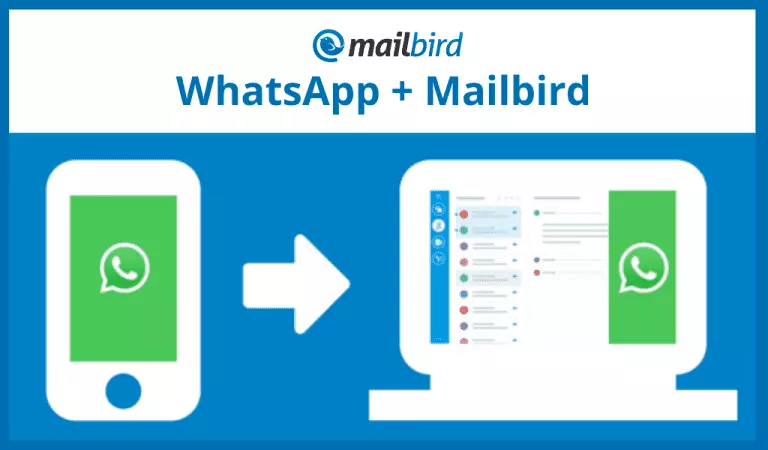
Between sending emails and chatting in a messenger, it can be hard to remember which app or email account you used to send information or even to whom. For that and other reasons, Mailbird not only aces managing multiple accounts but also integrates with popular messengers, WhatsApp included. You can use WhatsApp emails and chat in one application to divide different types of communication and also to make navigating different threads of messages much easier.
For this article, let's dive deeper into what's so special about WhatsApp integration in an email client, like Mailbird, and some interesting facts about the messenger's use.
A Few Interesting Facts About WhatsApp
#1. In 2020, WhatsApp a new milestone — two billion users worldwide. Why wouldn't it when registration is so simple? All it takes is your phone number. The app is also present in 180 countries, and the WhatsApp interface supports sixty languages.
#2. At the end of January 2019, WhatsApp announced that five million businesses use WhatsApp Business. It allows them to simplify communication with customers with features such as Quick Reply, a list of templated responses, and a Product Catalog.
#3. In May 2018, WhatsApp users sent 69 billion messages a day. That is an average of almost 48 million messages sent to chats and groups every minute worldwide through both the WhatsApp Windows client and mobile accounts — a massive exchange of data at any given moment of the day.
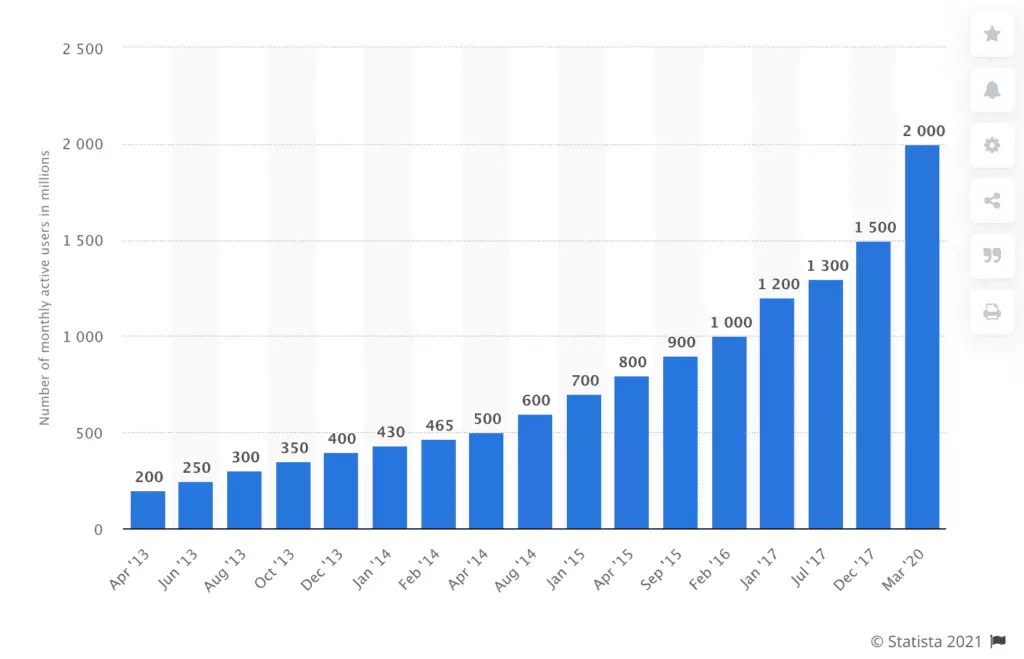
Source: Statista
#4. The app had a busy start in 2017. Beginning at two in the morning on December 31, Pacific Time, and in the span of the next 24 hours, WhatsApp users sent 63 million messages.
More like this:
- How to Best Combine Slack, Email, and Messaging in One App
- WhatsApp integration - Mailbird
- Use any app you can imagine in Mailbird with in-built Chrome application
Why Have a Messenger App in Your Email Client?
The above mentioned WhatsApp facts are pretty good reasons why we added WhatsApp to our list of integrations. And there are more advantages to combining your favorite messenger app with your email client of choice. Here are a few of them:
You don't need to have another app opened on your desktop.
The more apps you have open, the more chances you'll end up clicking the wrong icon by mistake. Saying that wastes your time would be an exaggeration, but it is frustrating. And your email client is open anyway while you are WhatsApp chatting. For example, you can have an email open while chatting to a co-worker about its contents.
You don't divert attention to your phone when it pings.
And if you don't have the app open on your computer but use a phone instead — that's the number-one time-eater. Let's be honest, for a lot of people, it's hard to unlock the screen and do just the thing you intended. Sometimes you forget why you even needed the phone, and other times you find a ton of notifications that are tempting to read. With an integrated app in your email client, you don't need to worry about being distracted by more than just the message that triggered the notification.
It's easier to open files colleagues send you that have a lot of information or graphics inside.
Aside from distractions, a six-inch screen isn't always enough to view pictures and documents. Imagine you received a schematic or a spreadsheet with graphics — it's easier to see the details on a big screen.
It's easier to send files that come by mail to a chat and vice versa.
You might want to forward or share those photos and documents by mail, but the smartphone apps for email don't make it easy to upload or share bigger files. Having WhatsApp integrated into an email client like Mailbird makes this process a one-click matter.
It's a great addition to your email client workstation if you chat with clients over WhatsApp.
If you work as a community manager or even customer support, or if your company chose WhatsApp as a source of communication, having a chat right next to your email might help you process requests faster. The WhatsApp interface within the email makes your life easier.
How to Use WhatsApp Emails in Mailbird
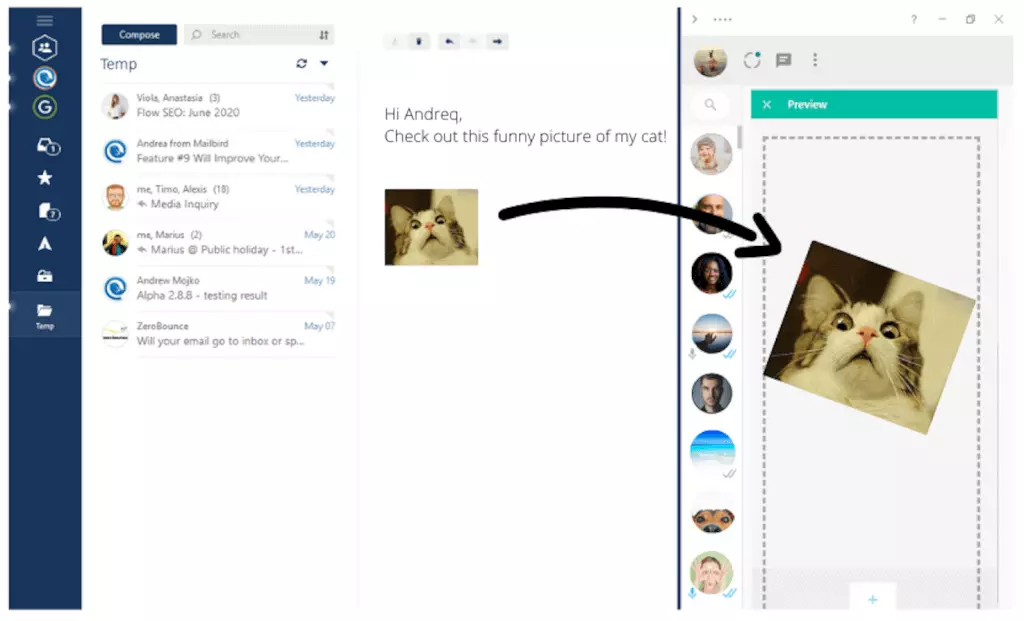
Mailbird isn't just an email client. It integrates with different productivity tools and apps that enhance communication and collaboration. That's why it's a true workstation — you can have different tools handy for your work in one app.
With the latest updates, using a WhatsApp account with Mailbird is extra convenient. So if you don't have the integration yet, activate it in the Mailbird Apps section and reap the benefits:
- You can activate it in the sidebar and have it at hand while communicating. As we've mentioned earlier, having your messenger in an email client is handy for many reasons. With the latest update, we have also made its sidebar view more convenient, and you can minimize the sidebar to lessen distractions.
- It has an improved user experience. We've adjusted the layout to improve some of the buttons, such as Forward and the Top Menu buttons. The contacts list is more convenient, showing just the avatar, though it does expand on search if you need a particular phone number.
- You can drag and drop files anywhere in the Compose window. This means you don't need to download images or documents from your WhatsApp to the computer and then upload them to an email.
- It's easy to share information between your chat and email. You just need to grab a file you need from a chat, drag it to the Compose window, and drop it onto any available pixel there. In fact, you can drop off files similarly from any other app.
Along with other messenger integrations, WhatsApp is available to all Mailbird subscriptions in the Mailbird Apps section. Activate it and get instant communication right in your sidebar.
Wrap Up
WhatsApp emails and chats are a convenient way of separating different types of online communication. Having it integrated into your email client saves your attention span for things that matter and makes it more convenient to share files from chat to email and vice versa. Whether you're WhatsApp chatting with friends, family, colleagues, or clients on a daily basis, adding the WhatsApp integration to your Mailbird app can make your life a tad bit simpler.
FAQ
How do I send an email to WhatsApp?
To send an email to WhatsApp, first open your Gmail account and select the messages you want to forward. Then tap the icon in the lower right corner. Select WhatsApp from the available options and share.Note that you can only do this if you have a Gmail account. You can use a gmail desktop app for this purpose.
How can I complain to WhatsApp?
You can complain to WhatsApp through the app. In your application go to Settings, then select Help. Select the "contact us" option to submit your complaint.
How do I contact WhatsApp urgently?
To contact WhatsApp urgently use your phone app. Open WhatsApp > Settings > Help > Contact Us to reach the support staff urgently.