Mailbird’s Slack App Integration - Improve Your Communication
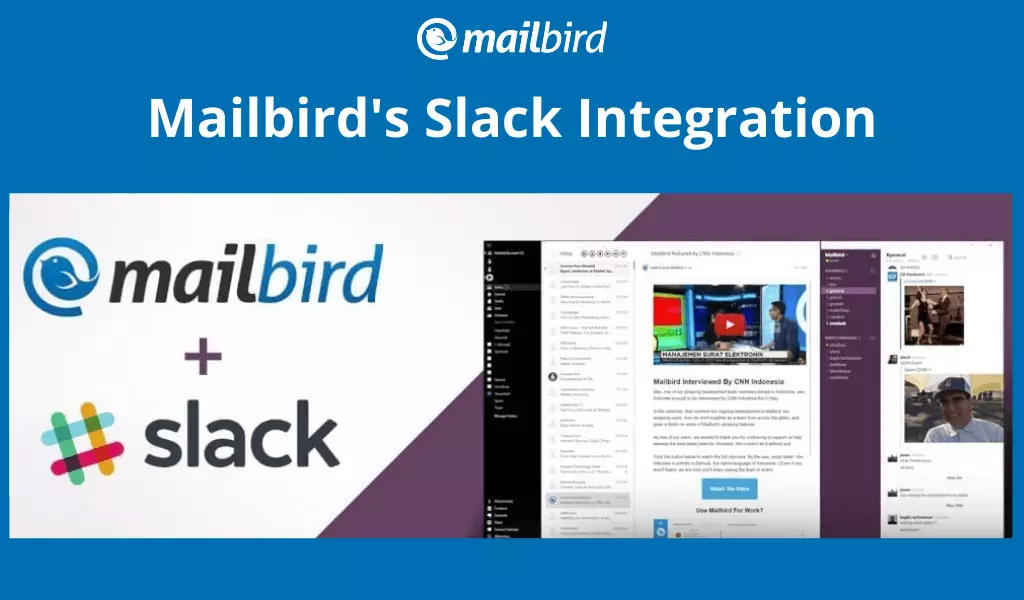
Mailbird's Slack app integration brings chat to your inbox.
The user count on Slack reached the 12 million mark back in October 2019. That's a leap from 2.3 million in 2016 when we announced the app as one of the new Mailbird integrations for business users.
If you're new to Mailbird or Slack, read on to find out about Slack app integration and how you can use the two apps side by side.
Why We Added Slack to Mailbird
Slack is a great tool for teams to connect in the digital workspace. With Slack, channel members can communicate quickly and share documents via integrated Slack apps. The app also has dozens of amazing bots to automate a score of tasks that email just can't. Moreover, with the Slack API, you can create your very own Slack apps.
The Mailbird team has been using Slack for a while now, and we have realized two important truths in the process:
- Although it can cut down on email between team members, Slack cannot completely replace it.
- The best Slack integrations required yet another app or window that we had to juggle.
For these reasons, it made perfect sense to bring this team communication solution into the Mailbird interface. Now, you can have both tools open on the same platform through Slack app integration.
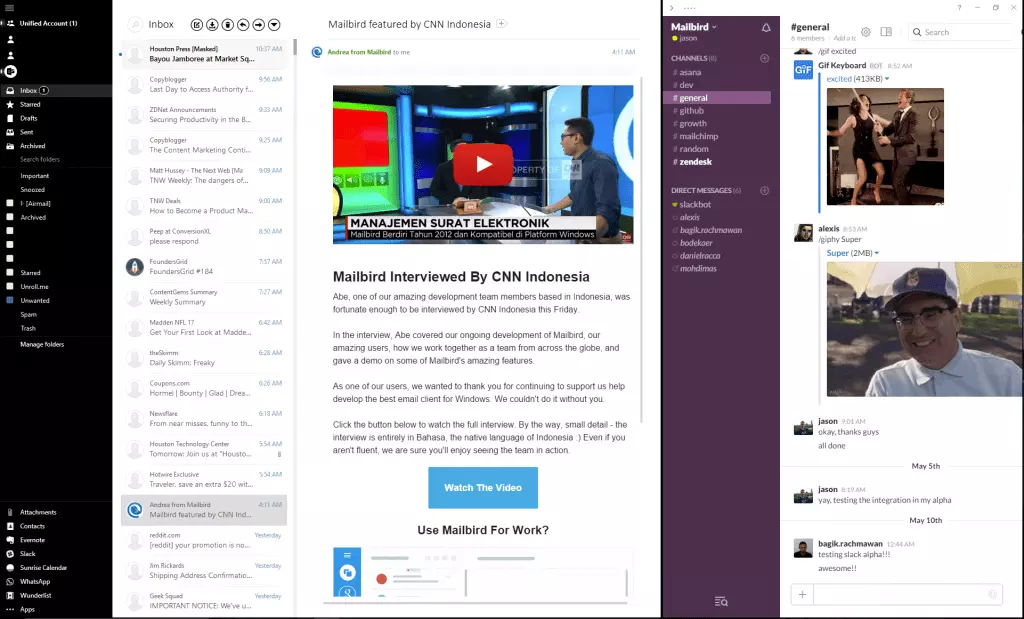
Activating the Slack App in Mailbird Is Easy
- Click the "…" menu icon at the bottom of the Mailbird sidebar.
- Next, click the slider in the Slack widget to turn it on.
- You will see the Slack icon at the bottom of the sidebar along with any other apps you've activated.
- Click it, and you will find instructions on signing in to your Slack account.
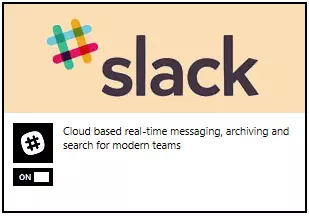
Using the Slack App Sidebar
To activate the Slack sidebar in your Mailbird client:
- Open any inbox by clicking on the account icon in the sidebar.
- If your sidebar is not already expanded, click the "<" symbol at the top right of the Mailbird client:
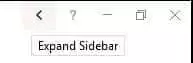
- To open Slack in your sidebar, hover over the "…" symbol to see all the activated apps with sidebars:
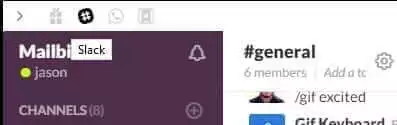
- Click the Slack symbol, and you are all set.
Are You a Slack App User?
We'd love to hear your experience using Slack. We are continuing to work on improving it, but we'd appreciate any feedback you have on this awesome new feature.
FAQ
How do I integrate an app in Slack?
Here's how to integrate Slack apps: 1. Choose the app you wish to integrate. 2. On the app page, go to the Add to Slack button. 3. Follow the instructions to install the app or connect your account.
What is Slack integration?
Using Slack as a collaborative method can help you centralize all your emails, notifications, and social media. Through integration, you can have a central location where your workforce can discuss and take action.
Is the Slack app safe?
Slack is a secure app, and you can use it to have confidential conversations. However, it is advised to practice caution using the app and never divulge your private information such as passwords, customer information, or other valuable company data.
Which is better, Slack or Microsoft Teams?
Although both apps are handy, which is better depends on your needs. For instance, Slack offers more integrations and is easier to use. It has a plethora of features, such as Google Drive view from the chat or slash commands. However, Microsoft Teams plans are cheaper, and it integrates nicely with Office 365 tools.
