Access Comcast Email on Your Android & Iphone

The official app for Comcast email was discontinued in April 2025. While you can no longer download the Comcast mobile app, there are still other ways to add Comcast email to iPhone or Android via the Xfinity Connect web portal or email clients such as Mailbird.
In this article, we will walk you through how to get Comcast email on iPhone or Android using these methods.
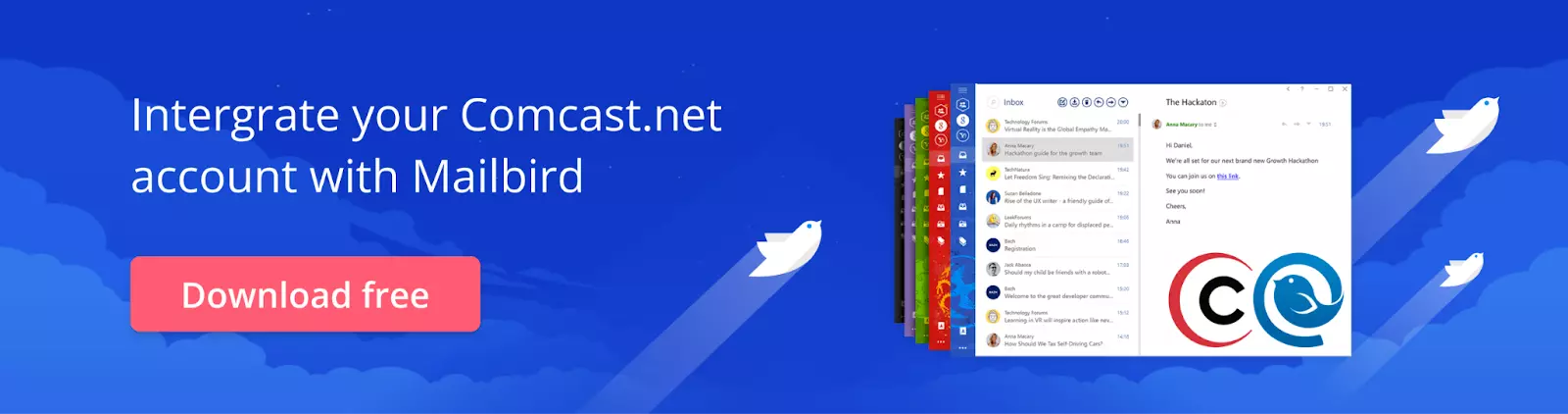
Alternatives to the Official App for Comcast Email
So how can you set up Comcast email for iPhone or Android without the official app for Comcast email? Let's have a look.
1. Log in Through the Xfinity Connect Portal
You can log into your Comcast email account by using the official web portal. This way, you don't have to set up Comcast email on iPhone or Android by downloading a mobile app. Let's check out the steps needed to log into your Comcast email on mobile devices.
Instructions
Step 1.
Open your mobile browser and head to the official Xfinity website. Then, click the hamburger icon in the top right corner.
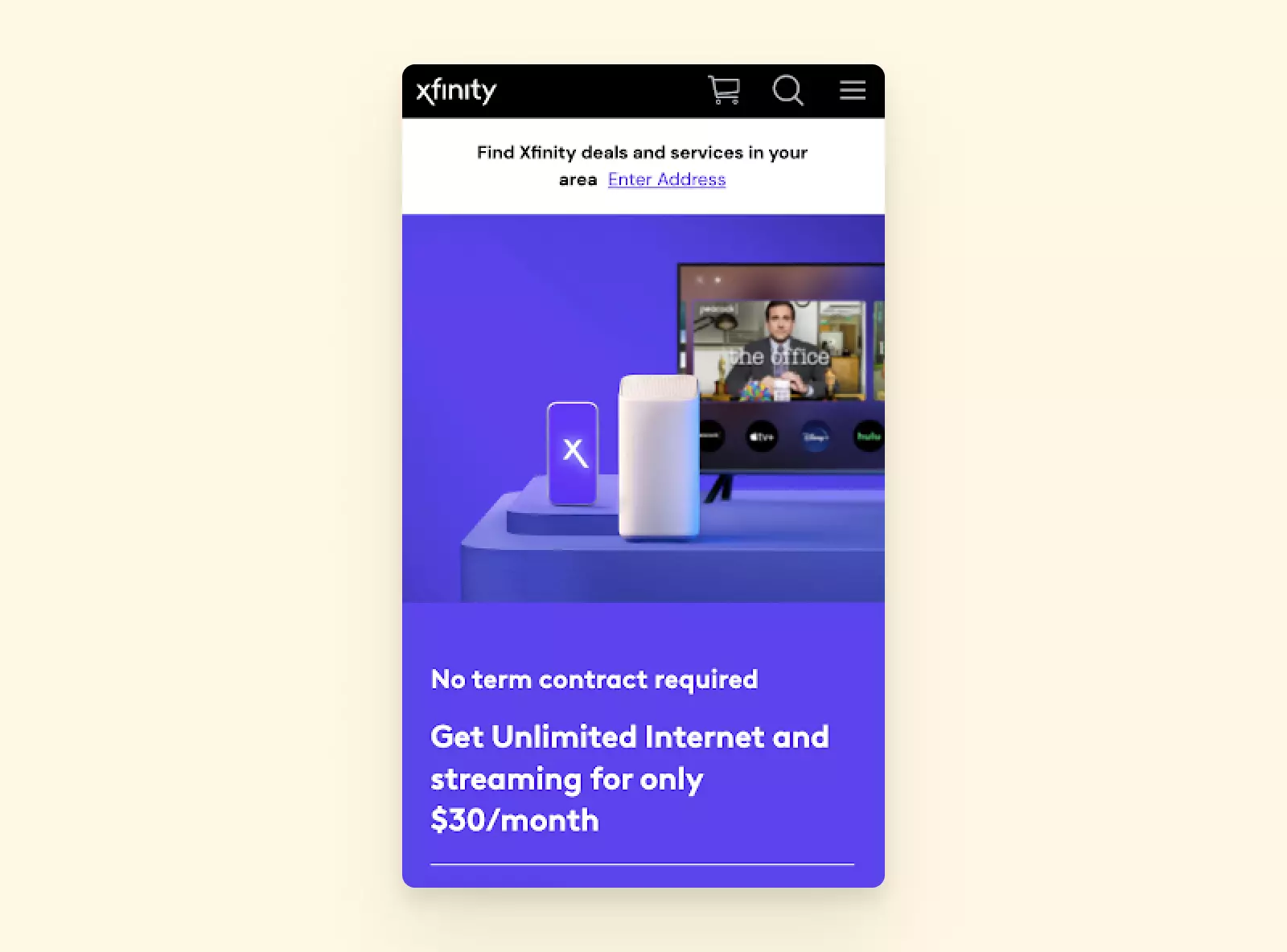
In the next window, click My Account.
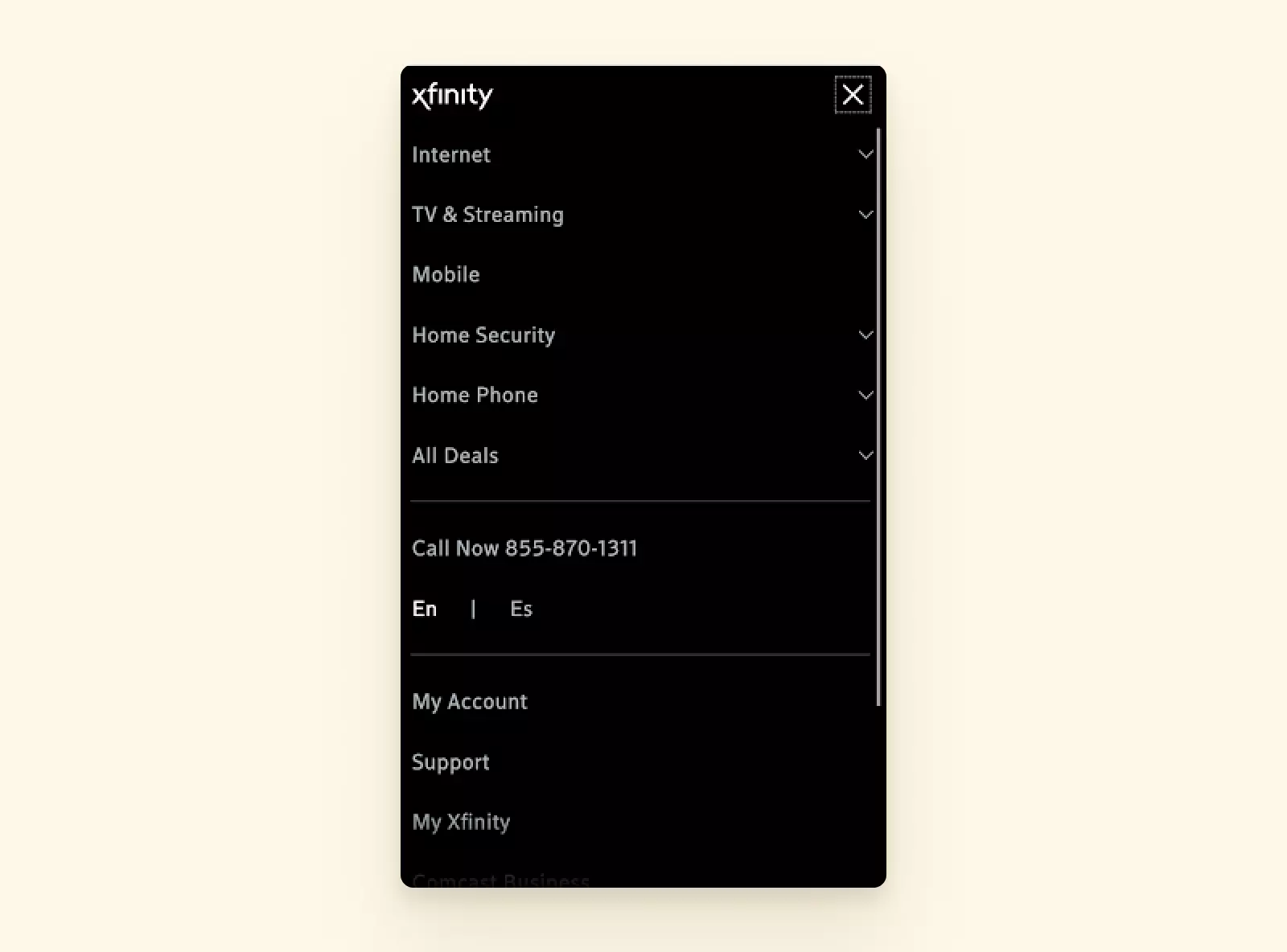
Step 2.
Enter your Xfinity ID. The accepted Xfinity account details are either your email, mobile number, or username. This information should be directly associated with your account.
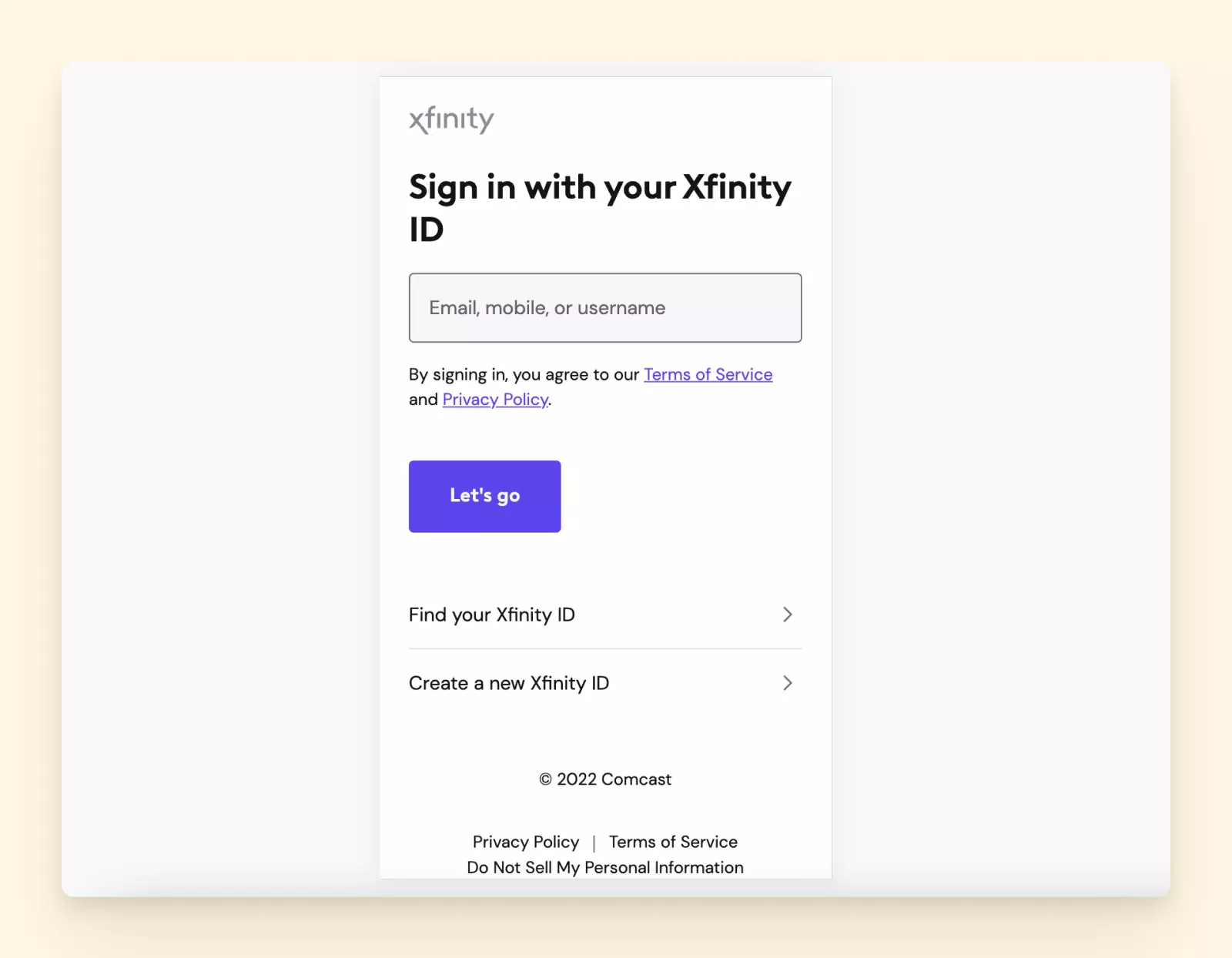
Step 3.
After entering the correct account information, you will land on the Xfinity Connect platform. You are now logged into your email account on mobile and can access your email.
If you're new to Comcast features and settings, check out this guide article: "Comcast Email: How to Create and Manage It from Any Device."
2. Connect Through Email Clients
After testing out the process of logging into your email account through the Xfinity website, you will quickly notice the downsides. One of them is the need to provide login information every time you want to check your email. The other significant disadvantage is the need for Internet access.
By using the Mailbird email client, you log in just once and then access your email anytime, even in offline mode. So what should you do to add Comcast email to iPhone or Android with Mailbird and enjoy easier access? Let's have a look.
Step 1.
You can set up Comcast email on iPhone and Android with third-party tools after enabling access to your Xfinity account.
To adjust this parameter, go to your Email Settings located in the Xfinity Connect interface. Select the Security tab on the left, then check the Third Party Access Security box.
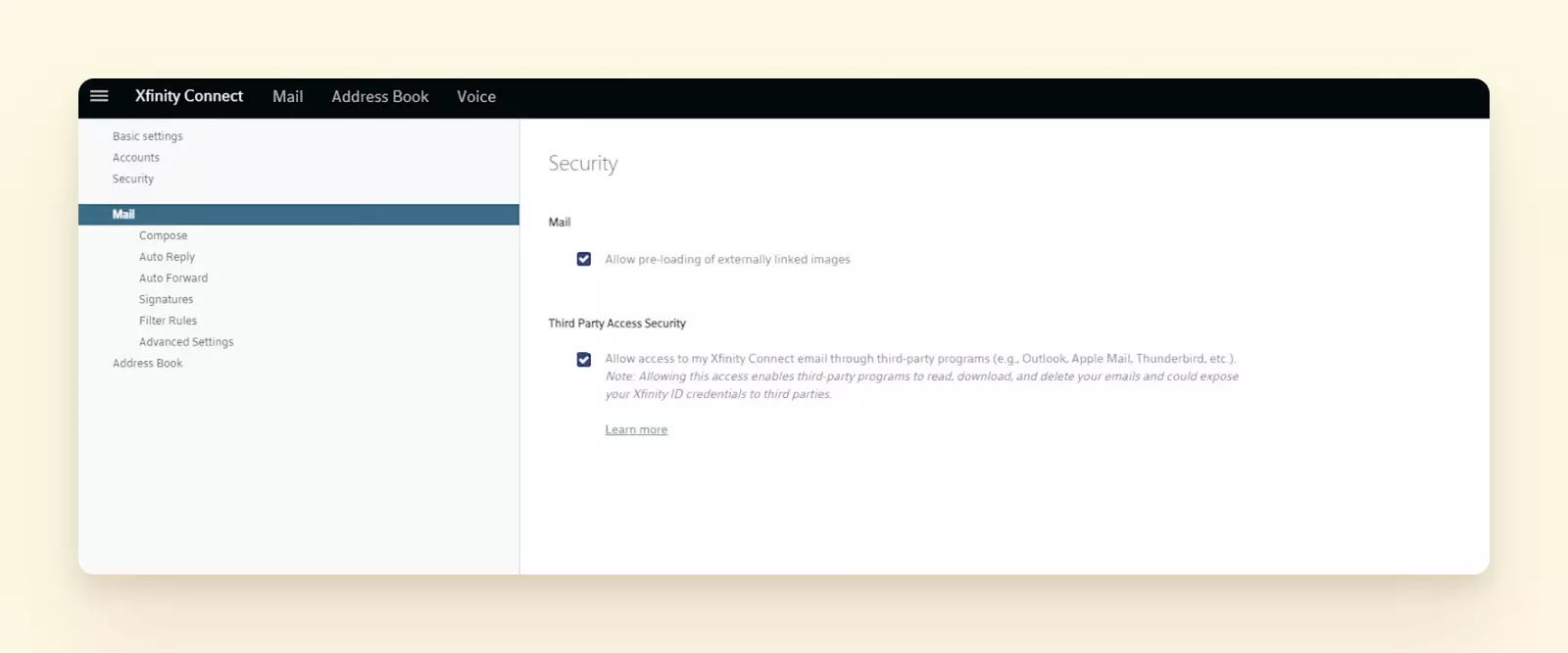
Now your security settings are updated, and you can easily connect your Comcast email account with third-party tools such as Mailbird.
Step 2.
Download Mailbird and sign up. In the signup process, you will be prompted to provide your email account details.
If you already have a registered account on Mailbird and want to add Comcast as a new email account, in the Mailbird menu, choose Settings > Accounts. Next, click on the Add button.
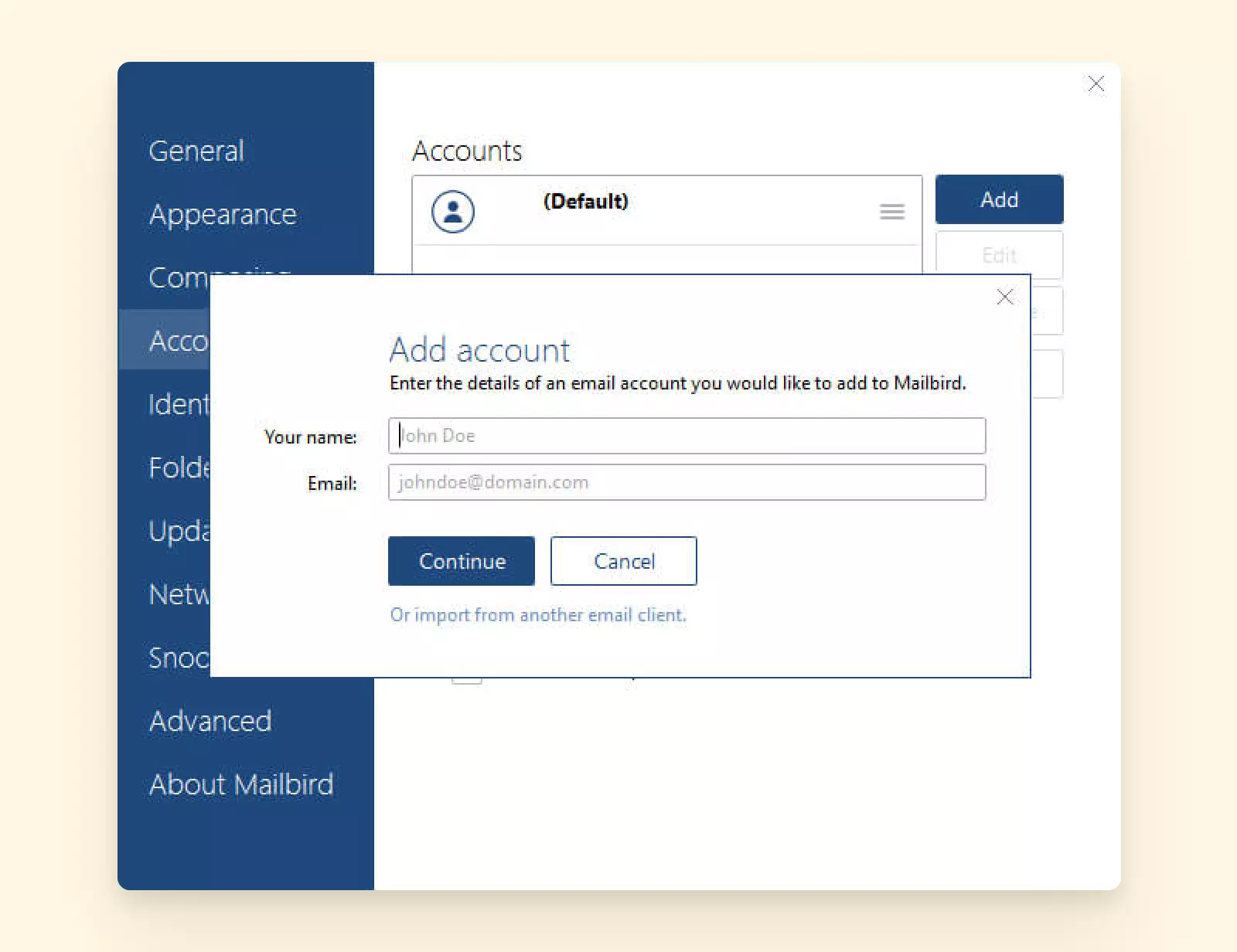
Step 3.
Fill in the information about your email account (Comcast login and password). Next, Mailbird may fetch your settings automatically. In this case, click Continue. If Mailbird can't connect the account, proceed to the next step.
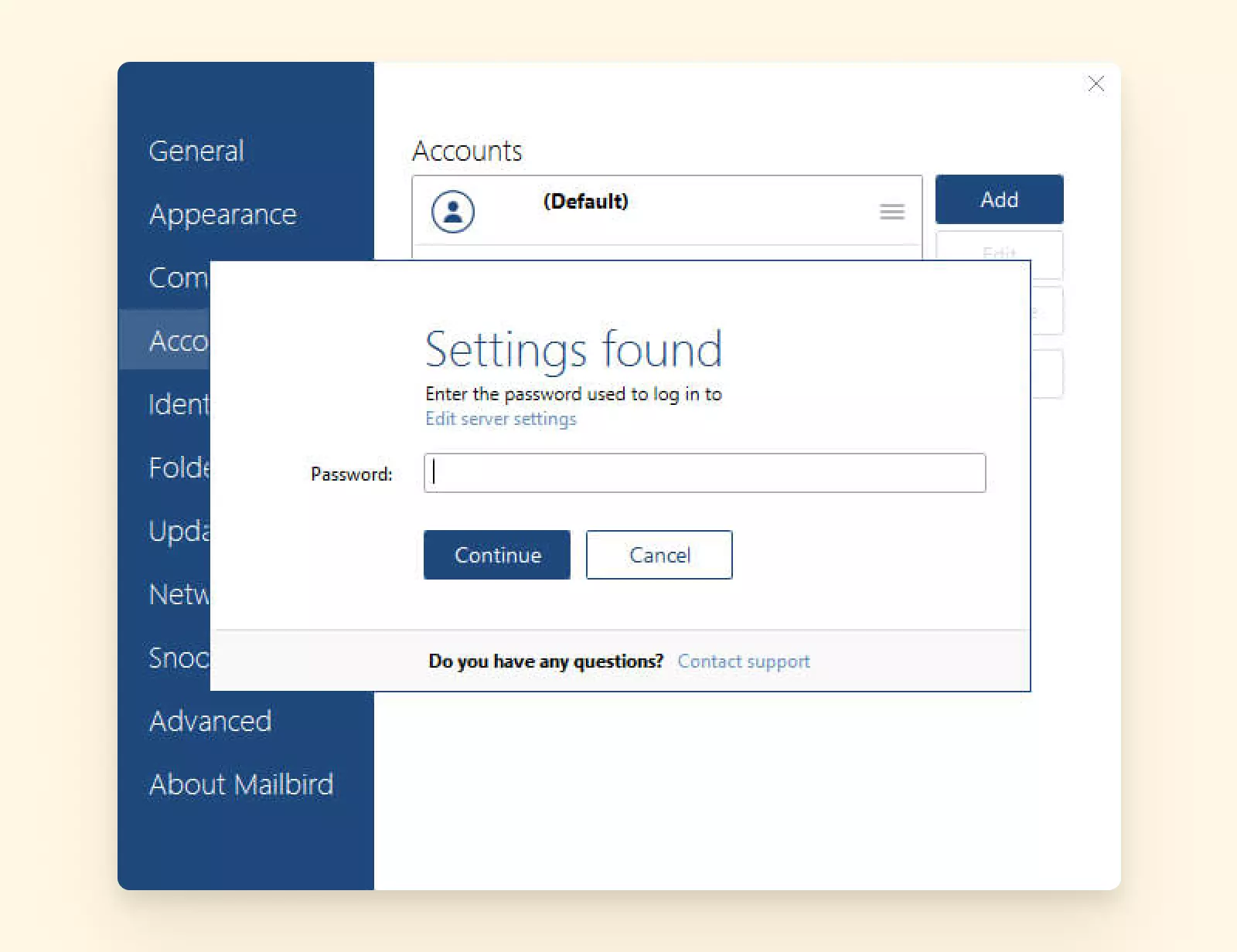
Step 4.
If Mailbird hasn't automatically detected the IMAP settings for your Comcast account, proceed to Edit server settings.
In the window that appears next, input the following details.
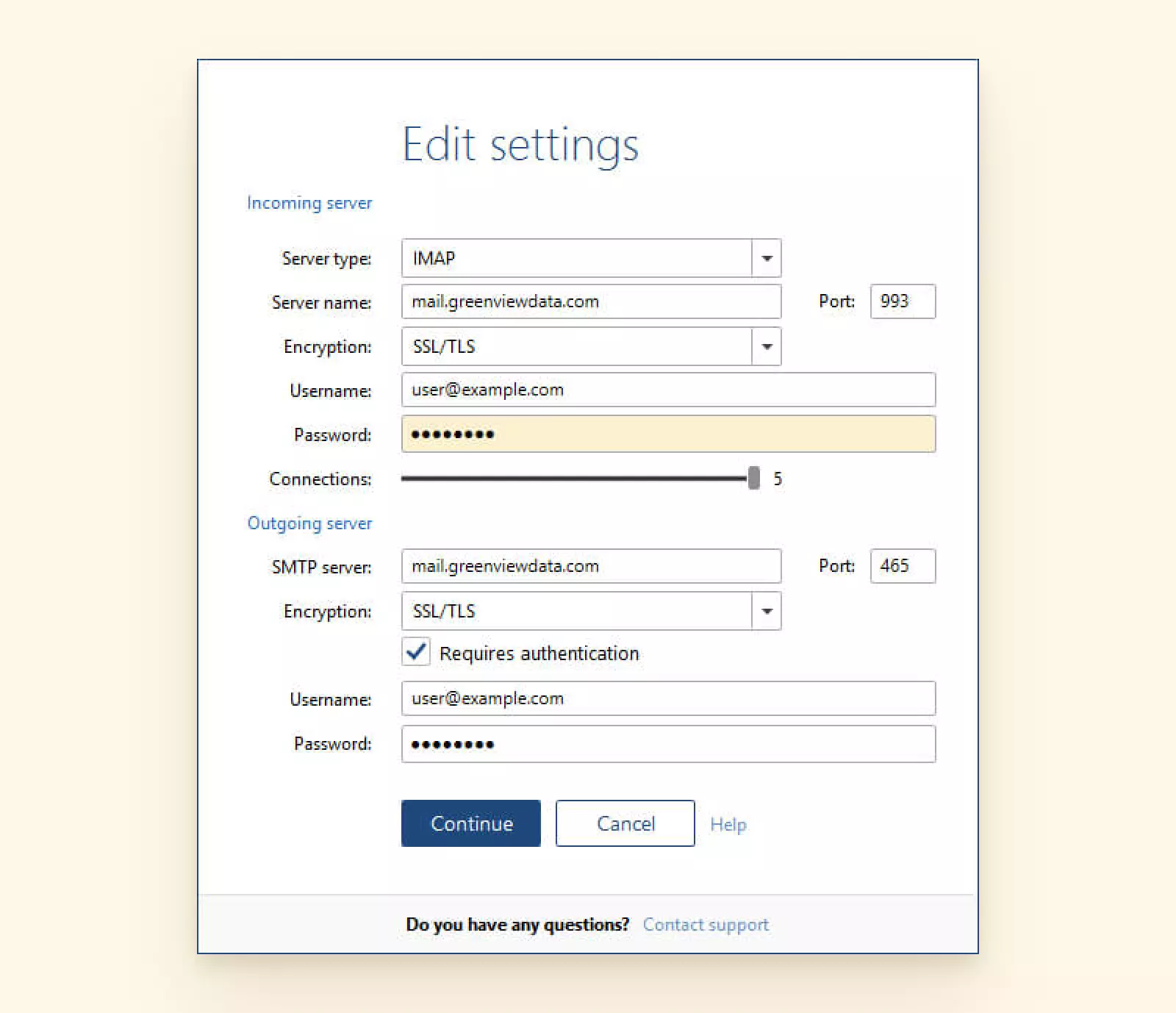
| Incoming server | Outgoing server |
|---|---|
| Server type: IMAP Server name: imap.comcast.net Port: 993 Encryption: SSL/TLS Username: your Comcast.net email address Password: your Comcast.net password Connections: 5 |
SMTP server: smtp.comcast.net Port: 587 Encryption: SSL/TLS Username: your Comcast.net email address Password: your Comcast.net password |
Final Words
The official app for Comcast email is no longer available for download. To access your Comcast email account on mobile, you can either log in through the Xfinity Connect portal in your mobile browser or set up a Comcast email for iPhone or Android using an email client such as Mailbird.
Using Mailbird is a much more convenient option, as you provide login information only once and can then access your email anytime, from any device, even in the offline mode.
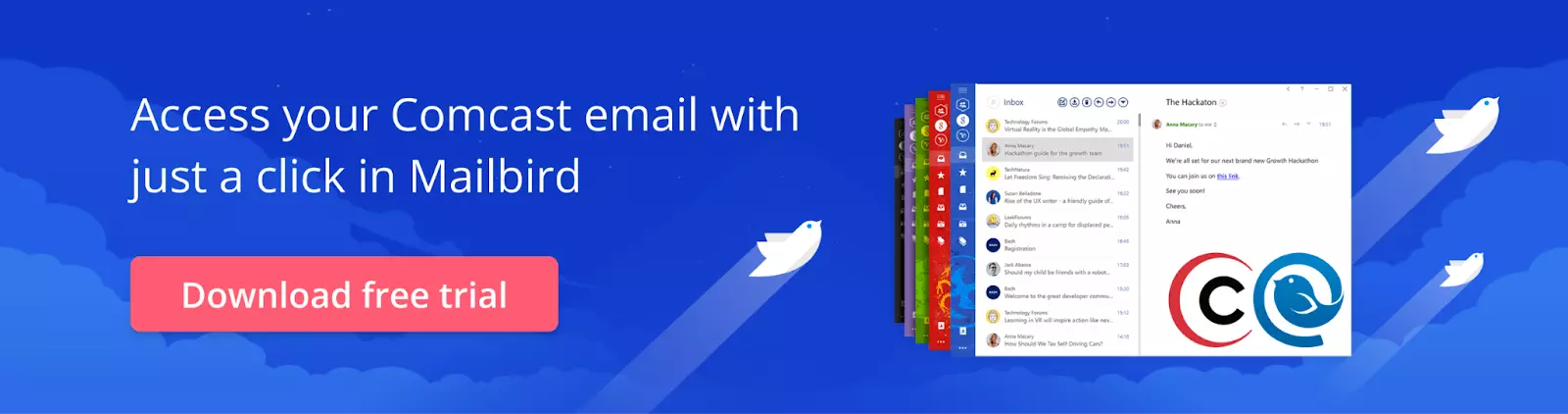
FAQ
Is there an app for my Comcast email?
The official mobile app for Comcast email was discontinued in 2021, but there are alternative ways to access your Comcast email on mobile devices. You can log in via the Xfinity Connect web portal or use email clients such as Mailbird.
What happened to the Comcast email app?
In April 2021, Xfinity (the company behind Comcast email) discontinued the app. In the official statement, it was explained that the decision came as a result of the company's effort to evaluate its product offering.
