Comcast Email Down? Fix Common Issues Now
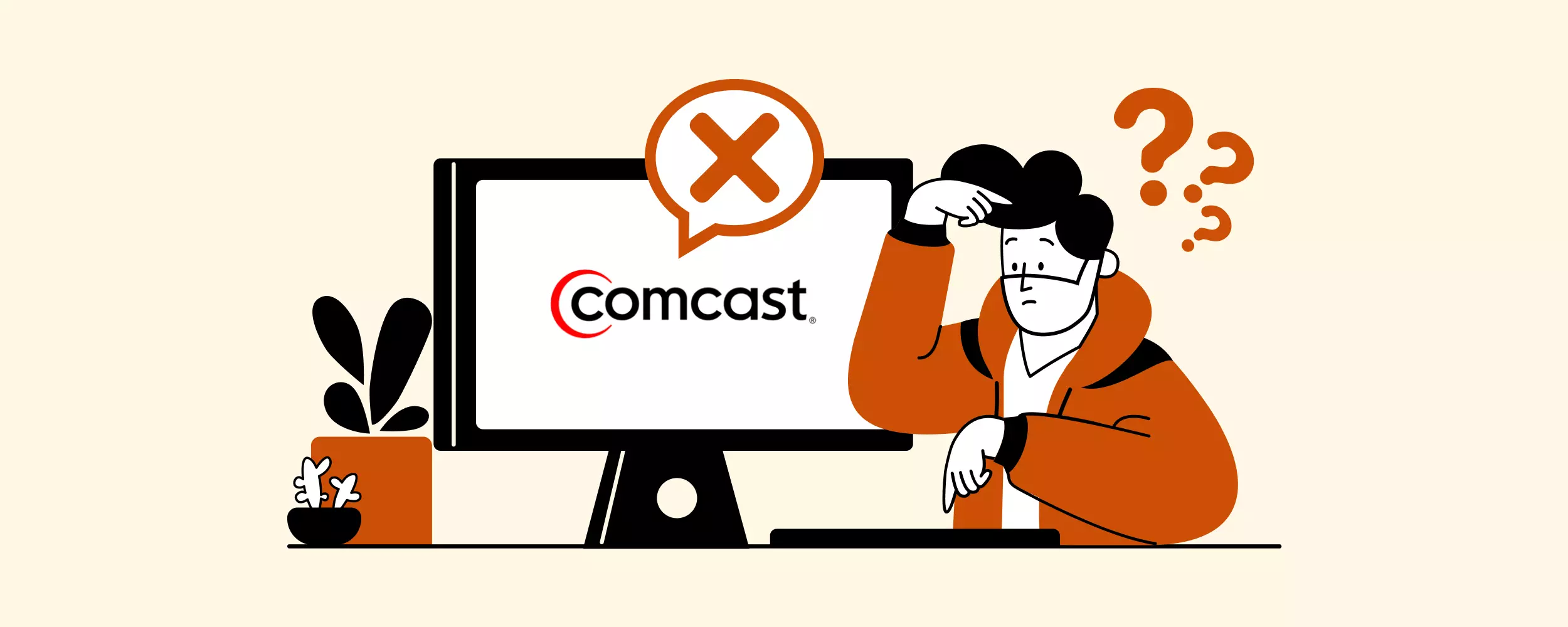
Comcast Email Not Working? Don't Panic! Fix Comcast email issues now with our expert troubleshooting guide.
We have prepared a list of the most common Comcast email problems with solutions, so you can get to the root of your problem and resolve it without even submitting a support ticket.
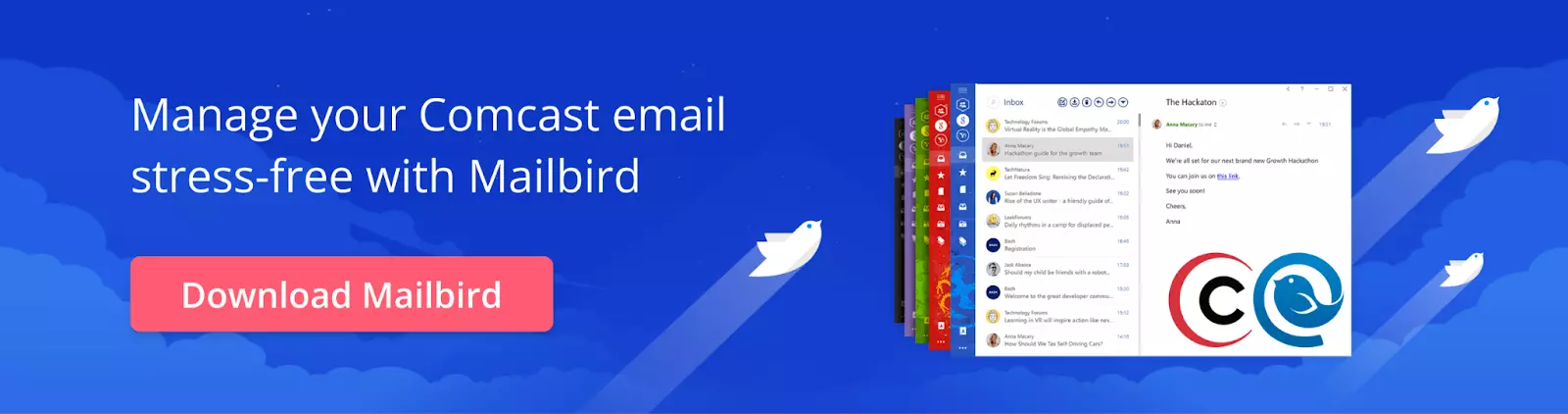
If you're curious to find out more about Comcast features and settings, check out this guide article: "Comcast Email: How to Create and Manage It from Any Device." Otherwise, let's diagnose your email issue and troubleshoot it together!
Is Comcast Email Down: The 7 Most Frequent Issues Users Face
A number of reasons can result in your Comcast email being down. We have found solutions to the most common ones — check them out.
1. Comcast Email Isn't Loading
There could be at least two reasons why your Comcast email is not loading — a poor Internet connection and an outdated browser, which are common causes of Comcast email problems. Let's review both and check the solutions
To find out if it's the Internet speed that causes problems with your emails loading, you can first try to open a random website page online. If it doesn't load or loads slowly, it's definitely a poor Internet connection resulting in the issue.
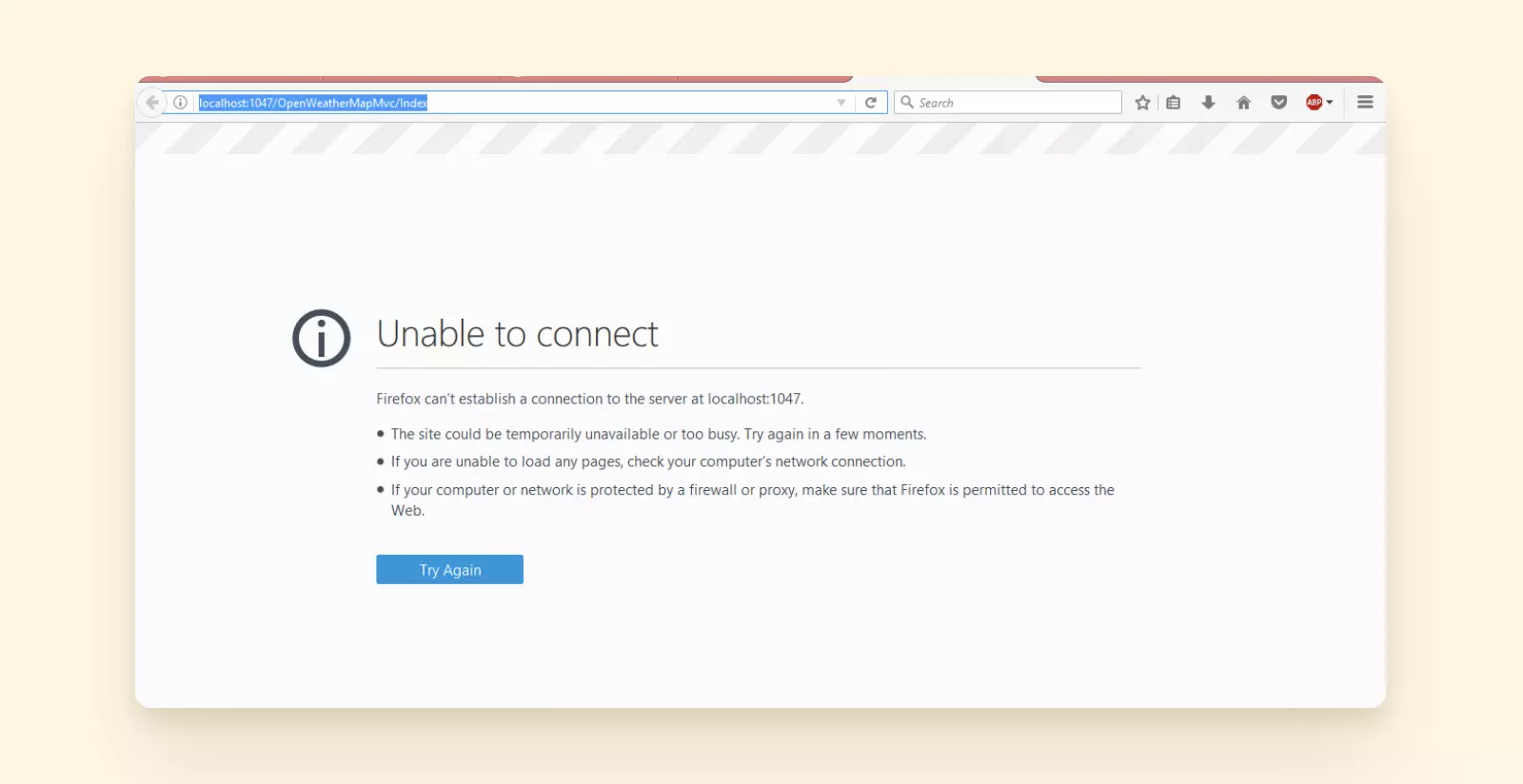
If you're experiencing email loading issues, chances are Comcast email down is the culprit. To troubleshoot it, try to restart your router. If that doesn't help, check with your Internet provider for any local outages. Perhaps the Internet is down in your area and the only thing you can do is wait or turn on your mobile hotspot.
If your Internet connection works well, you can proceed to checking your browser, as using an outdated one can also result in email loading problems.
After updating your browser to the newest version, you should no longer encounter the email loading issue.
How can you check whether your browser is up to date in the first place? If you are using Chrome on Mac, you can do it by clicking Chrome in the top bar and then proceeding to About Google Chrome to see its status. The Windows navigation is: three-dots menu > Settings > About Chrome.
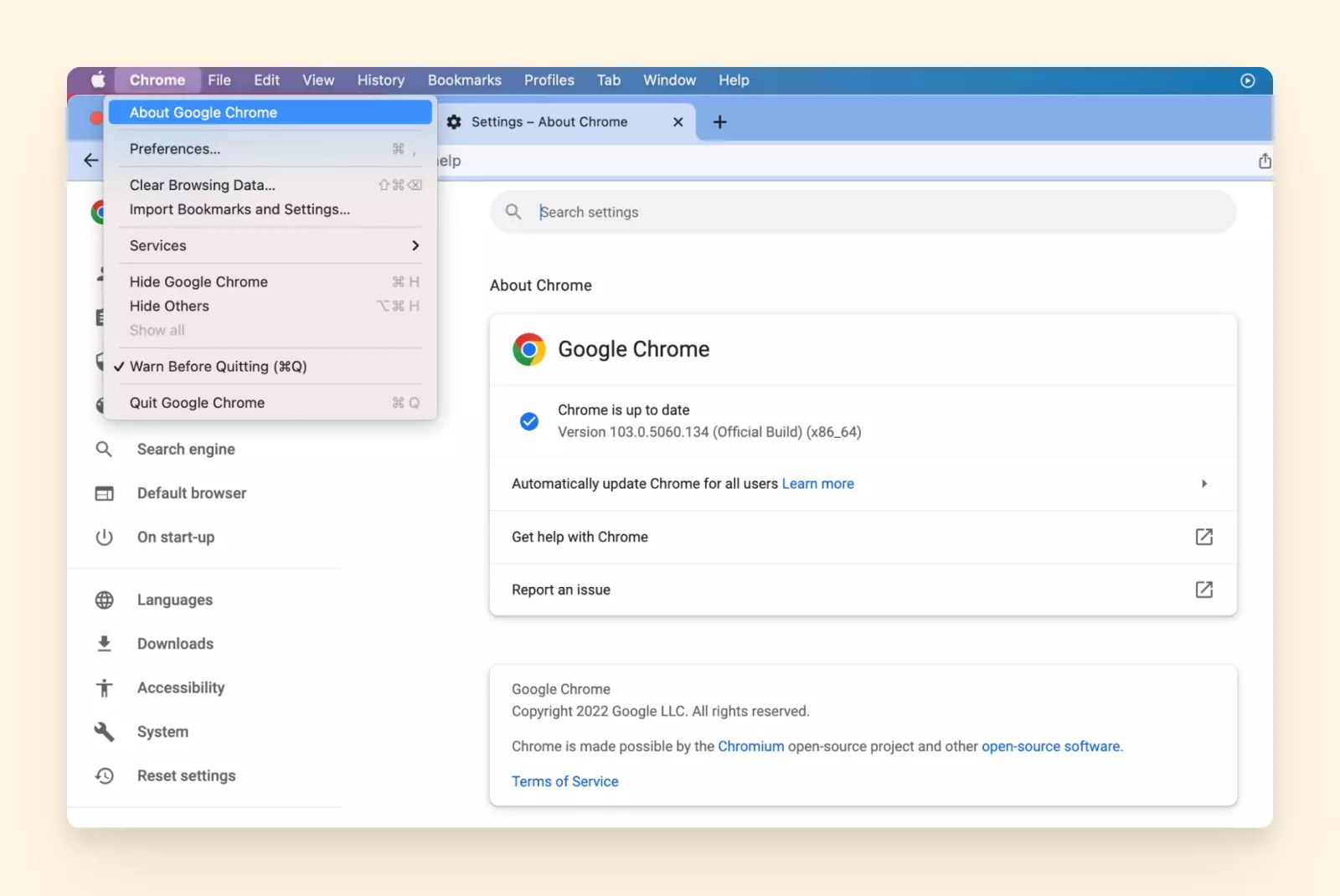
If you need to perform an update, make sure you also erase all cookies and the cache afterwards. Then, restart your browser and log into your Comcast.net inbox.
2. Comcast Is Not Working in Outlook
Maybe you have correctly followed all the steps for integrating Comcast with Outlook, but your Comcast account is still not working with this popular email provider. That's because you have probably skipped one important step.
The issue of Comcast not working with Outlook might appear if you haven't enabled third-party security in your Comcast settings. Without this function enabled, no third-party tools such as Outlook will work with Comcast.
If you have previously missed this step during IMAP configuration in Outlook, this might be the core cause of your Comcast email not working in Outlook. Fortunately, it's easy to fix.
All you have to do is enable third-party access. Within your Comcast email account, navigate to Mail > Security > Third Party Access Security and check the box underneath.
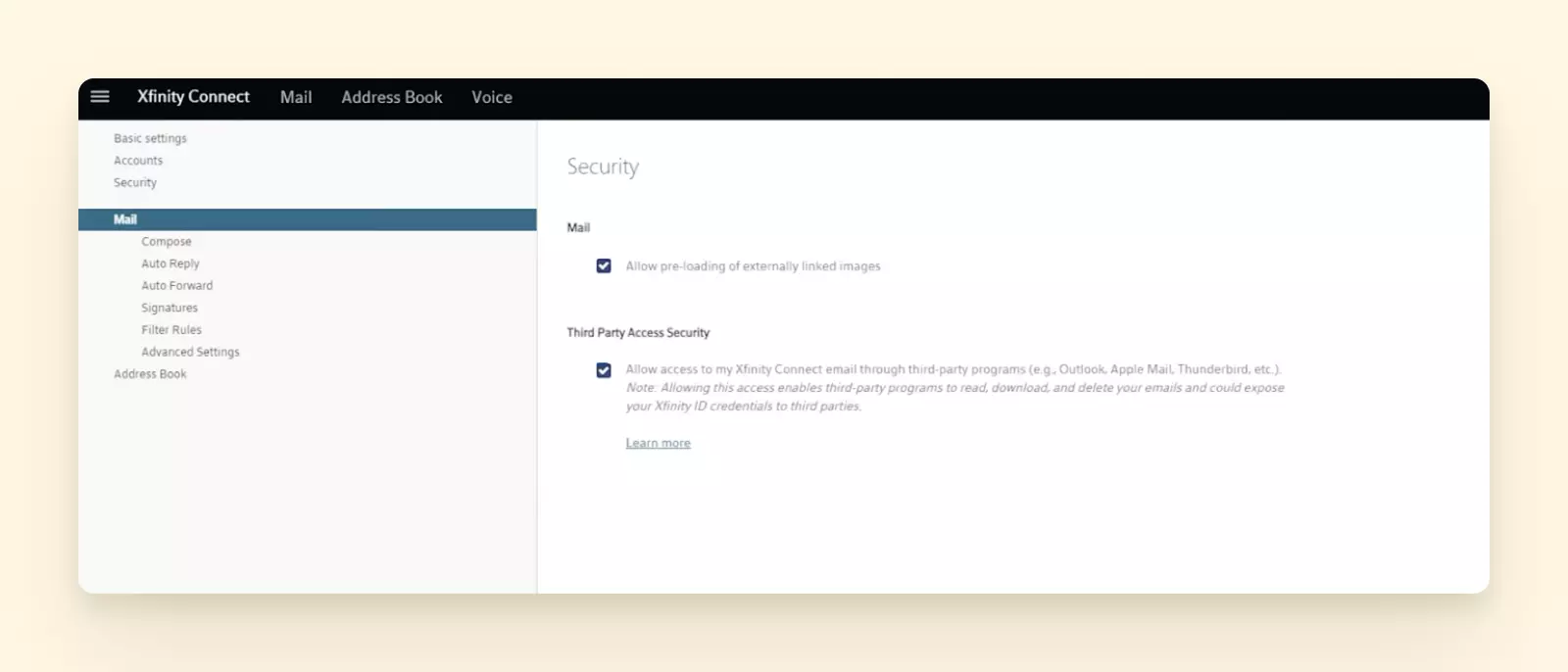
Now you should be able to open your Comcast email in Outlook without encountering this issue again.
3. Comcast Email Has Been Hacked
When your Comcast email is hacked, cybercriminals can use it to send emails containing malicious software or even break into your bank account.
If this has happened to you, don't panic. You can still regain access to your Comcast email if you act fast and follow this process.
Start with resetting your password. You can do this by going to https://idm.xfinity.com/myaccount/reset and requesting a password change.
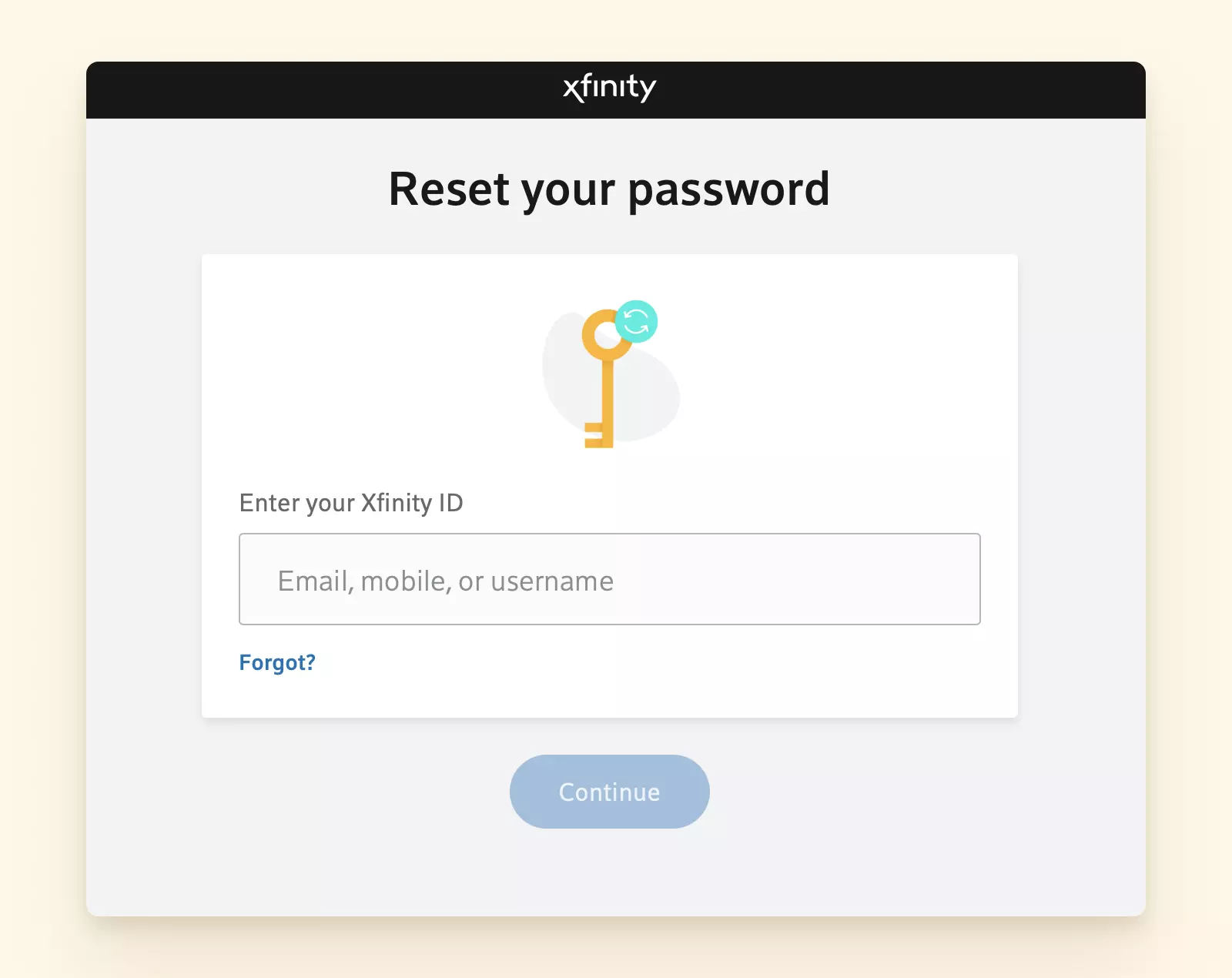
After you have changed your password, make sure you also change the security questions and your backup email. Performing these steps is important to ensure your account is not hacked again.
4. Comcast Email Not Working on iPhone or Android
If you are wondering why you can no longer log into your Comcast account using an app, it's because the app was suspended in 2021. So how can you access your Comcast email on your Android or iPhone?
To resolve Comcast email not working on iPhone, consider the following solutions. There are two ways — logging in using a mobile browser or third-party tools such as email clients. The first option involves going to the official Xfinity website via your mobile browser and performing a comcast email login with your Xfinity ID.
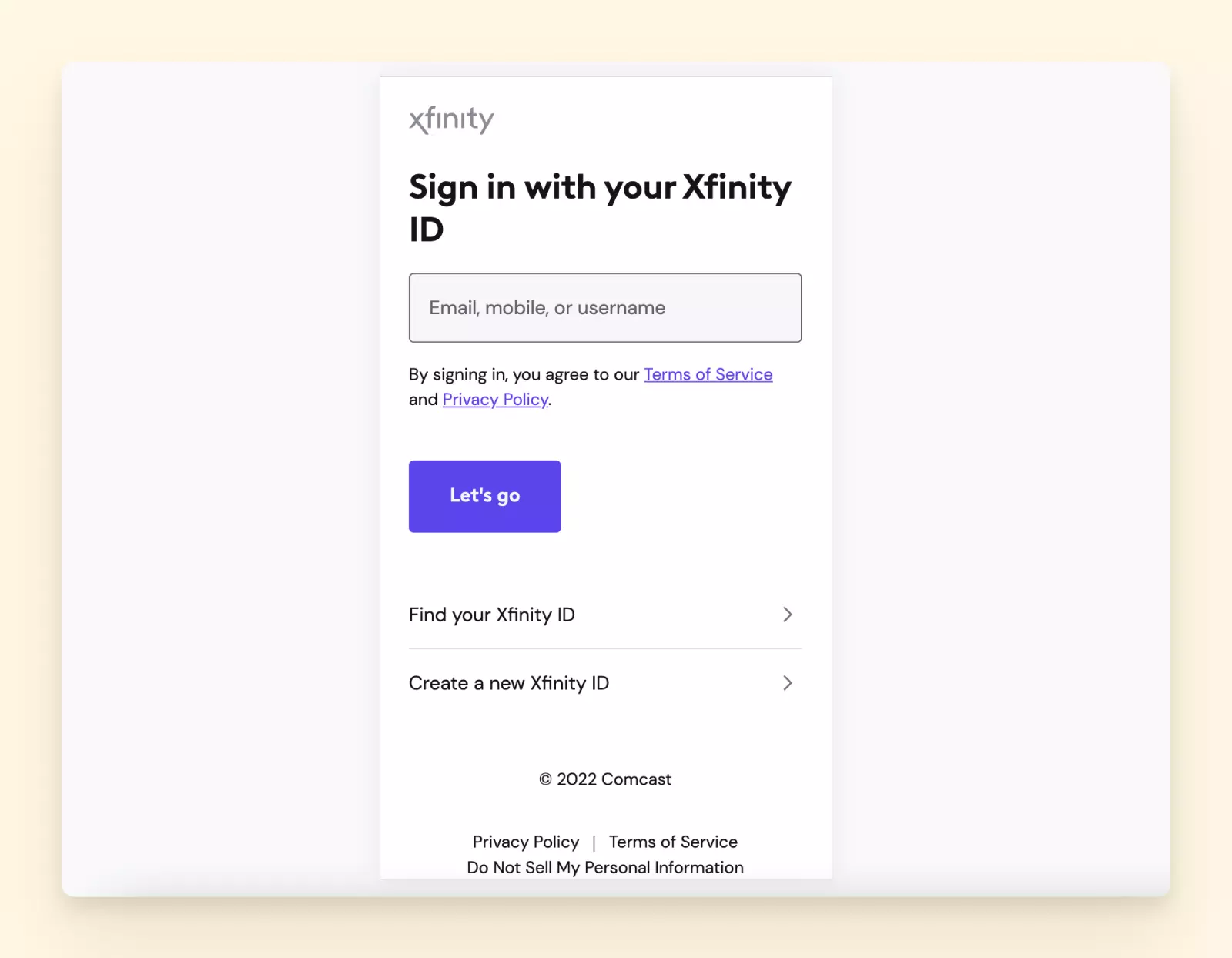
The main downside of this option is the need to remember your Xfinity ID and log in multiple times every day.
Especially when Comcast email down situations arise, using an email client is a reliable alternative. The other option — an email client — is much more reliable and easier. By using a third-party tool such as Mailbird, you can easily connect multiple Comcast email accounts and access them with just a click — no need to log in every time you have to access your Comcast emails.
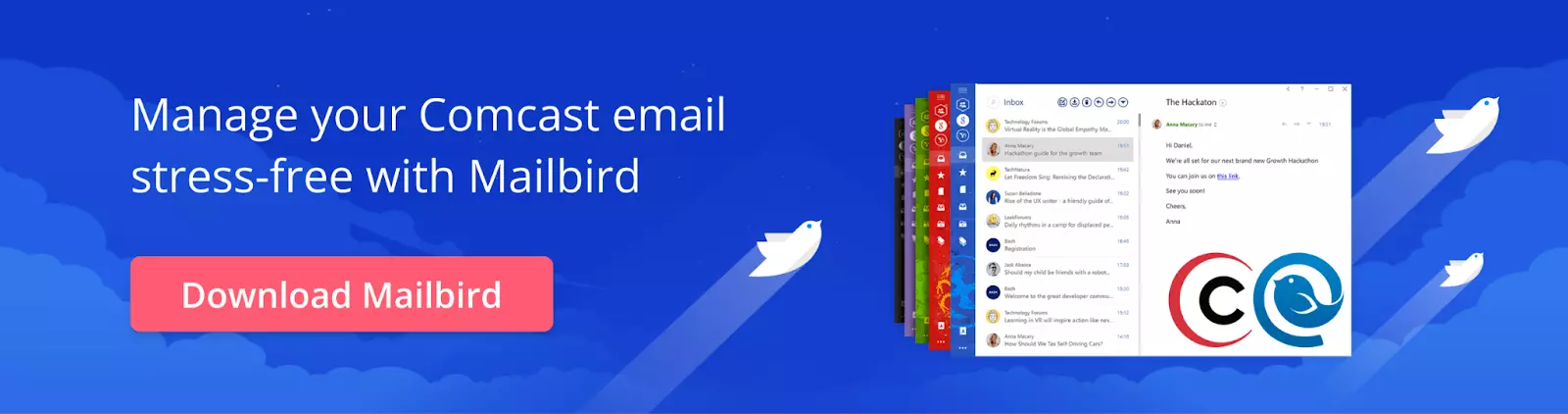
5. Comcast Email Doesn't Work on Mac
Are you experiencing issues with Comcast email access on Mac? If Comcast email not working is the problem, it usually happens for two reasons — poor Internet connection and Comcast service outages. To check whether your Internet connection is causing the issue, follow these steps.
- Turn off your router.
- Wait for a couple of minutes, then turn on the router.
- Go to any website to check whether the Internet is working again. If the page doesn't load even after a few minutes of the router being on or you see an error message, you might want to contact your Internet provider for further information or help.
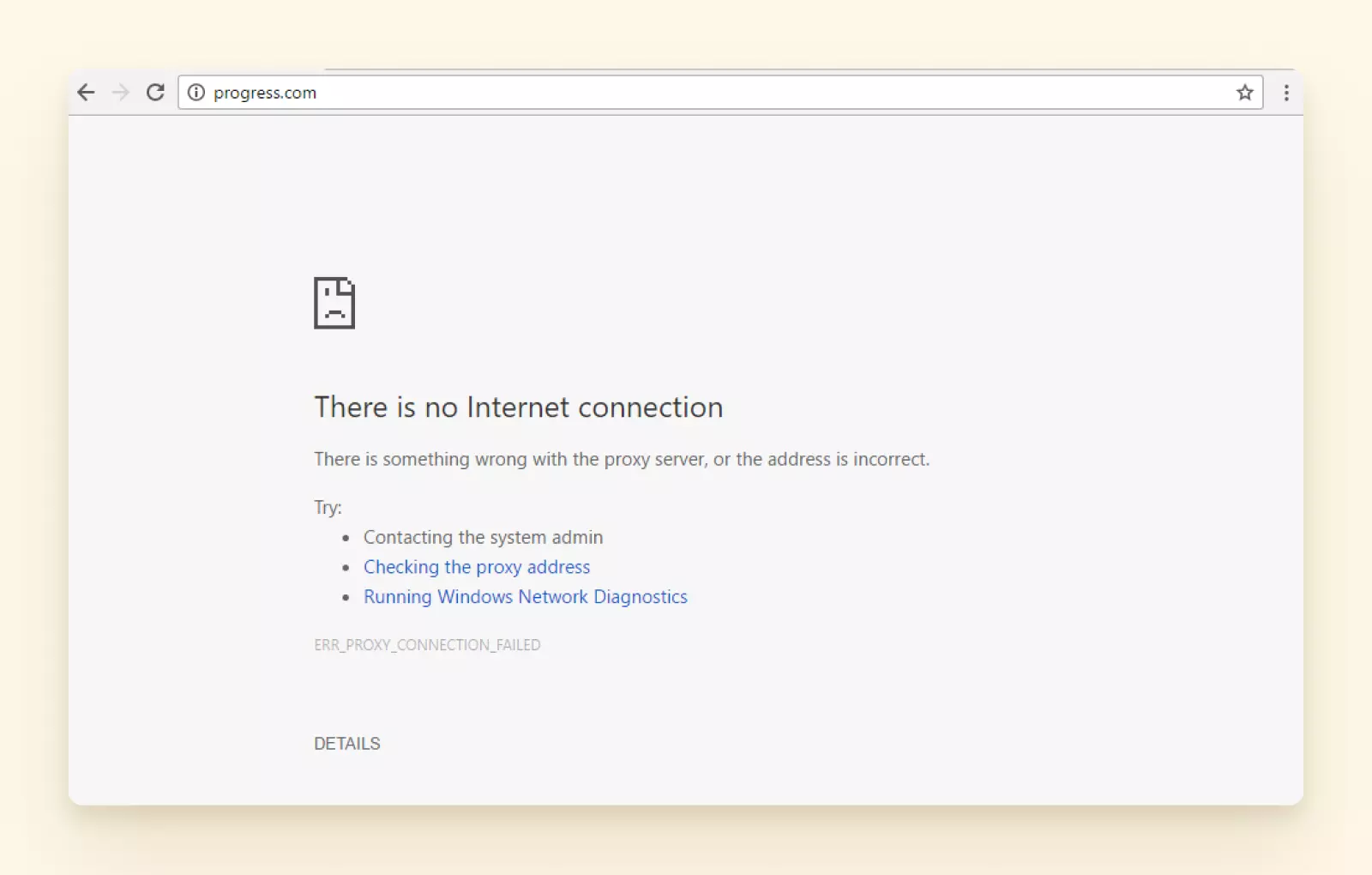
If all the pages work well, you should check whether there have been any Comcast email problems today or if is Xfinity email down. You can do this by going to the Xfinity Status Center and signing into your account to check for any local Comcast outages.
6. You Have Encountered a Problem on Login
Have you tried to log in a few times with your password, but you got an error message? If you can't log into your Comcast email account, you might be entering the wrong password.
There are only two ways to regain access to your Comcast email account. The first one is obvious — recalling the right password, which isn't likely to happen. The other one is going through a password reset.
To reset your password, go to Xfinity.com/password and enter your account ID.
After completing a simple security check and following the on-screen instructions, your password will be reset, and you will be able to log into your account again.
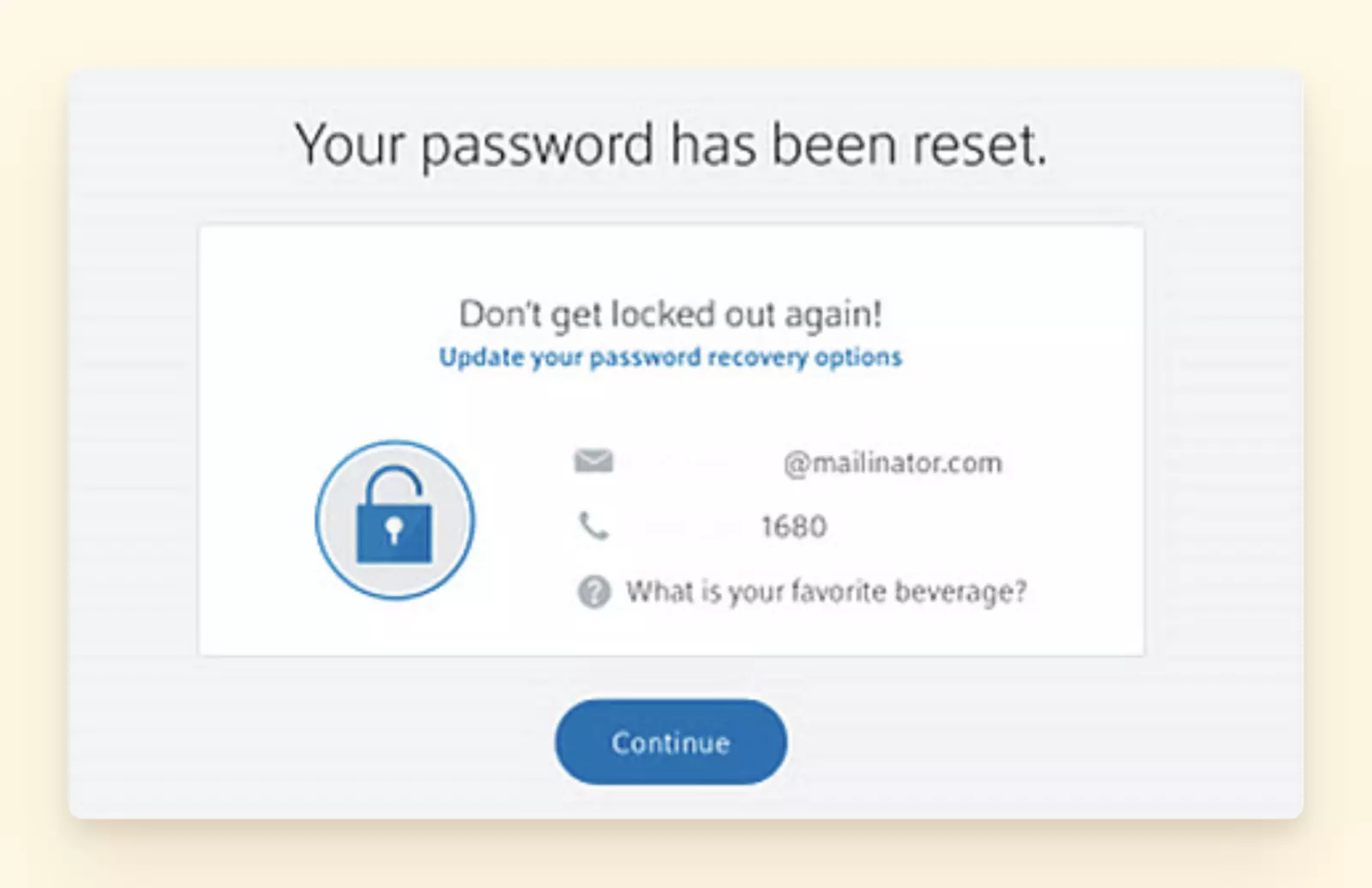
7. You No Longer Receive New Comcast Messages
Did you used to receive emails to your Comcast inbox but have suddenly stopped getting new ones? This can happen for a couple of reasons.
One of them is having your emails land in a spam folder instead of your main inbox.
To find out if this prevents you from receiving Comcast messages, start with checking your spam folder. If some of the messages from reliable contacts have ended up there, you might want to mark them as not spam so in the future they land in your inbox again.
You can also consider reviewing your filtering options — perhaps you have added new filtering rules recently that cause your messages to be marked as spam.
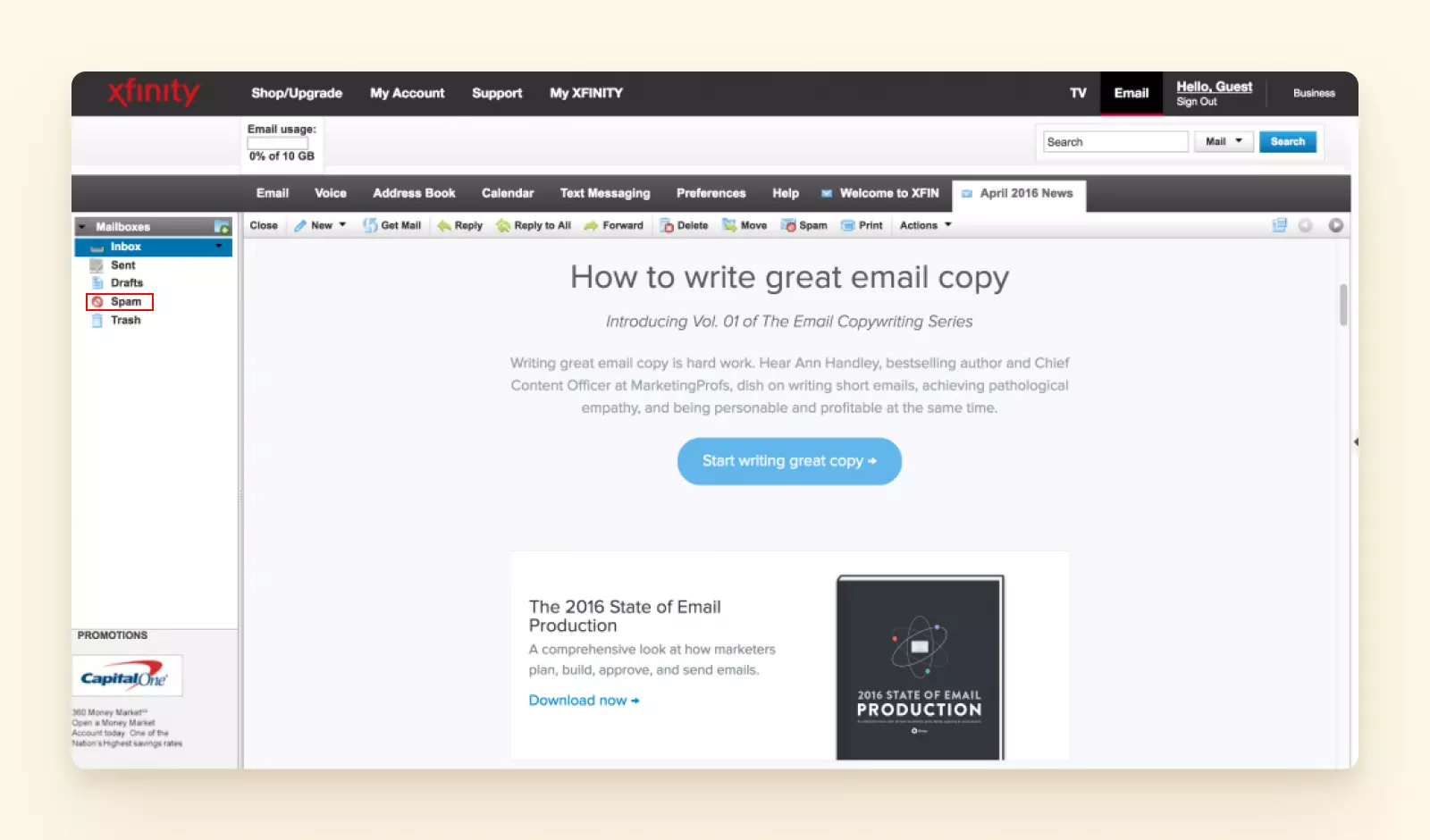
If you have accidentally added some email addresses from which you expect to receive an email, deleting them from this list can help eliminate the problem.
How to Manage Your Comcast.net Account More Effectively
Comcast.net email is not perfect — you can frequently face issues, including finding out is Xfinity email down, and Comcast email outages. Also, you no longer can use its mobile app, as Xfinity discontinued it.
To make Comcast email management much easier and stress-free, use Mailbird, an email client that helps you connect multiple email accounts and manage them from one unified inbox.
To set up a Comcast.net email account in Mailbird, use these IMAP/SMTP setting details.
| IMAP Settings | SMTP Settings |
|---|---|
| IMAP Server Name: imap.comcast.net IMAP port number: 993 IMAP security: SSL IMAP username: your Comcast.net email address IMAP password: your Comcast.net password |
SMTP Server Name: smtp.comcast.net SMTP port number: 587 SMTP security: SSL SMTP username: your Comcast.net email address SMTP password: your Comcast.net password |
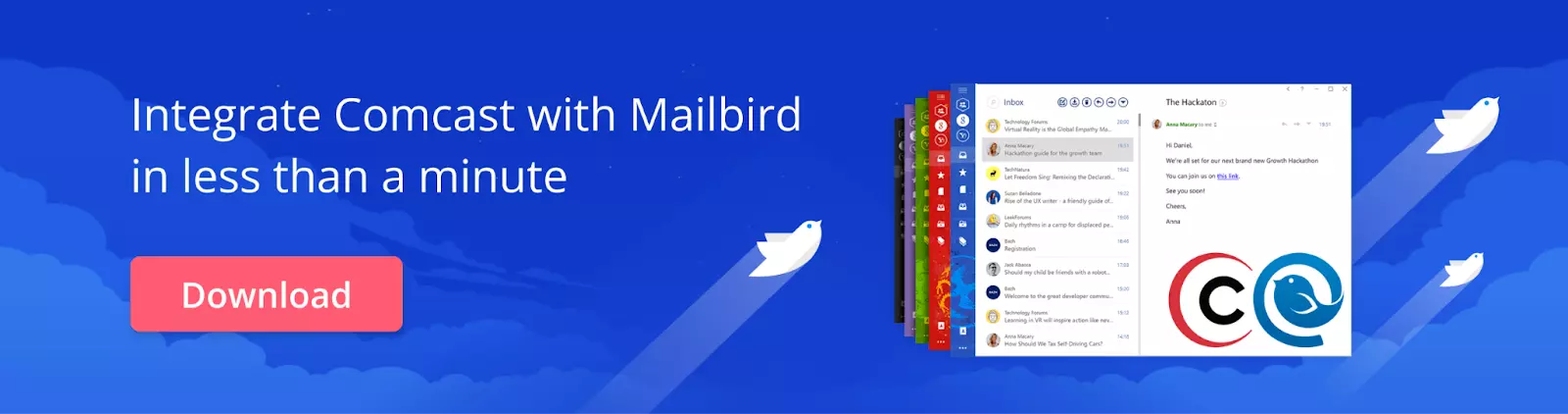
FAQ
Why is my Comcast email not working?
There are several reasons why your Comcast email may not be working. Check these common issues:
- Internet Connection: Ensure your internet is working. Try restarting your router.
- Password Issues: Verify your password is correct. Reset it if forgotten.
- Server Errors: Comcast may be experiencing technical difficulties. Try later.
- Account Suspension: Check if your account is suspended due to non-payment or security concerns.
- SPAM Filter: Ensure important emails aren't marked as spam.
- Email Client Issues: Update your email client (e.g., Outlook, Mailbird) or try the Comcast webmail.
- Maintenance: Scheduled maintenance may cause temporary disruptions.
Troubleshooting Steps:
- Restart your device and router.
- Check Comcast's status page for outages.
- Verify account information and password.
- Clear browser cache and cookies.
- Contact Comcast support.
How do I contact Comcast about email problems?
Contact Methods:
- Phone: 1-800-XFINITY (1-800-934-6489)
- Online Chat: Comcast Support
- Email: support@comcast.net
- Twitter: @ComcastCares
- Comcast Website: Support > Contact Us
Additional Resources:
- Comcast Support Website
- Comcast Email Support Page
- Comcast Community Forum
Tips:
- Have your account info ready.
- Describe the issue clearly.
- Be prepared for troubleshooting.
How to set up group email in Comcast?
Method 1: Webmail
- Log in to Comcast webmail.
- Click "Settings" (gear icon).
- Select "Addresses" > "Group Email".
- Click "Create New Group".
- Enter group name, description, and members.
- Click "Save".
Method 2: Comcast Website
- Visit Comcast website.
- Sign in to your account.
- Go to "User Management" > "Group Email".
- Click "Create Group".
- Follow prompts to add members.
Additional Tips:
- Limit group size to 100 members.
- Use commas to separate email addresses.
- Set up group email alias (e.g., groupname@comcast.net).
Is Xfinity email down?
Check the status:
- Visit Xfinity's official status page.
- Use Downdetector or Outage.Report.
- Restart your device and router.
Common Causes:
- Maintenance
- Outages
- Technical issues
What to Do:
- Wait for resolution
- Contact Xfinity support (1-800-XFINITY)
- Check Xfinity's Twitter status page
How do I access my Comcast email?
Methods:
- Webmail: Visit Comcast Xfinity Webmail (https://login.xfinity.com/login)
- Xfinity App: Download and sign in to the Xfinity app (mobile or tablet)
- Email Client: Configure email client (e.g., Outlook, Mailbird) with Comcast settings
- Mobile Browser: Access webmail via mobile browser
Login Steps:
- Enter Comcast email address
- Enter password
- Click "Sign In"
Additional Tips:
- Use your primary Comcast username and password.
- Enable two-factor authentication (2FA) for security.
- Reset password if forgotten.
