Add More Emails to Gmail: Why & How
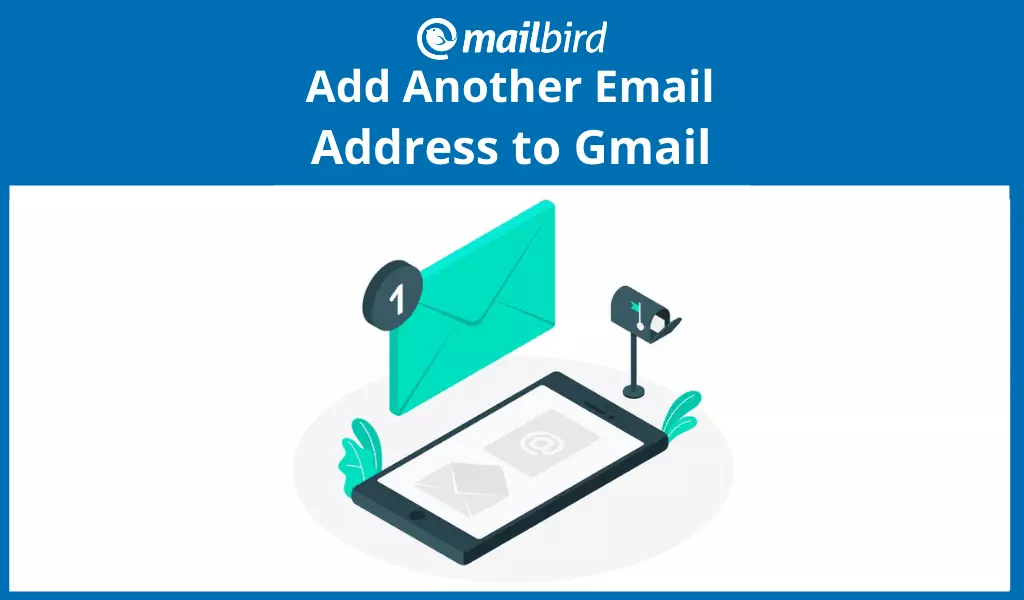
Having an email account is no longer a luxury. It is truthfully a requirement. An email address is needed for everything from placing an online order to getting a notification from your doctor about an appointment. Some people even have multiple accounts to help them keep the volume of e-correspondence they receive organized. However, how do you keep up with all the emails?
To avoid the hassle of logging into each email account separately, use this helpful guide on how to add another email address to Gmail. It will help you keep all of your emails in one place so you won't have to remember to log in to each account individually. Gmail is one of the most popular email clients available, and the service makes it quite easy to add a second email to Gmail. A Gmail app for windows will make it more easier to manage multiple email accounts on a single device.
Why Add Another Address to Gmail?
A lot of people have multiple email accounts, and because of that, the volume of email a person gets for personal use is hard to determine. For example, business accounts receive an estimated 120 emails per day. But Mailbird data from different types of accounts shows that an average account receives 63 emails. At the same time, an email user might have two or more accounts, doubling or tripling the email load.
For some people, it is too overwhelming to have all personal, business, and sales-driven emails coming into the same account. It can also be unsafe or inappropriate to have any of your work emails coming to your personal account and vice versa. For those reasons and more, you might want separate accounts for each purpose.
The challenge then becomes checking them all. If you are online, you have to log in to each account to see and respond to your mail — another time-consuming chore. The best way to avoid this is to add all of your email accounts to your primary Gmail account. This allows you to have all of your mail forwarded to one place so you only need to log into the account you use as the main one. This forwarding method reserves your ability to send and receive emails for all email addresses, not just your Gmail accounts.
|
Note: Adding another email to your account is different than having multiple Gmail accounts that you can switch between. Users with multiple Gmail accounts can stay logged in on the Gmail app as well on their desktops and switch to their other accounts as needed by clicking on their avatars and then on "Add another account". This is different from adding another email address to Gmail, whether it's Google-provided or not, since this method doesn't allow for managing multiple email accounts with Gmail. |
How to Add Another Email Address to Gmail
Gmail recognizes that many of its users will want to add additional emails to their Gmail accounts. They have tried to make it as easy as possible for users to add these accounts into Gmail. You can add your additional accounts from your laptop/desktop or on your mobile device.
Adding Another Address to Gmail on Your Mobile Device
For Android:
- Open your Gmail app.
- In the top right corner, tap on your profile picture.
- Tap Add another account.
- Choose the account you want to add. Clients such as Outlook, Yahoo, etc. will be pre-populated options. If you don't see your email client, select the option for Other.
- Follow the steps given on the screen to add your new account to your Gmail account.
For iPhone/iPad:
- Open your Gmail app.
- In the top right corner, tap on your profile picture.
- Tap Use another account.
- Choose which account you want to add. You will see options for services like Yahoo and Outlook. You can add your iCloud account, but there may be additional steps and verifications needed. Pick Other if you don't see your email client listed.
- Follow the steps listed on the screen to successfully add your additional accounts.
Adding Another Address to Gmail from Your Laptop/Desktop
- Tap on the gear icon and select Settings.
- From the Setting page, select the Accounts and Import tab.
- From there, select the Send Mail option, then Add another email address.
- You will see a popup page. Enter the email address, your name, and select Treat as an alias. If you don't check the alias box, you won't see the linked account in your Gmail inbox. Once complete, tap the Next step button.
- The next pop up is all about the linking step. Gmail typically has this information already filled out. But if not, use the instructions on the screen about where to find this information. When complete, tap the Add account button.
- You will have a popup box on your screen asking for a verification code. Gmail will send you this code and you will need to enter it into the box. Once complete, you will hit the Verify button.
- At this point, your accounts should be linked, and you will see your added account in your email inbox.
How to Send an Email from the Added Address
Using the multiple accounts that are linked to your Gmail is quite simple. All you need to do is use the steps below.
- Select Compose new email from your mobile device or web browser.
- In the From portion of your email menu, select the email address you want this email to show that it is from.
- Once you have made your selection, you can type and send your email as usual.
Disadvantages of Managing Multiple Email Addresses in Gmail
Putting all of your email addresses into one client offers you the advantage of not having to log into multiple places to get your email. The trade off is that you lose some of the perks Gmail is known for.
- Folder organization doesn't apply to all connected accounts. You aren't able to apply its organization systems to your added mailboxes — the changes only appear in the primary inbox where you make them.
- You risk the security of all data from all connected accounts. There is a security risk when you forward all of your accounts to one address. If someone accesses your password, they can now use that to compromise ALL of your email accounts.
- Adding another email address requires too many steps to accomplish. The number of security steps Google and Gmail have in place can be tedious to work through. All of these things together can offset some of the positives one may have felt by adding multiple accounts to the Gmail address.
Is There a Better Way to Manage Different Accounts?
While adding all of your email accounts to your Gmail address is convenient, it isn't always the best thing to do. Sometimes it is smarter to use a third-party service to bring all of your accounts into one place.
Mailbird was designed with this concept in mind. It was built to bring email accounts from varying email providers together into the same location by means of a unified mailbox, folder system, and search features that apply to all connected accounts, not just the primary Gmail account. Users can also add other third-party email management tools to Mailbird to help them keep their mail stored and organized how they would like, such as productivity and communication apps.
So, Is It Worth Adding Another Email Address to Gmail?
Gmail offers users the ability to add multiple email addresses to their primary Gmail accounts. This helps save users time and helps people be more productive by bringing everything together into one place. However, there are trade-offs when adding an email to Gmail — the most obvious one being that you lose the ability to organize the emails in the additional accounts into folders. That is only available for the primary account. There are also multiple security hoops to go through during the linking process.
To enjoy the benefits of linked accounts and avoid the hassles of linking via Gmail, subscribe to Mailbird. This email client was designed to bring multiple email accounts together and provide users with a seamless, multi-account experience. For more email management best practices, check out our collection of helpful guides.
