Mailbird loves Moo.do
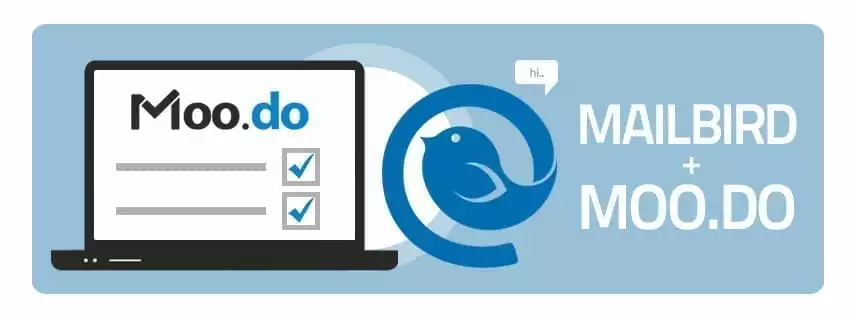
Getting organized can be that simple
1. Simply activate the Moo.do App in your Mailbird App Store. It will then appear in the menu panel on the left of the Mailbird window.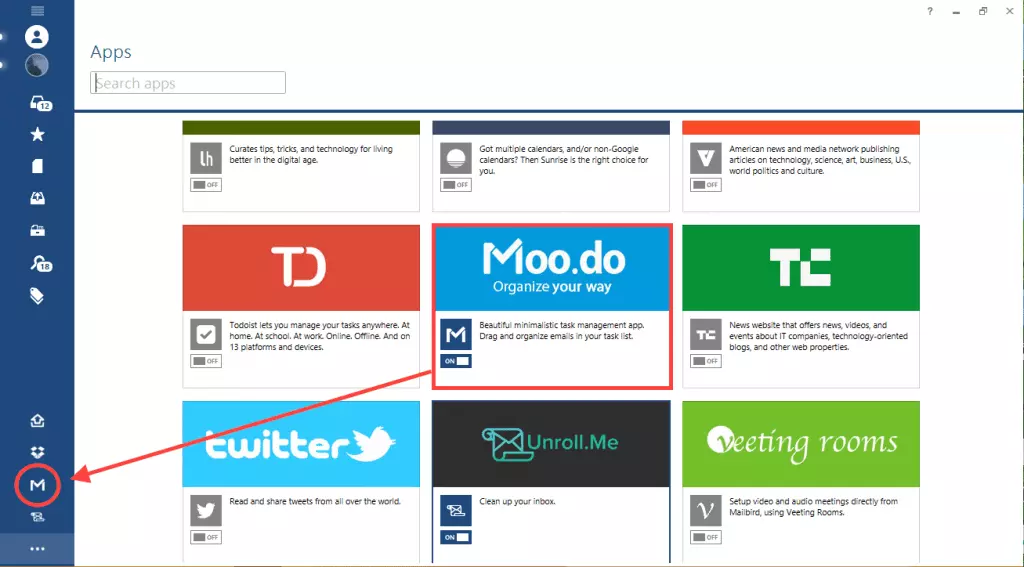
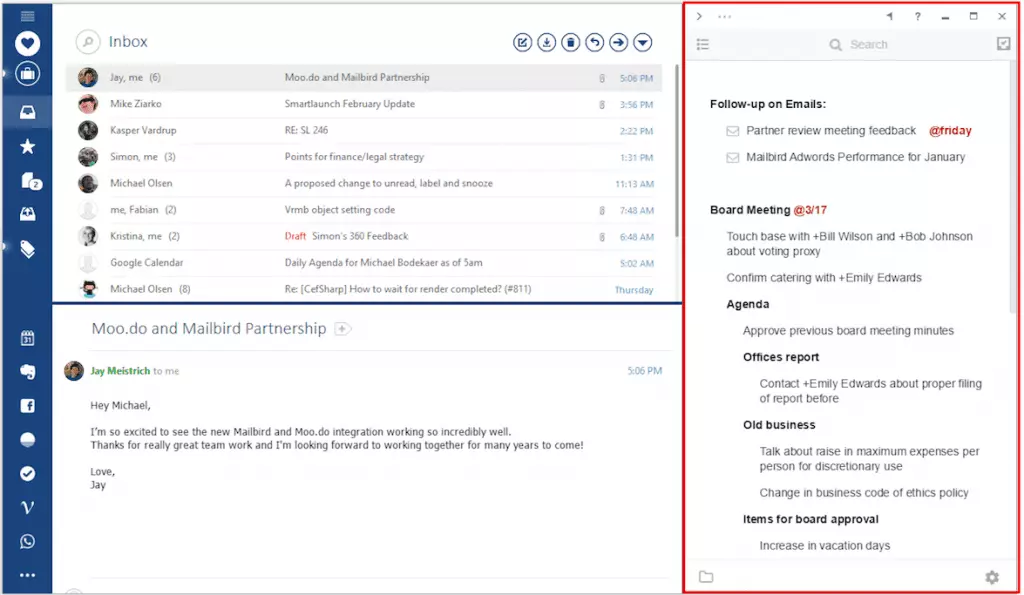
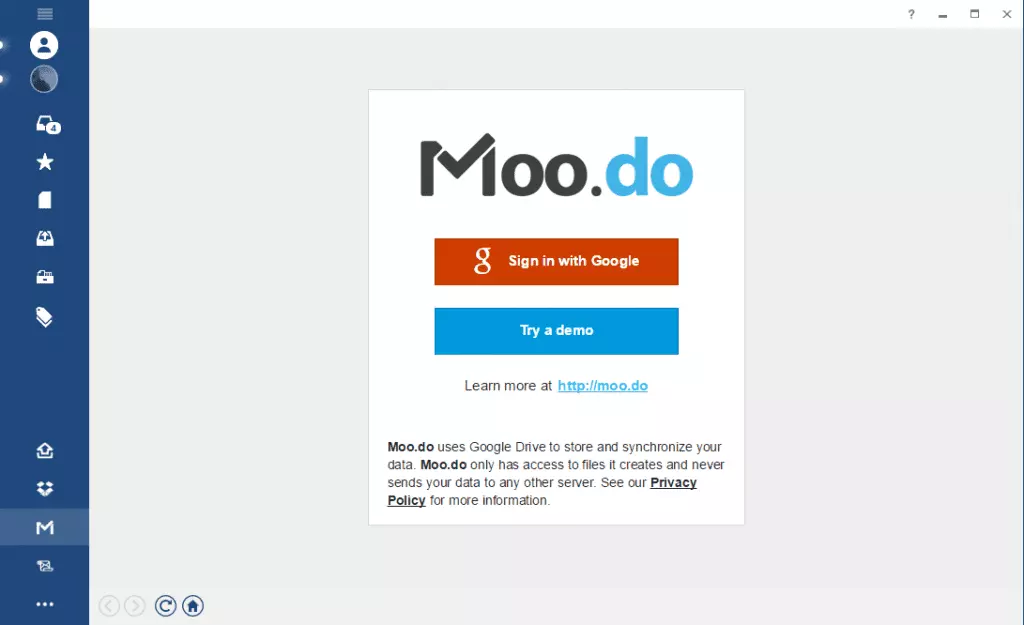
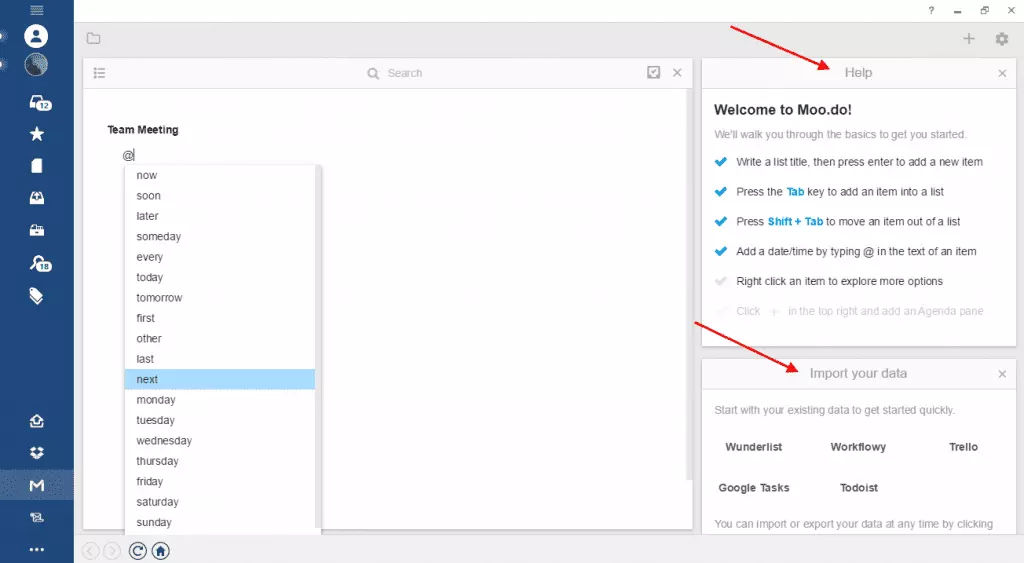
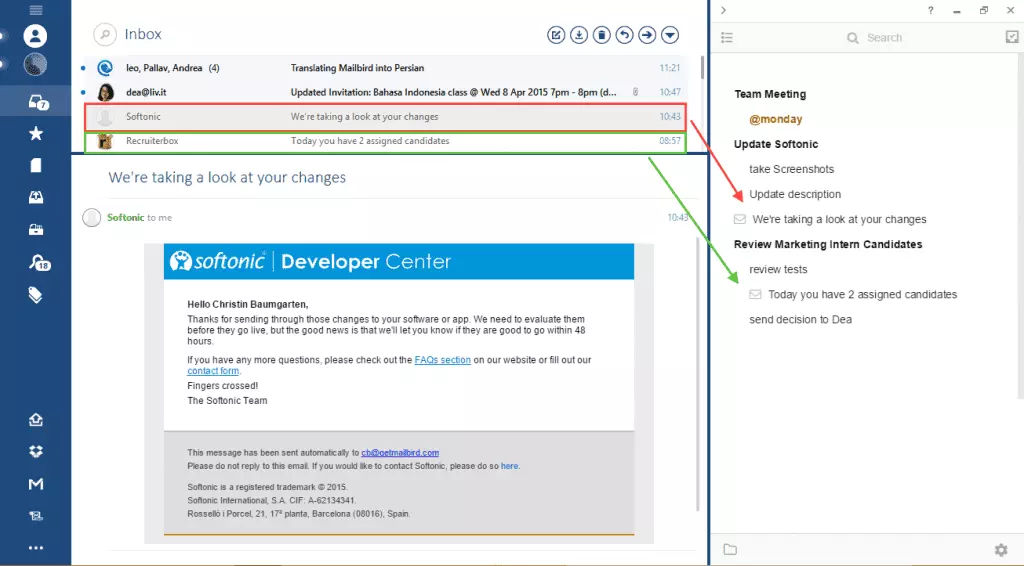
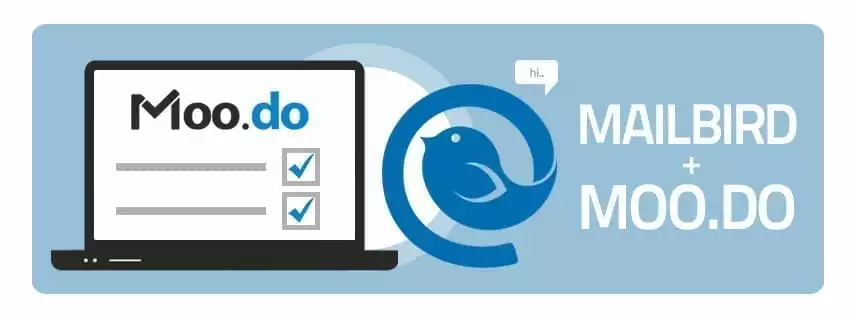
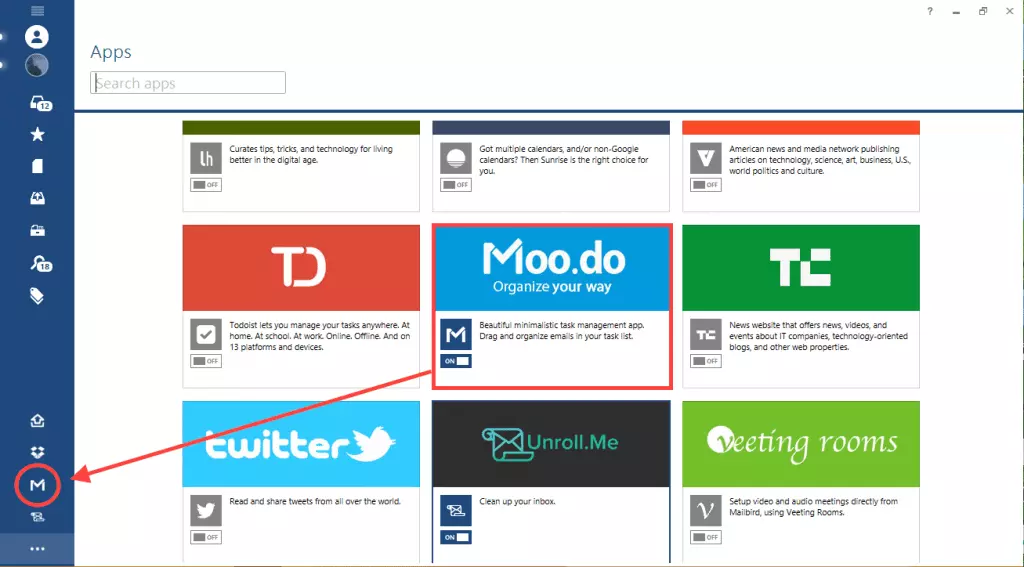
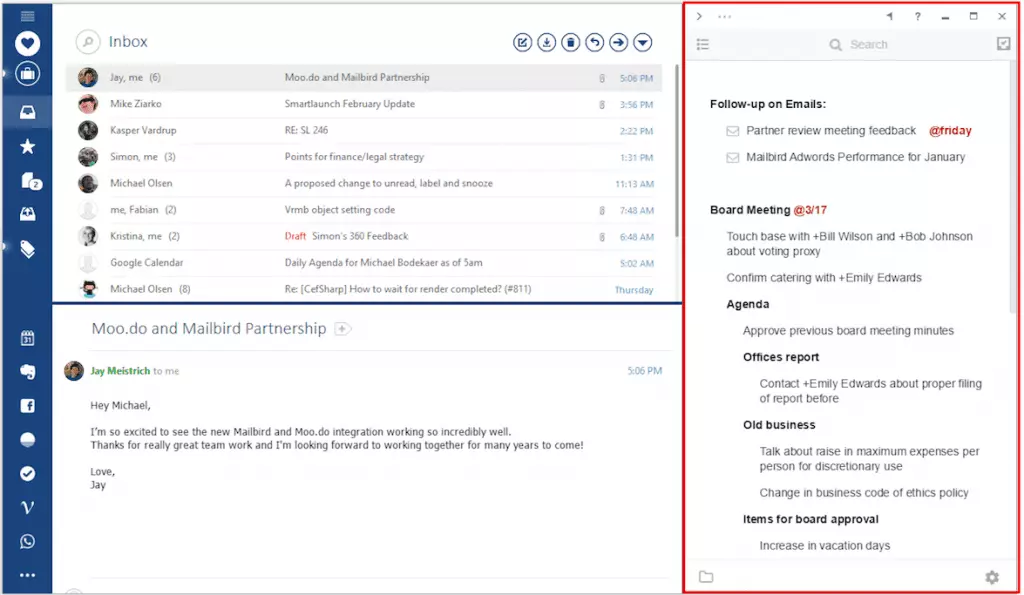
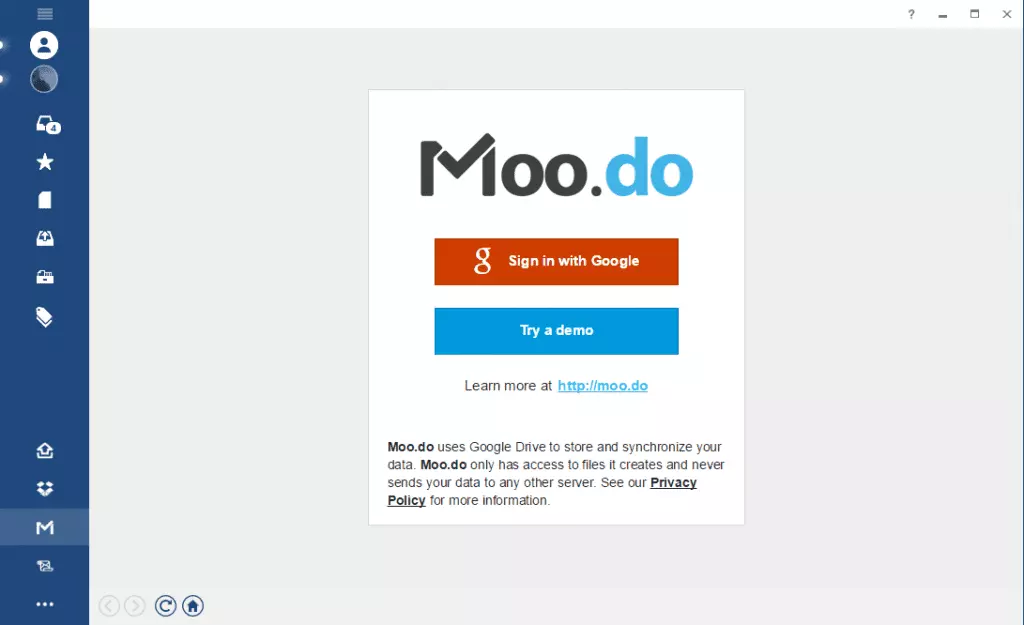
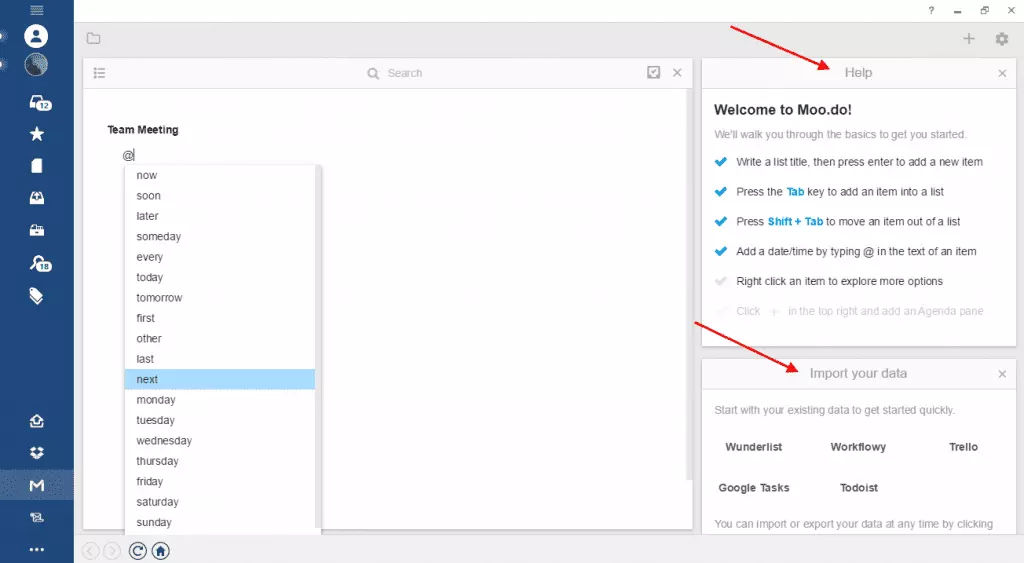
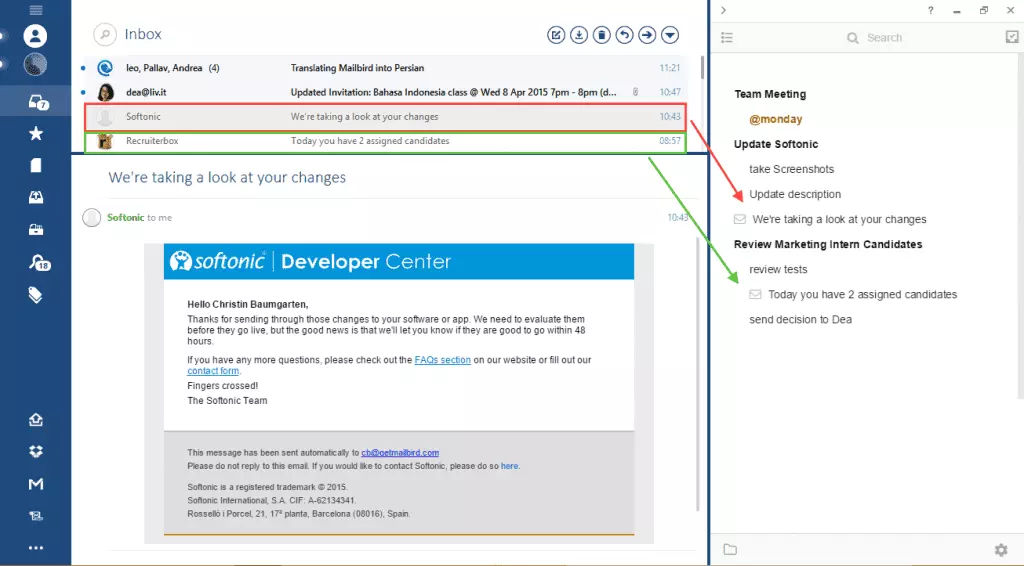
Just purchased
0 person just downloaded Mailbird
Join
3,308,178
users who trust us with their email needs