How to change the default mail app on Mac
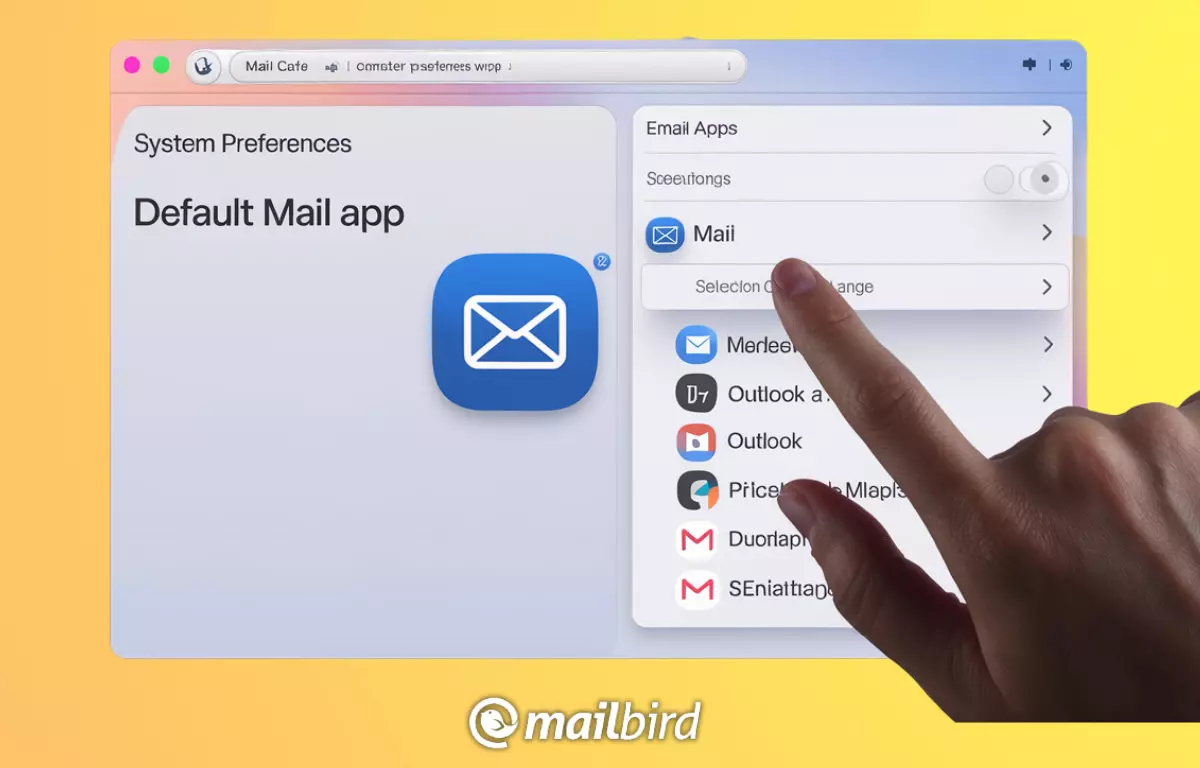
Switching the default mail app on your Mac might sound like a small tweak, but it can be a game-changer. Whether you’re more comfortable with Mailbird, Outlook, Thunderbird, or Gmail, selecting your preferred email app as the go-to choice can streamline your workflow.
Let’s be honest: Apple Mail isn’t everyone’s cup of tea. But you have complete control over which app launches as your default email tool, so you don’t have to stick with the status quo.
In this guide, we'll show you exactly how to change your default mail app on Mac and why doing so can improve your daily routine.
What’s a default mail app?
A default mail app is simply the application your Mac uses to handle all email-related tasks, such as opening mailto: links or sending an email directly from another app.
By default, macOS comes pre-installed with Apple Mail, but many users prefer third-party alternatives like Mailbird, Outlook, Gmail, or Thunderbird, especially if they offer better features or smoother integrations.
Apple Mail may be the default choice, but it’s far from the only option. Depending on your needs, switching to an app like Mailbird can provide more customization and productivity options, especially for users juggling multiple accounts or collaborating across platforms. If you're multitasking and find your touchpad not working, a user-friendly email app can help you stay productive with efficient keyboard shortcuts and streamlined navigation.
Why change the default mail app?
There are plenty of reasons you might want to change your default email app on a Mac. Here are a few common ones:
- Unified inbox & simplicity: Mailbird is a great option if you value a streamlined interface and need a unified inbox for multiple email accounts. It’s designed with productivity in mind, smoothly integrating with apps such as Google Calendar, Slack, and Dropbox. This helps simplify your workflow and reduce the need to switch between different platforms. Although known primarily as a Windows app, a Mac version will be available in the fall of 2024.
- Customization & features: Some apps, like Microsoft Outlook, offer more robust scheduling, task management, and integration options. This can be a huge benefit if you're managing work-related emails since Outlook connects seamlessly with Microsoft Teams and other Microsoft 365 productivity tools.
- Integration: If you use Google Workspace, you might find it easier to work with Gmail directly through a dedicated desktop app. It can offer better synchronization and notifications compared to Apple Mail.
- Better performance: Not all email apps are created equal. Some users find that alternatives run faster or use fewer system resources. Mozilla Thunderbird, for example, is known for its lightweight performance, making it a great free alternative for Mac users.
Requirements for changing the default mail app
Before you switch your default mail app, make sure:
- The new email app (e.g., Outlook, Gmail, Thunderbird) is installed and set up on your Mac.
- Your macOS version is compatible with the app. Most popular apps support the latest macOS versions like Ventura or Sonoma, but it’s always good to double-check.
How to change the default mail app on Mac
Now let’s walk through the exact steps to change your default mail app on macOS:
- Open Apple Mail
- Launch Apple Mail from your Applications folder or simply search for it using Spotlight (Cmd + Space).
- Don’t worry, we’re only using it to access a setting, so you won’t need to deal with your old inbox if you’ve moved on to something better!
- Access Preferences
- Once Apple Mail is open, navigate to the top menu bar and click on Mail.
- From the drop-down menu, select Preferences.
- This will open a window where you can adjust several settings related to the Mail app. For now, we’re focusing on switching the default email reader.
- Change Default Email Reader
- Now that you’re in Preferences, head over to the General tab at the top.
- You’ll see an option labeled Default email reader with a drop-down menu next to it.
- Click on this menu to see a list of apps installed on your Mac.
- Select the email app you’d like to use, whether it’s Outlook, Thunderbird, or something else you’ve installed.
- Test Your New Default Email App
- Test your new default email app by clicking on a mailto: link (e.g., on a website or document).
- This should automatically open the email app you selected as your default.
- If it works, congratulations—you’re all set!
While changing your default mail app is a great way to customize your experience, you may also want to manage unwanted messages. For detailed guidance, refer to this comprehensive article on How to Block Emails on Mac.
Common issues when changing your default mail app
- App doesn’t appear: If your desired email app doesn’t show up in the drop-down menu, check that it's installed properly and compatible with your macOS version. Opening the app at least once or rebooting your Mac can also solve this.
- System permissions: Sometimes, macOS will block apps due to permission settings. Ensure the app has the right access under System Preferences > Security & Privacy.
Best alternatives to Apple Mail
Just because you’re using a Mac doesn’t mean you must use the Apple Mail email app already installed on your system. There are plenty of alternatives for you to choose from!
Top mail apps for Mac users
- Mailbird: A sleek and intuitive email client that’s popular for its unified inbox and customizable interface. Mailbird integrates seamlessly with popular apps like Google Calendar, Slack, and Dropbox, making it a solid choice for users who value both simplicity and efficiency. Although originally built for Windows, Mailbird for Mac will be released in the fall of 2024.
- Microsoft Outlook: Known for its powerful calendar, task management, and integrations with the Microsoft 365 ecosystem. It’s ideal for professional and corporate use.
- Gmail: Although primarily a web-based service, you can create a desktop-like experience using apps like Fluid or Wavebox to integrate Gmail directly into your Mac’s workflow.
- Mozilla Thunderbird: A free, open-source option with extensive customization options. Thunderbird is especially great for users who want a lightweight yet powerful alternative.
Wrapping up
Customizing your Mac’s default mail app is a simple yet impactful way to streamline your workflow. Whether you switch to Mailbird for personal and professional use, Outlook for corporate collaboration, Gmail for home use, or Thunderbird for its versatility, the process is straightforward and the benefits are clear. And if you change your mind, you can always switch back to Apple Mail, so there’s nothing to lose. Happy emailing!
FAQs
Can I revert back to Apple Mail if I change my mind?
Yes, simply follow the same steps above, and reselect Apple Mail from the drop-down list in the Preferences menu.
Why isn’t my new mail app showing up in the default options?
Ensure that the app is installed and has been opened at least once. If it still doesn’t appear, reboot your Mac or check for any macOS updates.
Do I need to install the new mail app first?
Yes, the new app must be installed and set up on your Mac before you can select it as the default.
How do I set up Gmail as my default mail app?
If you’re using a third-party app to run Gmail as a desktop app, ensure it’s installed and follow the same steps to select it as the default.
