The Top-6 Messaging Apps for Windows Users
Discover the best Windows communication apps for 2025, including WhatsApp, Slack, Discord, and Telegram. This comprehensive guide compares desktop messaging platforms for work and personal use, highlighting features, limitations, and integration capabilities to help you choose the ideal solution for seamless PC-based communication.
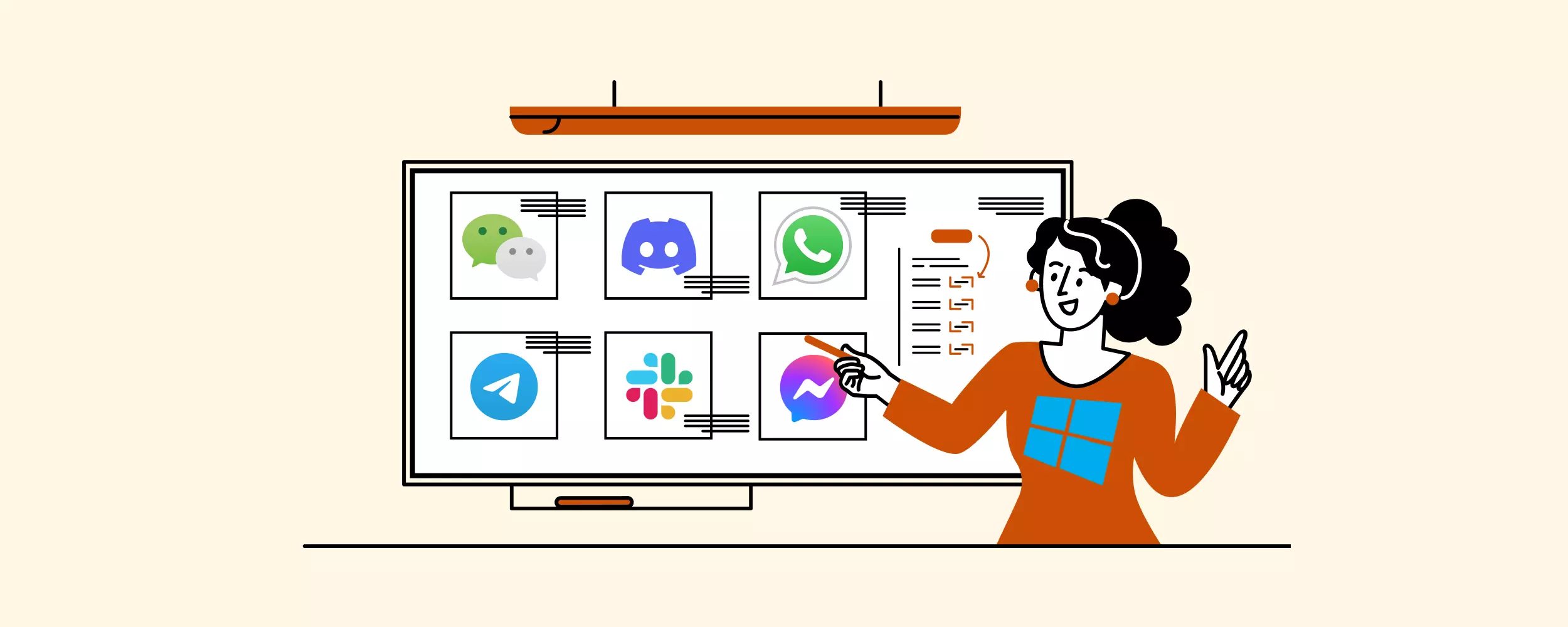
Article Updates
- August 2025: Updated with enhanced privacy and security information, along with current compatibility details to provide readers with the most accurate and comprehensive guidance. Added a new FAQ section to address common questions and improve user experience.
But which PC app is best for work and personal use alike from the myriad of options out there? According to Gartner's digital workplace research, organizations are increasingly adopting unified communication platforms to streamline productivity. Let's check out the best communication apps for Windows, weighing in on their pros and cons so that you can select the most suitable one.
Why Use Message Apps for Windows?
Think of popular contenders like WhatsApp, Slack, Discord, or Telegram - they are all messaging apps on mobile. They all offer users a desktop version for easier communication directly from a PC.
There is a difference between the mobile and desktop versions of the same apps, though. Most PC apps are simplified versions of the mobile ones, meaning that you won't be able to enjoy all the functions that are available on smartphones. According to Microsoft's Windows app development guidelines, desktop applications often prioritize keyboard navigation and screen real estate optimization over touch-based features. For instance,
- Some apps only allow you to send and receive texts but don't support calls or video calls.
- Others, don't allow you to access or modify your profile, and so on.
That said, these desktop versions:
- Offer real-time communication.
- Often, integrate with productivity tools like Google Workspace, Mailbird, or Asana.
Sound promising? Then, let's get to reviewing the top communication apps for desktop.
Top Six Communication Apps for Windows
This is a review of the following messaging apps for PCs that should be comparable to — if not better than — their mobile counterparts:
- WhatsApp for efficient memory usage
- WeChat for communicating with businesses in China
- Facebook Messenger for group video calls
- Slack for team collaboration
- Telegram for a clean design and high security
- Discord for channel variety
We've based it on the following criteria:
- pros - how good the desktop version is compared to the mobile one;
- cons - what you should be aware of before considering a certain messaging app;
- features - what functionality you can get with the PC instant messaging app;
- user experience - how easy it is to use the desktop interface; and
- configuration - how easy it is to set up the chat app on your PC device.
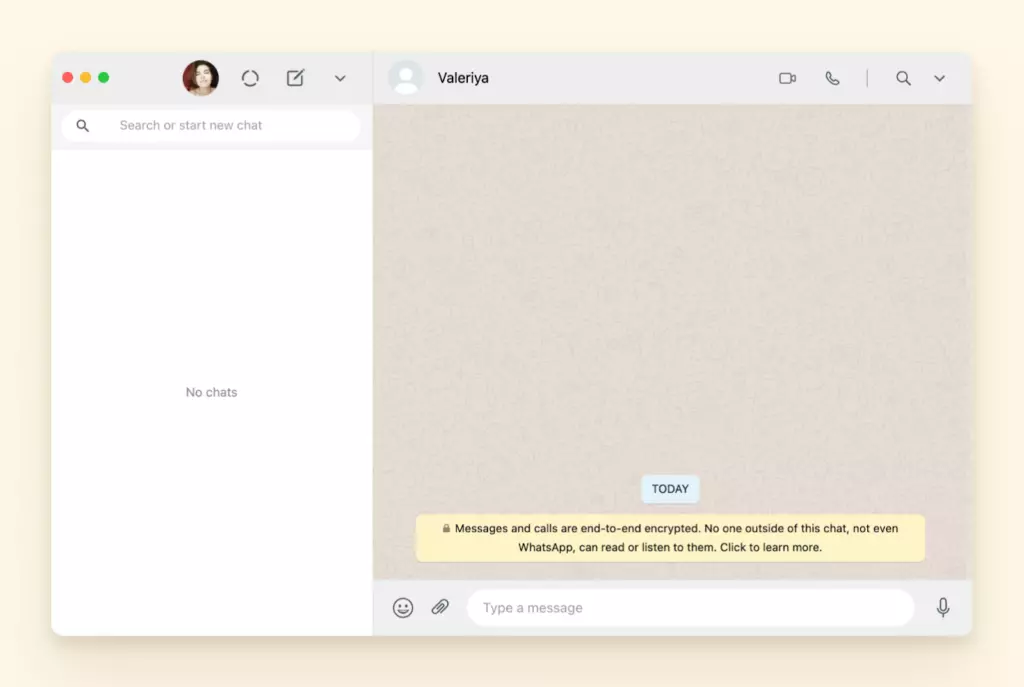
WhatsApp is hands-down one of the most popular communication apps worldwide. With approximately two billion users, it outranks Facebook Messenger and WeChat. After Facebook and YouTube, it is the third most popular social network in the world. According to Statista's latest messaging app research, WhatsApp maintains its position as the leading messaging platform globally. WhatsApp is a versatile tool for both personal and professional communication. With integrations, you can enable text messaging right inside WhatsApp, allowing you to send personalized SMS messages to your team or customers seamlessly.
This chat app is available in mobile and desktop versions and also features a simplified web app that you can use directly in your browser - an excellent option for users who want to connect from any possible platform. WhatsApp Desktop is available to download from the Microsoft Store.
Pros
- Mirrors the conversations from mobile: Both WhatsApp Desktop and WhatsApp Web mirror your mobile conversations. You can respond from your mobile, desktop, or browser and keep track of the texts and files you've exchanged with your contacts.
- Offers secured connection: According to WhatsApp's official security documentation, the platform uses end-to-end encryption to make conversations as secure as possible. You can share sensitive data without fear.
- No double usage of memory: The files and attachments you send on one platform will not be downloaded automatically on your other devices. You can choose to download them on additional devices, too, should you want to.
- Desktop calls and video calls: WhatsApp Desktop allows users to make or receive calls directly from their PCs. The video call function is also enabled, and you can switch from call to video call, just as you would on mobile. This option is not available on WhatsApp Web and requires Windows 10 64-bit or higher.
- Voice messages: Instead of typing out a text, you can record a voice message and send it to your contact or group chat.
- Message cancellation: You can cancel a sent text or voice message for yourself or for everyone in the conversation.
Cons
- WhatsApp Desktop doesn't support group calls or video calls.
- You can only use WhatsApp Desktop if you have the mobile app installed.
WhatsApp Desktop Features
- Profile picture and status
- Chats or groups
- Sending files
- Star messages
- Chat archive
- Blocking users
- Deleting chats
User Experience
WhatsApp Desktop is as intuitive to use as the mobile version. During my testing of the desktop application, I found the interface maintains the same familiar layout users expect from the mobile version. Once connected, you can see all current chats on the left-hand side of the screen. Click on any conversation to open the chat window on the right-hand side of the app.
To start a new chat, simply click the + sign above the chats list. Click the three dots next to the plus sign for more options, such as starting a new group, viewing important messages, changing the chat settings, or disconnecting the app.
For in-chat options, click the three dots on the top right-hand corner of the chat window. These options allow you to see the contact information for your interlocutor, activate/deactivate the notifications for that specific chat, select multiple messages at a time, delete messages, or delete the entire chat.
By clicking any chat bubble, you can access more options, such as forwarding a message, citing a message in your reply, marking a message as important, or deleting the message.
Configuration
WhatsApp Desktop has a straightforward setup. Download the app from the Microsoft Store and, once the installation process is complete, you'll be prompted to scan a QR code with your mobile app.
Once connected, click the three dots next to the plus sign and go to settings. From here, you can change the notification settings, switch from a light to a dark theme, change the chat background, create keyboard shortcuts, or access archived chats and the help page.
Verdict: The desktop WhatsApp offers the same functionality as the mobile version.
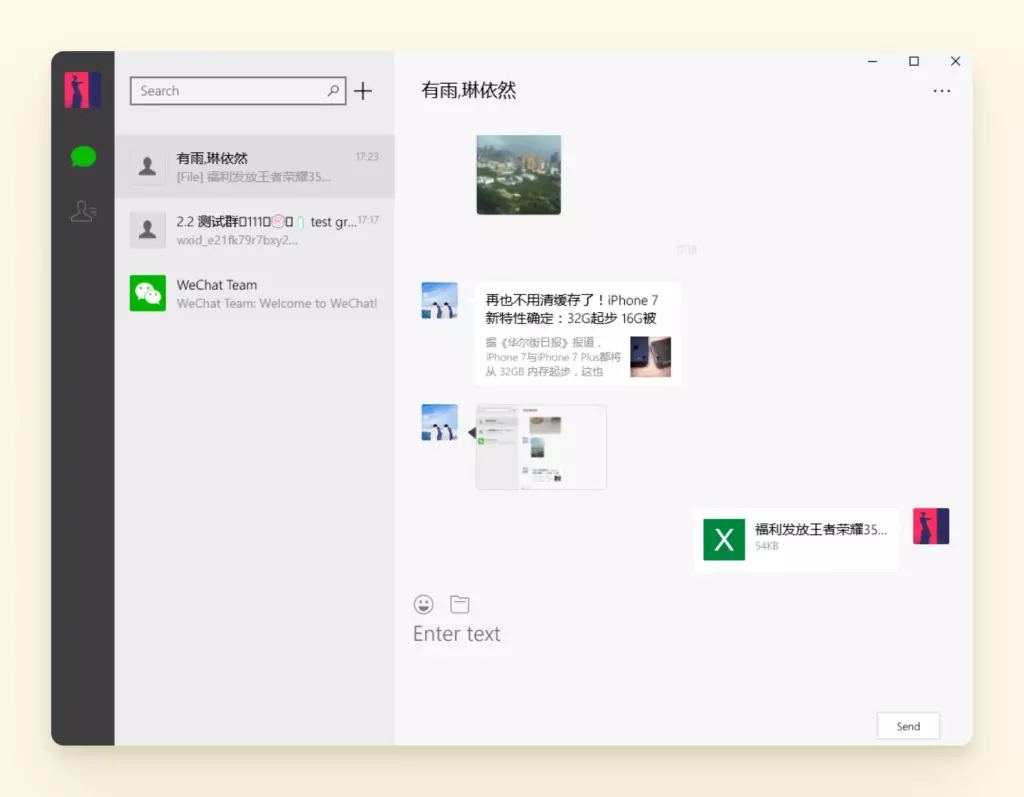
WeChat might not have the same worldwide popularity as WhatsApp, but according to Statista's WeChat usage statistics, it is the number one chatting app in China with over 1.3 billion monthly active users — a reason many businesses in the rest of the world use WeChat, too.
Its features and functionality are similar to WhatsApp, making it very intuitive to use. A feature that makes it stand out is the screenshot tool that makes sharing information within teams much more streamlined.
Like WhatsApp, WeChat offers its users a web version of the app that you can access from a browser and a separate desktop app that you can download and install on all Windows versions.
WeChat Desktop Features
- File sharing
- Group-chat mentions
- Message recall
- Screenshot tool
User Interface
WeChat Desktop App has an intuitive yet basic user interface. Don't expect any bells and whistles, nor access to all features and functionalities the app offers on mobile. While the mobile app offers a plethora of features, such as sending money, sharing locations, and updating your moments, you won't be able to access any of these from the desktop.
In my experience testing WeChat Desktop, I found that some users find it frustrating that the chat history isn't synced between devices. You also have to update the settings manually if you want to save the chat history on your PC; otherwise, you'll lose all conversations the moment you sign out or get disconnected.
Facebook Messenger
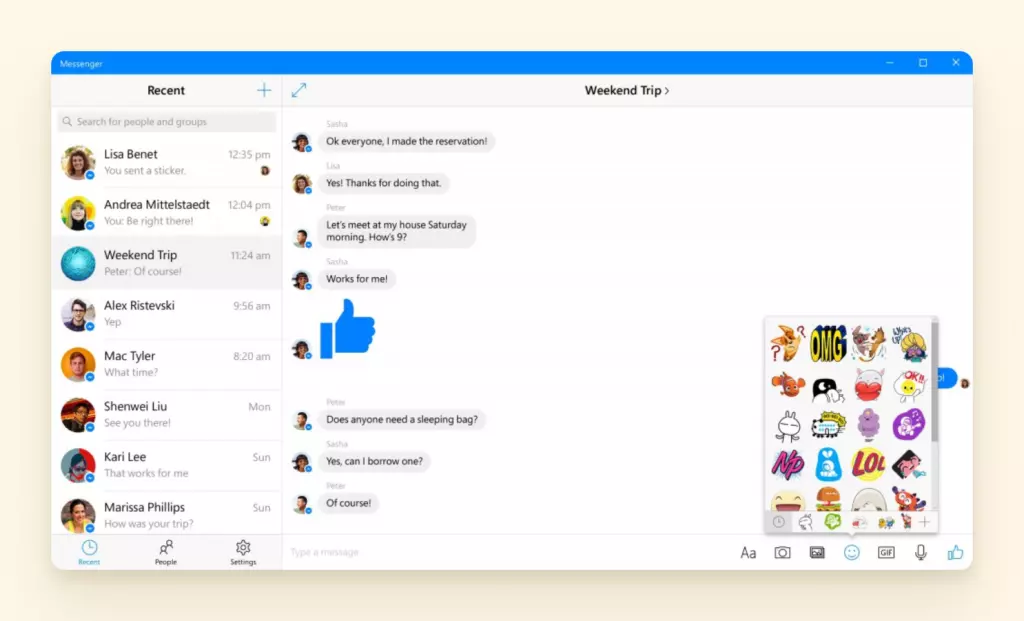
Businesses rely on social media to promote themselves, communicate with potential clients, and even close new deals. According to Statista's Facebook user statistics, with Facebook being the most popular social media platform in the world with nearly 3 billion monthly active users, it only makes sense to use it on a desktop to keep in touch with your contacts.
Facebook Messenger for Desktop doesn't come with the plethora of features seen on other communication apps for Windows, but according to Facebook's official announcement, it is a popular video conferencing tool designed for seamless desktop communication.
Facebook Messenger for Desktop Features
- Group video calls
- Cross-device chat sync
- Instant notifications
- Multitasking features
Slack
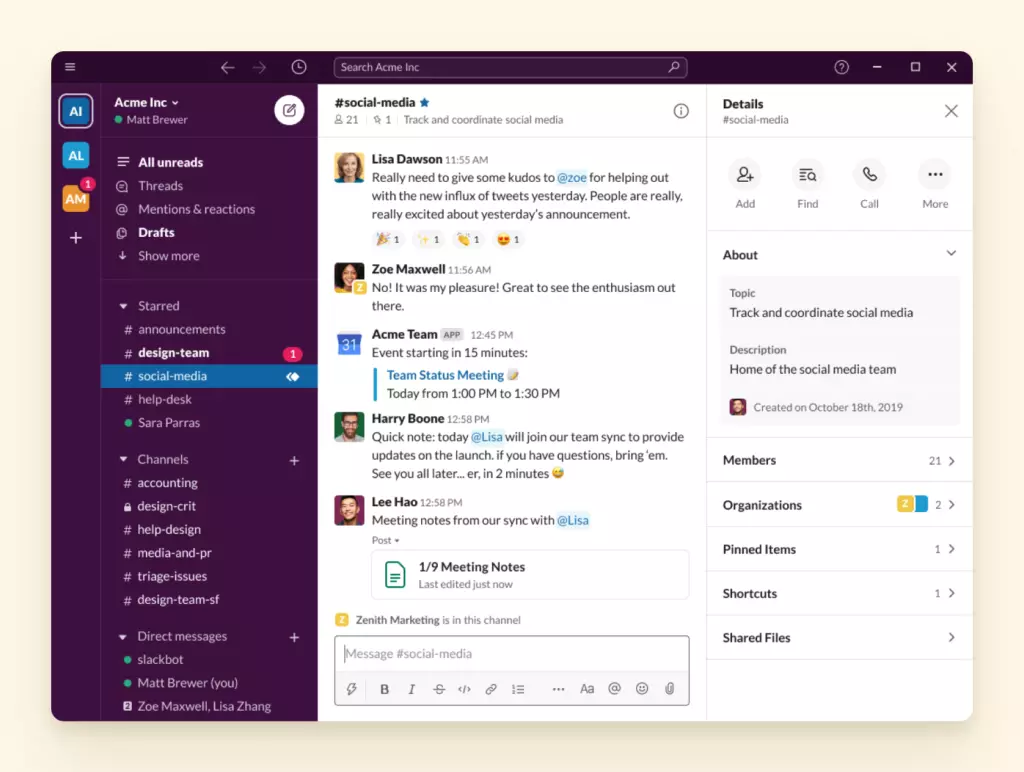
Born as a messaging app for business, Slack claims to bring people together and unify teams - and it does just that. According to Slack's official documentation, you can use it to organize workflows, set up channels for different projects, share files, make calls and video calls, and more.
The desktop version of the mobile app allows you to stay connected from all devices. During my analysis of Slack's desktop implementation, I found that the only annoying thing is that once installed, the desktop app opens in your browser rather than in a separate window.
Some users like that they don't have to keep the toolbar full of icons, but it does mean that you'll have the Slack tab open in your browser and could accidentally close it time and time again (fortunately, the app saves the entire chat history and syncs it with your mobile device).
Slack Desktop Features
- Workspaces
- Channels
- Integrations
- Slack Connect
- Voice and video calls
- One-on-one and group messaging
Telegram

Telegram is another popular chat app similar to WhatsApp. According to Statista's messaging platform analysis, although it can't compete with Facebook's user base, it offers one huge advantage - users don't have to disclose their phone numbers to their contacts, making it a safer choice for many small business owners. Telegram's privacy policy emphasizes this enhanced privacy approach compared to traditional phone number-based messaging platforms.
The Telegram desktop app is much more minimal than the mobile version, but you'll still be able to send texts or make calls.
As you'd expect, the app syncs your messages across different platforms and keeps a history of your chats.
Telegram for Desktop Features
- Message sync
- Bots
- Privacy tools
- Channels
- Instant view
- Live location
- Telegram passport
Discord
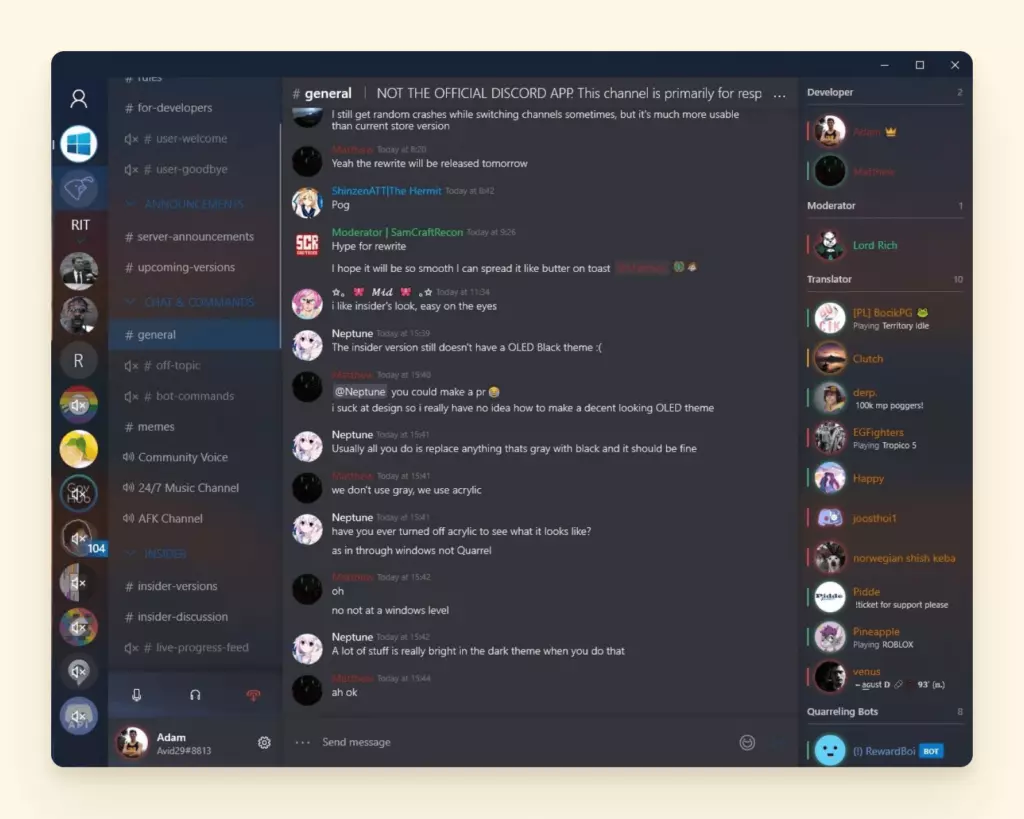
While Discord was born as a fun, quirky app, it has become more and more popular among business users over the last few years. According to Discord's technical blog, it's gained popularity thanks to its outstanding voice and video quality that make it perfect for remote meetings and conferences.
Initially beloved by gamers, Discord today allows business managers and teams to create various channels with different levels of permissions for various users. You can use the discord app on desktop and mobile, and even on game consoles.
Discord for Desktop Features
- Good quality video calls and streaming,
- Multiple channels and servers,
- Direct messages,
- User profiles, and
- Digital distribution.
Integrate Your Communication Apps with Mailbird
Knowing which is the best communication app for Windows can help you understand what apps your potential clients or staff might use. The truth is, however, that everyone has a favorite - and their favorite might not be yours.
Flexibility is key when managing a business, so perhaps you already know that you need a presence on all of these apps. But staying connected to six or more apps at a time is challenging.
This is where Mailbird comes in. The desktop app was born to help users manage multiple email accounts in one place, but it can do much more than that, not least, integrating with Facebook Messenger, WhatsApp, WeChat, and Slack.
Why Choose Mailbird
Let's go over a few reasons why it's a good idea to use Mailbird to manage your email and integrate with messengers.
It offers a nice user experience
Mailbird is easy to use and has a simple, easy-to-navigate interface across Windows 10, 11, and other popular versions. It's clear of clutter with all these features close within reach:
- a left sidebar - for navigating between accounts, add-ons and integrations;
- a right sidebar - for using integrations; and
- quick action buttons - for archiving, snoozing, or deleting an email when you hover on it.
It unifies your email accounts
Connecting your email accounts to the unified inbox allows you to manage them in one place. But it's not just a unified inbox view, the connection also applies to
- Filters and folders( create parent and nested folders to organize messages from different accounts into folders);
- Advanced search (apply search queries to all connected accounts);
- Attachment search (have access to all the files that you have sent or received in one place); and
- Calendars (manage events from different accounts).
Allows moving emails between accounts
With Mailbird, you can drag and drop emails from one account to another as easily as moving files between folders. You can copy emails or completely remove a message from one place and drop it in another place.
Offers productivity integrations
Aside from Facebook Messenger, WhatsApp, and Slack, Mailbird also integrates with Google Workspace, Asana, Trello, Todoist, Degoo, and Dropbox.
Productivity features
- Tagging - you can @mention recipients in the email body to make communication in a group email more specific.
- In-line replies - you can reply to specific parts of an email.
- Speed reader - read emails faster along with Mailbird.
- Email tracking - see who opened an email and when.
Interested to test out all this functionality? Download Mailbird, and try it for free.
Mailbird is available for both Windows and Mac users. In my testing of Mailbird's platform compatibility, I found that it offers both Free and Premium versions. Mailbird Premium also allows users to track their emails, integrate business apps, and get priority customer support. You can try the Free version or opt for one of the Premium licensing options available.
Wrapping It Up
Desktop messaging apps make communication easier, help you manage teams, and even share files, create calendars, workflows, and more. According to Forrester's digital workplace research, integrated communication platforms are becoming essential for modern business productivity. Some of the best messaging apps for PCs are the same ones you use on mobile, and you can even keep them all in one place with Mailbird.
With this in mind, download and create an account on each of the apps above - in this way, you can stay on top of your business and be ready to chat with your clients on whatever chat app they use.
FAQ about Messaging Apps for PC
What Is the Best Texting App for PC?
WhatsApp is perhaps the best texting app for PC. Not only does it allow you to chat with your contacts via text, but you can make voice and video calls, and share files. The clean interface also makes the app intuitive to use.
How Can I Send a Text Message from My PC?
To send a text message from your PC, download and install the desktop version of your preferred chat app. Some computers also allow you to connect your phone directly to the PC via a proprietary app; in this case, you can access and use your smartphone from a distance to make calls and send or answer texts.
What Is the Best Messaging App for Windows?
The best messaging app for Windows is the one you use on your smartphone. WhatsApp is hands-down the most popular, but there are plenty of alternatives.
Is There a Messages App for PC?
While there is no specific message app for Windows, you can download and use your favorite texting app from your PC. Some apps even have browser versions that you can use without downloading and installing anything.