Advanced Email Search with Mailbird Guide
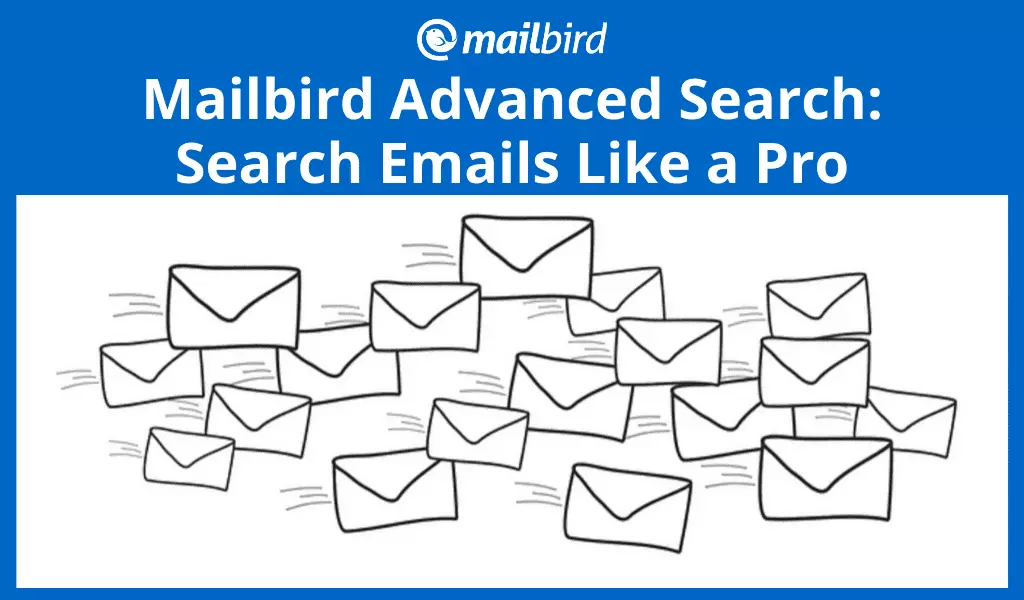
Searching for information in your inbox is yet another time stealer. Once the number of clients, email threads, tasks, and other correspondence start growing, you won't even notice as time slips through the cracks. That's time wasted searching for the right mail or task among your email addresses.
However, organizing your inbox and using an advanced email search may help you save hours every week through reverse email lookup. Here's a two-step action guide to make email searching for contact information smarter.
How to Organize Your Inbox to Ease Future Searches
It's easier to find something in a tidy closet than a messy one. The same goes for your email addresses — if you want to conduct a reverse email address search easily and find "contact us" information, the first step is to tidy up your email. Here are a few suggestions:
Create a filing system that makes sense to you.
However many emails you get per day, there's no reason to queue them in your email address until they're archived or deleted. It's high time you sort your emails by purpose and create a folder for each to assist you in reverse email lookup.
You might be working on several different projects, get emails that vary in priority, useful newsletters, Terms of Use or Privacy Policy updates — well, some of them are — or updates or messages that require a follow-up response. Each of these examples has a purpose and should be labeled as such.
A good tip here is to be specific. If you have two or more projects, don't put all related mail into a "Work" folder on your email address. Instead, create a separate one for each to aid in reverse phone lookup, for example.
Use filters to automatically send letters to designated folders.
Make your email address do some of the work for you, and set rules that it will use to filter incoming mail. Let's run with the same example: project folders. There are two ways you can filter project-related mail.
- By address. If a project-related email comes only from specific email addresses such as New York or New Jersey, it's easy to add a filter (or tenant screening) that tells your inbox to send messages from those email addresses to the related project folder, such as the "New Jersey folder."
- By address and project mention. On the other hand, you might be working with a task management tool or reporting agency and all project emails will come from one email address (for example, in Asana, it's no-reply@asana.com). In this case, set up filters to catch mentions of the project in the subject line, such as contact us, or body of the letter sent from the task manager's email address.
Create a temporary folder.
Either you've been away on holiday or sick leave or you just started figuring out a filter-to-folder system, and there are a lot of emails cluttering your inbox that don't fall under a filter. If you try to tackle all the mess of personal data, phone numbers, and social media, you're bound to get anxiety.
A temporary folder will help you avoid email address overload if you send it all the messages you can't look at right now but clutter your inbox.
The rule of thumb here is not to just chuck all the emails you're unsure about into the Temp folder and forget about them. Set a 15-minute window each day to open and sort through them. While you're at it, unsubscribe from email addresses that are actually spam.
Use a combination of tools and features.
There are some simple actions you can incorporate into your email search and management routine that help keep your inbox in order:
- Use the Unroll.me integration. This automatically creates a list of your subscriptions, as in newsletters and promotional emails, so you can see every company or personal brand you receive email from and unsubscribe from the ones you don't need.
- Snooze emails you're not working on right now. The snooze feature helps clear from the inbox the email that you can work on right now or include details to a future event.
- Set up keyboard shortcuts. These are simply a time saver that allows for starting a new email, deleting, archiving, reverse email lookup, and other actions, with a preset keyboard combination, which is especially convenient if you only use a touchpad.
- Move emails between accounts. If you see that an email would make more sense in another account (such as one designated for a separate project), you can move it there.
- Take action with every email that lands in your inbox. A good way to sort through your inbox productively is by using the Quick Action bar — move an email to a folder, delete it, reply, archive, or contact us.
- Switch to a Unified Inbox. Then, you can see all your emails in one inbox and sort through all of them at once. It's easier to organize a mess when you can see all of it.
Use Mailbird's Advanced Search to Find What You Need
Email stores gigabytes of contact information such as first names, phone numbers, and social media under the fair credit reporting act, and that could be a problem when you need to source one piece of it. Even if you're good at categorizing emails into folders if each contains 1,000+ emails, skimming through with an email lookup tool would waste your time. That's why Mailbird developed a powerful email search feature to look for emails and attachments.
Why is it an awesome feature?
- It's easily available in the app. You don't need to look for it; the email search bar is right above your inbox. Simply click on the search bar, and a window with advanced search fields will pop up.
- It has different filter options. You can apply an email address search to look for a certain phrase or a folder name to narrow down the email search, sometimes to the unique email address you were looking for.
- You can search all of your email accounts at once. It may be difficult to recall which email address has the additional information you're looking for. If you're using the Unified Inbox, this feature helps with searching all connected email addresses.
- It supports that dark and full dark theme. This is pretty awesome if you like a wholesome design.
How to use the advanced search feature to find what you need.
The advanced email search interface has a number of filters to help you narrow down your email address search. The more details you can specify, the fewer options you'll get, which makes it easier to find the information you've been searching for, such as a phone number. Here's how the feature looks:
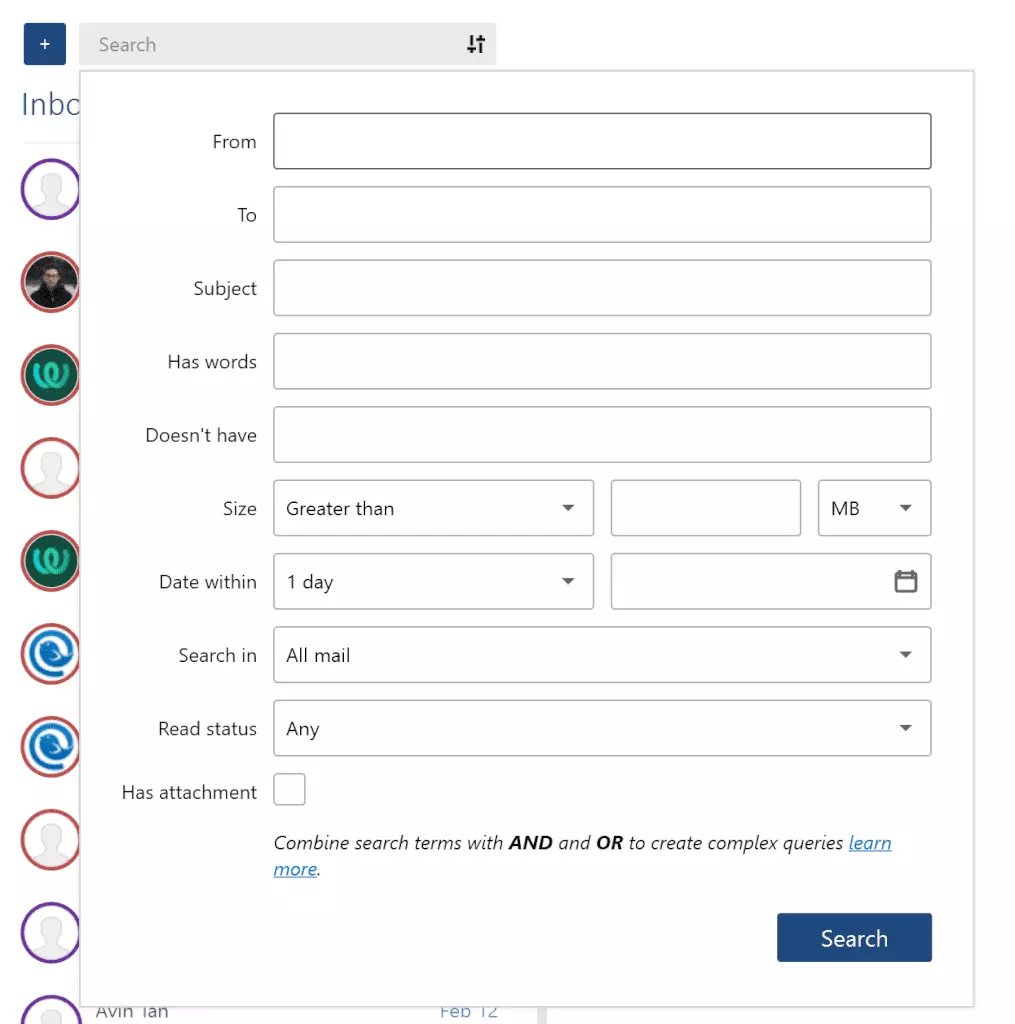
You can search by:
- Sender or recipient. Specify the email address From or To which the email was sent with the email lookup tool; you can add more than one address.
- Folder. When you use the search-in field, it will show a list of folders you have tied to an account. If you use the unified inbox, you'll see all the folders you have across all email addresses.
- Subject or anywhere in the message. To reverse email lookup, you search for words or phrases that might have been mentioned in the subject line specifically or type them in the Has words box to search for it in the subject, body of the message, sender or receiver, or BCC or CC.
- Attachments. You can filter all messages to show only those with attachments. If you're looking for a specific attachment, you can also use the Attachment Search feature to perform a reverse email lookup.
- By size. You can filter messages that weigh more or less than a certain amount in MB.
- By date. You can filter messages you've received or sent from your email address within a certain period of time.
Wrap Up
The amount of email you receive can be overwhelming — particularly when you're trying to find a specific piece of information. There are two major steps you can take to ease the search and save your time in the process: organize your email address inbox into a system of folders and use an advanced email address search.
Mailbird has the functionality to do both and more with an extensive list of features that allow you to manage multiple email addresses in one place.
