How to Supercharge Microsoft Exchange Email [Guide]
![How to Supercharge Microsoft Exchange Email [Guide]](https://www.getmailbird.com/assets/components/phpthumbof/cache/Microsoft-Exchange-email.fc9fa4647ed0229a7849dd1174ce6d5d.webp)
Are you a Microsoft Exchange email user or thinking of using it?
Smart choice!
Microsoft Exchange Server is a core component of Office 365 and is constantly improving. With features like OWA and Exchange Activesync for your Android and iOS mobile device, Exchange 2019 is a great email service.
But what if it could be made even more powerful?
By connecting your Microsoft Exchange Server account with Mailbird, you can supercharge your email productivity!
You get valuable features like:
- Unsend emails
- Integration with multiple tools like Skype, Dropbox, Google Docs, Slack, WhatsApp, and more
- Snooze emails and declutter your inbox
- View emails from Gmail, Yahoo, or any other email account in the same unified inbox as your MS Exchange emails
And much more!
In this article, you'll learn why you should add your Microsoft Exchange account to Mailbird. We'll also show you how convenient the Exchange Server setup is in Mailbird!
What Is Mailbird?
Mailbird is a desktop email client that allows you to access emails from multiple email accounts on your desktop.
As Mailbird supports all POP3 and IMAP accounts, you won't have any trouble adding a Gmail, Microsoft Outlook, or Microsoft Exchange Server account (Mailbird supports all versions from Exchange 2010 onwards).
That's not all.
Mailbird has tons of productivity features and integrations that make it much more than just another email client!
Why You Should Connect Microsoft Exchange Email with Mailbird
Using the Microsoft Exchange app with Office 365 gives you tons of benefits such as Exchange Activesync, Active Directory, and the Exchange admin center service desk. However, Mailbird can offer you far more.
Here are a few reasons why you should use Mailbird with Exchange Server.
1. Desktop Access
Why waste time logging on to a webmail client through a browser when you can access email messages directly from your desktop?
With Mailbird, you can access your Microsoft Exchange email account without using a web browser.
Turn on your PC, open the Mailbird app, and that's it! You can now send and receive emails right from your desktop!
2. One Inbox for All Your Email Accounts
Do you have more than one email account for work or personal use?
With Mailbird's unified inbox, you can connect multiple email accounts in one common space. As Mailbird can support a POP3 or IMAP mail server, you can access your Exchange Server, Gmail, and custom email hosting accounts easily!
No need to remember each account's password or juggle between browser tabs! Log into Mailbird, and you can send and receive email from each account with ease.
Color Codes
Worried you'll mix up where an email came from since all your accounts are together?
Don't be!
Mailbird can color code each of your accounts so you always know which email account a particular message belongs to.
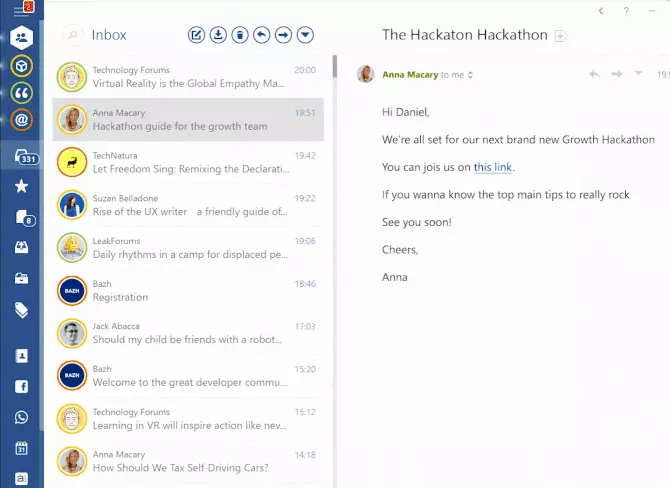
3. Loads of Features
By connecting your Microsoft Exchange email account with Mailbird, you can access tons of useful features that can make you ask what Microsoft Exchange is and why it can't offer you these features.
Here are a few.
A. Unsend Email
Realized you've made a mistake after clicking Send?
Maybe you:
- Forgot to CC someone?
- Forgot to answer a question?
- Made a typo?
If you sent an email riddled with mistakes, there's no way of recalling it in MS Exchange or Microsoft Outlook. Unfortunately, un-sending is not a feature available on these services. You'll have to send an embarrassing follow-up email instead!
Being able to recall an email you've just sent that needs correction can be a lifesaver.
With Mailbird, you can unsend emails regardless of the email service you're using!
Here's how you use this feature.
- Go to the Settings menu in Mailbird.
- Click on the Composing tab.
- Scroll down to the Sending section.
Now, adjust the slider to choose how much time you'll have to recall an email. You have a choice of up to 30 seconds.
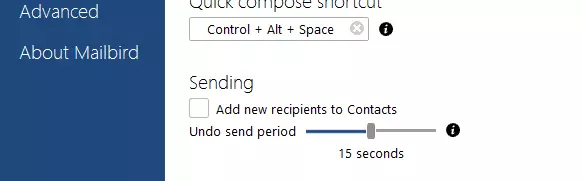
Once you've done this, you're good to go!
The next time you send an email, you'll see this message pop up on your screen.
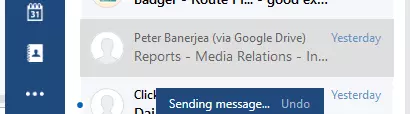
If you want to recall that email, click the "undo" button, and the email won't go out!
You'll be redirected to a new composer window where you can make any corrections to the email before sending it out again.
B. Snooze Emails
With the Snooze feature, you can temporarily remove certain emails from your mailbox. This makes your inbox far less cluttered and helps you focus on important emails.
The best way to use this is by snoozing any unimportant emails to make responding to priority emails easier.
Don't worry about losing these snoozed emails — you can select for how long they're snoozed. This could be an hour, a day, or even a week. Once this time period is up, those emails pop back into your mailbox.
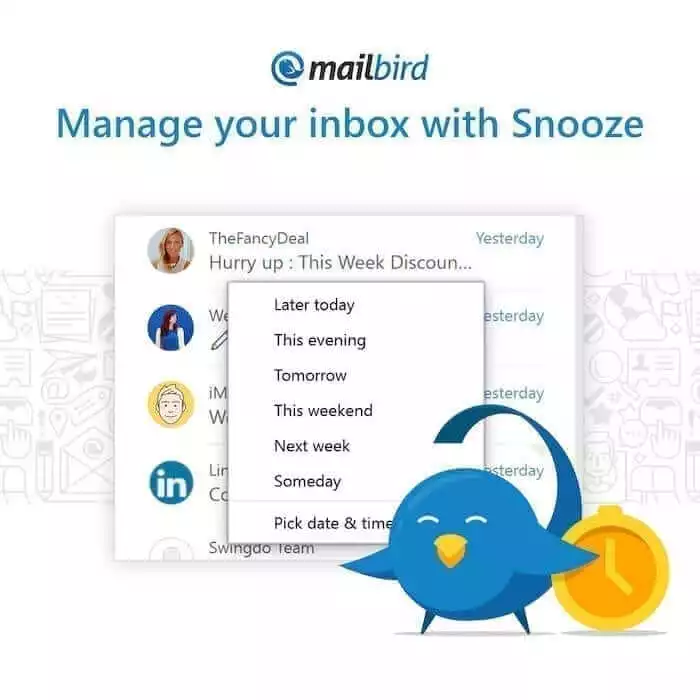
The Snooze Folder
All your snoozed emails are stored in a designated Snooze folder — away from your main mailbox. You can always access this folder to see your snoozed emails before their snooze period is up.
C. Attachment Reminders
With Mailbird's attachment reminder feature, you won't make the mistake of sending an email without a necessary attachment.
Mailbird automatically detects whether an email needs an attachment, based on what you've written. For example, if you mention the word "attach" in your email but click Send before attaching anything, this is what you'll see:
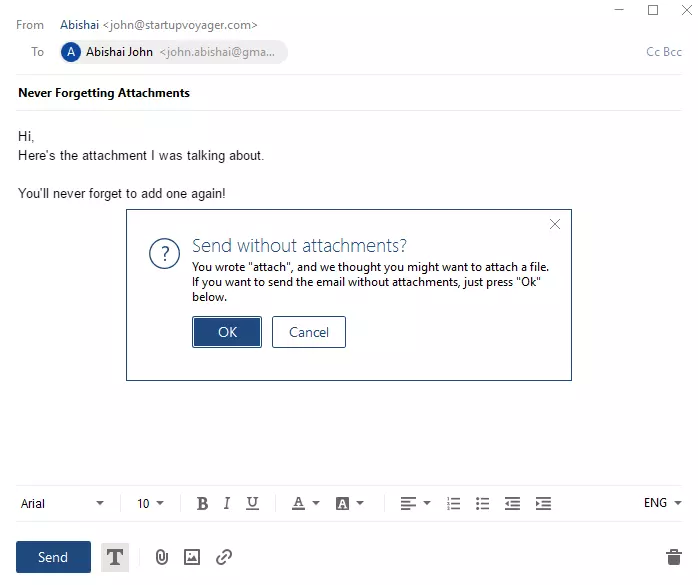
Forgetting to add files is now a thing of the past!
D. In-Line Replies
Mailbird's In-Line Reply feature lets you respond to an email's questions and points in a clear and organized manner.
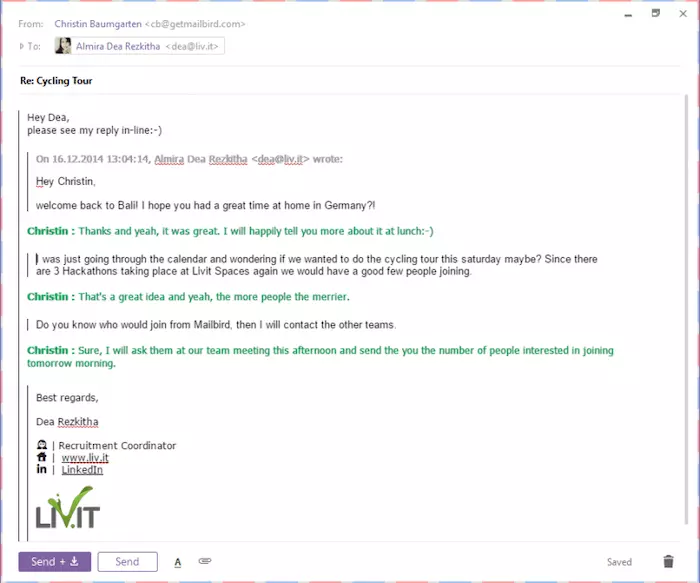
How does this help?
By responding to questions immediately in place, there's zero chance of forgetting to respond to a particular question.
It's also going to be far easier for your recipient to read your answers. They're neatly placed under each question, not bundled together in one paragraph.
The Mailbird app also allows you to color code and add your name to your responses. This adds an additional layer of personalization to your emails.
E. Tagging
Another great Mailbird feature is its ability to tag contacts in your Microsoft Exchange Server email. This makes adding contacts to your recipients list super easy!
Type in "@" followed by the name of the person, and Mailbird will automatically go through your contacts and add their email address.
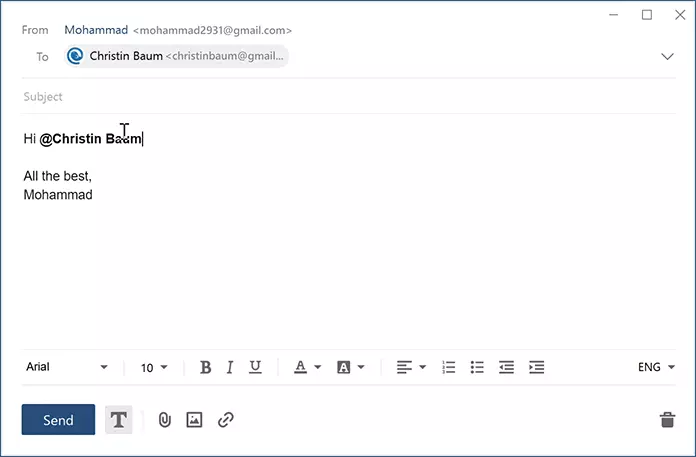
You can choose whether this email address is added as a primary recipient or as a CC to your email.
It's that simple!
4. Multiple Integrations
Another great feature of the Mailbird app is that it has tons of integrations to make it more than just another email client.
Here are some of Mailbird's most popular integrations:
- Email calendar tools like Google Calendar and Kin Calendar
- Messaging tools like Slack and WhatsApp
- File storage tools like Dropbox and Google Docs
- Social media tools like Facebook
- Video calling tools like Veeting Rooms and Skype for Business
- Project collaboration tools like Asana
With these integrations, Mailbird can become an integral part of your daily work processes. It's no longer just a platform to send and receive emails!
For a complete list of Mailbird's integrations, click here.
5. Tons of Customizability
Mailbird offers you oodles of customizability to make sure you're comfortable using it. From the theme to the layout, everything's customizable.
You can choose a light or dark theme, or create a custom theme for a background!
When it comes to layouts, you can choose a small screen, preview, or three-column layout to suit your needs.
This way, Mailbird adapts to you — not the other way around.
How to Set Up Microsoft Exchange Server in Mailbird
The biggest problem with most desktop email clients is that they're hard to configure and set up. Fortunately, Mailbird isn't a regular desktop email client!
Adding your Exchange Server or Exchange Online mail server is super simple, and you'll be up and running in no time. Mailbird can automatically sync and import all your contacts and data onto your device to make the process a breeze. Add your Exchange Server email and password, and you're good to go!
This way, you won't have to worry about losing your .pst files, backup, or Exchange mailbox data - Mailbird will import it all.
Here's how to configure the Microsoft Exchange setup on Mailbird.
Step 1
After you have downloaded and installed Mailbird, Click on the Menu button at the top left of your screen. Then, navigate to the email account section and click on Add.
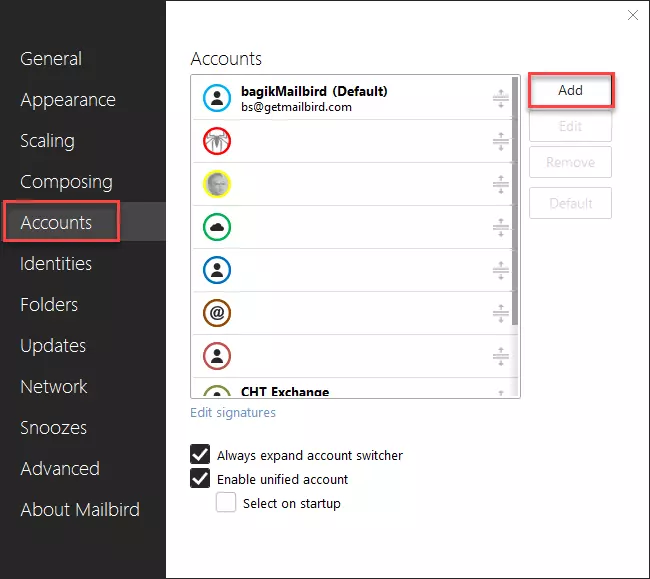
Step 2
Add your name and email account details before clicking on Continue.
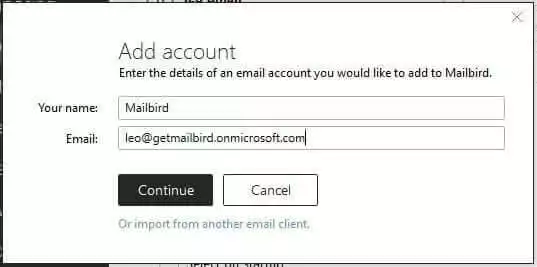
Step 3
You'll now see a link titled "Edit server settings" under your email address. Click on it.
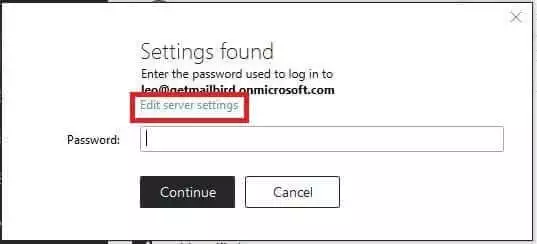
Step 4
Change the email service server type from IMAP to Exchange Server using the drop-down provided.
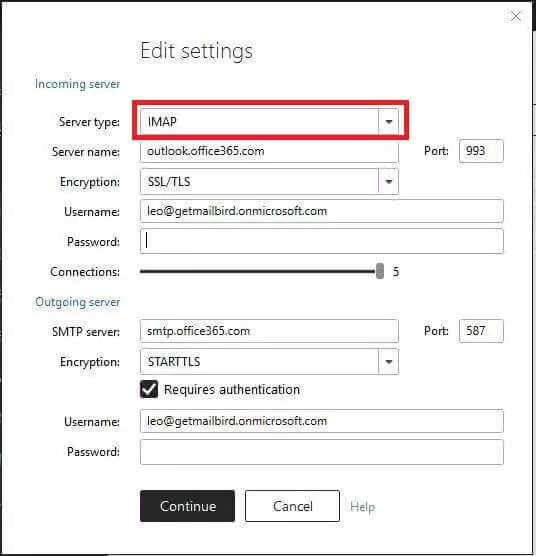
Step 5
If you've set up auto-discover in your Exchange Server, leave the "server URL" box blank. Do this even if you're unsure whether you set up auto-discover for your Microsoft Exchange Server.
However, if you've disabled auto-discover and know your Microsoft Exchange Server URL, type the Exchange Server's ID into the "server URL" box.
Then, enter your password and click Continue.
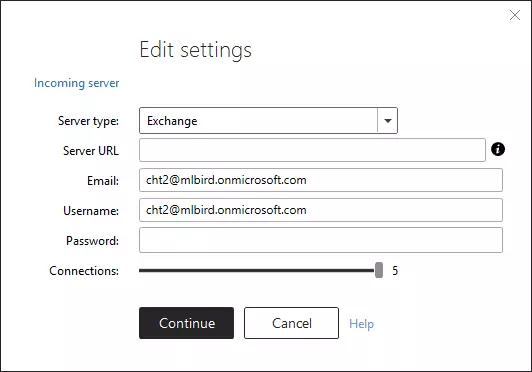
That's all there is!
You've now configured and added your Microsoft Exchange email account settings in just five quick steps.
The best part is that this Exchange setup works with hosted Exchange servers as well!
Microsoft Exchange Server: Conclusion
While the Exchange Server is a fantastic email client, adding your Microsoft Exchange email to Mailbird makes it even better.
You get the benefit of accessing your emails from your desktop alongside tons of helpful features and integrations!
If you're still on the fence about switching to Mailbird, why not sign up for our free trial and experience it for yourself?
FAQ
How do I access my Exchange email online?
You can access your Exchange Server by going to the Microsoft Exchange Server sign-in page or Outlook.com. Then, enter the email address and password for your account. Click on Sign In. You should be able to access your account if your email address and password are correct.
What is a Microsoft Exchange email?
A Microsoft Exchange Server account is a school or work email account. The company that provided you with the Exchange email runs on Microsoft Exchange Server or could be using Office 365, which uses Exchange Server to provide your emails.
What are the benefits of Microsoft Exchange?
Here are some of the benefits of using Microsoft Exchange Online: - It is easily accessible. - The interface is user-friendly. - You can protect your sensitive data. - It can be integrated with Skype and SharePoint.- You can keep your data in one place. - It makes your life easier.
What is the purpose of Microsoft Exchange?
With Microsoft Exchange, you can centralize your emails into one database. Microsoft Exchange allows emails to be sent directly to a server. It delivers emails back to individual workstations that are easily accessible by everyone. You can also share calendars and mailboxes with your entire staff, which makes workers more productive and organized.