Microsoft email users: Act now or risk losing access to your inbox

Microsoft has announced that it will end support for Basic Authentication,potentially stopping you from accessing your email from services such as Outlook.com, Hotmail.com, and Live.com—unless you take action now.
Imagine going home at the end of the day and struggling to open your front door, only to discover that someone changed the locks while you were out. Well, the digital equivalent is about to happen to many Microsoft personal email account users.
In an effort to increase security and safeguard user accounts, Microsoft will no longer support the outdated Basic Authentication.
Starting September 16, 2024, Microsoft email account users who access their email through services such as Outlook.com, Hotmail.com, or Live.com will need to use the more secure Modern Authentication method. Otherwise, they'll lose access to their inbox.
So what does this mean for you? Simple: Use an email app that supports Modern Authentication.
Configure Mailbird to use Modern Authentication
If you access any Microsoft email account through Mailbird, you're already covered. Mailbird fully supports Modern Authentication, but you might need to change your settings.
To accomplish this, open your Mailbird email client and follow these simple steps:
- Click on the Mailbird menu located at the top left-hand corner (Figure 1) and select Settings.
- From the Settings window, click on Accounts.
- You'll see a list of all your email accounts. Select your Microsoft account.
- Click on the Edit button to change the settings for the selected account.
- From the Edit account window, click on the Authentication dropdown menu and select “Microsoft OAuth 2.0" if it's not already selected.
As a security measure, you might be asked to log into your Microsoft email account to verify your identity.
If you have more than one Microsoft email account in Mailbird, repeat this process for each account.

Figure 1 - Go to your Mailbird account settings to select your authentication method.
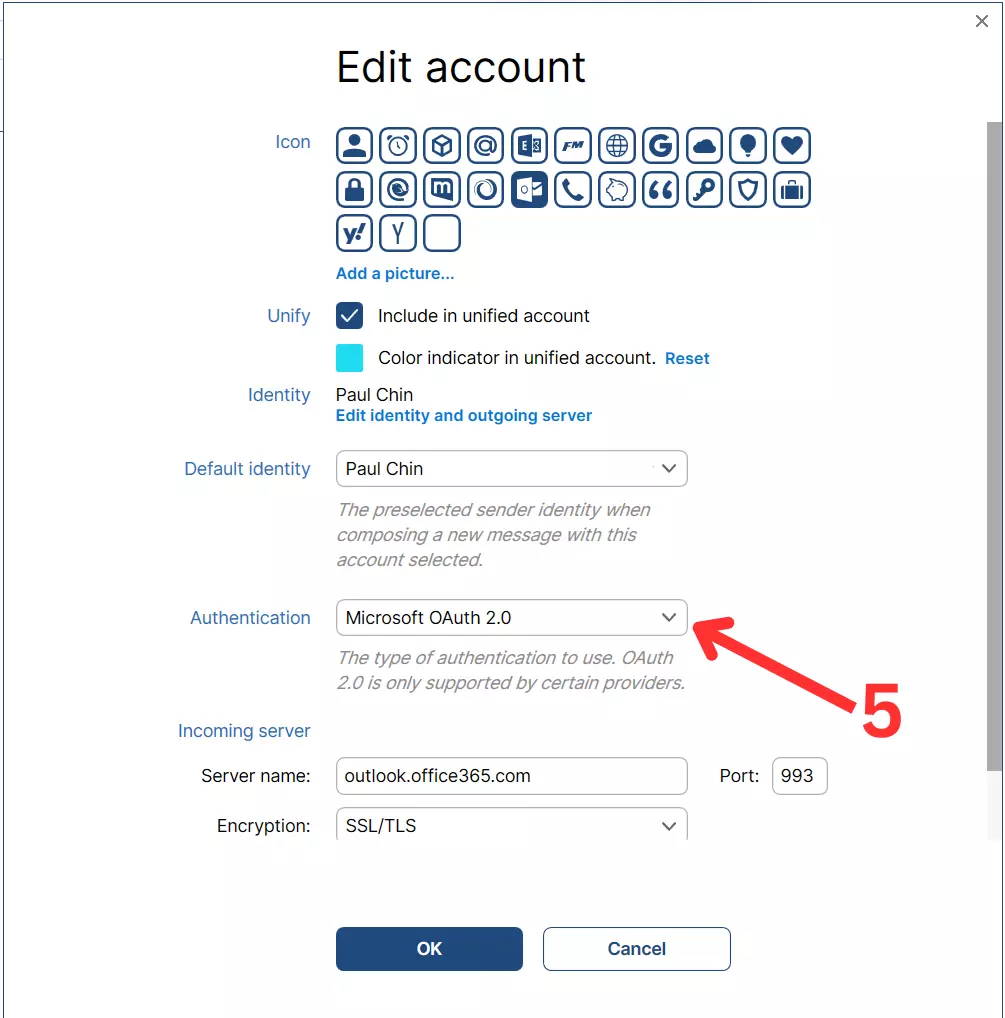
Figure 2 - In the Edit account window, make sure you select “Microsoft OAuth 2.0".
If you need any help changing your Mailbird settings, get in touch with our Customer Happiness Team.
You can learn more about this issue directly on Microsoft's site.
