How To Add A Signature To Yahoo Mail
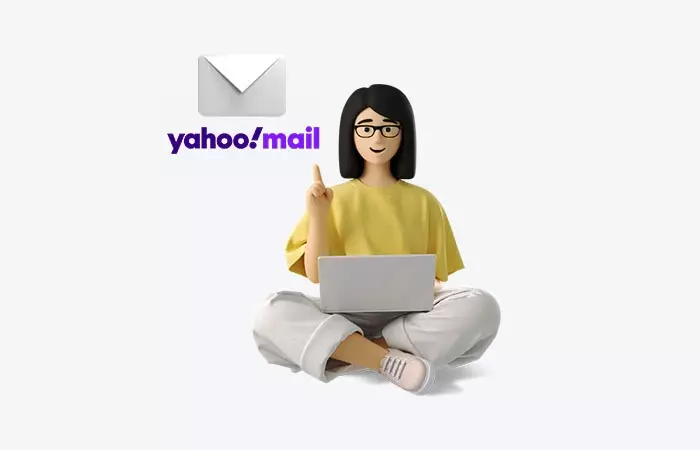
Email signatures are a convenient and professional way to communicate with others. Yahoo Mail allows users to customize their signature in order to add an extra layer of personalization when sending emails.
This article will provide step-by-step instructions on how to create and edit a signature within the Yahoo Mail platform. By following this guide, any user should be able to easily add a customized professional email signature for use with all outgoing emails.
Understanding The Basics Of Adding A Signature In Yahoo Mail
When setting up a signature in Yahoo Mail, users have several options depending on which device they are using. For desktop and laptop computers running Mac OS X or Windows operating systems, users can access the settings menu by clicking on the gear icon located at the top right corner of their mailbox.
On iOS devices such as iPhones and iPads, users can access their settings through the Yahoo Mail app itself. Users may also be able to customize their signature within other mail clients like Outlook or Apple Mail that support IMAP accounts from Yahoo Mail.
How to Add a Signature In Yahoo Mail in Web App
-
Creating a signature in Yahoo Mail begins by selecting the Settings icon at the top of the page.
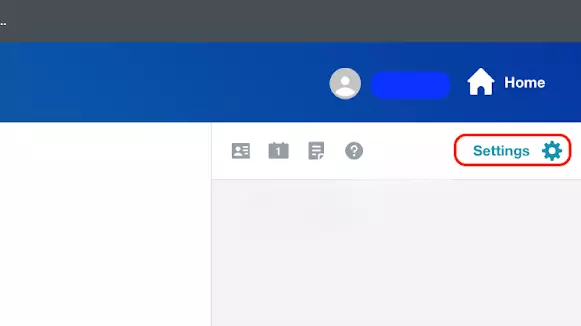
-
Then select 'More Settings'.
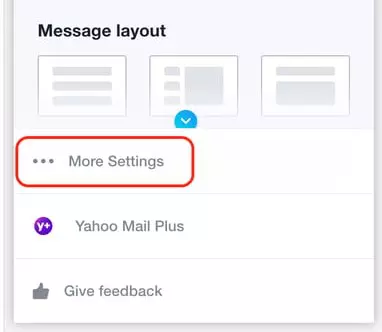
-
From there, the user needs to navigate to the 'Writing email' section and select the 'Signature' option.
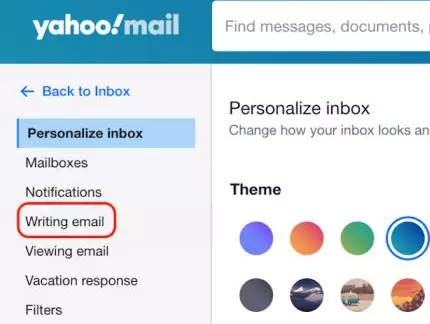
-
Under 'Signature,' select the toggle next to the email address for which you're creating a signature.
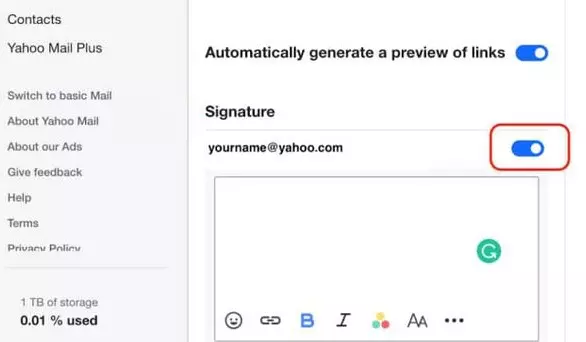
-
Type or paste an email signature in the text box.
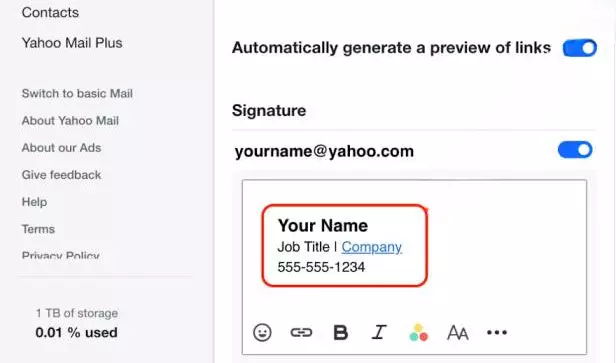
After finishing your signature, it will be automatically included in any new email draft associated with the chosen email address when you return to Yahoo Mail.
To create a professional-looking signature, Mailbird's Email Signature Generator is available for use in Yahoo Mail.
Adding An Image To Signature
In addition to customizing the text of your signature, you may also add an image as part of your Yahoo mail account's signature.
To attach an image, users need only click on "Add Image" located next to the Signature field in both desktop and mobile versions of Yahoo Mail.
After selecting this option, either a file stored locally can be uploaded or one from online sources such as Google Drive, Dropbox, etc., provided these services are connected with your Yahoo account.
Formatting Signature
Formatting a signature in Yahoo Mail is another step to make it appear more professional.
By clicking on "Fonts & Colors" located within the same menu as before, one can select from various options such as font type, size, color and effects like bold or italics.
Additionally, users may use the HTML editing tool if they are comfortable with coding language or opt to keep everything simple by using default settings provided.
If you are a Gmail User and want to add your customized signature in your emails. Then check this guide that leads you to step by step instructions on how to add a signature in Gmail.
How To Edit A Signature In Yahoo Mail
It is possible to customize the signature, edit it, format it, add logos, links, images, emojis, email addresses, social links, contact info, disclaimers, quotes, and legal notices.
How to add a signature to Yahoo Mail on iPhone
To include a signature in Yahoo Mail from your iPhone, follow these steps:
-
Launch the Yahoo Mail app on your iPhone and select the 'Y' icon situated in the top left corner to access the 'Accounts' page.
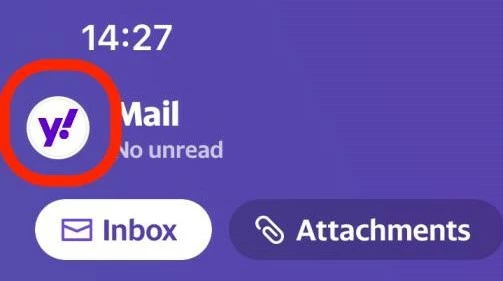
-
Click on the 'Settings' option.
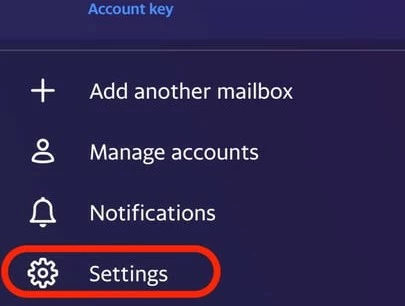
-
Scroll down to the 'General' tab and tap on 'Signature.'
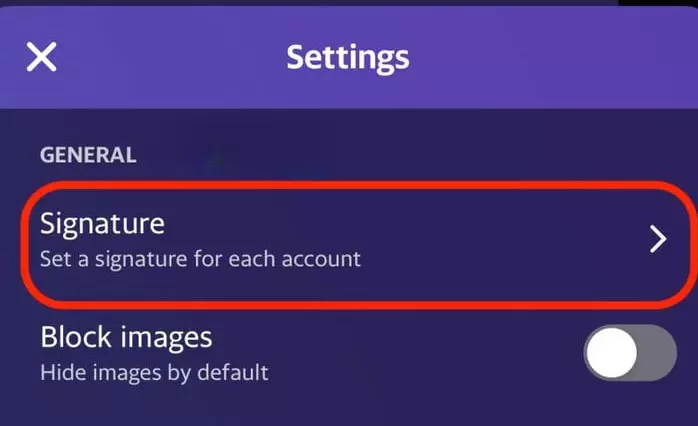
-
Type your signature in the preview box and ensure that the toggle switch in the upper left corner is enabled.
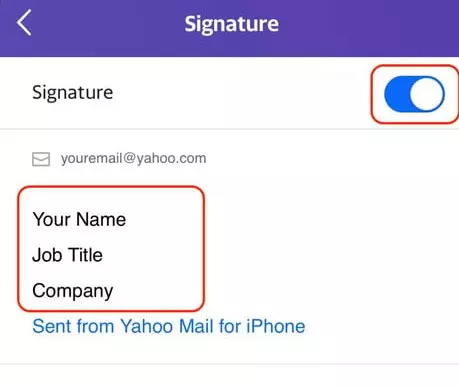
If you are using Yahoo on the web, you may create a signature with the help of Flamingo - Email Signature Generator by Mailbird.
For Outlook users this article provides a complete tutorial on how to add signature to outlook.
How to change Yahoo Signature Settings
To eliminate the signature from your Yahoo Mail on a laptop or desktop computer, follow these steps:
- Log in to Yahoo Mail and click on 'Settings' and then 'More Settings.'
- Click on 'Writing email.'
-
Under 'Signature,' click on the toggle switch next to your account name to deselect it and remove the automatic signature from your emails.
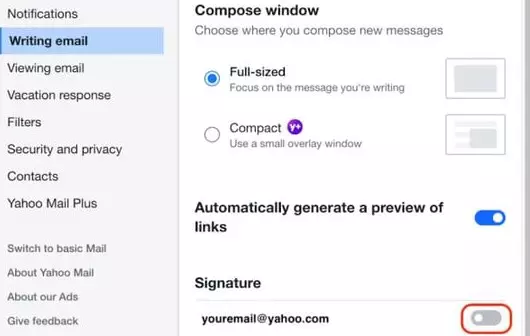
How To Delete A Signature From Yahoo Mail
To remove your Yahoo Mail signature, follow these steps:
- Launch the Yahoo Mail app on your iPhone and select the 'Y' icon located in the top left corner to access the 'Accounts' page.
- Click on the 'Settings' option.
- Scroll down to the 'General' tab and tap on 'Signature.'
-
Deselect the toggle switch next to 'Signature' to remove it.
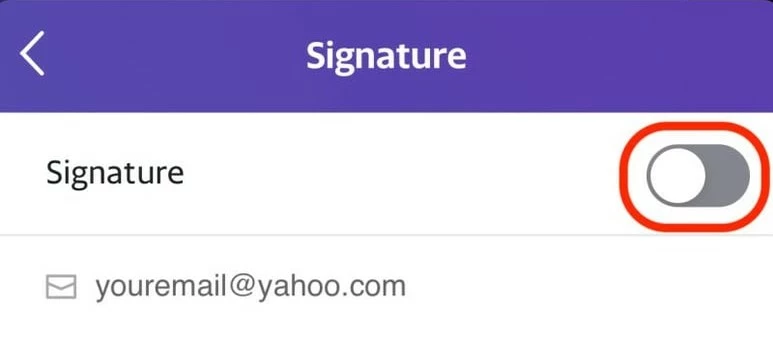
Conclusion
The ability to add a signature in Yahoo Mail is a useful tool for those with multiple accounts. HTML code can be used to personalize and expand signature character limits. Signatures can be used across email clients, but there is a limit to how many signatures can be used at once. Adding a signature to your Yahoo Mail account allows for personalization and effective communication across multiple platforms.
With this powerful feature, anyone using Yahoo Mail has the power to communicate effectively and efficiently with others across multiple platforms.
FAQ
What Are The Character Limits For Yahoo Mail Signatures?
The maximum character limit is 998 characters, which includes spaces and line breaks. If the limit is exceeded, any additional text will be removed upon saving the signature.
Can I Use Html In My Yahoo Mail Signature?
Yes, you can use HTML in your Yahoo Mail signature.
Does A Yahoo Mail Signature Work With All Email Clients?
No, a Yahoo Mail signature may not function correctly with all email clients. It is dependent on the email client's compatibility with HTML and images.
Is There A Limit To The Number Of Signatures I Can Have In Yahoo Mail?
Yahoo Mail allows you to create up to two signatures for each email account you have.