How to stop Gmail from archiving emails on Mac
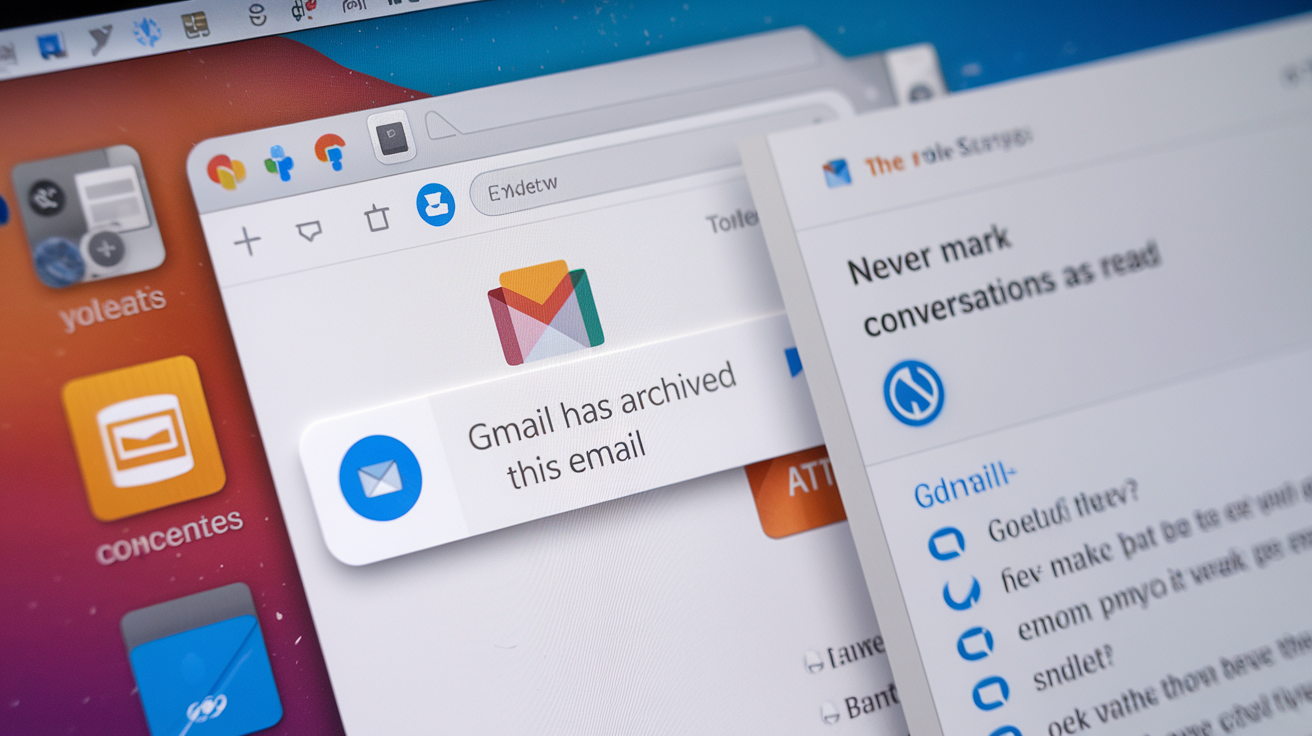
Are your emails mysteriously disappearing from your inbox and ending up in the archive? Many Mac users face this issue because of certain Gmail settings, filters, and synchronization quirks with Apple Mail. Here’s what you can do to stop it.
If you’re frustrated with Gmail automatically archiving your emails on your Mac, this comprehensive guide will explain why this happens and provide solutions to stop it.
Why does Gmail automatically archive emails on Mac?
Before diving into the fixes, it’s crucial to understand why Gmail automatically moves email to the archive.
Here are the most common reasons:
The "Send & Archive" feature
One of Gmail’s built-in features, "Send & Archive," allows users to clean up their inbox by automatically archiving an email after replying to it. While this can be useful for some, it may cause confusion if enabled unknowingly.
So, how does it work? When you reply to an email, Gmail removes it from the inbox and moves it to the archive folder. If you don’t want this to happen, you’ll need to disable this setting.
Filters that auto-archive emails
Gmail allows users to set up filters that perform automated actions on incoming emails, such as archiving them based on sender, subject, or keywords. These filters can be extremely useful but may also inadvertently cause emails to skip the inbox.
Many users create these rules but forget about them, leading to unexpected auto-archiving issues.
Labels and how they affect archiving
Gmail labels function differently than Apple Mail folders. If an email is categorized under a label but removed from the inbox, it may seem missing when it has actually been archived.
Properly managing your labels ensures that messages remain visible in your inbox while still being correctly categorized.
Before you dive deep into the solutions we recommend you to check this detailed guide on perfectly setting Gmail on Mac.
Fix 1: Disable the "Send & Archive" button
If you notice emails vanishing from your inbox after replying to messages, you’ll want to turn off the "Send & Archive" feature.
Disabling Gmail’s "Send & Archive" feature on Mac
- Open Gmail on your Mac.
- Click the settings icon in the top-right corner and select "See all settings".
- Navigate to the "General" tab.
- Scroll down to the "Send and Archive" section.
- Select "Hide ‘Send & Archive’ button in reply".
- Click "Save Changes" at the bottom of the page.
Fix 2: Remove filters that auto-archive emails
If Gmail is auto-archiving emails without your knowledge, it might be one of your filters.
Checking and removing filters in Gmail
- Open Gmail on your Mac.
- Click the settings icon and select "See all settings".
- Go to the "Filters and Blocked Addresses" tab.
- Look for filters that include "Skip Inbox (Archive it)" as an action.
- If they exist, click "Delete" next to them (or change the action).
- Click "Save Changes" at the bottom of the page.
Fix 3: Check labels and ensure emails stay in the inbox
Emails may sometimes be missing from the inbox because of their labels, so it’s crucial to manage them properly.
Managing Gmail labels
- Open Gmail on your Mac.
- Click the settings icon and select "See all settings".
- Go to the "Labels" tab.
- Look for emails that have labels other than “inbox”.
- Click the email and select "Move to Inbox".
- Ensure the "Show in IMAP" option is enabled for labels you want to see in Apple Mail.
Fix 4: Ensure Gmail settings sync with Apple Mail
If you access Gmail through Apple Mail, synchronization settings can sometimes cause emails to archive unexpectedly.
Fixing Gmail sync issues in Apple Mail
- Open Apple Mail.
- Go to "Mail > Accounts".
- Select your Gmail account and click "Mailbox Behaviors".
- Ensure that the "Archive Mailbox" setting is correct.
- If necessary, remove and re-add your Gmail account in Apple Mail.
- Log in to Gmail’s web interface and verify that your settings match.
Prevent future Gmail auto-archiving issues
Once you’ve resolved your issues, it’s a good idea to implement best practices to prevent emails from disappearing again.
Best practices to keeping emails in your inbox
- Regularly review Gmail filters to ensure no unwanted auto-archiving rules exist.
- Avoid excessive labeling that might cause emails to skip the inbox.
- Use Gmail’s search bar to locate archived emails quickly.
- Check Apple Mail sync settings periodically to avoid misconfigurations.
By keeping an eye on these settings, you can maintain better control over your inbox and prevent Gmail from automatically archiving important messages.
Conclusion
If Gmail keeps archiving emails on your Mac without your knowledge, don’t worry, you now have the tools to fix it. By adjusting your Gmail settings, reviewing filters, managing labels, and ensuring proper synchronization with Apple Mail, you can prevent future auto-archiving issues.
