Don't Let Microsoft Force You Into Web Outlook - Keep Desktop Power
Microsoft's forced transition from classic Outlook to web-based Outlook by April 2026 removes critical features like offline functionality and PST support, disrupting business workflows and leaving millions frustrated with reduced productivity capabilities.
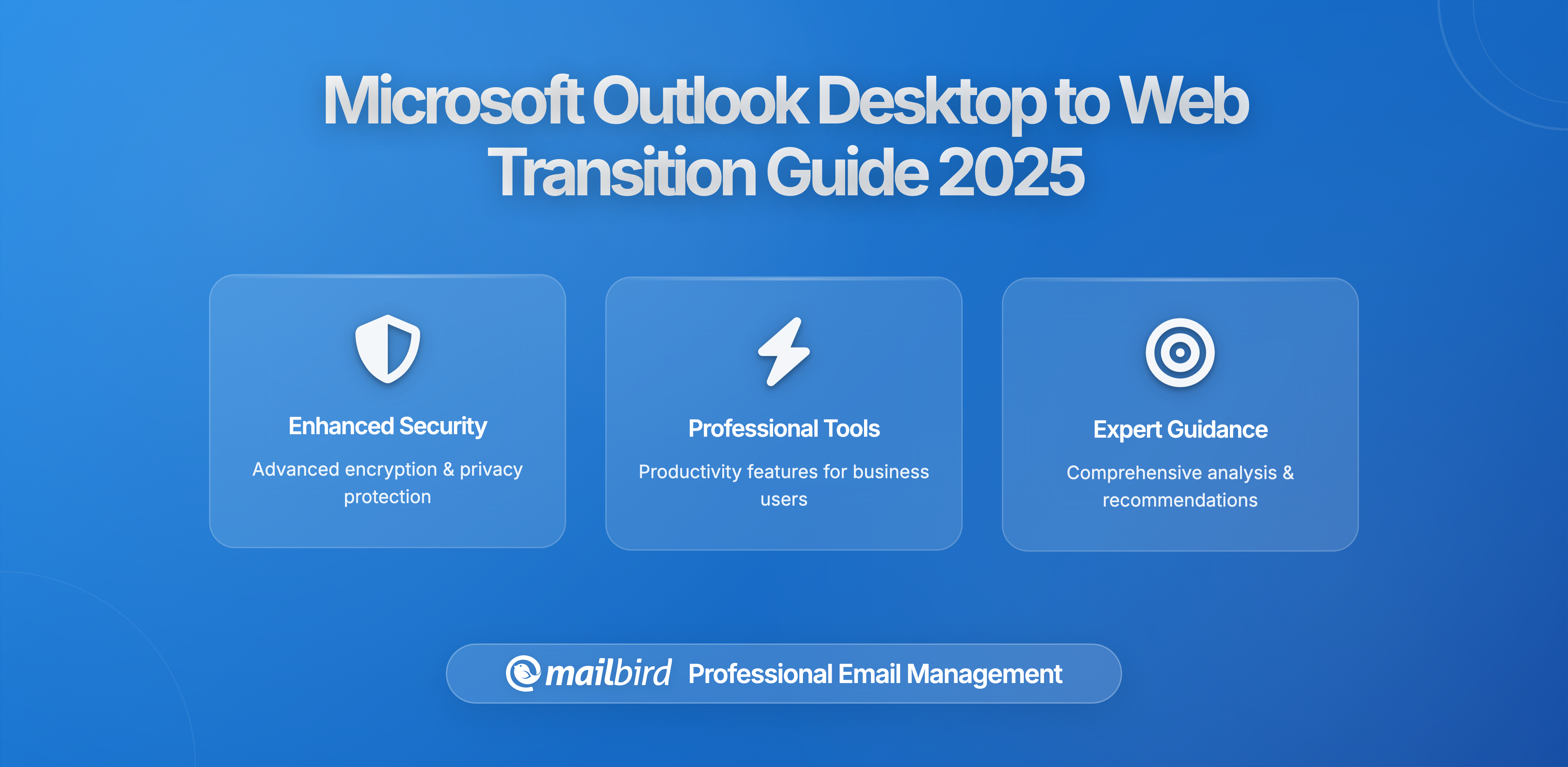
Microsoft's decision to transition from classic Outlook desktop to the new web-based Outlook has left millions of business users feeling frustrated and uncertain about their email future. If you're experiencing forced migration prompts, missing features, or workflow disruptions, you're not alone in questioning why a productivity tool update feels more like a step backward than progress forward.
The transition affects virtually every Outlook user, with Microsoft's official timeline showing complete cutover by April 2026 for most users. This fundamental shift from Win32 desktop applications to web-based architecture removes critical features that professionals have relied on for years, including robust offline functionality, PST file support, and COM add-ins that power essential business integrations.
The impact extends beyond simple interface changes to affect daily workflows, email management practices, and business operations that organizations have built around classic Outlook's mature feature set. Understanding your options during this transition period becomes crucial for maintaining productivity while Microsoft continues developing new Outlook capabilities with uncertain completion timelines.
Understanding Microsoft's Transition Strategy and Timeline
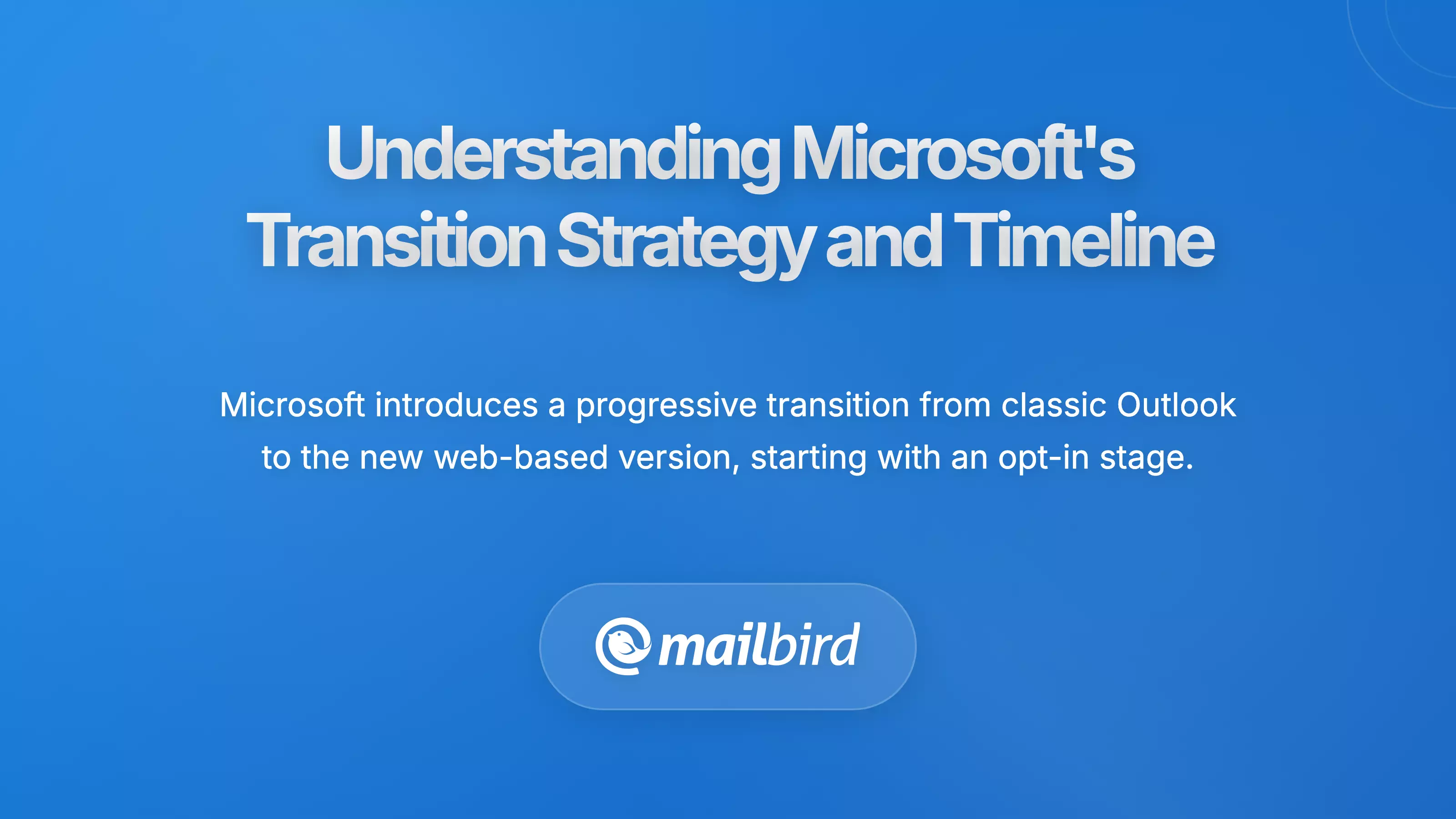
Microsoft's transition strategy follows three progressive stages designed to gradually move users from classic Outlook to the new web-based version. The company officially launched new Outlook for Windows at General Availability on August 1, 2024, marking the beginning of serious commercial migration efforts.
The first "opt-in" stage allows users to voluntarily try new Outlook through a toggle switch while maintaining access to classic Outlook. This approach acknowledges that new Outlook still lacks critical features many users depend on daily. The second "opt-out" stage makes new Outlook the default experience, though users can still revert if needed. Small and medium business users began experiencing opt-out in January 2025, while enterprise users face this stage beginning April 2026.
The final "cutover" stage eliminates the ability to switch back to classic Outlook entirely. However, Microsoft has committed to supporting existing classic Outlook installations through perpetual licensing until at least 2029, providing crucial breathing room for organizations unable to migrate immediately.
Impact on Mail and Calendar App Users
The transition became more urgent when Microsoft completely discontinued Windows Mail and Calendar apps on December 31, 2024. These applications now display error messages when users attempt to send or receive emails, forcing millions of users who relied on these simple, built-in applications to find new email solutions immediately.
This discontinuation affects users who never chose to use complex email clients but found themselves dependent on Windows' default applications. Microsoft began automatically installing new Outlook on Windows 10 PCs through February security updates for users without existing Outlook installations, creating forced adoption scenarios that many users find intrusive.
Critical Feature Differences Affecting Daily Workflows
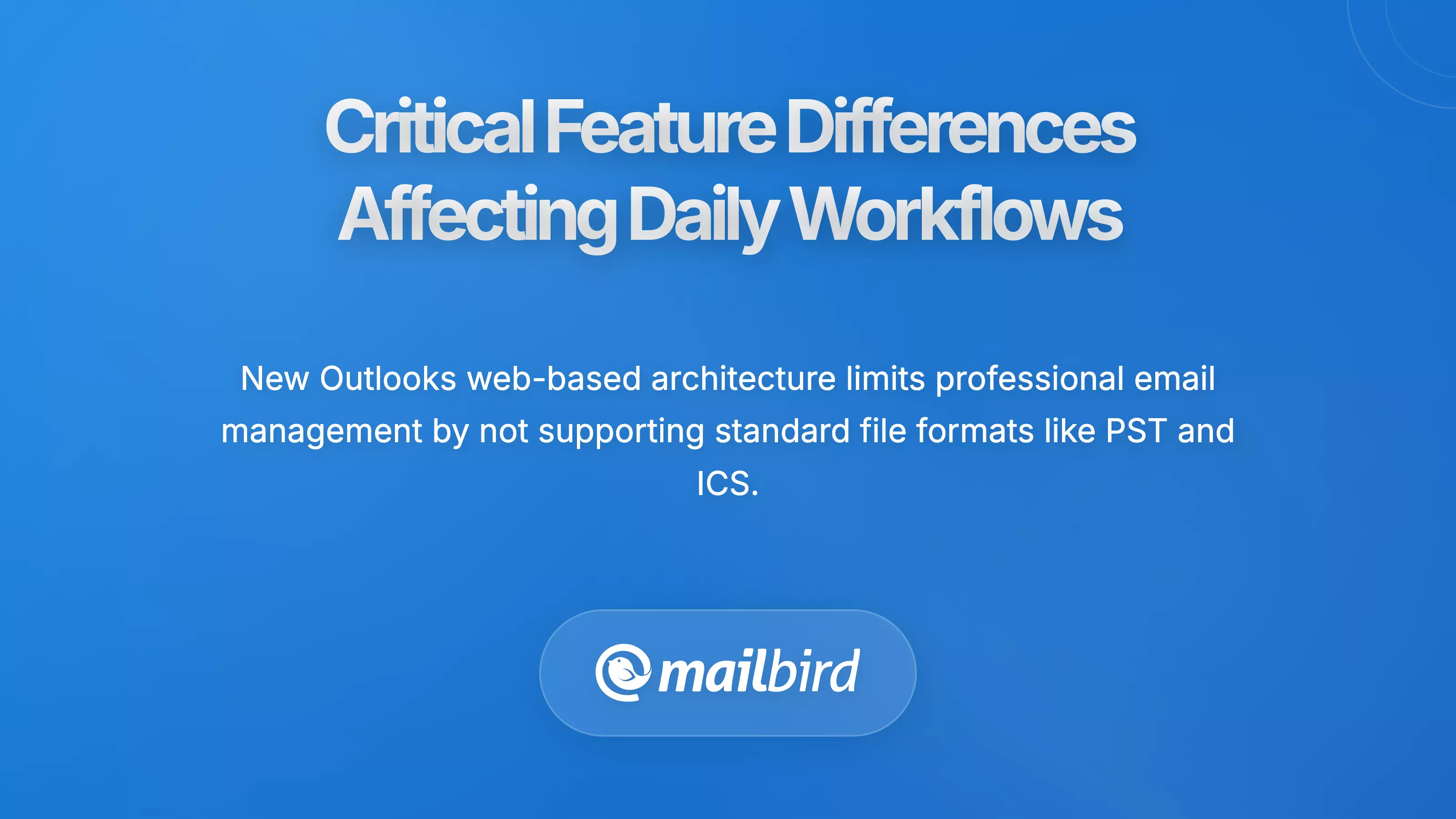
The architectural shift from desktop to web-based email creates significant functional limitations that impact professional email management. While Microsoft promotes performance improvements, the reality for many users involves losing essential capabilities they've depended on for years.
Missing Essential Functionality
New Outlook cannot open PST files, OFT template files, MSG message files, or ICS calendar files—standard formats that many organizations use for email archiving and template management. This limitation creates immediate challenges for users with extensive email archives or those relying on custom email templates for business communications.
The loss of robust offline functionality represents perhaps the most significant regression. Users consistently report that new Outlook is "very slow and missing vital features such as consistent offline support and reliable push notifications". This reliability issue particularly impacts professionals who travel frequently or work in areas with inconsistent internet connectivity.
Advanced Search Folders, which many power users depend on for email organization, remain absent from new Outlook. COM add-ins that enable extensive third-party integrations are completely unsupported, requiring migration to Web add-ins that offer significantly reduced functionality and require complete redevelopment rather than simple updates.
Business Integration Challenges
The transition from COM add-ins to Web add-ins represents one of the most technically challenging aspects for enterprise users. COM add-ins provided deep integration capabilities with Outlook's desktop environment, enabling sophisticated workflow automation and data integration scenarios that many businesses have built their operations around.
Web add-ins operate within browser-like security constraints, preventing direct system access and file system integration that many COM add-ins relied upon. This architectural limitation means certain business-critical integrations cannot be replicated using Web add-in architecture, forcing organizations to choose between maintaining classic Outlook or abandoning established workflows entirely.
User Experience and Productivity Impact
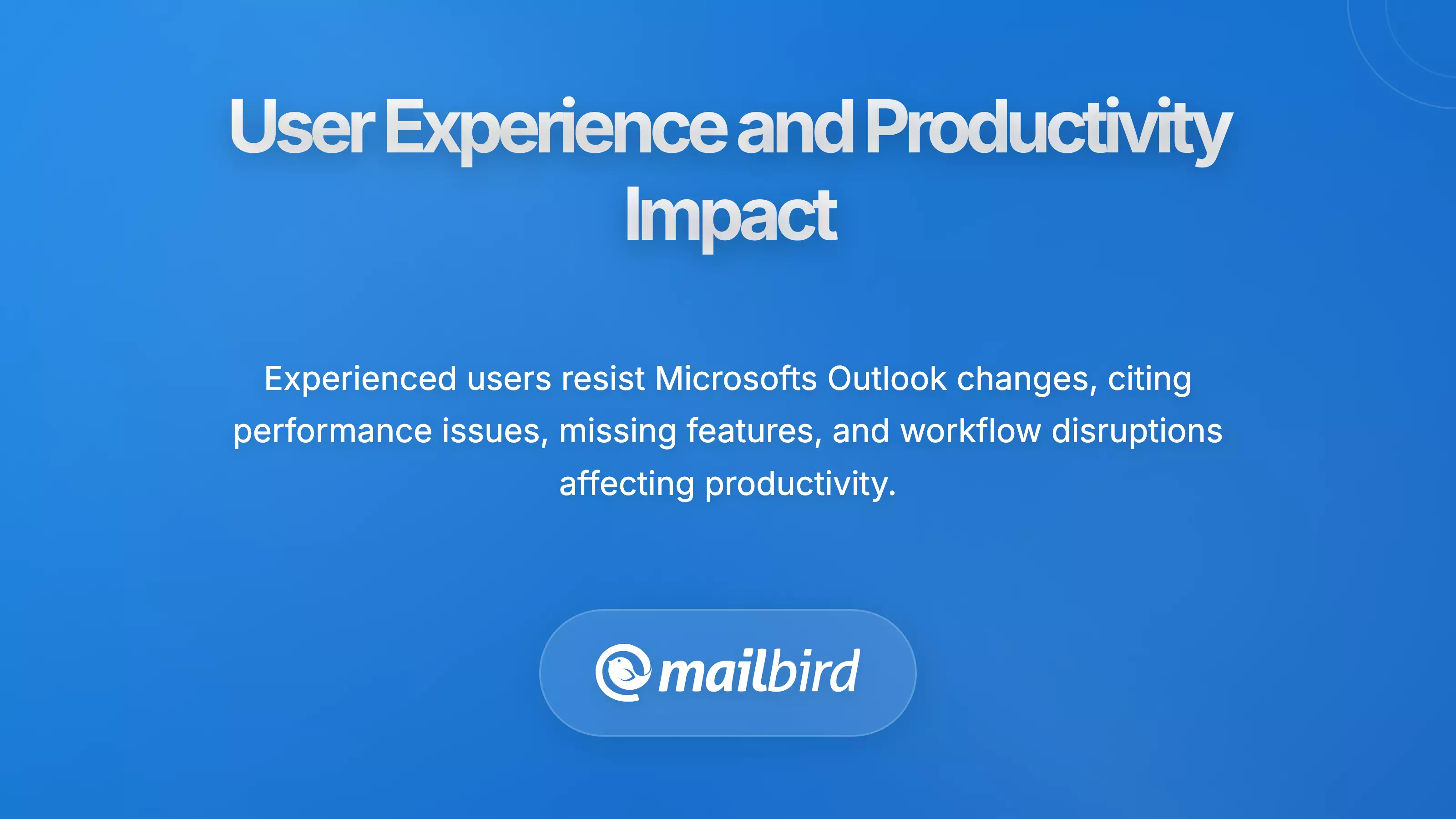
The market reception of Microsoft's new Outlook transition reveals significant resistance from experienced users who find the changes disruptive rather than beneficial. Community feedback consistently highlights concerns about performance limitations, missing functionality, and workflow disruptions that affect daily productivity.
Performance and Reliability Concerns
Despite Microsoft's claims of improved performance, real-world experiences reveal significant issues with reliability and responsiveness. The web-based architecture introduces dependencies on constant connectivity that many users find unacceptable for business-critical communications, particularly when classic Outlook's robust offline capabilities allowed productive work without continuous internet access.
Push notification reliability represents another significant concern, with users reporting inconsistent or delayed notifications compared to classic Outlook's dependable notification system. This reliability issue impacts professionals who depend on immediate email notifications for time-sensitive business communications, creating productivity disruptions that affect business operations.
Workflow Adaptation Challenges
Business users express particular concern about workflow disruptions during the transition period, especially regarding email management practices developed over years of classic Outlook usage. Users who have invested significant time organizing emails through advanced search folders, custom rules, and PST file archives find that new Outlook cannot support these organizational methods.
This limitation forces users to rebuild email management approaches from scratch rather than transitioning existing systems. The learning curve associated with new Outlook's interface changes creates temporary productivity losses that concern business managers evaluating migration costs, particularly for professional users who leverage advanced Outlook features for project management and client relationship management.
Enterprise Planning Considerations
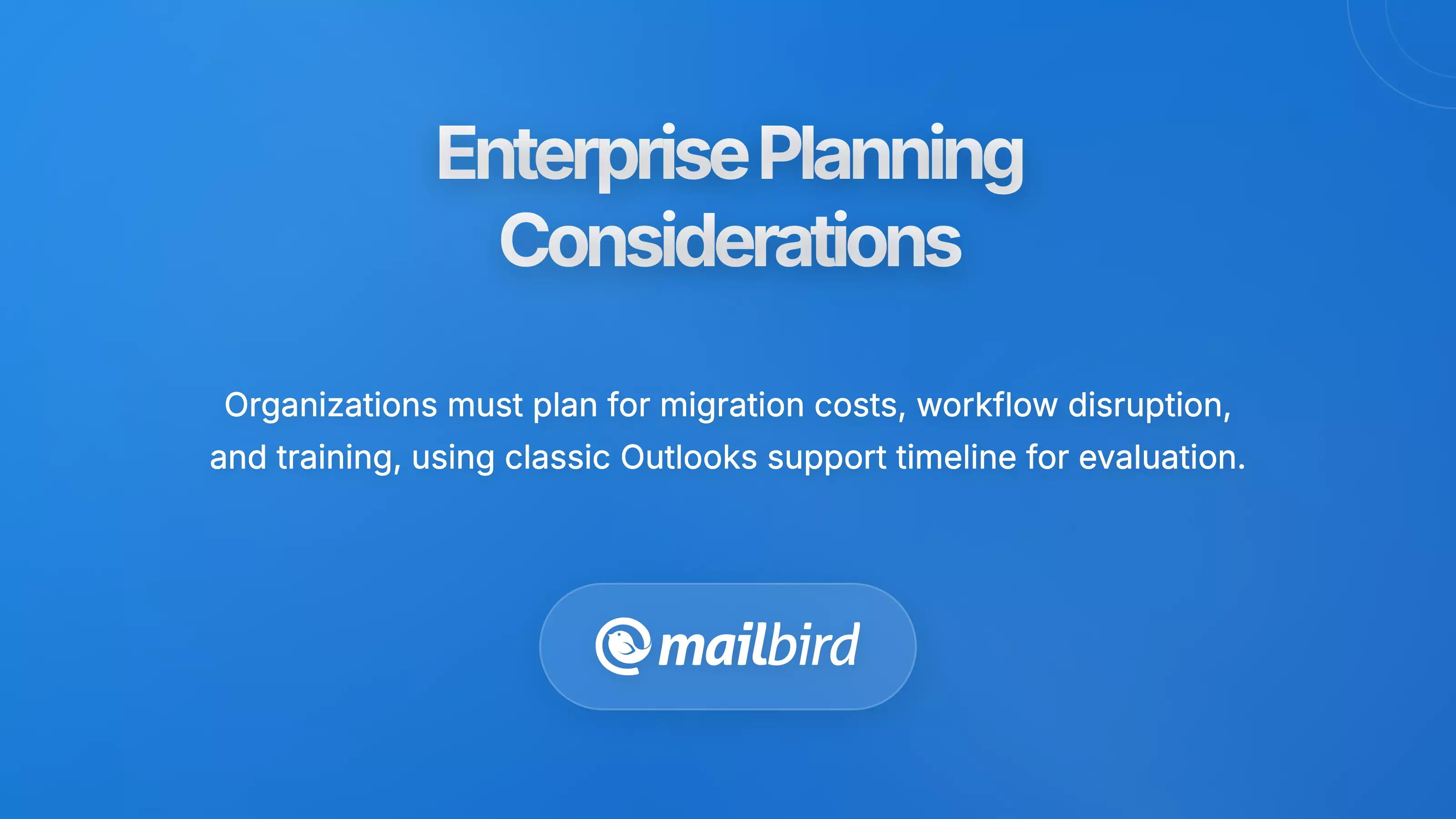
Organizations face complex decisions balancing migration costs, workflow disruption, training requirements, and long-term strategic considerations. The extended support timeline for classic Outlook provides valuable evaluation time, but requires immediate planning to ensure adequate testing and implementation regardless of chosen direction.
Administrative Control Options
Microsoft provides IT administrators with granular control over transition timing through the new Admin-Controlled Migration policy. This system operates through three progressive steps triggered during application launches, allowing administrators to gauge user acceptance and address concerns before implementing more aggressive migration approaches.
Organizations where administrators have disabled the new Outlook toggle through Group Policy or Windows Registry settings will not experience automatic migration, maintaining administrative control over timing decisions. However, this control has limitations, particularly regarding feature development timelines, as there are no firm commitments regarding when missing features will be restored.
Training and Change Management Requirements
The interface and workflow differences between classic and new Outlook necessitate comprehensive user training programs for organizations planning migration. While the simplified interface may benefit casual email users, professional users who leverage advanced Outlook features require substantial retraining to maintain equivalent productivity levels.
Change management complexity increases for organizations with diverse user populations spanning different technical skill levels and email usage patterns. Power users who have developed sophisticated classic Outlook workflows face the most significant adaptation challenges, requiring differentiated training approaches and potentially different migration timelines for different user groups.
Alternative Solutions for Business Users
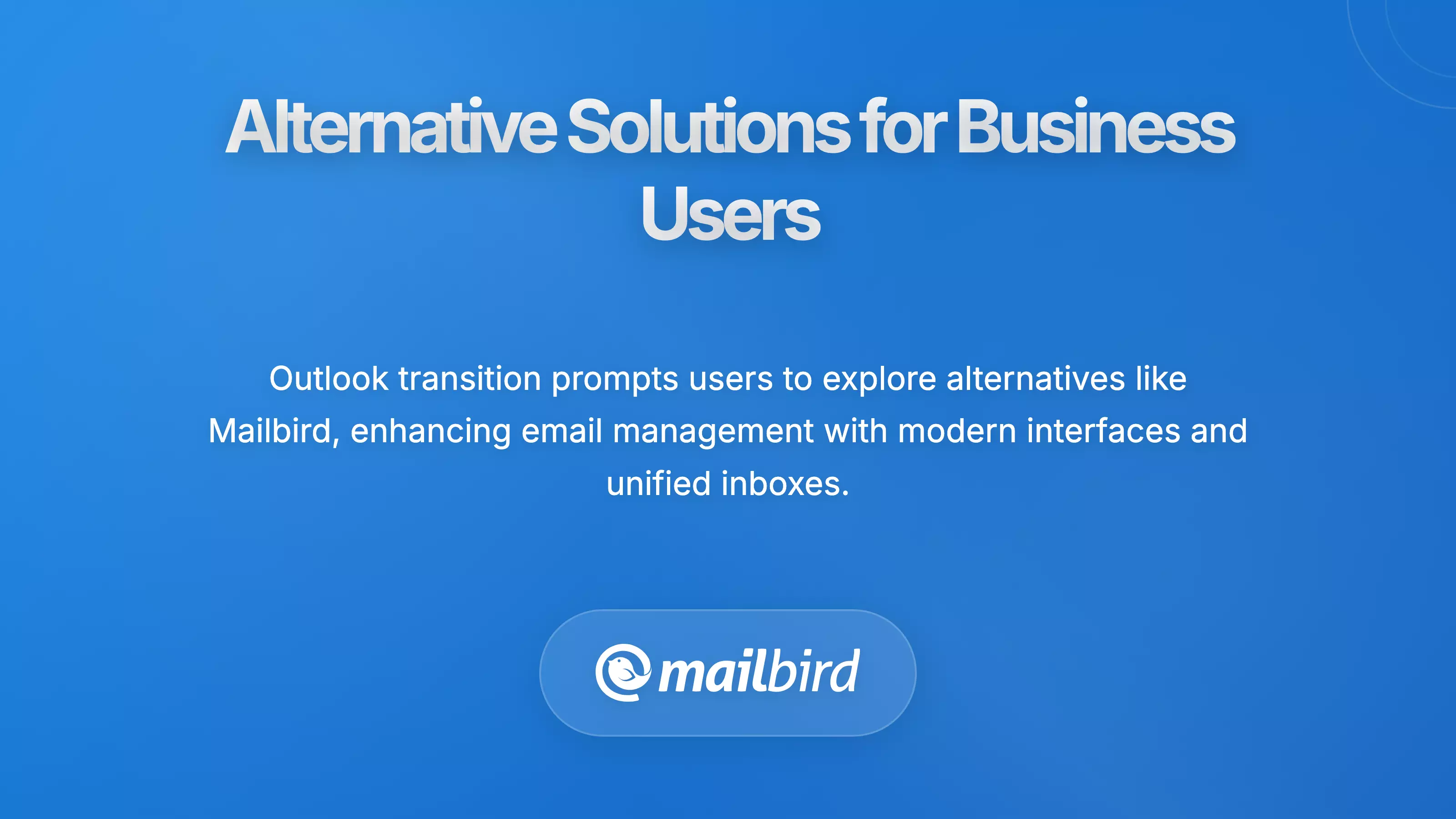
The disruption caused by Microsoft's Outlook transition creates opportunities for users to explore email clients that preserve familiar workflows while offering modern interface designs and enhanced functionality. Rather than accepting reduced capabilities, many professionals are discovering alternatives that actually improve their email management experience.
Mailbird: A Comprehensive Outlook Alternative
Mailbird offers unified inbox functionality that consolidates multiple email accounts into a single, manageable interface, directly addressing one of the most common user frustrations with traditional email clients. This approach eliminates the need to constantly switch between different email accounts for work, personal, and specialized communications.
The application supports virtually any email provider through both IMAP and POP3 protocols, meaning users can consolidate Gmail, Microsoft Outlook, Yahoo, and other email services into one streamlined experience. This universal compatibility provides flexibility that Microsoft's ecosystem approach cannot match, allowing users to maintain diverse email account portfolios without being locked into specific provider ecosystems.
Mailbird's expansion to macOS in late 2024 addresses a significant market gap, providing cross-platform availability precisely when users affected by Microsoft's transition seek alternatives that provide consistent experiences across different operating systems.
Unified Inbox Advantages
The unified inbox feature represents Mailbird's most significant competitive advantage over both classic and new Outlook versions. Users can view emails from multiple accounts in chronological order regardless of source account, eliminating the constant account switching that characterizes traditional email client workflows.
Mailbird's implementation allows users to customize which accounts appear in the unified inbox while assigning unique colors to different email accounts for visual identification. This level of customization exceeds what new Outlook offers while maintaining simplicity that users found lacking in classic Outlook's complex interface.
The unified inbox extends beyond simple message consolidation to include drafts, sent items, archives, and other folders from all connected accounts. This comprehensive approach means users can manage complete email workflows from a single interface rather than switching between different account views for different email management tasks.
Integration and Productivity Features
Mailbird's approach to productivity integration offers advantages over both classic and new Outlook by supporting extensive app integrations without requiring complex add-in development. The application integrates with essential productivity tools including WhatsApp, Google Calendar, and various project management platforms, creating comprehensive workflow environments that rival Microsoft's ecosystem approach while maintaining greater flexibility.
Advanced search functionality across all connected accounts provides capabilities that exceed both classic and new Outlook's search implementations. Users can locate emails across multiple accounts and providers simultaneously, creating search efficiency that justifies migration from Microsoft's solutions even for users not experiencing transition pressure.
Cost-Effective Professional Solution
Mailbird's pricing structure offers cost advantages compared to Microsoft's subscription-based licensing, particularly for users who primarily need email functionality rather than complete productivity suites. At approximately $3.75 per user per month, Mailbird provides professional email client functionality at significantly lower costs than Microsoft 365 subscriptions while avoiding the forced upgrade cycles that characterize Microsoft's transitional approach.
The timing of Microsoft's Outlook transition creates optimal conditions for Mailbird adoption, as users must evaluate new email workflows regardless of their satisfaction with existing solutions. Mailbird's ability to import existing email data and maintain familiar workflow patterns provides migration advantages over transitioning to new Outlook, which requires significant workflow adaptation despite coming from the same vendor.
Making Informed Decisions During the Transition
The forced nature of Microsoft's transition timeline means users must evaluate alternatives whether they want to or not. This situation, while disruptive, provides an opportunity to reassess email management needs and potentially discover solutions that better serve specific workflow requirements.
Evaluation Criteria for Email Solutions
When evaluating email alternatives during Microsoft's transition period, consider functionality that directly impacts daily productivity. Essential features include reliable offline access, comprehensive file format support, robust search capabilities, and seamless integration with existing business systems. The solution should enhance rather than complicate established workflows.
Cross-platform compatibility becomes increasingly important as remote work continues expanding. Email solutions that provide consistent experiences across Windows, macOS, and mobile devices offer flexibility that single-platform solutions cannot match. This compatibility ensures productivity regardless of device or location constraints.
Migration Planning Strategies
Successful email client migration requires careful planning that addresses both technical and user adoption considerations. Begin by documenting current email workflows, identifying critical integrations, and assessing feature requirements that cannot be compromised. This documentation provides clear criteria for evaluating alternatives and measuring migration success.
Consider implementing pilot programs with small user groups before organization-wide deployments. This approach allows testing of real-world scenarios while identifying potential issues before they affect entire teams. Pilot feedback helps refine training approaches and identify workflow adaptations that maintain productivity during transition periods.
Long-term Strategic Considerations
The Microsoft Outlook transition highlights broader questions about software vendor dependency and forced upgrade cycles. Organizations should evaluate whether maintaining dependence on a single vendor's ecosystem serves long-term strategic interests, particularly when that vendor demonstrates willingness to remove established functionality through forced transitions.
Diversifying productivity tool portfolios can provide resilience against future forced transitions while potentially improving functionality through specialized solutions. Email clients like Mailbird that focus specifically on email management often provide superior email-specific features compared to comprehensive productivity suites that treat email as one component among many.
Frequently Asked Questions
What's the exact timeline for Microsoft's Outlook transition and when do I need to make a decision?
Based on Microsoft's official timeline, small and medium business users began experiencing opt-out migration in January 2025, while enterprise users face opt-out beginning April 2026. The final cutover stage eliminates access to classic Outlook entirely by April 2026 for most users. However, organizations with perpetual licenses can continue using classic Outlook until at least 2029, providing additional time for evaluation and planning. You should begin evaluating alternatives now to avoid rushed decisions as deadlines approach.
Can Mailbird handle all my current Outlook email accounts and workflows?
Mailbird supports virtually any email provider through IMAP and POP3 protocols, meaning it can consolidate Gmail, Microsoft Outlook, Yahoo, and other email services into one unified interface. The application can import existing email data and maintains familiar workflow patterns, often providing better email management capabilities than new Outlook. Mailbird's unified inbox functionality actually exceeds what both classic and new Outlook offer by allowing chronological viewing of emails from multiple accounts simultaneously.
What critical features am I losing with new Outlook that Mailbird can replace?
New Outlook cannot open PST files, lacks robust offline functionality, doesn't support COM add-ins, and removes advanced Search Folders capability. Mailbird addresses these limitations by providing reliable offline access, comprehensive search functionality across all connected accounts, and extensive app integrations without requiring complex add-in development. The unified inbox feature and cross-platform compatibility often provide superior workflow management compared to both classic and new Outlook versions.
How much does Mailbird cost compared to continuing with Microsoft's solutions?
Mailbird costs approximately $3.75 per user per month, significantly less than Microsoft 365 subscriptions while providing professional email client functionality without forced upgrade cycles. This pricing advantage becomes particularly attractive for users who primarily need email functionality rather than complete productivity suites. The cost savings, combined with avoiding workflow disruption from Microsoft's transition, often justify migration even for satisfied Outlook users.
Is it safe to migrate away from Microsoft's ecosystem, and what about future support?
Migrating to Mailbird actually reduces dependency on a single vendor's forced upgrade cycles while maintaining access to all your existing email accounts. Mailbird's focus on email management means the company prioritizes email-specific features and reliability rather than treating email as one component among many. The application's cross-platform availability and universal email provider support provide greater flexibility and resilience against future vendor transitions compared to ecosystem-dependent solutions.
