Don't Lose Your Email Setup - Windows 10 End Support Guide
Millions of Windows users face Microsoft's October 14, 2025 deadline as Windows 10 support ends. This comprehensive guide addresses migration challenges, hardware compatibility concerns, and provides clear strategies for transitioning to Windows 11 while maintaining productivity and security throughout the process.
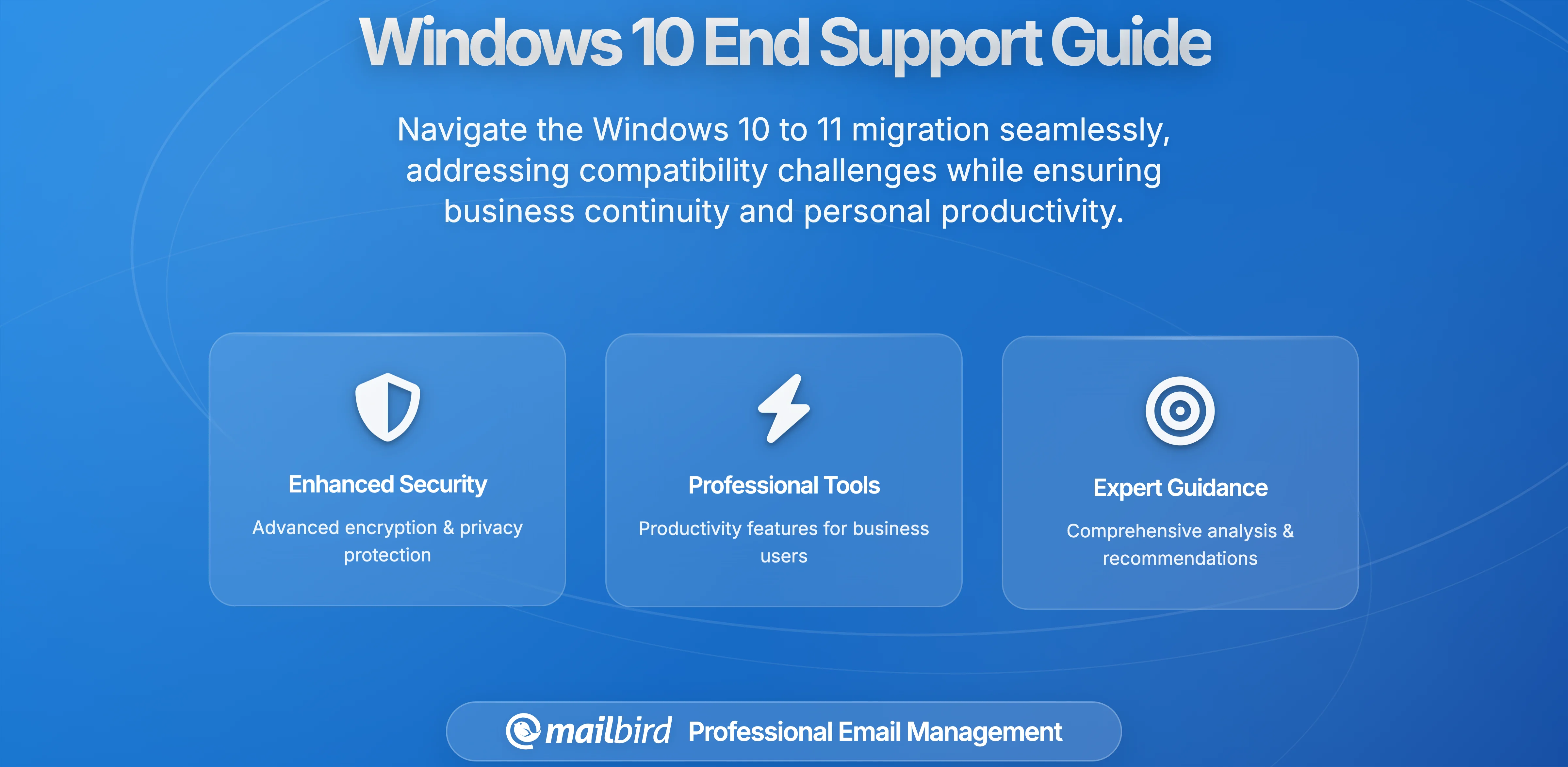
Millions of Windows users are facing an unprecedented challenge as Microsoft's October 14, 2025 deadline approaches. If you're feeling overwhelmed by the complexity of migrating from Windows 10 to Windows 11, you're not alone. The transition involves hardware compatibility checks, data migration concerns, application compatibility issues, and significant time investment – all while maintaining business continuity and personal productivity.
The frustration is real and understandable. Many users discover their perfectly functional computers suddenly don't meet Windows 11's strict hardware requirements, forcing difficult decisions between expensive hardware upgrades or accepting security risks. Meanwhile, the clock is ticking, and the consequences of inaction become more severe each day.
This comprehensive guide addresses your most pressing concerns about the Windows 10 end-of-support transition, providing clear strategies for migration planning, hardware assessment, and maintaining productivity throughout the process. We'll also explore how modern email clients like Mailbird can enhance your post-migration experience with streamlined communication management.
Understanding Windows 10 End of Support: What It Really Means

Microsoft has officially confirmed that Windows 10 will reach end of support on October 14, 2025, marking a definitive endpoint for security updates, bug fixes, and technical support. This isn't just another routine update cycle – it represents a fundamental shift in Microsoft's support strategy that directly impacts your computer's security and functionality.
After the support deadline, your Windows 10 system won't suddenly stop working, but it will become increasingly vulnerable to security threats. Microsoft's official end-of-support documentation clearly states that systems will no longer receive critical security patches, leaving them exposed to newly discovered vulnerabilities that cybercriminals actively exploit.
The current version 22H2 represents the final version of Windows 10, with no new features or major updates planned. This creates a unique situation where users must choose between accepting mounting security risks or navigating the complex migration to Windows 11.
Extended Security Updates: A Costly Bridge Solution
Microsoft offers Extended Security Updates (ESU) as a temporary solution, but the costs are substantial. Individual consumers face $30 annually for Extended Security Updates, while enterprise customers pay $61 per device for the first year, with pricing doubling each consecutive year.
For organizations with hundreds or thousands of devices, ESU costs can quickly exceed the investment required for proper Windows 11 migration. The pricing structure clearly incentivizes migration rather than extended Windows 10 support, making it a temporary bridge rather than a long-term solution.
Windows 11 Hardware Compatibility: Navigating the Requirements

The transition to Windows 11 presents unique challenges that many users find frustrating and confusing. Unlike previous Windows upgrades that focused primarily on software compatibility, Windows 11 demands specific hardware security technologies that many existing systems lack.
Microsoft's official Windows 11 requirements include TPM 2.0, UEFI firmware with Secure Boot capability, 4GB RAM, 64GB storage, and a compatible 64-bit processor. These requirements represent a significant departure from previous versions, with the TPM 2.0 requirement being particularly problematic for older systems.
Security experts describe Windows 11 as "one of the most complicated upgrades that organizations have ever had to face from Microsoft" due to these hardware-dependent security requirements. The challenge is compounded by the fact that many devices may have compatible hardware but require firmware configuration changes, such as enabling TPM chips or switching from Legacy BIOS mode to UEFI.
Assessing Your System's Compatibility
Microsoft provides the PC Health Check app to help determine device compatibility, though this tool initially faced criticism for providing insufficient information about compatibility failures. The app has since been redesigned to offer more detailed feedback about specific requirements your system may not meet.
Common compatibility issues include:
- TPM 2.0 Missing or Disabled: Many computers have TPM chips that are disabled in BIOS/UEFI settings
- Secure Boot Requirements: Systems running in Legacy BIOS mode need conversion to UEFI
- Processor Compatibility: Older CPUs may not appear on Microsoft's supported processor lists
- Memory and Storage: Minimum 4GB RAM and 64GB storage requirements
If your system fails compatibility checks, you face difficult decisions between hardware upgrades, system replacement, or accepting the risks of remaining on Windows 10 past the support deadline.
Security and Compliance Risks of Unsupported Windows 10

The security implications of remaining on Windows 10 after end of support extend far beyond theoretical concerns. Cybersecurity professionals report that unsupported systems become prime targets for attackers who specifically exploit newly discovered vulnerabilities that will no longer be patched.
Organizations continuing to use Windows 10 after the support deadline face significant risks including ransomware attacks, data breaches, unauthorized access to critical systems, and malware infections. These unsupported systems create high-risk environments for both internal networks and customer data.
Compliance and Insurance Implications
The compliance implications are particularly serious for organizations handling sensitive data or operating in regulated industries. Many regulatory frameworks, including HIPAA for healthcare, GLBA and PCI-DSS for finance, and FERPA for education, require organizations to use supported, secure software.
Continuing to use Windows 10 after the support deadline may put organizations at risk of failing audits, which could result in hefty fines, penalties, or loss of certification. Additionally, many cyber insurers are tightening their underwriting requirements and may deny claims if breaches are tied to unsupported operating systems.
Enterprise Migration Strategies and Best Practices

Successfully migrating to Windows 11 requires a structured, multi-phase approach that addresses the complexity many users find overwhelming. The key is breaking down the process into manageable stages while maintaining business continuity throughout the transition.
Industry experts recommend a five-stage migration process that begins with comprehensive assessment and planning. This involves cataloging applications, flagging business-critical ones, checking Windows 11 compatibility, and evaluating hardware readiness.
The Five-Stage Migration Framework
Stage 1: Assessment and Planning
Begin with a comprehensive hardware assessment to identify devices that can be upgraded versus those requiring replacement. Catalog all applications and use Microsoft App Assure to check Windows 11 compatibility for business-critical software.
Stage 2: Pilot Implementation
Select a representative group of users and devices for initial Windows 11 implementation. Use monitoring tools to track and document any issues that arise during this controlled rollout.
Stage 3: Production Implementation
Following successful pilot completion, proceed with broader rollout using Application Workspace for dynamic application distribution based on user and device data.
Stage 4: Integration and Optimization
Ensure seamless operation within existing IT infrastructure, utilizing Windows Update for Business for automated updates and Windows Autopilot for new hardware deployment.
Stage 5: Training and Support
Focus on user adoption with clear instructions and documentation to ensure smooth user experiences and maximize productivity benefits.
Timeline Considerations
Organizations that haven't started their migration process are already behind schedule, given the complexity involved. Security experts note that the hardware-driven nature of Windows 11 requirements makes this migration more complex than previous Windows upgrades, requiring additional time for hardware assessment, firmware updates, and compatibility testing.
Windows 11 Productivity and Security Enhancements

Despite migration challenges, Windows 11 offers significant productivity and security improvements that benefit users making the transition. Understanding these enhancements helps justify the investment in migration and provides clear value propositions for the effort required.
Microsoft's security documentation highlights that organizations report a 58 percent reduction in security incidents and a three times reduction in firmware attacks since implementing Windows 11's security features.
Advanced Multitasking and Collaboration
Windows 11 introduces enhanced multitasking capabilities through Snap Layouts and Snap Groups, allowing users to organize multiple windows quickly and efficiently. This addresses common user frustrations with window management and makes it easier to handle complex workflows involving multiple applications simultaneously.
The integration of Microsoft Teams directly into the taskbar provides easy access to chat, video calls, and file sharing, supporting the hybrid work environments that have become standard in many organizations. This integration eliminates the need for separate communication tools and streamlines collaboration workflows.
Security Improvements
Windows 11 implements Zero Trust principles to protect data and devices in hybrid work environments. Key security improvements include secured-core PC standards as the new baseline, making systems 60 percent more resilient to malware attacks, and virtualization-based security (VBS) that isolates security software in protected memory regions.
The operating system also introduces advanced phishing protection that notifies users when they share credentials with known malicious sites and implements passkeys as a passwordless authentication method using unique, cryptographic credentials securely stored on devices.
Optimizing Email Management in Your Windows 11 Environment
One area where users can immediately improve their productivity after Windows 11 migration is email management. The transition to a new operating system presents an ideal opportunity to evaluate and upgrade your email workflow with modern solutions designed for enhanced productivity.
Many users struggle with fragmented email management across multiple accounts, inefficient workflows, and outdated email clients that don't take advantage of Windows 11's enhanced capabilities. This is where modern email clients like Mailbird can transform your post-migration experience.
Why Email Management Matters More After Migration
During and after Windows 11 migration, communication becomes even more critical as teams coordinate changes, share updates, and maintain business continuity. Having a streamlined, efficient email management system reduces stress and improves productivity during this transition period.
Mailbird offers comprehensive Windows 11 compatibility with a unified inbox that consolidates multiple email accounts from different providers into one streamlined interface. This addresses the common pain point of switching between multiple email applications or browser tabs to manage different accounts.
Key Features for Windows 11 Users
Mailbird's productivity features align perfectly with Windows 11's enhanced workflow capabilities:
- Unified Inbox Management: Consolidate Gmail, Outlook, Yahoo, and other email accounts in a single interface
- Advanced Integration: Connect with over 30 popular applications including WhatsApp, Slack, Asana, LinkedIn, and Google Calendar
- AI-Powered Email Assistance: ChatGPT integration helps draft and enhance emails for more effective communication
- Email Tracking: Know when recipients open your messages, improving follow-up timing
- Speed Reading: Process emails more efficiently with built-in speed reading functionality
- Smart Organization: Email snoozing and thread management keep your inbox organized
These features complement Windows 11's productivity enhancements, creating a cohesive workflow environment that maximizes the benefits of your operating system upgrade.
Seamless Migration Support
Mailbird supports both Windows 10 and Windows 11, ensuring compatibility throughout your migration process. The application can import settings and data from other email clients, preserving your existing folder structures and configurations while upgrading to a more powerful email management solution.
This migration capability is particularly valuable during the Windows 11 transition, as it eliminates the need to manually recreate email configurations and reduces the overall complexity of your system upgrade.
Cost Analysis: Migration vs. Extended Support
Understanding the financial implications of different options helps you make informed decisions about your Windows 10 end-of-support strategy. The costs extend beyond immediate expenses to include long-term security risks, productivity impacts, and opportunity costs.
Extended Security Updates create a compelling case for migration when you consider the total cost of ownership. Individual consumer costs of $30 per year and enterprise costs starting at $61 per device annually, doubling each consecutive year, can quickly exceed Windows 11 migration investments.
Hidden Costs of Delayed Migration
Delaying migration incurs several hidden costs that many users don't initially consider:
- Security Incident Response: Potential costs of data breaches, ransomware recovery, and system restoration
- Compliance Penalties: Fines and certification losses for organizations in regulated industries
- Insurance Premium Increases: Higher cybersecurity insurance costs for unsupported systems
- Emergency Migration Costs: Rush implementations typically cost more than planned transitions
- Productivity Losses: Time lost to security incidents, system instability, and inefficient workflows
Industry analysis indicates that proactive migration strategies deliver significant cost savings by avoiding emergency expenses, spreading migration costs over time, and maximizing return on investment through automated tools that reduce overall migration timelines.
Maximizing Migration ROI
To maximize your Windows 11 migration investment, consider applications and tools that enhance productivity and justify the upgrade costs. Email clients like Mailbird represent strategic investments that improve daily workflows while taking advantage of Windows 11's enhanced capabilities.
The productivity gains from streamlined email management, integrated communication tools, and AI-powered assistance can offset migration costs through improved efficiency and reduced time spent on routine communication tasks.
Implementation Timeline and Migration Checklist
Creating a structured timeline helps manage the complexity of Windows 11 migration while ensuring you don't miss critical steps or deadlines. This checklist addresses the most common concerns users have about the migration process.
6 Months Before Migration (April 2025)
- Complete comprehensive hardware assessment using PC Health Check app
- Inventory all applications and check Windows 11 compatibility
- Identify systems requiring hardware upgrades or replacement
- Begin budget planning for hardware, software, and Extended Security Updates if needed
- Start evaluating productivity applications like Mailbird for post-migration optimization
3 Months Before Migration (July 2025)
- Implement pilot program with representative user groups
- Test critical applications in Windows 11 environment
- Develop user training materials and support documentation
- Finalize hardware procurement and upgrade schedules
- Configure new productivity tools and test integration capabilities
1 Month Before End of Support (September 2025)
- Complete production rollout for compatible systems
- Implement Extended Security Updates for systems requiring additional time
- Finalize user training and support processes
- Establish monitoring and incident response procedures
- Complete application migrations, including email client upgrades
Post-Migration Optimization
- Monitor system performance and user feedback
- Optimize productivity workflows with new Windows 11 features
- Leverage enhanced email management capabilities
- Implement security best practices for new environment
- Plan for ongoing maintenance and future upgrades
Frequently Asked Questions
What happens if I don't upgrade from Windows 10 by October 2025?
Based on Microsoft's official documentation, your Windows 10 system will continue functioning but will no longer receive security updates, bug fixes, or technical support after October 14, 2025. This leaves your system increasingly vulnerable to security threats and may impact compliance requirements for businesses. You can purchase Extended Security Updates for $30 annually (consumers) or $61+ for enterprises, but costs double each year, making migration more cost-effective long-term.
How can I check if my computer is compatible with Windows 11?
Microsoft provides the PC Health Check app that evaluates your system against Windows 11 requirements, including TPM 2.0, UEFI firmware, Secure Boot capability, and processor compatibility. The research shows that many systems may have compatible hardware but require firmware configuration changes, such as enabling TPM chips in BIOS settings or switching from Legacy BIOS to UEFI mode.
What's the best email client for Windows 11 after migration?
The research indicates that modern email clients like Mailbird offer significant advantages for Windows 11 users, including unified inbox management for multiple accounts, integration with over 30 applications, AI-powered email assistance through ChatGPT, and productivity features like email tracking and speed reading. Mailbird supports both Windows 10 and 11, ensuring seamless migration with the ability to import settings from other email clients.
How long does Windows 11 migration typically take for businesses?
According to enterprise migration experts, the process typically involves five stages over several months: assessment and planning, pilot implementation, production rollout, integration optimization, and training. The research shows that organizations not yet started are already behind schedule due to the hardware-dependent complexity of Windows 11 requirements, making immediate action critical for meeting the October 2025 deadline.
Are there security benefits to upgrading to Windows 11?
Yes, the research shows significant security improvements in Windows 11, with organizations reporting a 58% reduction in security incidents and 3x reduction in firmware attacks. Windows 11 implements Zero Trust principles, secured-core PC standards making systems 60% more resilient to malware, virtualization-based security (VBS), advanced phishing protection, and passwordless authentication through passkeys. These features provide substantially better protection than unsupported Windows 10 systems.
What are the costs of staying on Windows 10 versus migrating to Windows 11?
Extended Security Updates cost $30 annually for consumers and $61+ for enterprises (doubling each year), while migration involves one-time hardware and software investments. The research indicates that proactive migration strategies deliver cost savings by avoiding emergency expenses, compliance penalties, security incident costs, and insurance premium increases. Hidden costs of delayed migration include productivity losses, emergency implementation expenses, and potential breach-related costs that often exceed migration investments.