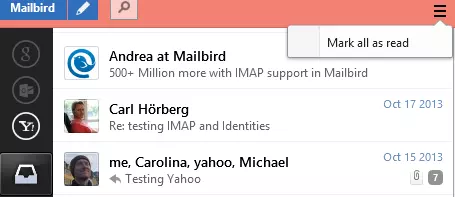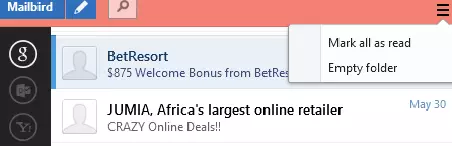The “Mark all as Read” tool
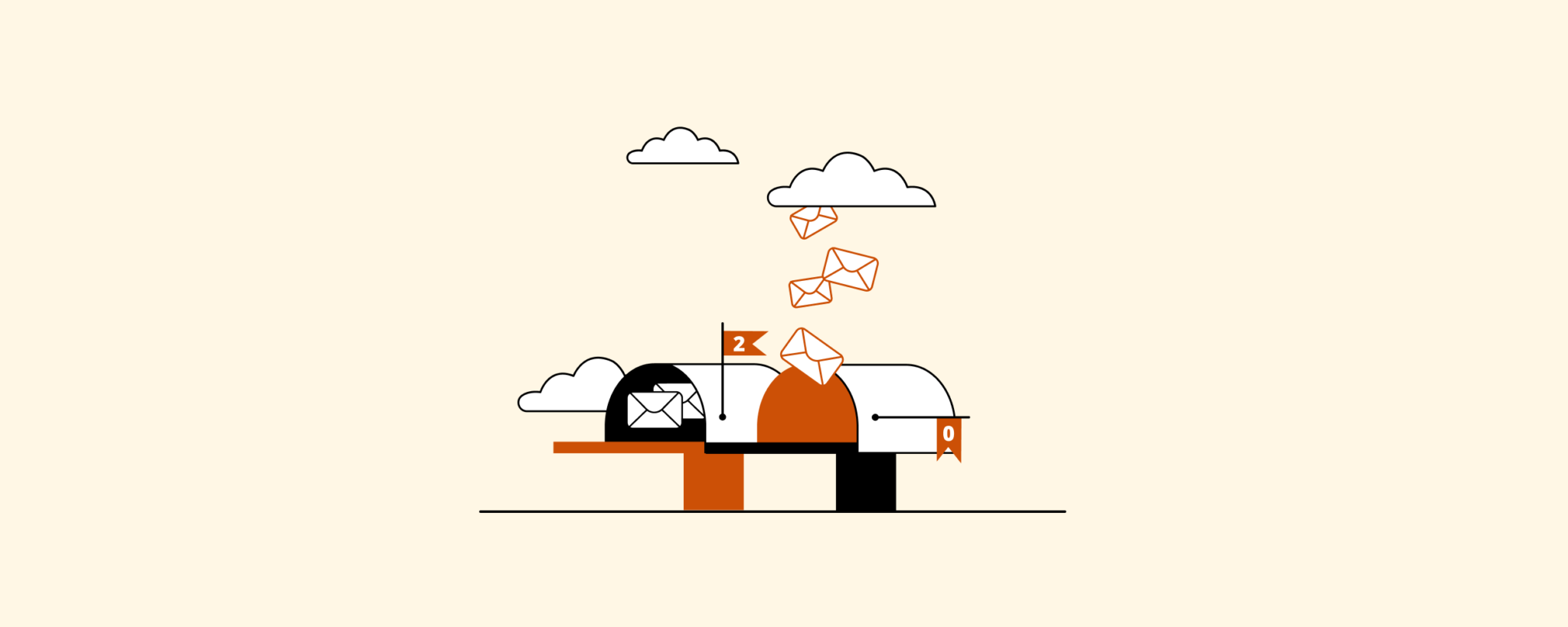
We've added a super handy button to the Mailbird interface since bringing POP3 support into the picture.
What is awesome is that now you can manage even more email accounts from one place in Mailbird. When you first sync a POP3 email account with Mailbird, all your emails will populate your inbox for that account. Most likely, you've already read those newly downloaded POP3 emails and you just need to clean the old batch of emails from your inbox.
You can now mark all of those emails as "read" in one go, and start with a fresh clean slate with your newly added POP3 accounts in Mailbird.
Alternately, that same "Mark all as read button" unlocks an "Empty folder" option when you are in your Spam or Trash folders.
Before you could still accomplish deleting all Spam and Trash emails by using Ctrl or Shift to multi-select emails and moving to Trash or Spam. Now, it's just a little easier.