1&1 IONOS Webmail Login: Complete Setup Guide
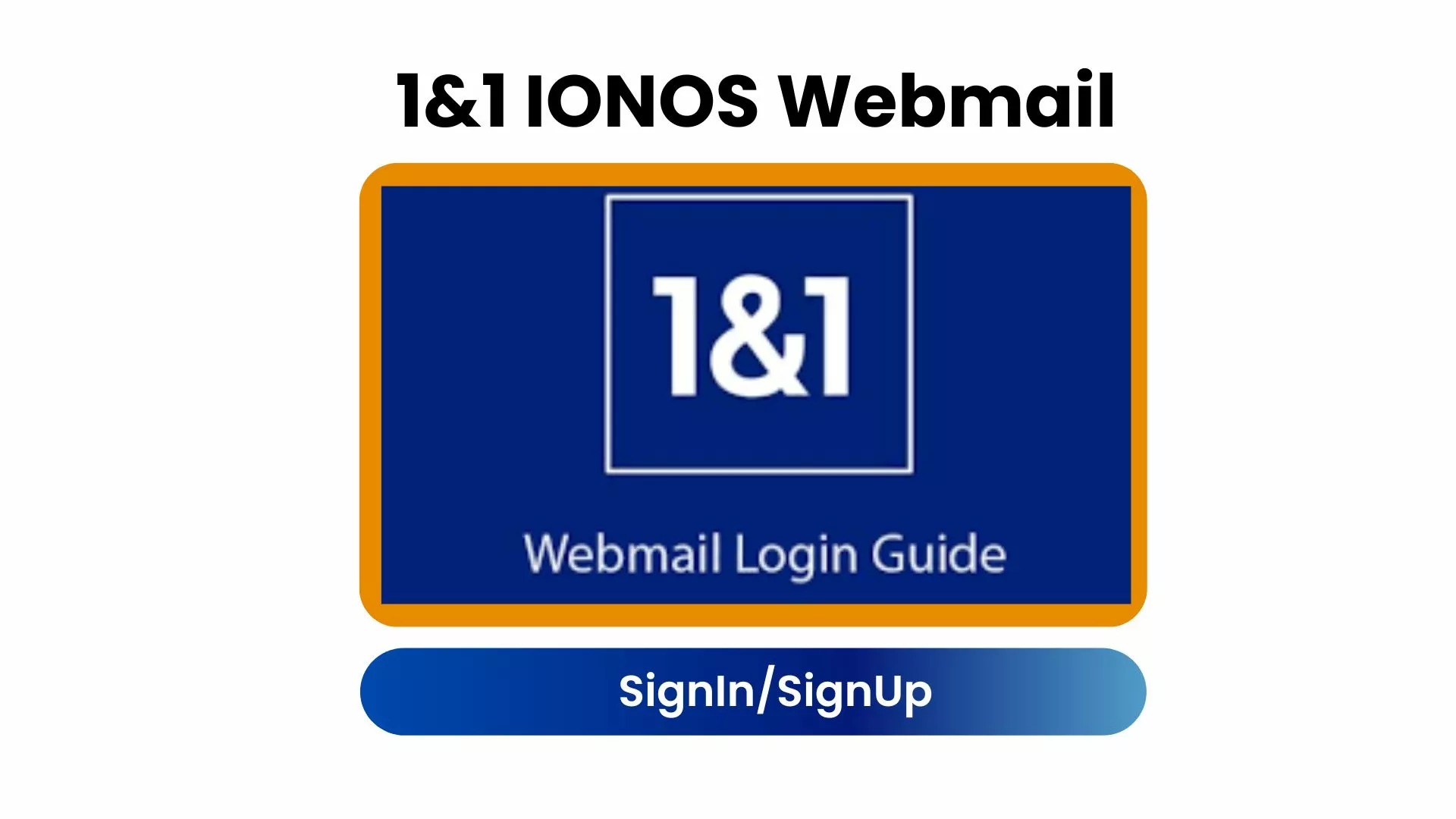
IONOS Webmail is a web-based email service included with IONOS hosting plans. It caters to a wide range of users from small businesses and freelancers to individual users offering a user-friendly interface and robust features that streamline email communication.
With IONOS Webmail, you can access your email from any device with an internet connection, eliminating the need for a stationary computer setup. This flexibility is particularly beneficial for those who are constantly on the move or prefer a cloud-based solution for their communication needs.
How to create a 1&1 IONOS email address?
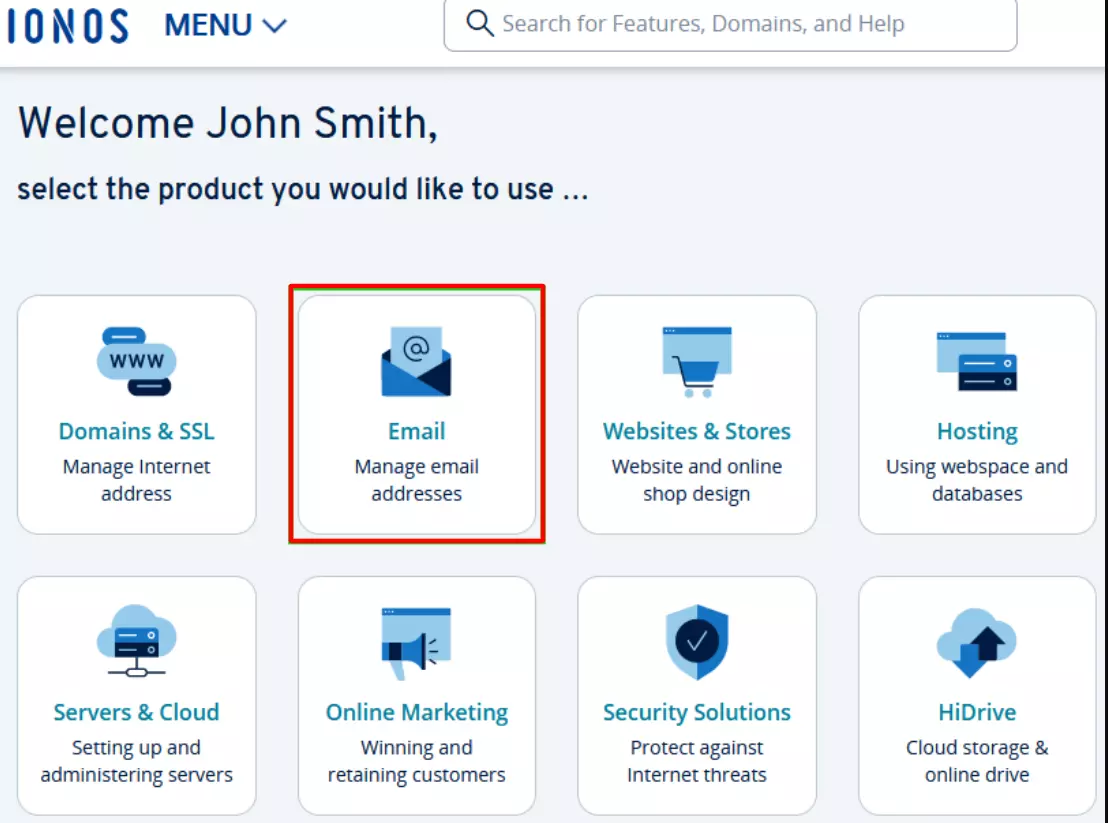
- Log in to your 1&1 IONOS account and navigate to the email tile.
- Select the appropriate contract (if you have multiple), then click "Create email address".
- Choose the desired IONOS mail product, such as Mail Basic, and fill in the required information, including your email name and password.
- Optionally, you can set up email forwarding and select security settings for virus protection and email archiving.
- Click “Save” to finish setting up your email account.
How to access your 1&1 IONOS Webmail Account
Accessing your IONOS Webmail is straightforward and can be done two different ways:
Method 1: IONOS login page
- Open your preferred web browser and go to the IONOS Webmail login page.
- Enter your customer ID, IONOS email address, or domain.
- Enter your password.
- Click on "Log in" to access your IONOS Webmail inbox.
Method 2: Direct Webmail login
- Open your preferred web browser and go to the IONOS website.
- On the IONOS homepage, click “Log in” or "Sign In" at the top right corner, and then select "My Account".
- Enter your IONOS email address and click next, and then input your password when prompted.
- Click on "Log in" to proceed to your inbox.
Alternative login methods
While the primary methods for accessing your 1&1 IONOS Webmail account are straightforward, there are alternative options depending on your setup:
- Using your domain name: If you have a custom domain with IONOS, you can access Webmail by entering your full email address in the username field on the login page.
- Third-party email clients: Although not officially supported by IONOS, you can configure third-party email clients, such as Outlook or Thunderbird, to access your 1&1 IONOS Webmail using the IMAP or POP3 protocols.
Additional tips: Enhancing email security and convenience
- Use correct login page: Ensure you're using the correct login page for your region since IONOS Webmail provides regional login pages for countries such as the UK, France, and Germany.
- Bookmark your login page: Save time by bookmarking the 1&1 IONOS Webmail login page in your browser for quick access.
- Use secure passwords: Protect your account with a strong, unique password to prevent unauthorized access.
- Enable two-factor authentication (2FA): For added security, consider enabling 2FA on your account.
- Resetting your password: If you forget your password, use the "Forgot your login details?" link on the login page to reset it.
Remember: For security reasons, never share your 1&1 IONOS Webmail login credentials. Be vigilant against phishing attacks and scams that may try to compromise your login information. And always verify the URL of the login page before entering your credentials.
1&1 IONOS Email Server Settings
Incoming mail server
| ACCOUNT TYPE | IMAP | POP3 |
|---|---|---|
| Server | imap.ionos.com | pop.ionos.com |
| Port | 993 | 995 |
| Connection type/encryption | SSL/TLS | SSL/TLS |
Outgoing mail server
| ACCOUNT TYPE | SMTP |
|---|---|
| Server | smtp.ionos.com |
| Port | 465 |
| Connection type/encryption | SSL/TLS |
Using the Alternative SMTP Port 587
If your email app can't connect to the outgoing mail server, it's possible that access to port 465 has been blocked on your network. If this is the case, IONOS offers the alternative port 587.
To change your email app's SMTP setting to port 587:
- Start your email app.
- Go to the outgoing mail server settings.
- Change the port setting from 465 to 587.
- If required, adjust the encryption method.
Pros and Cons of IONOS Webmail
Let's have a closer look at IONOS Webmail's features to better understand how they align with your business and individual communication needs.
Pros
- Comprehensive plans: Whether you're a beginner or a pro, IONOS offers a variety of plans to suit your requirements.
- Ease of use: The setup process is straightforward, making IONOS Webmail accessible to users of all skill levels.
- Security features: Optional virus protection and email archiving enhance the security of your communications.
Cons
- Customer support: Currently, support is primarily available by phone, which may not be convenient for all users.
- Learning curve: Some users might find the plethora of options and settings overwhelming at first.
Conclusion
1&1 IONOS Webmail offers an efficient and reliable platform for effortlessly managing your email communications. By following the tips provided in this guide and adhering to security best practices, you can access your IONOS Webmail easily and safely wherever you are.
