GMX Mail: Signup/login, Pros/Cons, & Troubleshooting
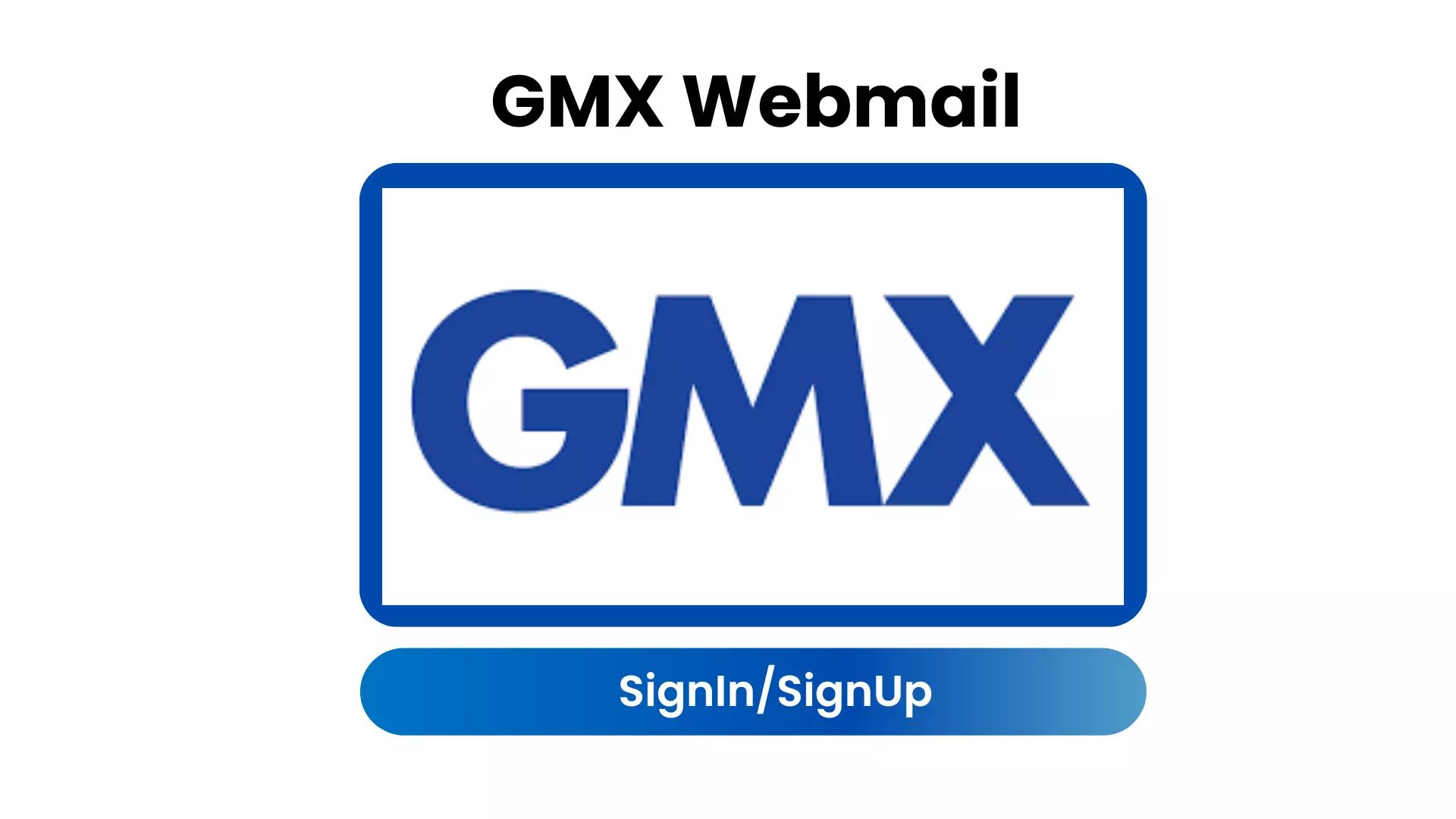
In the digital era, email has become a cornerstone of personal and professional communication. Among numerous providers, GMX Mail stands out with its unique offerings and robust security features.
This guide dives deep into GMX Mail, from the basics to how you can maximize its benefits, manage your account, and troubleshoot common issues.
- What is GMX Mail?
Global Mail eXchange, or GMX Mail, is a free email service provided by GMX. Launched in 1997, it has evolved into a reliable platform, offering not only email services but also file storage and other productivity features. It’s available as an ad-supported app, ensuring users can enjoy its services without any financial commitment.
- Is GMX Email safe?
Security is of paramount concern for email users, and GMX Mail addresses it with multiple layers, including SSL encryption, spam filters, and virus protection. Compared to its competitors, GMX provides a commendable level of security, ensuring your communication and personal data are safeguarded.
How to sign up for a GMX Mail account
Signing up for a GMX Mail account is a straightforward process that can be completed in just a few minutes:
- Go to the GMX signup page.
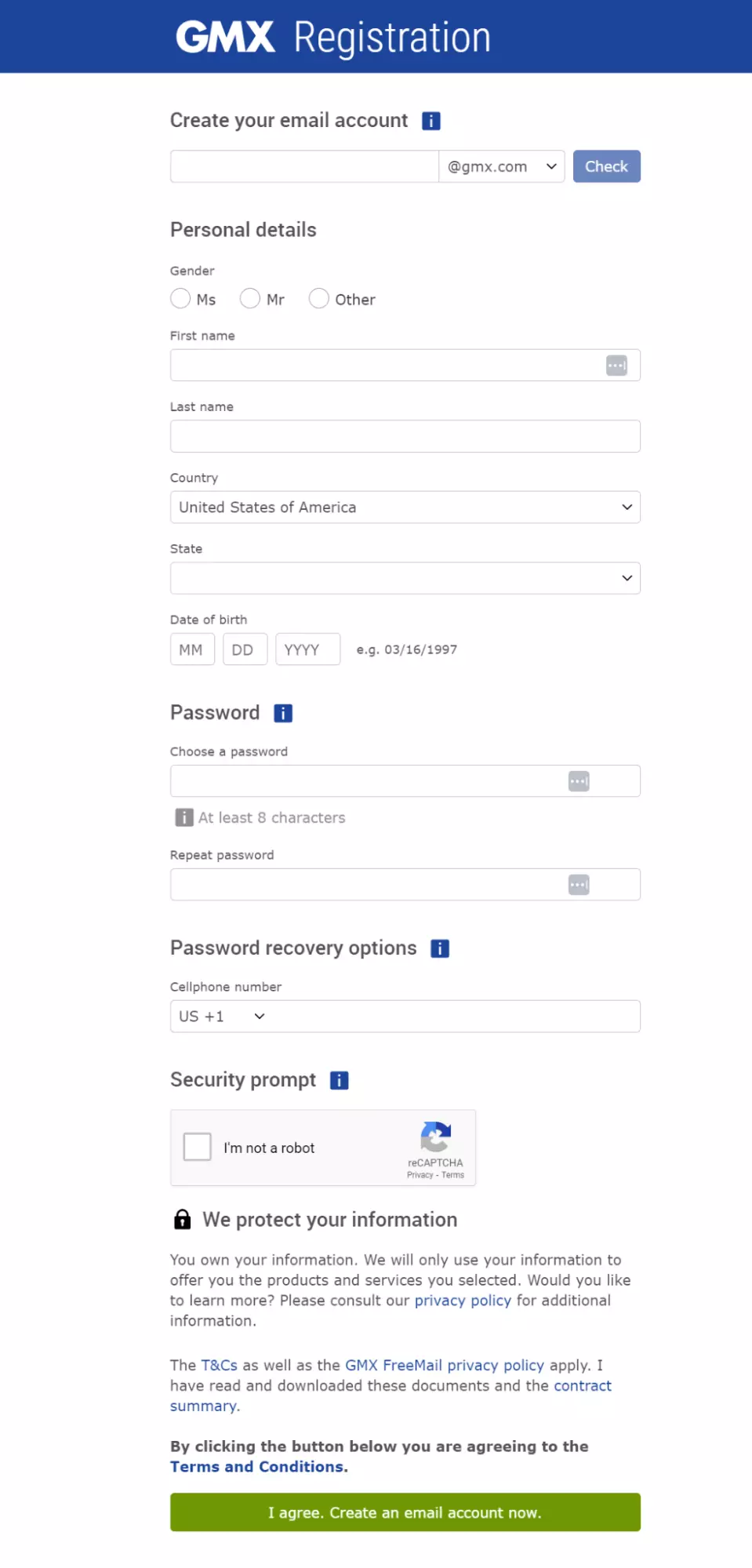
gmx signup - Choose your desired email address; GMX will check its availability.
- Provide your personal information.
- Create a strong password with at least 8 characters, including numbers, upper- and lowercase letters, and special characters.
- Enter a mobile phone number for password recovery.
- Complete a reCAPTCHA challenge to verify you're not a robot.
- Review and agree to GMX's Terms & Conditions to complete registration.
GMX emphasizes the privacy and security of its users, ensuring personal information, such as your phone number, is only used for account recovery purposes and not shared with third parties.
How to log in to your GMX Mail account
Simply follow these steps to log in:
- Go to the GMX website.
- Click on "Log in", located at the top right-hand corner of the page.
- Enter your GMX email address and password.
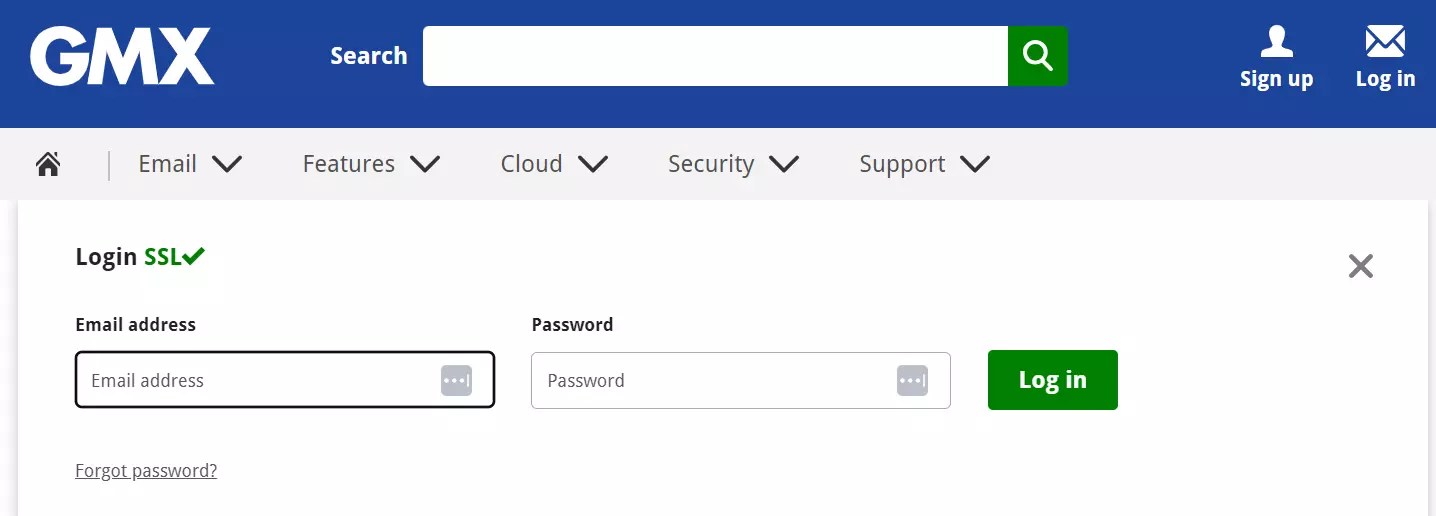
gmx signin - Press the "Log in" button to access your account.
Logging in to GMX Mail on a mobile device
To manage your email while on the go, follow these steps to access GMX Mail on a mobile device:
- Download the GMX Mail app: Start by downloading the GMX Mail app from your device's app store. It’s available for free on both Android and iOS platforms, providing a user-friendly interface tailored for mobile use.
- Open the app: Once installed, open the GMX Mail app on your device. You'll be greeted by the login screen and prompted to enter your email credentials.
- Enter your login details: Type in your GMX email address and password. Make sure you enter the credentials correctly to avoid login issues.
- Sign in: After entering your details, click the "Sign in" or "Log in" button to access your account. If your credentials are correct, you’ll be directed to your inbox.
- Stay logged in (optional): Depending on your preference—convenience or security—you have the option to remain logged in on your mobile device. If you choose to stay logged in, you won't need to enter your credentials every time you access the app. However, if you're using a shared or public device, it's safer to log out after each session.
Troubleshooting login issues
Login problems can be frustrating, especially when the cause is unclear. Let's explore common issues and their solutions so you can regain access to your account.
- Typing mistakes: A simple typo or malfunctioning keyboard can prevent successful login.
- Solution: To ensure accuracy, type your password into a visible text field first. If it appears correct, copy and paste it into the password field. Always double-check your credentials for any errors and ensure your Caps Lock is turned off, as passwords are case sensitive.
- Caps Lock enabled: Having the Caps Lock key activated means all letters you type appear in uppercase, which can lead to password errors.
- Solution: Turn off Caps Lock and carefully re-enter your credentials. This simple step can often resolve login issues.
- Pre-filled password field with an outdated password: Browsers with old saved passwords can cause problems, leading to incorrect login attempts.
- Solution: Go to your browser settings and remove saved passwords. Search your browser’s help resources for step-by-step instructions on how to do this.
- Incorrect email address or password: Entering the wrong email or password is a common mistake.
- Experiment with different credentials: If you have multiple email accounts or passwords, try alternative combinations.
- Password reset: If you suspect the issue is with your password, reset it by following the password recovery process on the GMX website (https://password.gmx.com). Follow the on-screen instructions to reset your password.
- Corrupted cookies: Sometimes corrupted browser cookies can hinder the login process.
- Solution: Clear your browser's cookies. Instructions on how to do this can usually be found in your browser’s help section.
Configuring your GMX Mail account
IMAP/SMTP/POP3 settings| IMAP | SMTP | POP3 | |
|---|---|---|---|
| Server | imap.strato.de | smtp.strato.de | pop.gmx.com |
| Port | 993 | 465 | 995 |
| Security | SSL | SSL | SSL |
| Username | your-email@strato.de | your-email@strato.de | your-email@strato.de |
| Password | Your strato.de password | Your strato.de password | Your strato.de password |
Enabling POP3/IMAP access in the GMX Mail Android app
To ensure seamless access to your email, enable POP3 or IMAP access in the GMX Mail Android app. Here's a straightforward guide:
- Open the GMX Mail app on your Android device.
- Go to the "Settings" menu.
- Select the "Email" section.
- In your email settings, you'll find the options for "IMAP" and "POP3" access. Choose the protocol that best fits your needs. IMAP allows you to access and synchronize your email across multiple devices. POP3 is suitable when your email only needs to be accessed from a single device. IMAP is usually the recommended option for most.
- Follow the on-screen instructions to activate and configure your chosen email protocol.
Pros and cons of using GMX Mail
Pros:- Emphasis on privacy and security: GMX Mail provides end-to-end email encryption and robust spam filtering capabilities. The option to create anonymous email addresses adds an extra layer of privacy.
- Substantial storage capacity: With up to 65GB of free storage for emails and attachments, GMX Mail surpasses many of its competitors.
- Personalized email domains: Users have the flexibility of customizing their email addresses with personal or business domains, lending a professional touch to their messages.
- Straightforward and efficient interface: GMX Mail’s user-friendly interface eases email management. It supports features like drag-and-drop, customizable folders, and an organized settings menu.
- Fewer third-party integrations: Compared to services like Outlook, GMX Mail offers limited compatibility with external applications. This may affect users looking to streamline their contact, calendar, and email ecosystems.
- Mobile application constraints: Although GMX Mail provides mobile applications for both iOS and Android, user feedback suggests these apps might sometimes fall short in features or stability, especially when compared to other leading email apps.
Conclusion
GMX Mail provides an extensive array of email features designed to meet the demands of both private and business users.
After setting up your account and familiarizing yourself with its capabilities, you can fully leverage the benefits GMX Mail has to offer—a platform where enhanced security, ease of use, and dependable service meet to elevate your online communication.
