Unable to Verify Account Name or Password: 12 Quick Fixes
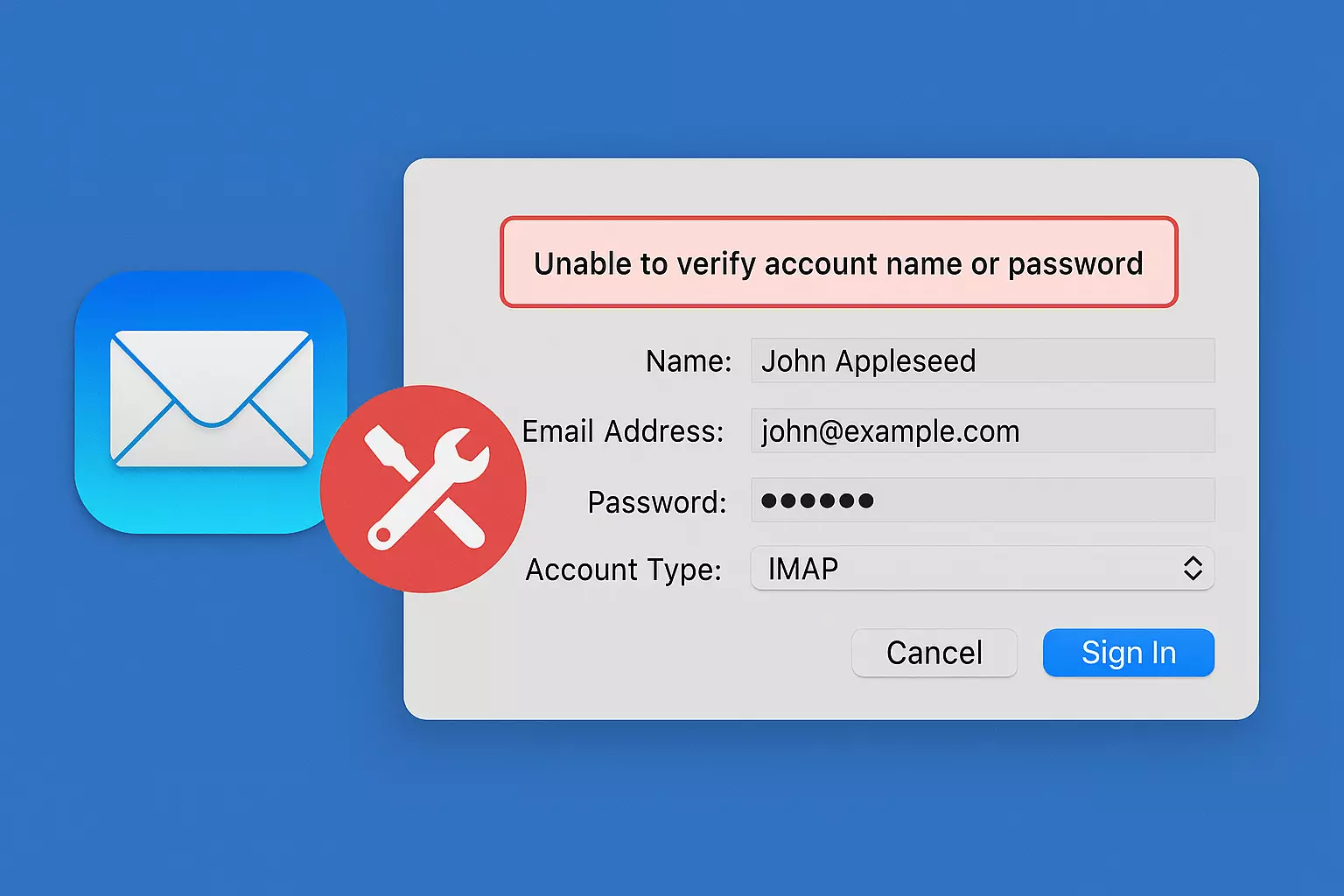
Are you struggling with your Mac Mail app throwing you the frustrating "Unable to verify account name or password" error? Don’t sweat it—you’re definitely not alone.
Whether it's a simple password update gone sideways or something deeper in your Mac's system, I’ll walk you through everything you need to know to fix it.
What does “Unable to verify account name or password” mean?
When your Mac Mail app flashes this error, it’s basically telling you, " Hey, I can’t log in to your email server with the info I have. "
Here’s what could be behind it:
- Authentication problems: The stored password doesn’t match what the server expects.
- Password syncing issues: You changed your password elsewhere but forgot to update it on your Mac.
- Keychain Access troubles: Apple’s Keychain might be holding onto an outdated or corrupted password.
- Server-side issues: Your email provider (like Gmail or Outlook) could be having a bad day.
Mac Mail depends heavily on Keychain Access and Internet Accounts integration to remember your credentials, so when one thing goes out of sync, errors pop up fast.
Note: Most of the time, this issue is connected to IMAP or SMTP settings misbehaving, SSL certificate hiccups, or simple typos in your password.
12 Ways to Fix the “Unable to Verify Account Name or Password” Error
Alright, let’s get you back to sending emails! Here are all the fixes—from easy to advanced.
1. Restart and reset the Mail app
Sometimes, all it takes is a restart.- Force Quit the Mail app from your Activity Monitor.
- Reopen it to reset its session and clear out any cache files.
- If the problem is still there, consider using a tool like CleanMyMac to reset the Mail app instance without a full uninstall.
Restarting clears corrupted sessions and frees up app memory that could be tripping the Mail app.
2. Re-enter the password in Internet Accounts
Mac Mail doesn’t store passwords in the app itself—it pulls them from your Internet Accounts.
Here's how to update them:
- Go to Apple Menu > System Settings > Internet Accounts.
- Find your email account with the error.
- Re-enter your correct password.
- Press Tab to move between fields and confirm.
This solves credential mismatch and session authentication issues.
3. Log in from a Web browser
To check if the issue is with your account or your app:
- Open a browser.
- Try logging in to your email provider’s web portal (Gmail, Yahoo, Outlook, etc.).
- If you can’t log in there either, your credentials might be wrong or the provider might have a temporary lock on your account (maybe you triggered a CAPTCHA or two-factor authentication wall).
4. Log in from another device
Try logging in from your iPhone, iPad, or another computer.
- If it works there but not on your Mac, it’s a device-specific issue.
- If it fails everywhere, it’s a credential or server problem.
This step will rule out cross-platform authentication glitches.
5. Remove old passwords from Keychain Access
When you change passwords but Keychain Access holds onto the old one, you’ll encounter an error.
Here’s the fix:
- Open Keychain Access (Spotlight search it).
- Search for your email account.
- Find and delete old saved passwords.
- Restart Mail and enter the fresh password when prompted.
Be careful: Don’t delete random Keychain items unless you’re sure.
6. Disable and re-enable the account
Sometimes you just need a quick reset:
- Open Mail > Settings > Accounts.
- Select the faulty account.
- Uncheck “Enable this account”.
- Wait a few seconds.
- Re-enable it.
These steps will force a server reconnection.
7. Delete and re-add the email account
If disabling and re-enabling doesn’t work, let’s go a step further:
- Go to System Settings > Internet Accounts.
- Delete the troublesome account.
- Re-add mail account manually with the correct settings.
Before doing this, back up important emails if they aren’t synced to a cloud server.
8. Temporarily disable antivirus or firewall
Sometimes, your security apps might be the bad guy here:
- Temporarily disable antivirus/firewall settings.
- Check if your email syncs without issues.
Blocked IMAP/SMTP ports are a known issue when encountering Mac email issues.
Important: Remember to turn your antivirus and firewall back on afterward.
9. Check for macOS and Mail app updates
Old bugs love old systems.
- Go to Apple Menu > System Settings > General > Software Update.
- Install any pending updates.
Apple regularly releases patches to fix email and authentication errors.
10. Verify incoming and outgoing server settings
When in doubt, check:
- IMAP and SMTP server settings
- Port numbers
- SSL usage
Every email provider (Gmail, Outlook, Yahoo) has its own preferred server settings, so make sure you’re using the right ones.
Also, incorrect port numbers cause login failures all the time.
11. Contact your email service provider
Sometimes, the issue lies with your email provider:
- Check the service status page.
- Contact support if necessary.
- Ask about possible account lockdowns or rate-limiting blocks.
12. Perform a complete Mac system Keychain reset (last resort)
If everything else fails:
- Backup your passwords manually.
- Open Keychain Access > Preferences > Reset My Default Keychain.
- Reconfigure your logins one by one.
Resetting your Keychain is like doing brain surgery for your Mac’s memory. Attempt this only if you’ve exhausted all the other options.
Wrapping it up
Getting stuck with the “Unable to verify account name or password” error in Mac Mail can feel like running into a brick wall, but now you’re armed with a full arsenal of solutions. Whether it's a quick password re-entry or a full Keychain reset, there's a fix for you.
If you found this guide helpful, bookmark it. You never know when the Mail app might get grumpy again!
FAQs
Will deleting my email account from Mac delete my emails too?
If you're using IMAP (most modern services do), your emails are stored on the server, so deleting and re-adding the account won't cause you to lose messages.
Why does Mail keep asking for my password even after entering it?
It's probably a Keychain mismatch or a server setting error.
What if the error happens with only one specific email provider?
Check that provider's service status page or reach out to their support team. It could be a temporary lock or outage.
