How to Delete Messages in Gmail
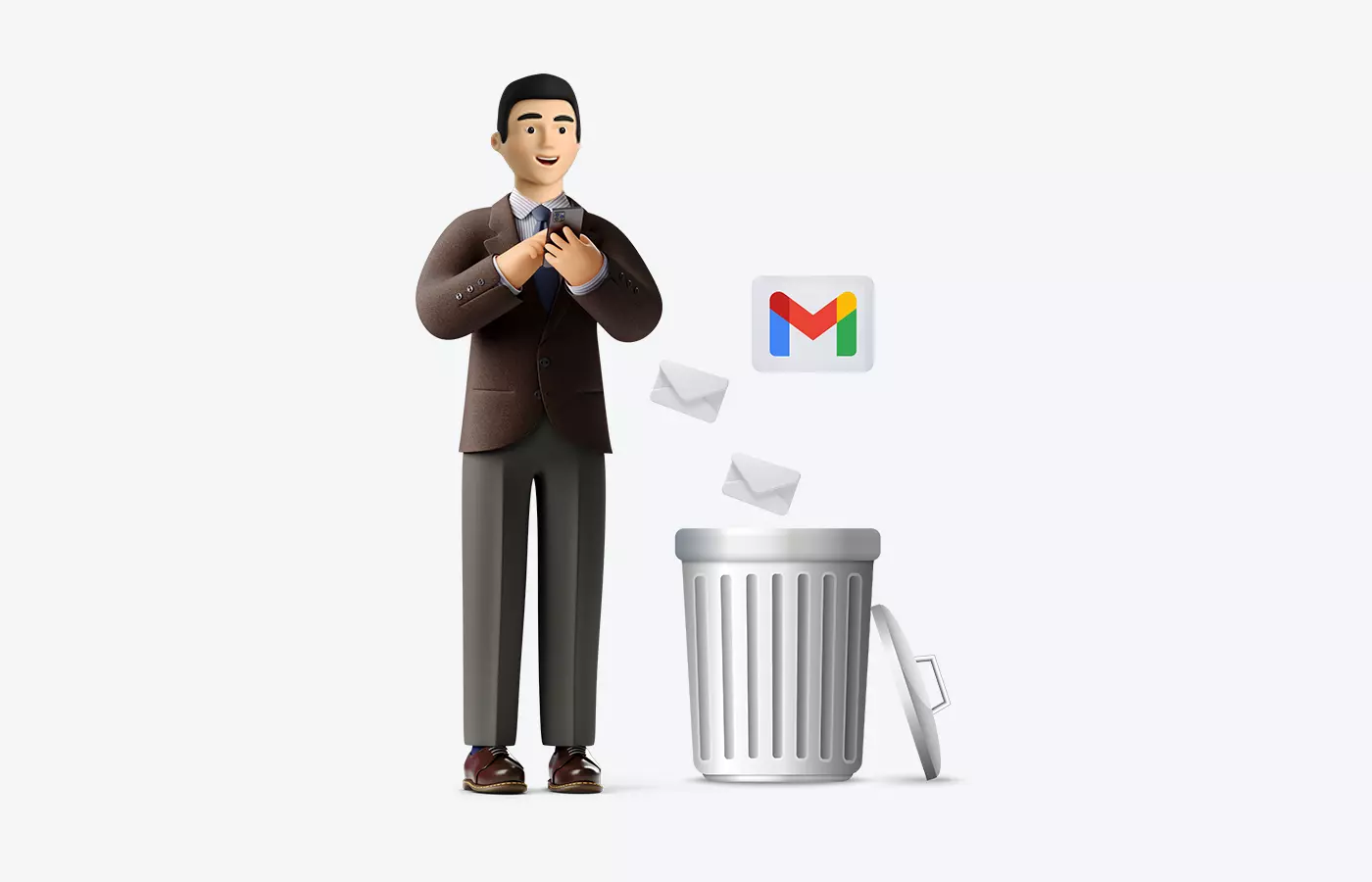
Is your Gmail inbox overflowing with emails? Dealing with a bloated inbox can make locating crucial messages challenging and even carry costly consequences. At present, nearly 85% of all emails are spam.
So rest assured, you're not the only one with this problem. Tackling email management may seem overwhelming, but there are effective strategies for streamlining your inbox.
Why Delete Messages in Gmail?
Keeping your Gmail inbox organized is essential for responsive and efficient email management. Over time, it's not uncommon for messages you no longer need, from parties you no longer communicate with, to pile up. By deleting these messages, you free up space and make it easier to locate and respond to the emails that truly matter.
Reasons to Delete Messages in Gmail:
- Decluttering your inbox - You may receive numerous promotional emails, newsletters, or other messages that aren't important. Deleting them helps keep your inbox tidy and organized.
- Removing outdated information - Conversations that are no longer relevant or contain outdated information should be deleted to maintain an organized inbox.
- Protecting privacy - In some cases, you may need to delete messages to safeguard your personal information, such as financial details, passwords, or other sensitive data.
- Freeing up storage space - Gmail offers limited storage, and if you're nearing your limit, deleting unnecessary messages can help you avoid running out of space.
Ultimately, deleting unwanted emails can help you stay organized, reduce stress, and maintain focus on essential messages. A clean and well-organized inbox allows you to prioritize the messages that really matter, ensuring a more efficient and productive email experience.
How to Delete All Messages in Gmail
Now that you know why it's important to delete unwanted messages in Gmail and how Mailbird can help, let's go over how to delete all Gmail messages.
- Open Gmail from your Google homepage.
- Select the checkbox in the top left corner to select all messages.
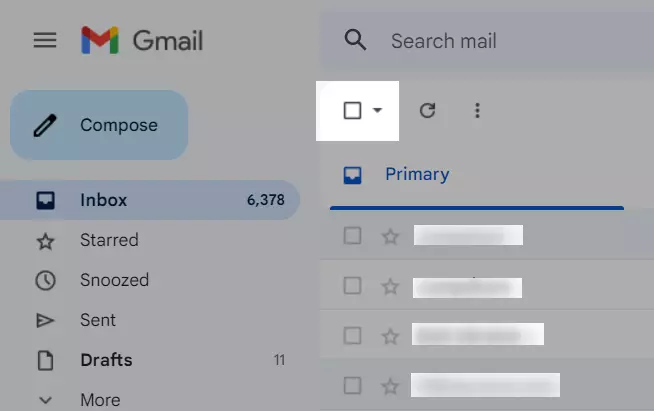
Select Emails - If you have more than one page of messages, click "Select all conversations that match this search" to select all messages across all pages.
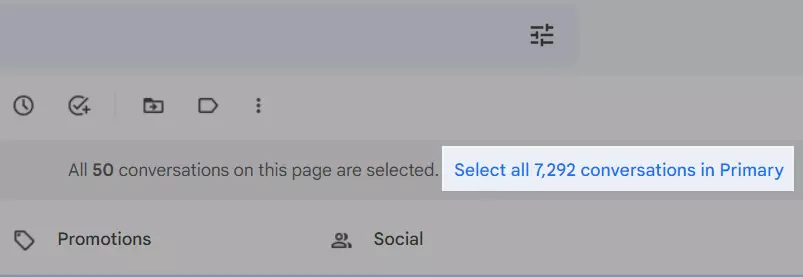
Select all conversations - Once you have selected every message, click on the trash can icon to delete them.
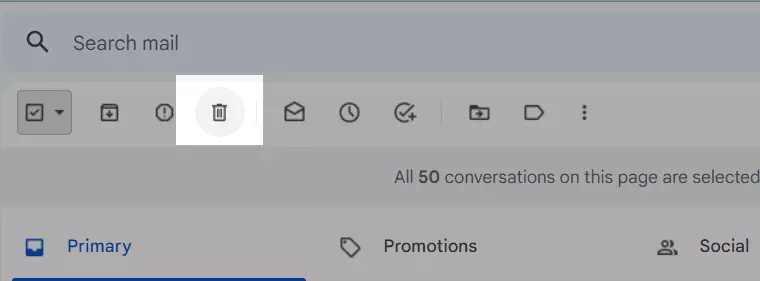
Delete Button - Confirm that you want to delete all messages by clicking "OK".

Confirm Bulk Email Deletion
And voila! You have successfully deleted all messages in your Gmail inbox.
It's worth noting that this process will permanently delete every message in your inbox, so make sure you've backed up any important emails before proceeding. To make the process smooth, try Mailbird for free. Use Mailbird's search feature to quickly find specific messages, even if you have a large number of emails in your inbox. Or if you want to get rid of a specific contact in gmail, you can check this guide about how to delete a contact in gmail.
How to Retrieve Deleted Messages in Gmail
If you accidentally deleted an important message, don't worry. Gmail allows you to retrieve deleted messages within a certain period of time. Here's how to retrieve deleted messages from Gmail:
- Open Gmail and click on the "Trash" folder on the left side of the screen.
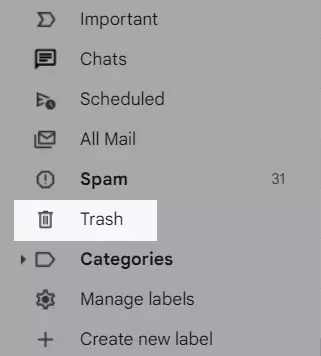
Trash Emails Folder -
Locate the message you want to retrieve and click on the checkbox next to it.
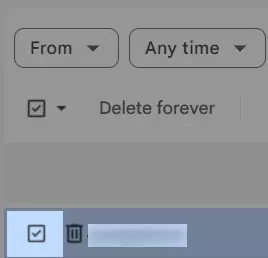
trash emails list - Click on the "Move to" icon and select the folder you want to move the message to (e.g. Inbox).
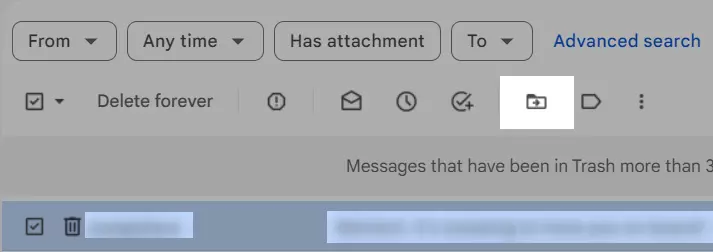
Move emails
The message will then be moved to the folder you selected.
It's important to note that deleted messages are only retrievable within a certain period of time, after which they are permanently deleted. To avoid losing important emails, make sure to regularly back up your messages and keep your inbox organized.
Conclusion
Managing emails can be daunting, but by regularly deleting unwanted messages, you are setting yourself up for success with an organized inbox that makes locating and responding to emails a breeze. With Mailbird, you can quickly delete all messages in Gmail and manage multiple email accounts from a single platform. Additionally, if you accidentally delete an important message, you can easily retrieve it using Gmail's intuitive interface.
Following the steps outlined in this article allows you to take back control of your inbox and keeps you on top of every email that arrives in your inbox.