How to Generate an AOL App Password from Your Account
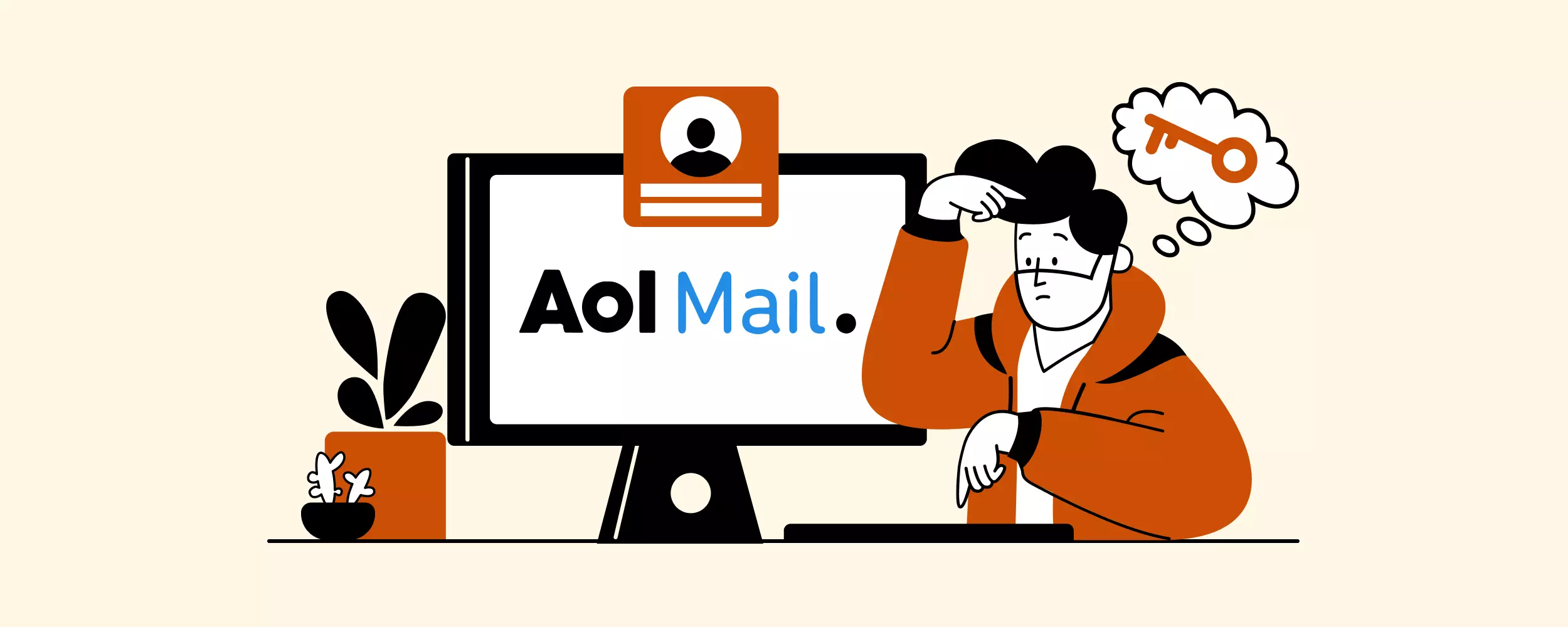
A lot of modern email clients, like Mailbird, have a branded AOL sign-in page where you only interact with the provider when adding an account. For the rest, you'll need to generate an AOL app password to access your mailbox(es) through IMAP or POP.
In this post, you will find step-by-step instructions on how to generate this password from the AOL app.
How to Generate an App Password in AOL on the Web
Follow the steps below to create an email password for IMAP or POP in AOL's web application:
1. Log into your AOL inbox.
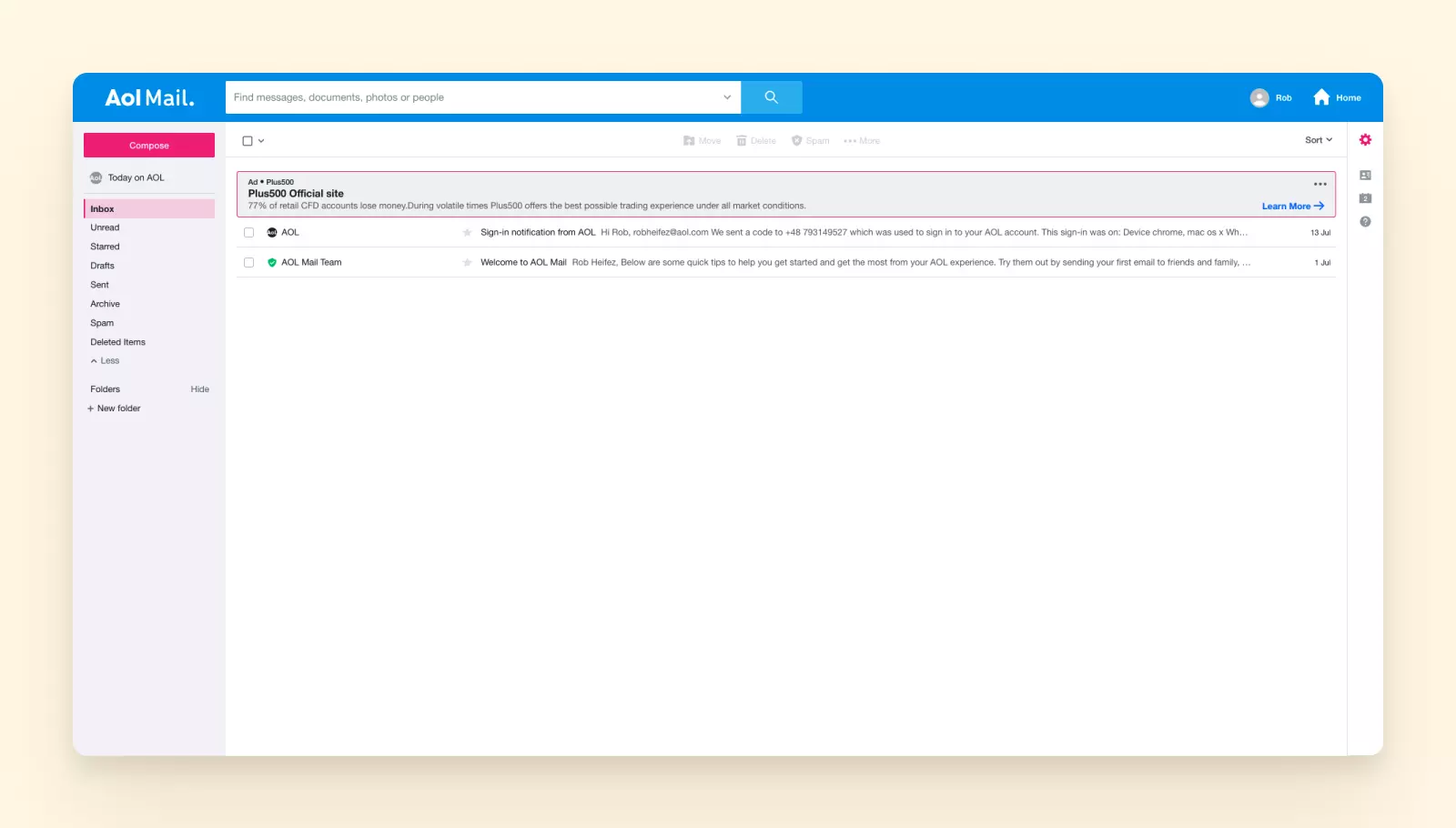
2. Click on your account icon and select the Account info link.
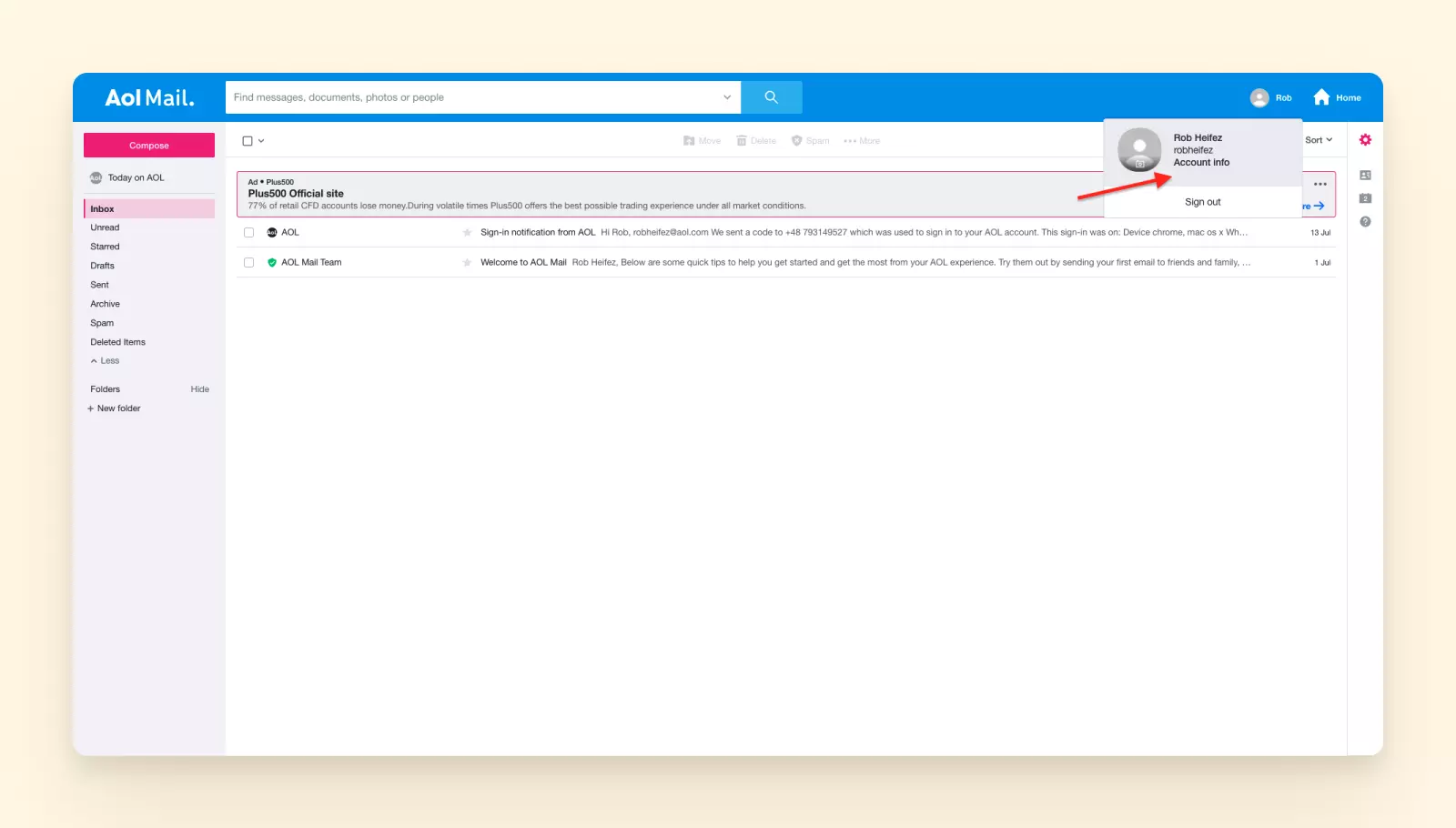
3. You will be redirected to the personal info page. Click on the Account security tab in the left-hand side menu.
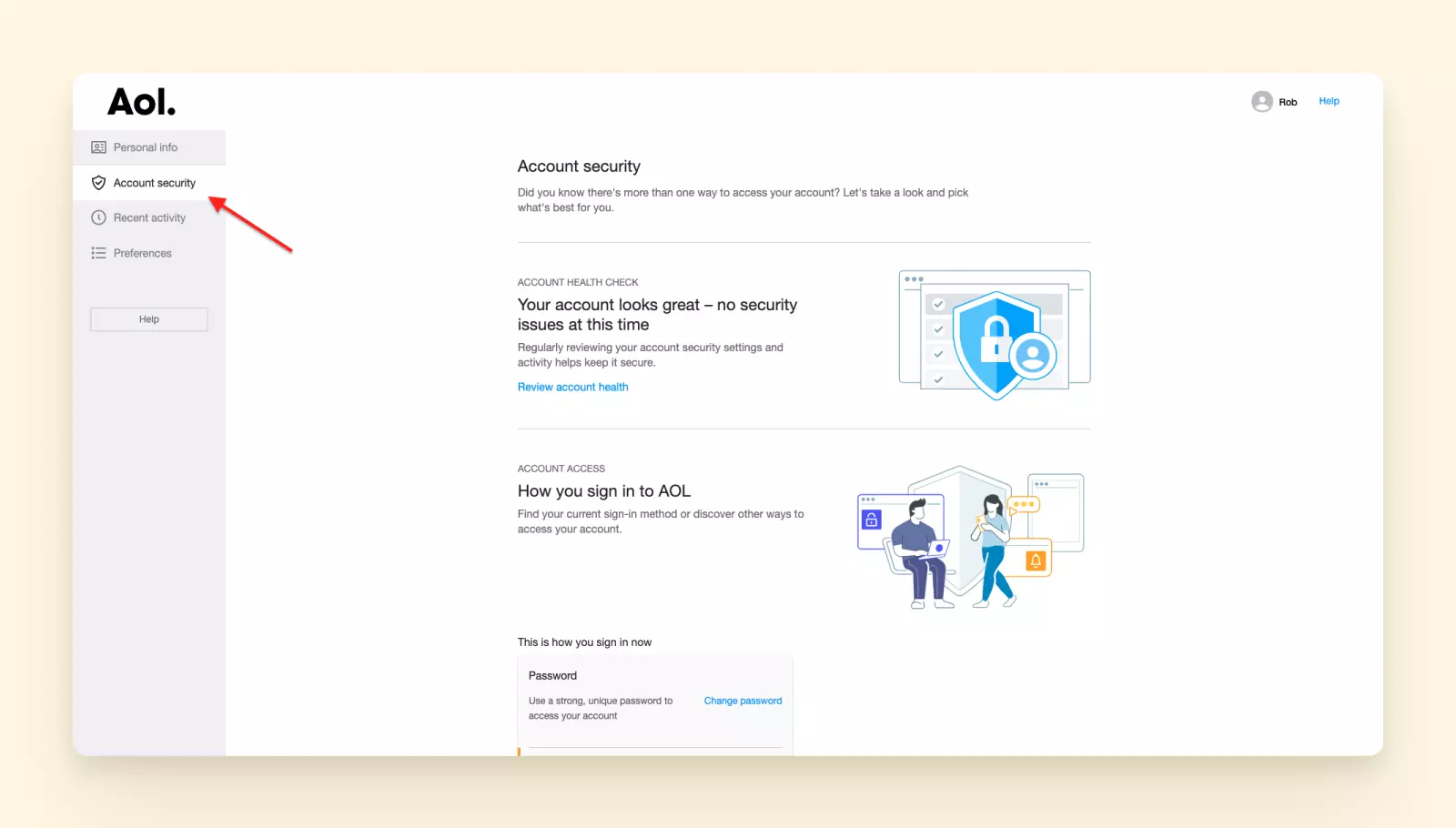
4. Scroll down to the Other ways to sign in section and click on the Generate app password link.
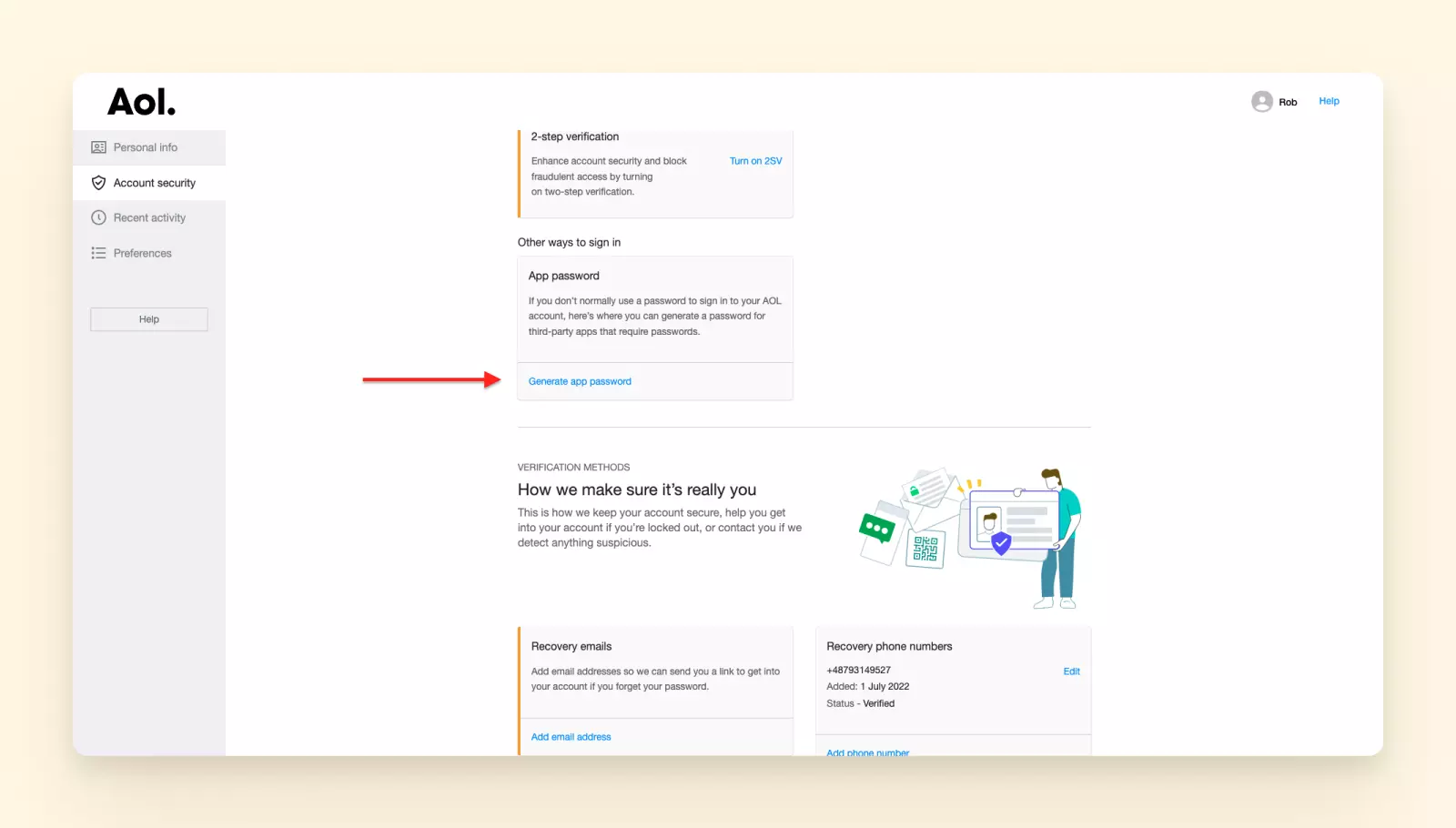
5. A small pop-up appears where you should follow the instructions to generate the app password. Click on Get started.
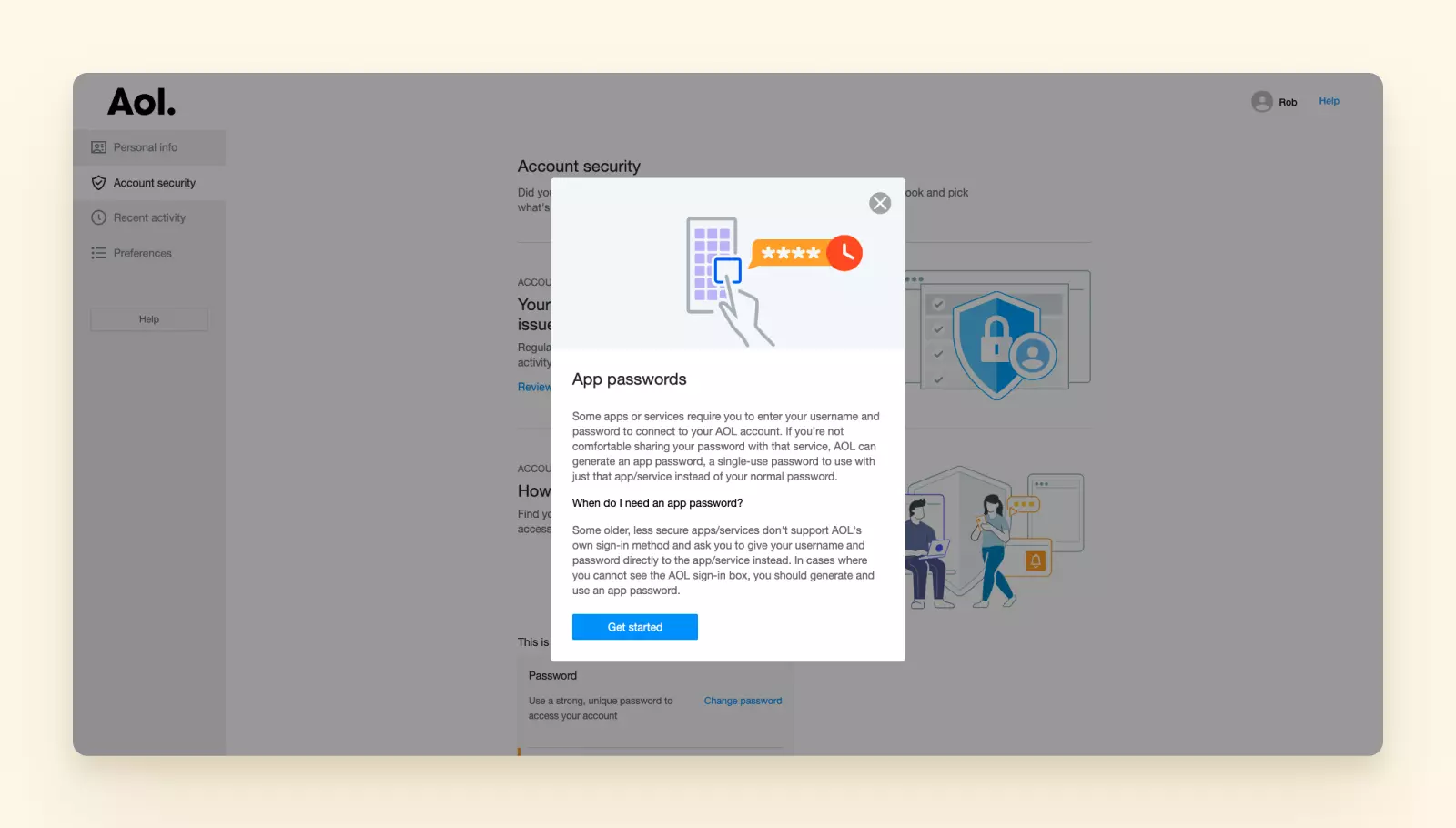
6. Select your password and click on Generate password.
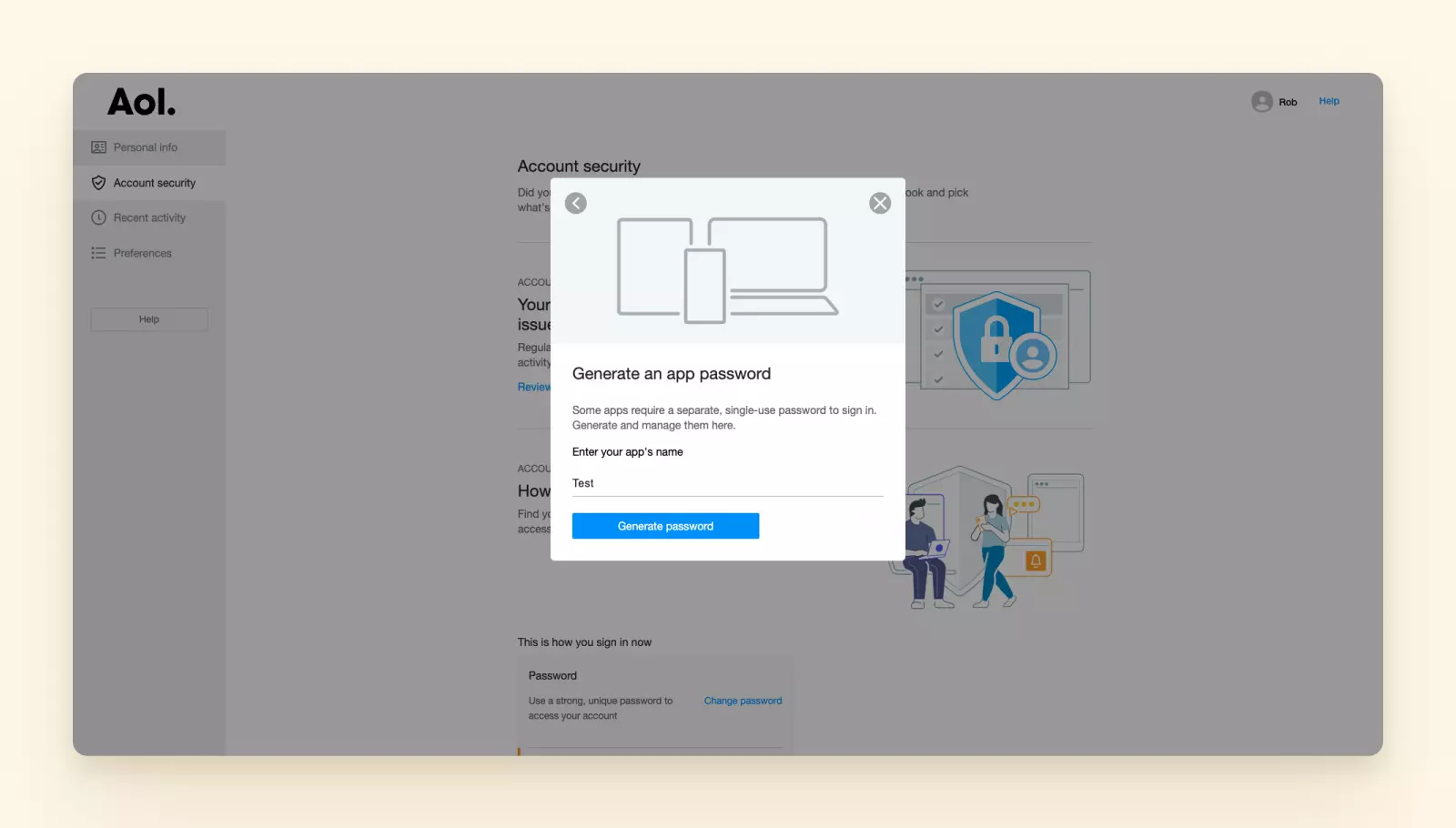
7. Your app password has been generated. Copy the password and paste it into a safe place — for instance, your password manager app, which stores all your passwords, encrypted, online.
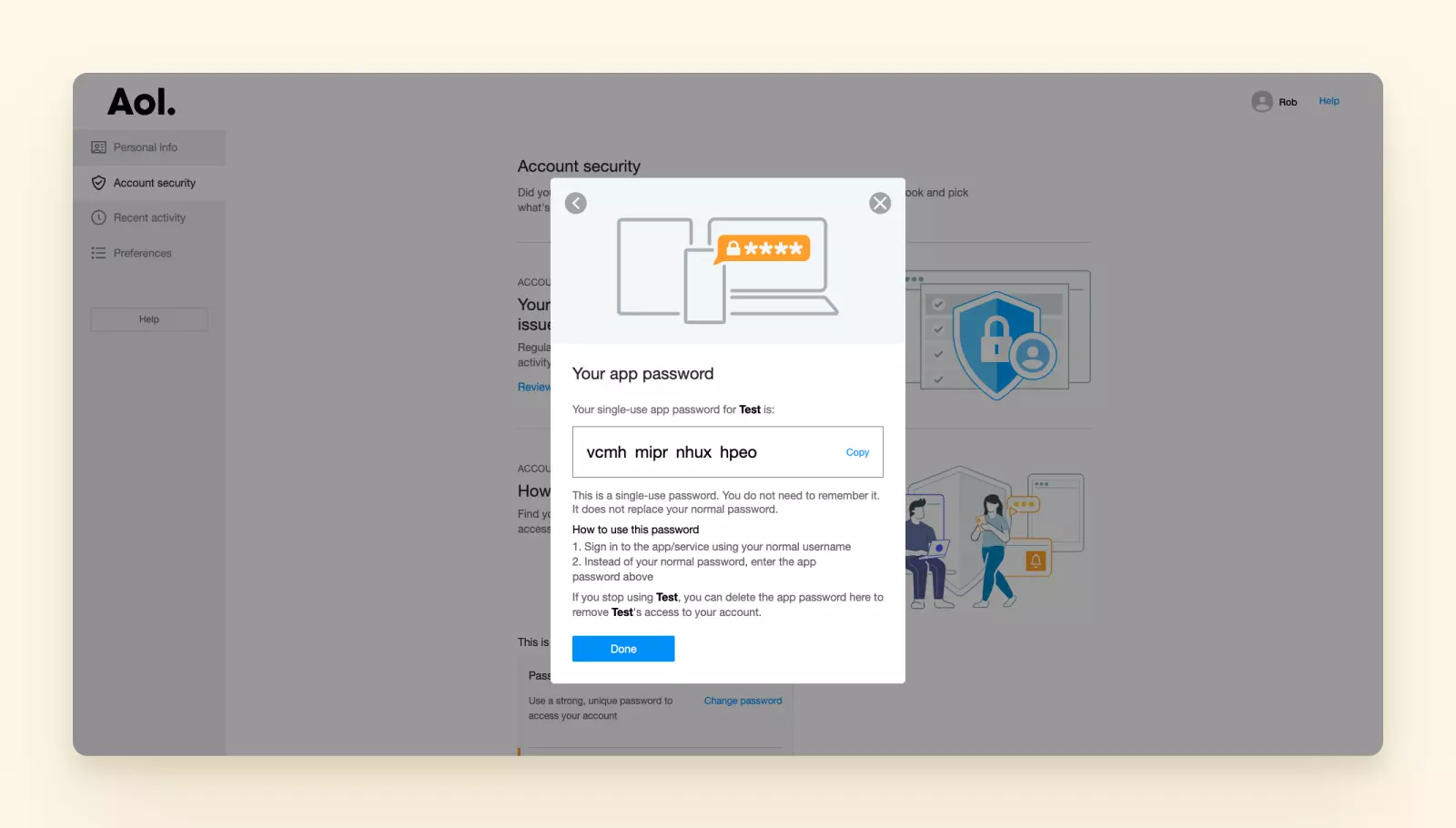
The next time you add your AOL account to another email client or application, you should use the dedicated app password instead of your AOL Mail default password.
How to Delete or Revoke Your AOL App Password
Knowing how to generate an AOL app password is handy. But what if you need to delete it? Follow the steps below:
1. Log into your AOL inbox.
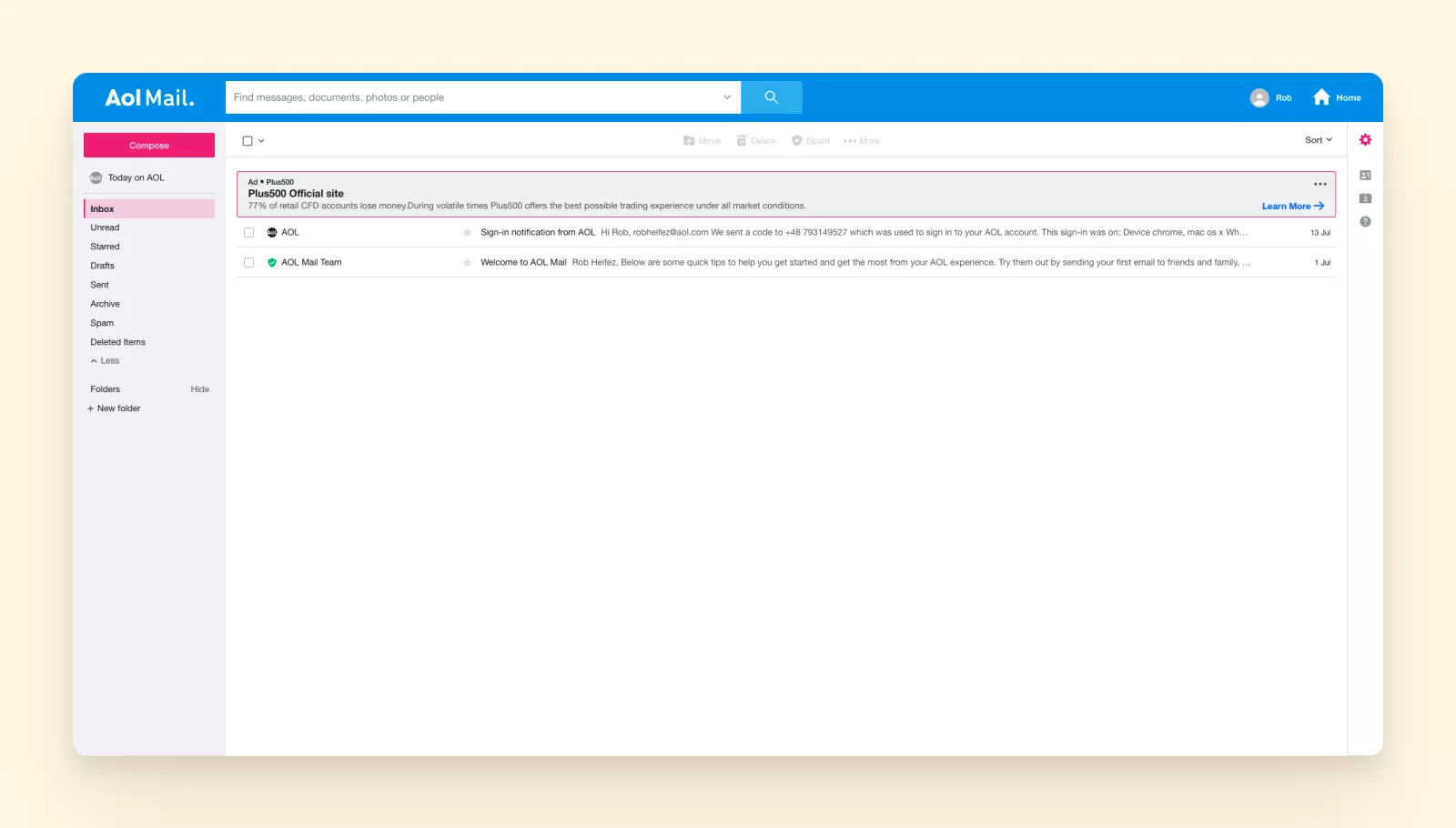
2. Click on your account icon and select the Account info link.
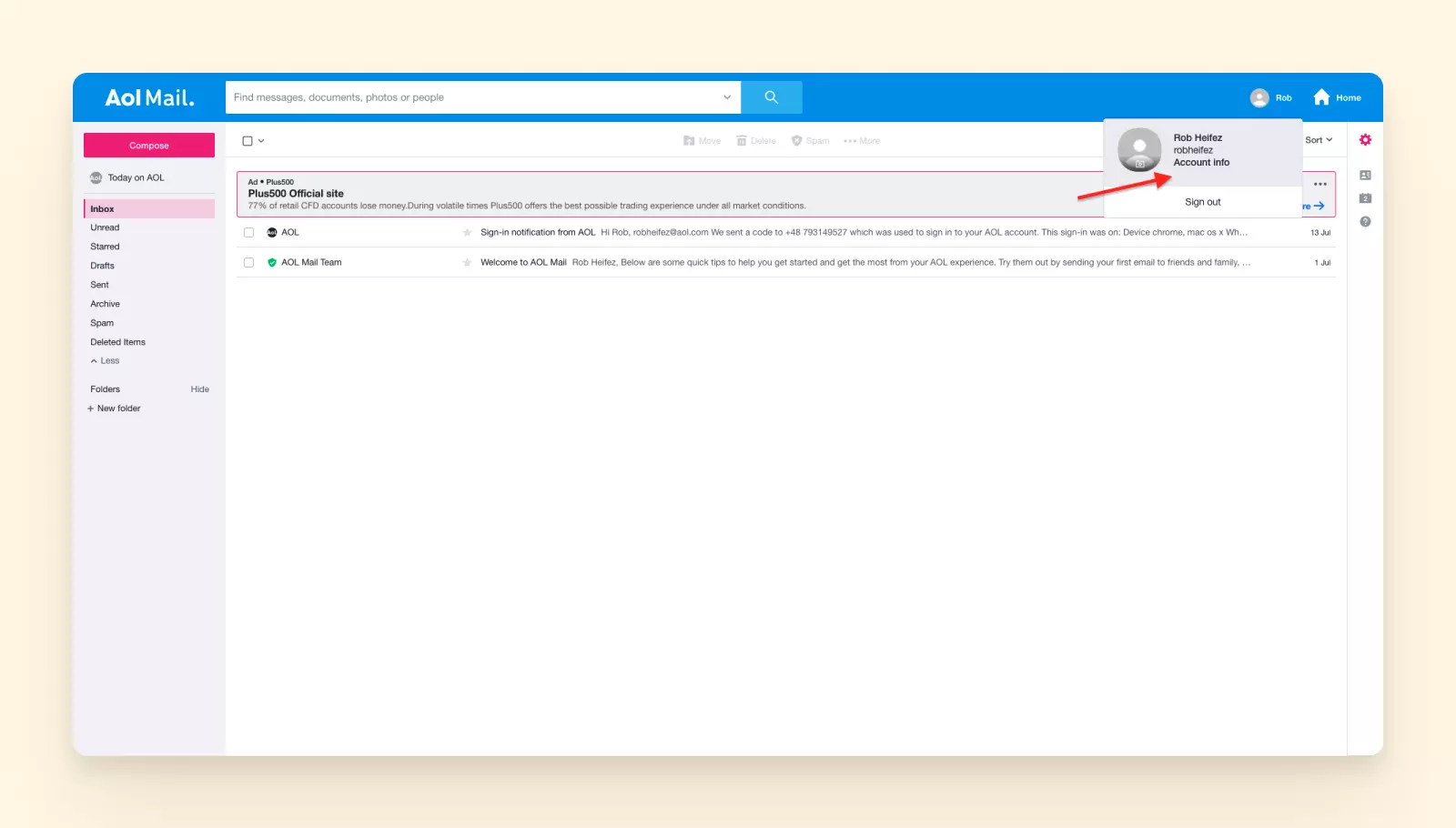
3. You will be redirected to the personal info page. Click on the Account security tab in the left-hand side menu.
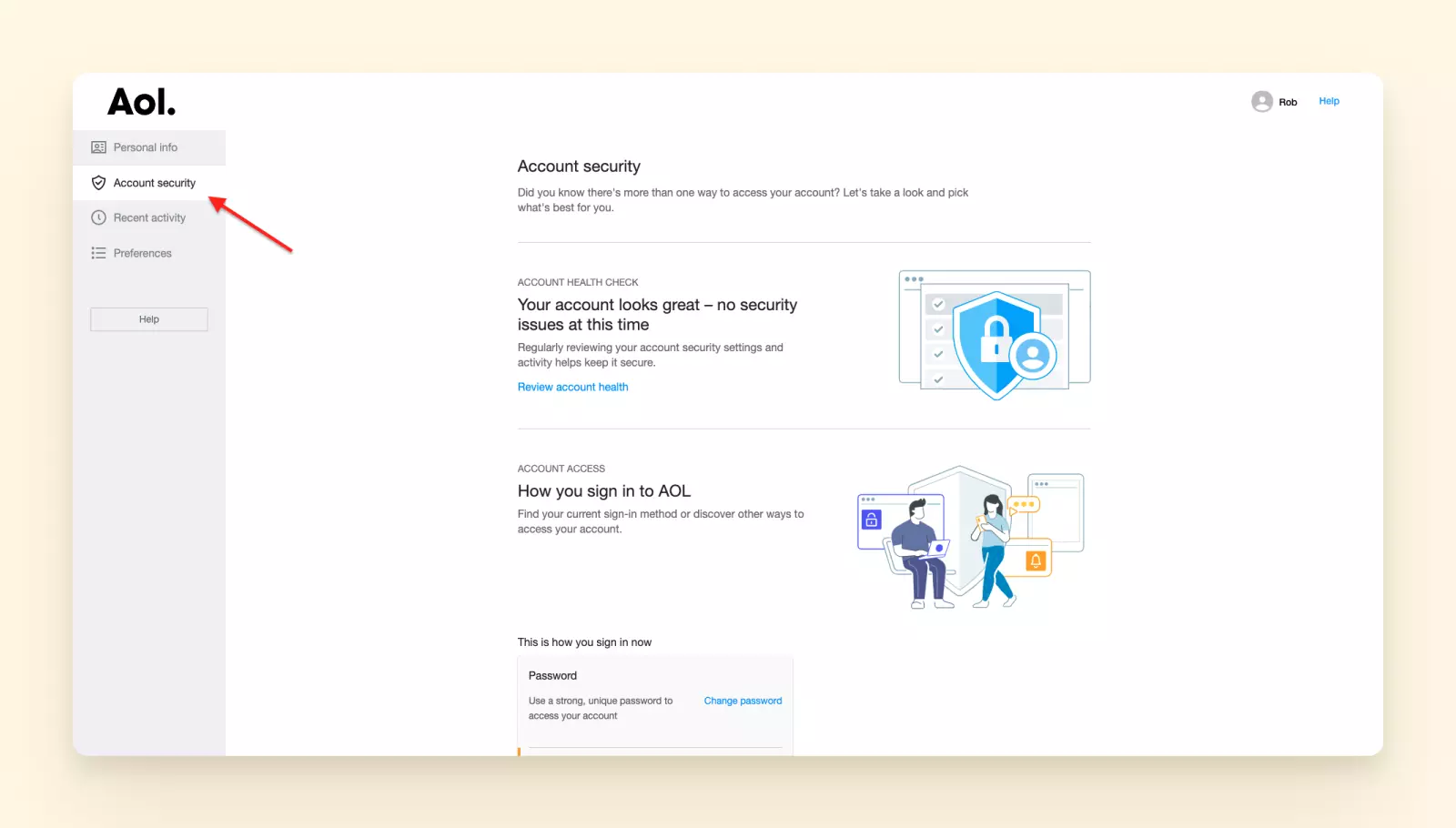
4. Scroll down to the Other ways to sign in section and click on the Generate and manage app passwords link.
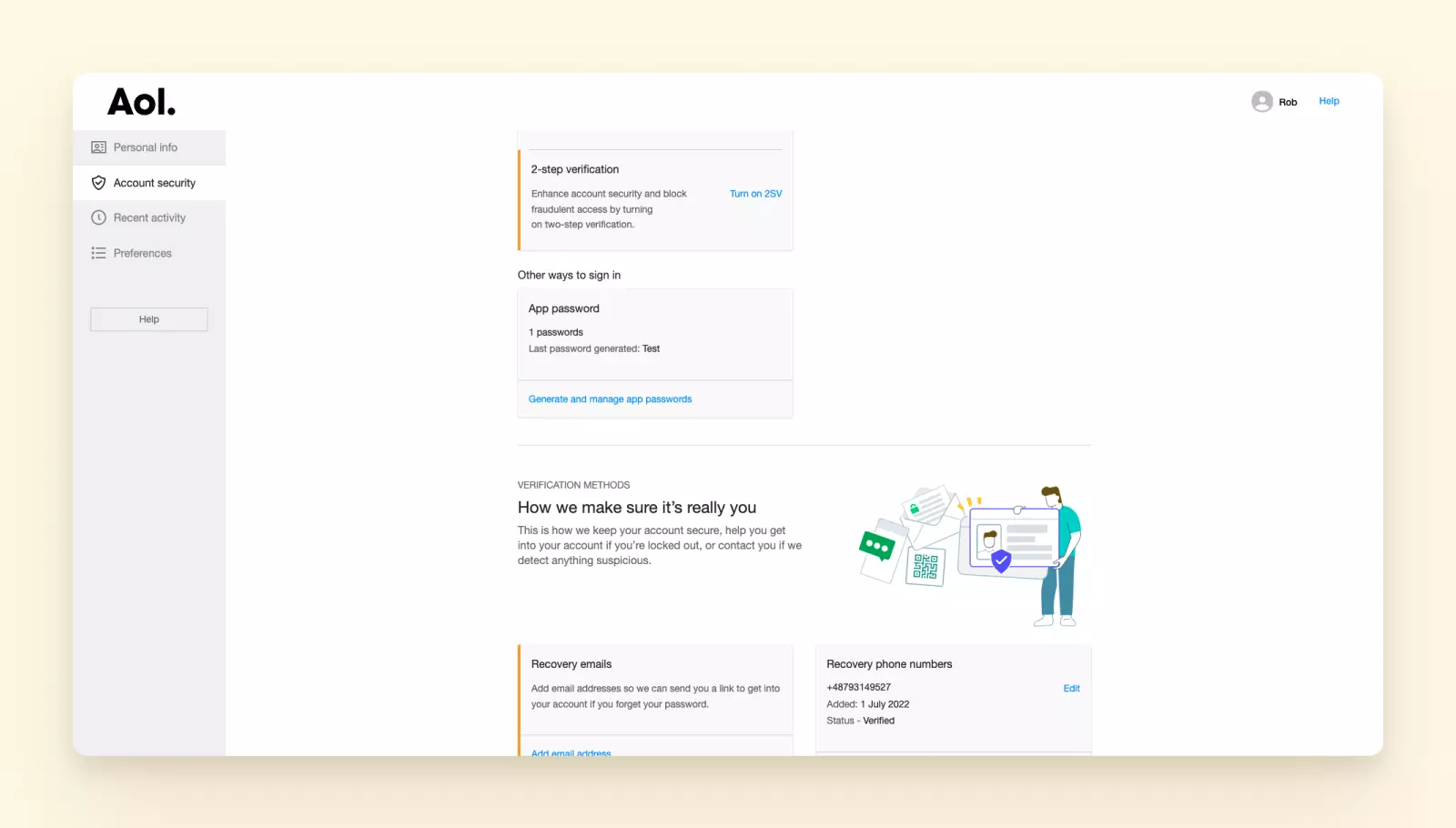
5. When the small pop-up appears, select the app password you want to remove, click on the Delete link, and confirm your choice on the next screen.
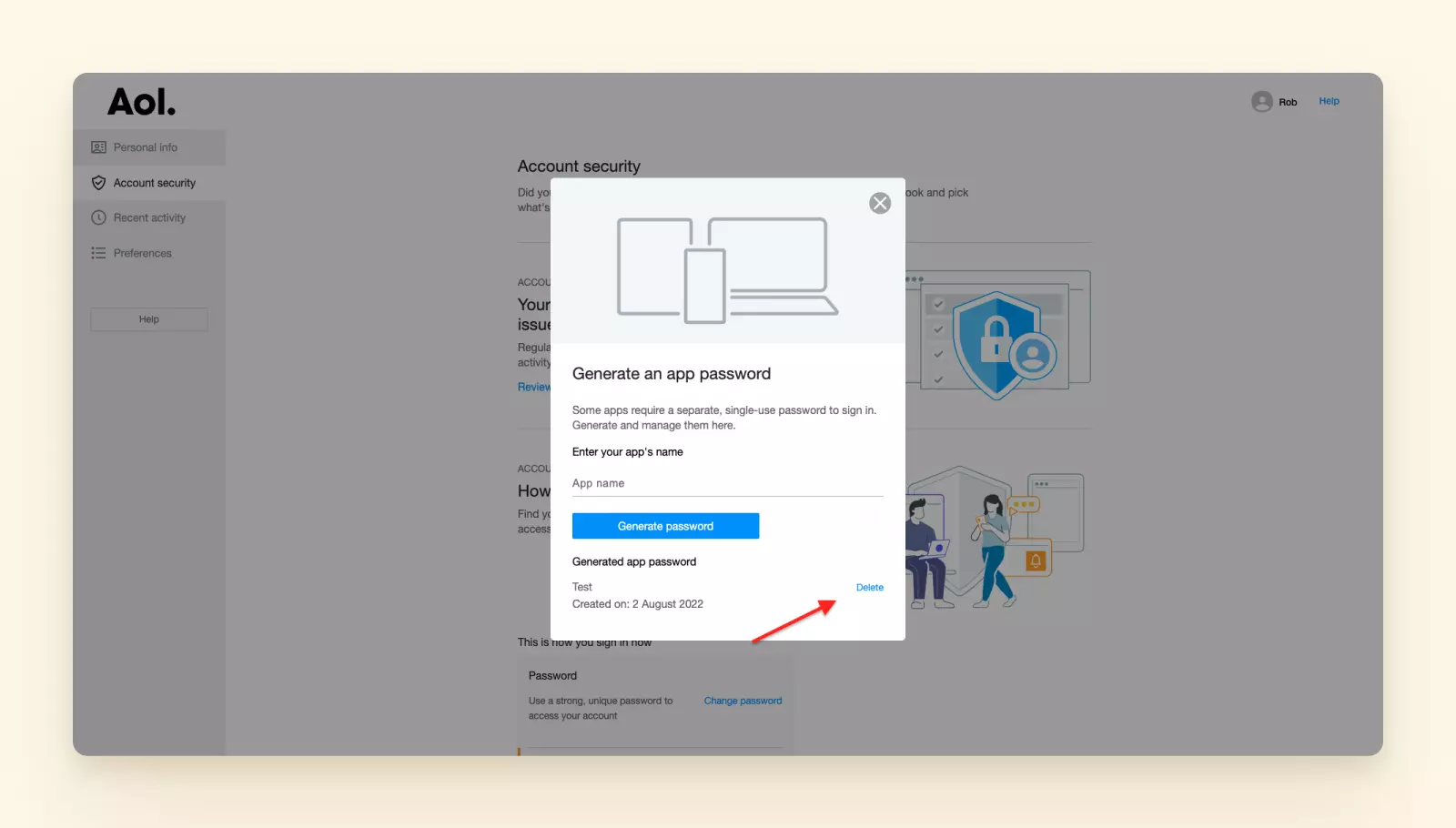
6. Your password has been removed.
What's Next?
What if you have more than one AOL email address? For instance, you may have an address for business inquiries, one for private communication, and another for marketing newsletters and online shopping.
If you continue using the webmail interface, you'll have to switch between these accounts multiple times a day. Having a dedicated browser tab for each email address is not convenient.
On the other hand, if you start using an email client to maintain all those accounts in one place, you'll have to generate an AOL app password for each of the addresses.
A more effective way to manage multiple email accounts is to add them to Mailbird. It has a branded sign-in page for AOL, which is more secure than inputting your main credentials in a third-party app. And, unlike most email clients, you can access all your AOL addresses from one unified inbox.
Mailbird is an award-winning desktop email client for Windows 7, 8, 10, and 11. There's also a macOS version in the making. It can offer you the following:
Features
Our email client supports multiple-email account management with its powerful features, including
- a unified inbox;
- a unified calendar;
- a drag-and-drop contact manager;
- an attachment search function;
- shortcut keys for email writing, replying, forwarding, etc.;
- a snooze function for email productivity;
- a customizable email signature; and
- folders to organize emails.
Integrations
To take email to the next level, Mailbird supports numerous integrations with apps for productivity, task management, collaboration, and communication, including
- Google Calendar,
- Contacts manager,
- Slack,
- Dropbox,
- WhatsApp,
- Trello,
- Asana,
- Todoist,
- Facebook, and
- Twitter.
Users who have opted for Mailbird say it has streamlined their email communication and helped declutter their mailboxes.
Final Thoughts
Protecting your email from unauthorized access nowadays is more important than ever as the number and severity of cybersecurity crimes grows unprecedentedly. Email passwords provide the first line of defense against hackers looking to access your personal or business communication in an unlawful manner.
As a result, you should never neglect the simple rules of email security hygiene:
- Create a strong password for each email client or app you use.
- Change your password periodically.
- Do not share your passwords with other people.
- Keep your passwords encrypted with the help of a password manager.
- Create a one-time password each time you log into an email client or other app using an email authorization method.
As an alternative to AOL app password generation, you can also use a modern email client like Mailbird that offers a branded sign-in page.