9 Email Secrets to Boost Productivity
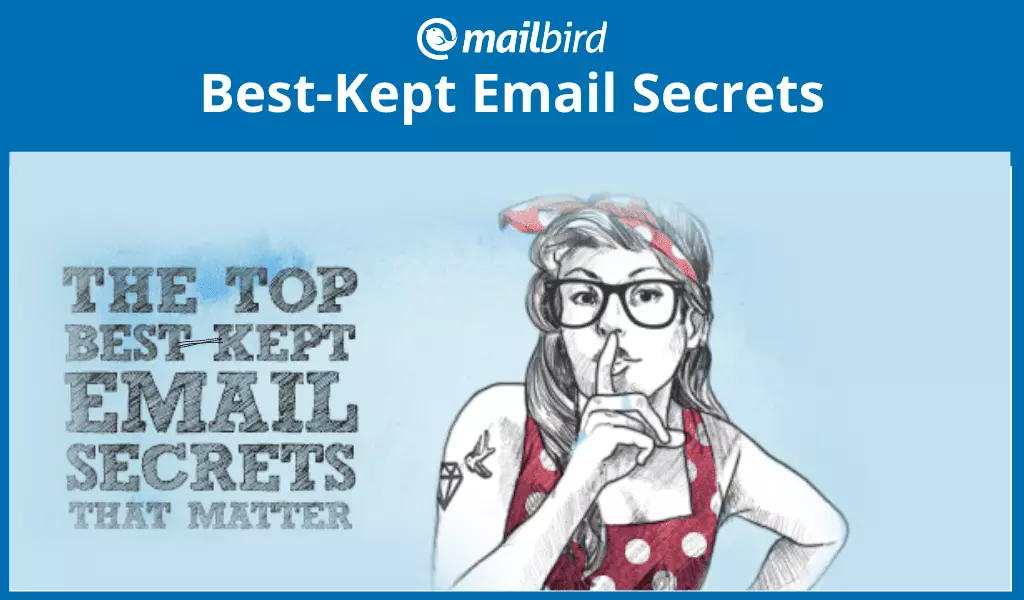
When you feel tired or overwhelmed with your work, do you start checking emails instead? Why do we do this? Because we start with small, simple tasks rather than the tougher, more complicated ones.
Many productivity gurus suggest starting with your most difficult or time-consuming task first thing in the morning. However, this can be tough for many of us as we crave that immediate satisfaction of being able to complete things, meaning we go for the easy wins. Checking and processing emails is one of those activities. Keep reading to discover other well-kept email secrets!
Don't Replace Real-time Communication
Among the most popular email tips and tricks is this piece of advice — do not check your email in the morning; rather, make sure you batch it and schedule a time to process it 2-3 times throughout the day.
Remember that the world goes on even when we ignore emails and handle them during dedicated times instead. This also encourages people to contact you in real-time with urgent matters.
Inbox-Checking Addiction
Many of you won't like this structure for managing emails, and you'll continue to constantly check to maintain a clean inbox and deal with emails immediately - which is OK as long as your day is not overtaken by email.
Some of us do not need to separate email from real work but accept that it is a part of work and building professional relationships in the exchange of information. This is great as long as we remain effective along with checking email.
We know it feels good to look at your inbox, but what about the rest of your time? How could you spend it more wisely? We recognized that there are small wins in a stress-free email hub, which brings about true inbox bliss.
Shhhh… No One Will Share These Email Secrets with You
Let's get straight to the point and see which trick could boost your email productivity.
1. Speed Reader
At least 50% of online reading is spent reading emails. What if you could cut that time in half? One of the incredibly useful email tricks is to use the Mailbird email speed reader to get through your emails in half the time.
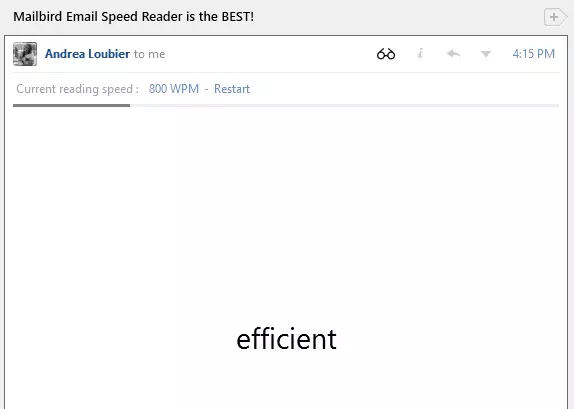
2. Quick Compose
Have you heard of Quick Compose, one of the neat email tricks not many people have heard of? This is a keyboard shortcut that you can create to compose an email anytime on the fly, whether Mailbird is the active window or not.
Quick Compose is great for when you need to email someone after browsing a website, and you want to send them a link to that website. Maybe, you are working on a Word document and you have a question for your colleague. You don't need to open Mailbird and make it the active window; just use your keyboard shortcut to start composing.

3. In-line Reply
Suppose you finish speed-reading the initial email, and there are important points to which you need to reply. Could there be tips for writing emails that could help you compose a well-structured email?
Actually, there are! Using in-line reply gives you and the contacts in your email conversation a well-organized response that is easy to follow, with automatic color coding and your name stamped wherever you hit enter in your sender's email to reply to that specific point.
Of course, from the Options menu under the Advanced tab, this feature can be customized to your choice of color and text stamp to distinguish your responses from the sender's original email content.
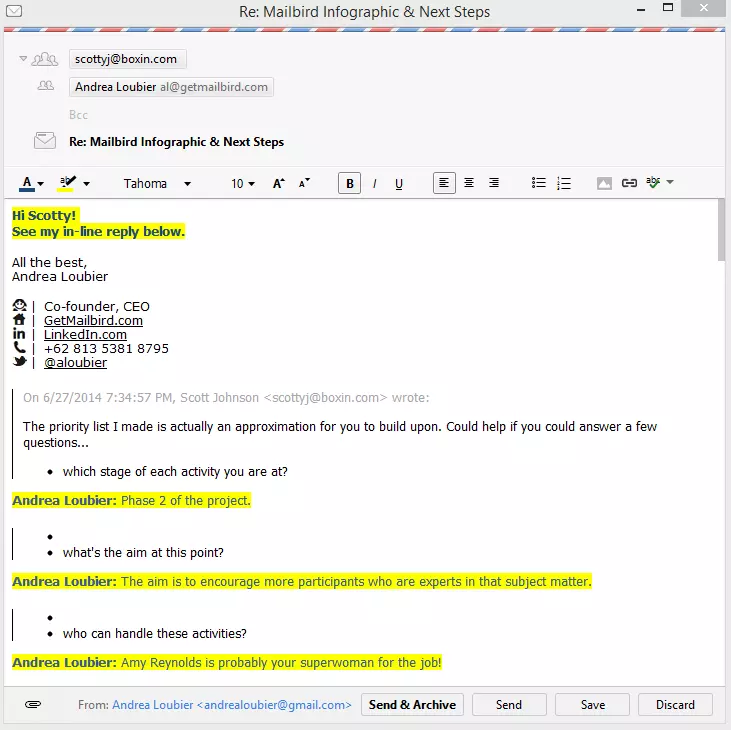
4. Keyboard Shortcuts
Keyboard shortcuts, even for those who are used to mouse point-and-click interactions, are one of the most rewarding tricks that will speed up mail management.
You can use "R" to reply, "L" to label an email to a designated folder, "F" to forward an email, "Ctrl + Shift + P" to print, "Delete" to move emails to trash, "E" to archive, and much more.
Best of all, if you are used to Gmail keyboard shortcuts, many of them are supported in Mailbird - making them much easier to learn. To see how quickly you can reach inbox zero using keyboard shortcuts, check them out by hitting Shift + ? to see all the available shortcuts.
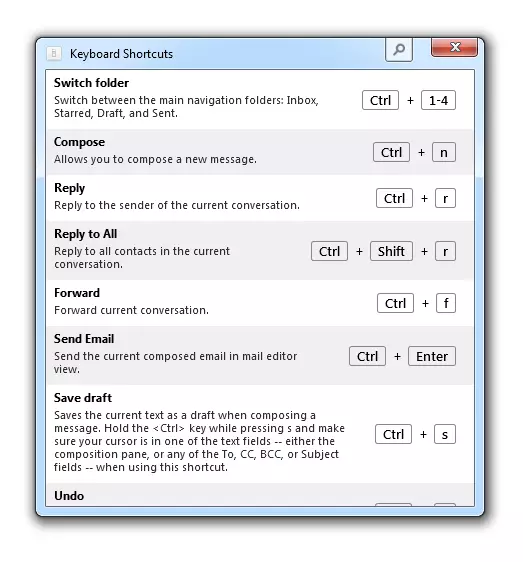
5. LinkedIn Lookup
This is ideal for people who use email as an integral part of their work (e.g., for email marketing) to build professional relationships. Right-click on an email address and select "Look up on LinkedIn ." This looks up that email contact on LinkedIn automatically so you can build a stronger connection with that person, especially if he or she is a business contact. This is a bonus way to stay socially connected via the Mailbird Facebook app.
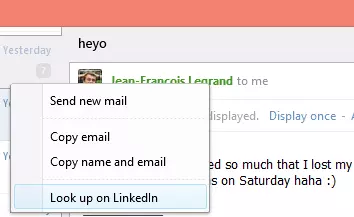
6. Multi-account support
Many people opt for a desktop email client so they can manage several email accounts from one place. Imagine never having to worry about remembering an email login and password, the internet cutting out, or adjusting to different email interfaces and all the features that matter for improving your email experience.
Multi-account support allows you to customize your accounts with different icons, and multi-identities allows you to send from any email address from anyone's account. It's a central place to handle all your email. Multi-account support makes Mailbird your email hub.
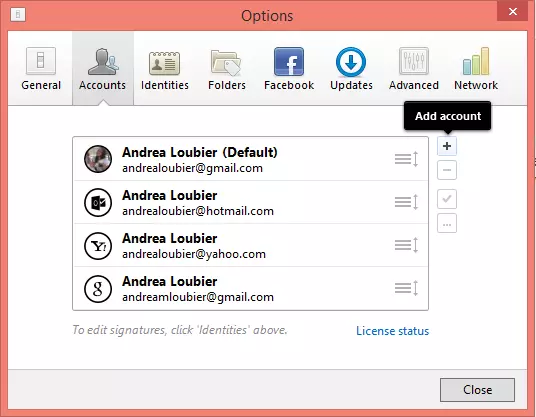
7. Action Bar
This is one of the best tips for emails and a definitely dynamic addition to managing your inbox. When you hover over the profile picture of your contact in the message list, a bar slides out to the right, giving you the options to Archive, Reply, Forward, Trash, Mark as important, Mark as starred, Mark as read or unread, and Mark as spam. So, if you are a point-and-click type of person, this is a great way to manage personal & corporate email immediately after reading the subject line; alternatively, you may be one of the efficient keyboard-shortcut email users noted in #4 above.
Finally, you can easily archive emails by clicking and holding down on a profile picture and dragging to the right; the bar turns green to confirm your email will be archived. Alternatively, if you have an email that is archived or in a folder, you can move it back to the inbox, using the same gesture; only, the bar turns blue to confirm the email has moved back to the inbox and will be tagged with "Inbox."
Laptop users can use the touchpad mouse to archive or move emails back to the inbox using two fingers and swiping them from left to right on the touchpad mouse. Pretty awesome.
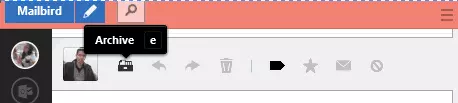
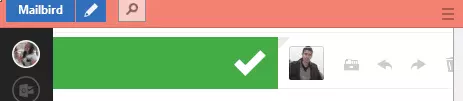
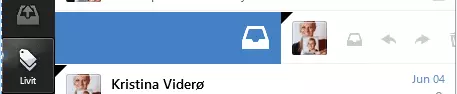
8. Profile Pic Search
In case you don't follow the inbox-zero philosophy, all your problems are solved as long as you have an awesome search function to find any content in emails, like a subject line, some text, or a sender's email address.
You might ask, "Why do I need to delete or archive when I can find any email address, subject line, or content through a robust search algorithm in my email?"; maybe, you don't see any positive benefit of ridding your inbox of emails as soon as they arrive. Search is the answer to your email woes, allowing you to process emails in the most productive manner ever.
You can search for attachments, keyboard shortcuts, apps, email addresses, contact names, folder labels, and much more. The special search function that really seems to shine is the ability to search for all emails from one contact in one click, working as an instant filter. Click the profile picture of your contact in the message list pane, and magically, all emails from that person appear in the message list. This email secret is perfect for referencing older email exchanges between you and your contact.
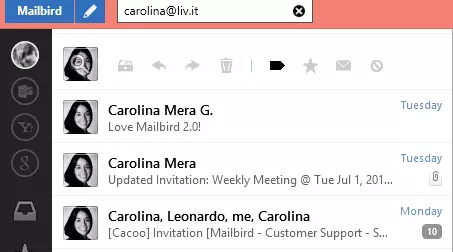
9. The Apps
This is a very special email secret that only Mailbird users know about. Mailbird can integrate with other apps, and you can get all your work done from one window. To view the current prototypes of Mailbird apps, click on the three dots at the bottom of the navigation pane. This will open the apps currently available.
To turn them on, simply click or slide the on/off switch for the app you'd like to use. It will appear on the far left navigation pane. Click on it to activate and enjoy a whole new dynamic inbox with awesome apps like Evernote, Dropbox, Google Drive, Google Calendar, Asana, and much more. You should try at least one of them.
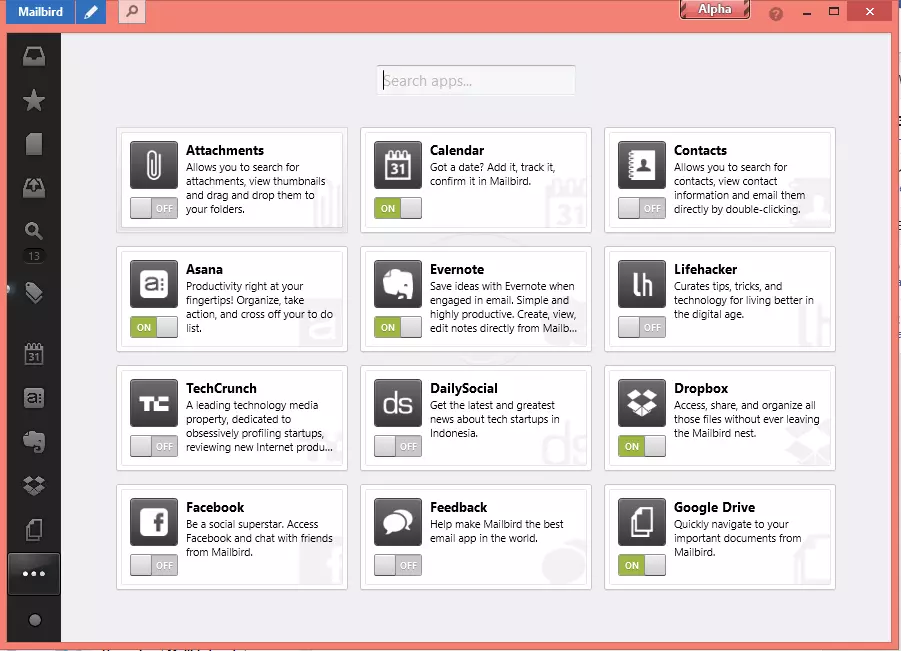
Wrap Up
In this article, we showed you multiple email secrets that can help you keep your inbox organized and respond to all your emails in less time. Mailbird comes with many advanced features that will transform your mailing experience.
We all have different email management methods, and no single one is right or wrong. However, there are some universal email tips and tricks that can make everyone's life easier, and there is an amazing email client that can make managing emails the most enjoyable part of your day.
With the help of Mailbird, you can customize your email experience through many effective features that help you feel good again and achieve a clean or simply more manageable inbox. Less stress and more time for other (more enjoyable) activities!
FAQ
What are the top 5 Email Secrets?
Do you have a clean, organized inbox that you don't mind checking regularly? Probably, the answer is "No." Here are some incredible tips that will make your life easier and transform your mailing experience:- Speed Read Emails. Did you know that there are email clients, such as Mailbird, that can help you speed read all your emails?- In-Line Reply. Use this option to compose a well-organized response that is easy to follow.- Keyboard Shortcuts. You can save a lot of time by knowing which keyboard shortcut does what.- Multi-Account Support. Find an email client, such as Mailbird, that allows you to monitor the inboxes of multiple email accounts.- Third Party App Integration. Some email clients support third-party apps and let you do all the work from one window.