Combine Email Accounts Efficiently
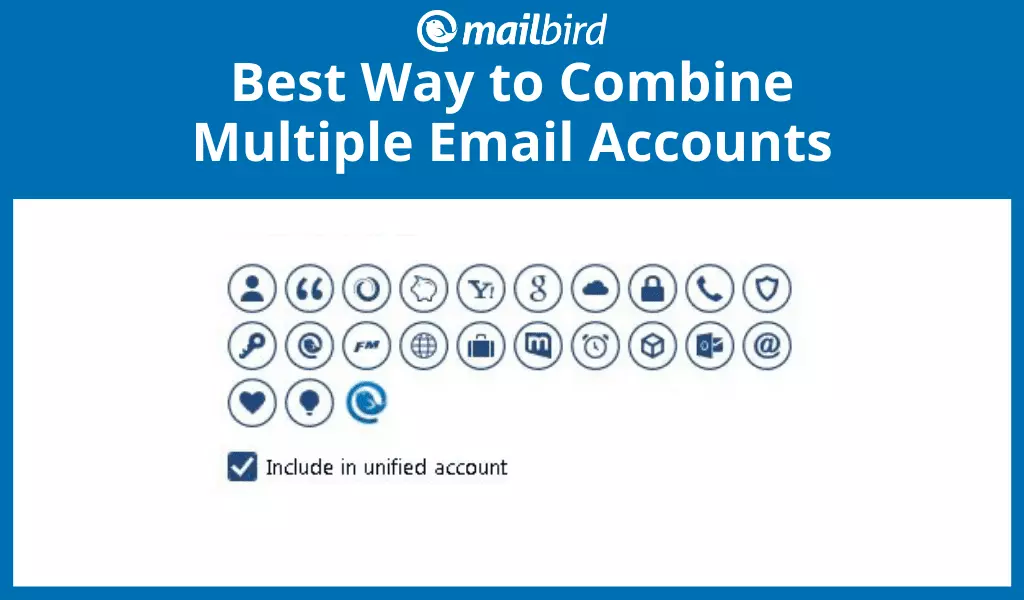
Are you tired of managing email addresses across different email platforms? Learn how to combine email accounts and manage them in one place.
The average person has at least two email inboxes to receive emails: one account for personal use and one for work. It isn't terribly difficult to manage a pair of email addresses, but what if you need more?
What if you have a personal email address and another email address to receive and send mail pertaining to work? What if you also have a personal account from where you currently send mail and multiple other personal accounts from your past, such as Gmail accounts from college or your teenage years?
We have an easy solution to your need to combine Gmail accounts and import new mail, that doesn't involve forwarding and pop imap to other Gmail accounts and all the confusion that can arise when you add a forwarding address.
Handling Multiple Email Addresses
At some point, you will probably find that disabling your older and less-used Gmail accounts makes the most sense. In some cases, you might not even have a choice in the matter. Your former college may disable accounts, and import of such mails may be hampered. Former employers will probably shut down your old Gmail accounts, too.
In other words, there's something to be said for consolidating your email as much as you can. As long as you give friends, family, colleagues, and other contacts your most current Gmail accounts and import your mail from all accounts, consolidation shouldn't put you at risk for missing important emails.
However, if you do have three or four current email addresses, it can be a real blow to your productivity to have to check and manage all of your Gmail accounts on a continuous basis. This is especially true if platform.
You have one account on Hotmail, a Gmail address or two, and an old Yahoo account you still use for some family communication. You want to keep monitoring and stay on top of all four Gmail accounts and import all relevant mail. But you don't want to have to hop from one email client to the next, or look at four different Gmail inboxes every time you go into the mail app on your computer. What do you do?
The Perks of Mailbird's Unified Inbox Plus Feature
If you have been looking for a better way to combine email accounts and manage multiple email addresses without having to add a forwarding address, Mailbird's Unified Inbox Plus feature is the answer to your prayers. Similar to other email clients, Mailbird lets you receive and send mail from multiple Gmail accounts from different providers so you can manage them from one central hub and one inbox.
Of course, you don't have to use Unified Inbox Plus all the time. The feature does not deploy automatically, which means you can still sort and view your individual Gmail accounts in one inbox or separately.
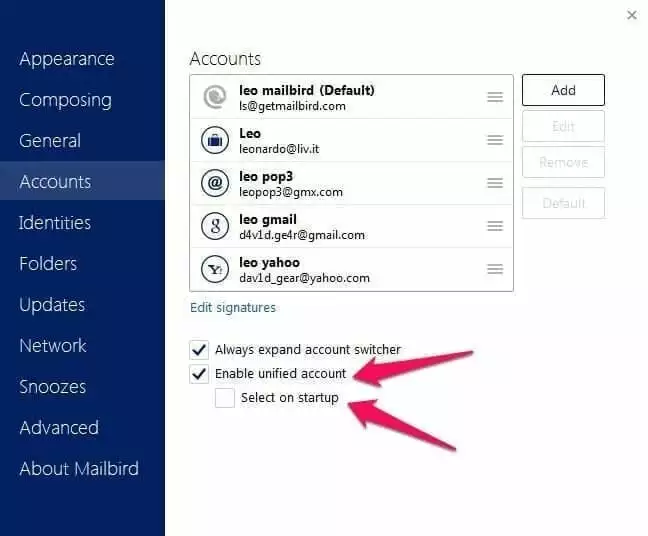
In some cases, these individual views are ideal. If you are at work and trying to focus on a single core project, you will maintain your productivity by only checking your work Gmail address. You can keep an eye on your work email addresses to see if any emails about the project at hand come through. Meanwhile, you can add another email address separately and put off checking it until after you finish your current project.
In other situations, combining Gmail accounts into one inbox might be ideal. For instance, say you are someone who likes to check, read, and manage your Gmail accounts in the morning over breakfast. You don't care much about which emails were delivered to which Gmail accounts; you just want to make sure you see all the emails you received in one inbox.
Pulling all your Gmail accounts' messages into the Unified Inbox Plus makes it easier to sift through them quickly. You can delete the junk, reply to the urgent messages, and flag emails you need to deal with when you get to work.
Manage all of your email accounts easily with Mailbird's Unified Inbox Plus.
The emails in Mailbird's Unified Inbox Plus are arranged in the order in which they were received. This organization method is best for quick Gmail account management. You can just go through the messages in reverse chronological order, taking action with each email depending on how you want to handle it.
You burn through all your recently received emails at once, instead of having to hop back and forth between different Gmail accounts. As a result, you are less likely to miss or ignore an important email, without having to add a forwarding address, simply because you know how to combine emails in the same place and at the same time.
How Unified Inbox Plus Works
Once you decide to use the Unified Inbox Plus feature in Mailbird, all you need to do is click on the hexagon-shaped icon that appears in the left menu. (The icon will only be visible if you have added more than one email address to Mailbird.)
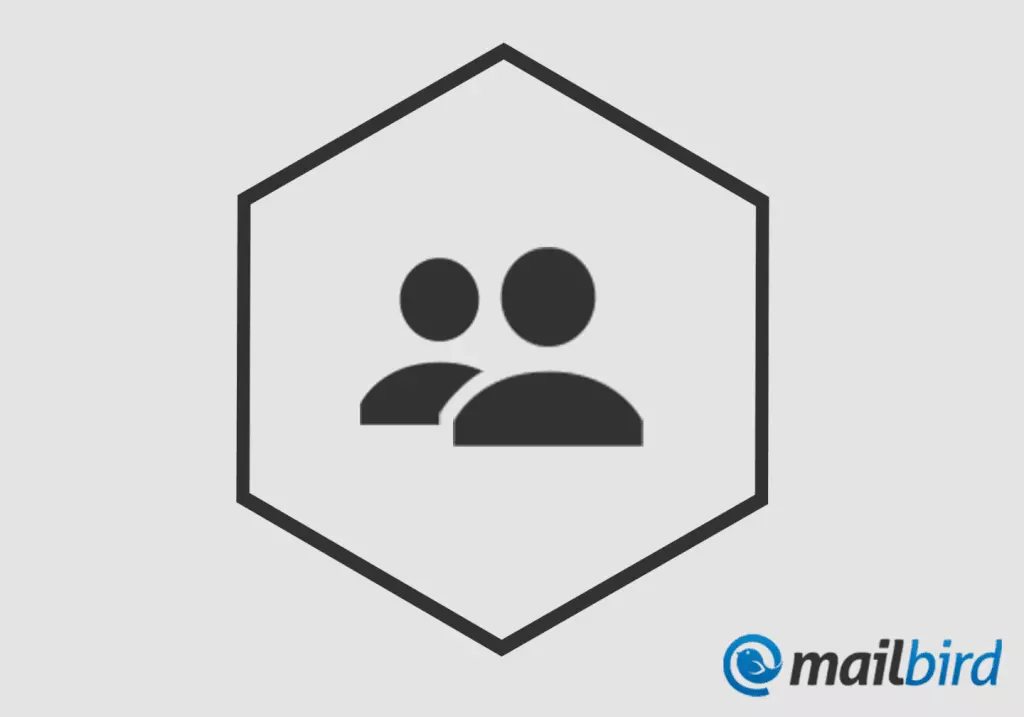
When you click on the hexagon gear icon, Mailbird will open your Unified Inbox Plus. You can access and manage your personal and work Gmail accounts in one place.
Do you want to send emails from different Gmail accounts without having to log on the other one? No problem at all, you can do that at any time. Unified Inbox Plus is just another inbox in Mailbird, unifying ALL of your folders from different accounts, so when you want to send an email, simply choose the address from which you want to send the message. This also includes the system folders such as drafts, trash, etc. That's why we named it Unified Inbox Plus because it unifies more than just your Gmail accounts.
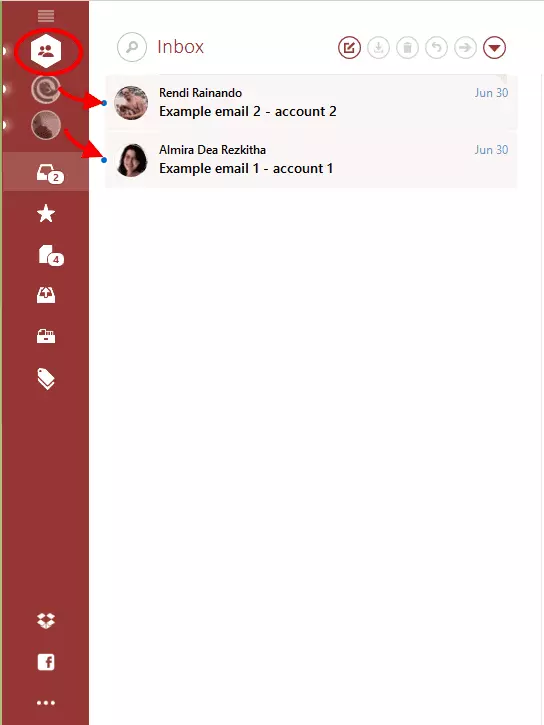
The Unified Inbox Plus icon is placed above your regular account gear icons. You can click on any of your inboxes to view them individually if and when you decide that managing them individually will be easier or more productive.
How to Combine Email Addresses in Mailbird
Here are a few easy steps to combine your multiple inboxes in Mailbird:
- Download and install Mailbird.
- Go to Gmail Account settings.
- Add and log into all your accounts.
- Check the box "Enable unified account."
Alternatively, you can customize the account settings in Mailbird to only pull certain Gmail addresses into your Unified Inbox Plus. For instance, if you have a personal account that you use only for managing finances, you might prefer to sort through those emails separately from all your other personal and work emails.
In such a situation, all you have to do is go to Mailbird Options -> select "Accounts" -> click on the account you want to remove from the Unified Inbox. An "Edit Account" box will pop up, and you can uncheck the box next to "Include in unified account" to prevent that account from contributing anything to the Unified Inbox.
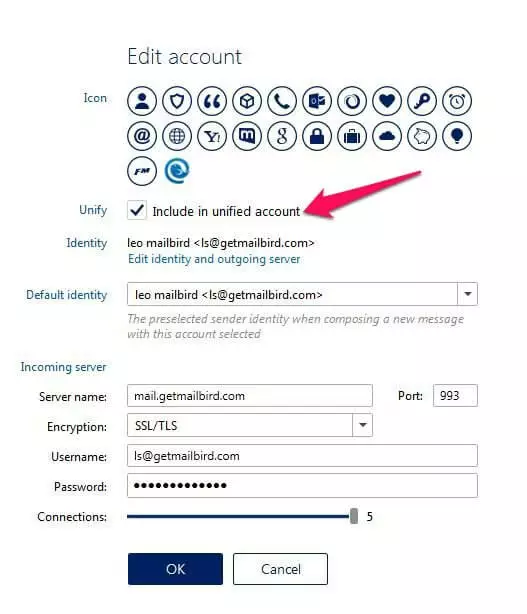
Conclusion
Stop losing hours of your day switching back and forth between email addresses by learning how to combine Gmail accounts. With Mailbird's Unified Inbox, you can keep and add another email address but manage all the emails you receive in one central account, in one place. The feature makes it easier to read, answer, delete, save, or archive any messages you receive without forwarding or pop imap, so you don't miss important work emails or forget to respond to personal messages.
It's just another way Mailbird is reinventing productivity in the world of email. ?
How do you manage your multiple email addresses? Let us know in the comment section below.
Manage your multiple email accounts in one intuitive place.
FAQ
Why are my two Gmail accounts linked?
Two separate Gmail accounts can get the same emails if you have set the settings in your first Gmail account to forward emails to the second Gmail account. You can change the settings by withdrawing the second email address.
How many email accounts should I have in 2020?
Studies show that you need four email addresses: - A personal account for your friends and family - A work account to get your work emails- A financial account to conduct your financials - A miscellaneous account to give out to people or businesses that aren't your work or personal contacts
Is it better to have multiple email accounts?
Having multiple email addresses can help you communicate better with your colleagues, friends, and family. After you set up several email addresses, compartmentalizing between your work, financials, and personal correspondence, you can seek out an email management software such as Mailbird to help you manage and organize your Gmail accounts without forwarding or pop IMAP.