Cut Email Time in Half: 7 Easy Tricks

I'm not the first one nor the last to acknowledge that the email overload problem is getting out of hand. The devastating consequences, which don't seem harmful, will only increase the unproductive hours and the lost revenue as its direct impact.
There are multiple problems in how email is used every day, but the major one crops up in the form of "tragedy of the commons," which means people act in their own self-interest to achieve their goals, even if it isn't in the best interest of the group they are a part of.
While composing an email message we all think about what we want from another person, not the other way around, which explains the tragedy of the commons and the fundamental problem of why email overload is drowning us in the sea of unproductive email habits.
There is plenty of advice out there, and it is easy to get overwhelmed when you have 100 little things to improve in your email habits. Look at this, for example. No way can I implement all of those. I gave up even before I started to read.
I don't want to make it counterintuitive, so let's take baby steps and start with seven of the simplest methods you can implement in your daily email habits that will cut your inbox time in half.
#1 - The Mysterious World of Subject Lines
Subject lines are like the pickup lines of effective email communication. They can either make other people comfortable or earn you the stamp of a creep.
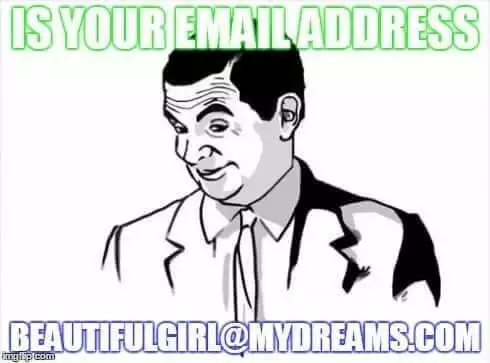
There is a simple way of making your subject lines helpful - explicitly mention the end goal of your email. This gives the recipient a clear idea of what they need to do just by looking at the subject line. They can decide to respond immediately with an email message or mark it to reply later.
Let's look at some effective subject line examples:
- Meeting notes + need feedback on mock-ups
- [Informational] Update on sales for week of April 27
- [Urgent] Release the new beta today!
- [Low Priority] Please fix this error on the website
Notice two important things:
- Usage of adjectives in square brackets can significantly improve the understanding of what needs to be done just by reading the email subject line.
- Don't worry if your subject line is a bit longer. If it clearly explains what needs to be done without opening the email, you're doing it right.
#2 - Follow the NNTR/NRN and EOM Policy
NNTR = No need to reply
NRN = No reply needed
EOM = End of message
These three simple phrases or their acronyms can reduce your email volume significantly.
Most of the time when you send the last email in a thread with all the useful information, the recipient will reply with a thank-you note or brief acknowledgment, which just adds to your pile of email.
If you're sure this will be your last email in the thread, you can add NNTR/NRN at the end of an email to let other people know they need not reply. In some cases it might sound rude or intimidate employees to not reply to their boss, even if they have a question. To avoid that you can write: "No need to reply unless you have a question" or a variation of it.
Sometimes you have a very short message that can fit in the subject line itself. In that case adding EOM or [EOM] or [End of message] can save the recipient's time, as they don't need to open the email.
Help yourself and others in becoming efficient.
#3 - Use the "Send & Archive" Button
The majority of people don't know about these nifty features that can reduce your email stress or unwillingness to deal with email communication.
When you reply to an email and click the "Send & Archive" button, it sends the email and archives it from your inbox at the same time. It not only saves your time in archiving the email separately but also reduces the clutter in your inbox, giving you a sense of power that you're in control and getting rid of emails fast.
Activate it in Gmail
-
Click on Settings icon in your Gmail inbox, and from the drop-down select the Settings option.

- Under the General tab, scroll down to the section of "Send and archive" and select Show "Send & Archive" button in reply.
- Click on Save Changes at the bottom of the page.
You will then see a "Send and archive" button along with the "Send" button like this:
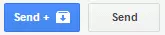
Activate it in Mailbird
This feature comes inbuilt and activated when you install Mailbird and looks like this:

Other email programs for business communication seem to be lacking it at the moment.
#4 - Formatting Email the Right Way
You should always avoid writing lengthy email messages, but if you're going to write paragraphs of text, at least make it look better so other people do not hate you for it. Use the following three elements generously:
Headings in bold
Use headings and bold them. You can also highlight the important parts of the email by bolding them. But the trick is to use keyboard shortcuts for efficiency. If you select the text using a mouse, you need to move the cursor, which often selects the wrong text, then move the cursor to the formatting bar and click the Bold option. It takes additional time.
Use the shift + arrow keys to select text and use Ctrl + B or Command + B on your keyboard to bold it. Let's look at the math:
If you use bold ten times in an email, you can save 15 to 20 seconds by not using a mouse.
If you use email heavily and send at least five such emails every day, the savings of 75 to 100 seconds per day = 37.5 to 50 minutes every month.
Bullet points
Bullet points make scanning an email simpler. It also makes email look clean while making it possible for recipients to write in-line replies.
In case you're not familiar with in-line replies, take a look how easy it is to answer an email with in-line replies.
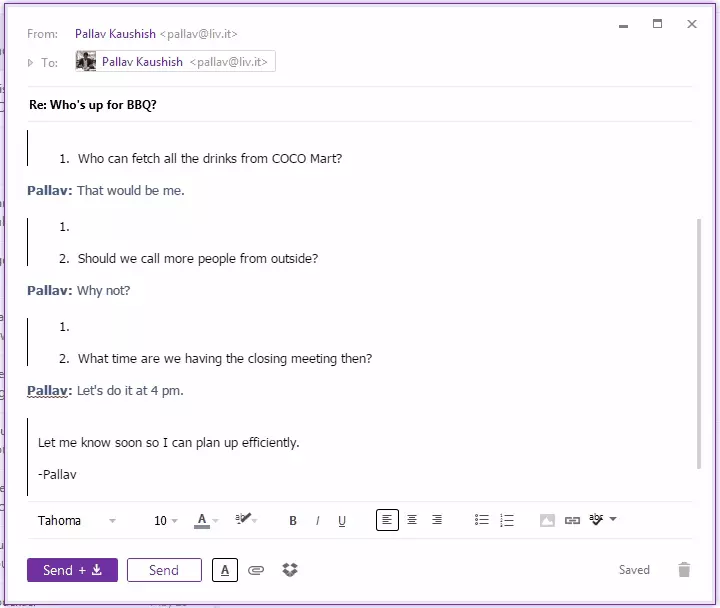
Spacing
Breaking down long paragraphs into clusters of two to three lines makes it easier to read. Try not to make a paragraph of more than three lines.
#5 - Say No to Open-Ended Questions
Always ask a specific question at the end of the email and refrain from asking questions like:
- What are your thoughts on this?
- Any feedback?
Specific questions make the recipient's life easier and show you value their time. Instead of a vague question, give your recipient choices/options to choose from, which will give them a point to start thinking from. A few examples:
- Would you prefer going ahead with it now, or should we postpone it for later?
- Can you send me your feedback on which campaign is the best and why?
#6 - Use CC and BCC the Right Way
Most people don't know the correct usage of CC and BCC when multiple people are involved in the email. Here are some simple tips:
- Use the To field to add the email addresses of people who are directly affected by the email or who are expected to reply.
- Use CC to keep people in the loop and when you're not expecting a reply from them.
- Use BCC when you just want to leave a copy of an email in someone's inbox and they will not be involved in further conversations.
- When someone introduces you over email, take the conversation further with the new person, but add the introducer to BCC so you can thank them while not involving them in further conversations.
- If you are sending the same email to 20 important people, send it one at a time rather than adding all of them to BCC. It only shows your laziness and lack of respect for the other person. And you can forget a reply from them.
- You can add as many people in the To field as you want. Don't keep just one person in To field and rest in CC; that's a wrong practice.
#7 - Kill It with the Two-Minute Rule
In email correspondence, the two-minute rule means you deal with an email (reply, forward, delete, etc.) if it would take less than two minutes. Otherwise, you mark it and deal with it later.
There are multiple ways to store it for later:
- You can star it.
- You can move it to a different folder.
- You can convert them into tasks.
More than this, it's better to learn about the two-minute rule from the guy who invented it.
You're now armed and ready to move into the inbox battle. Go win it.